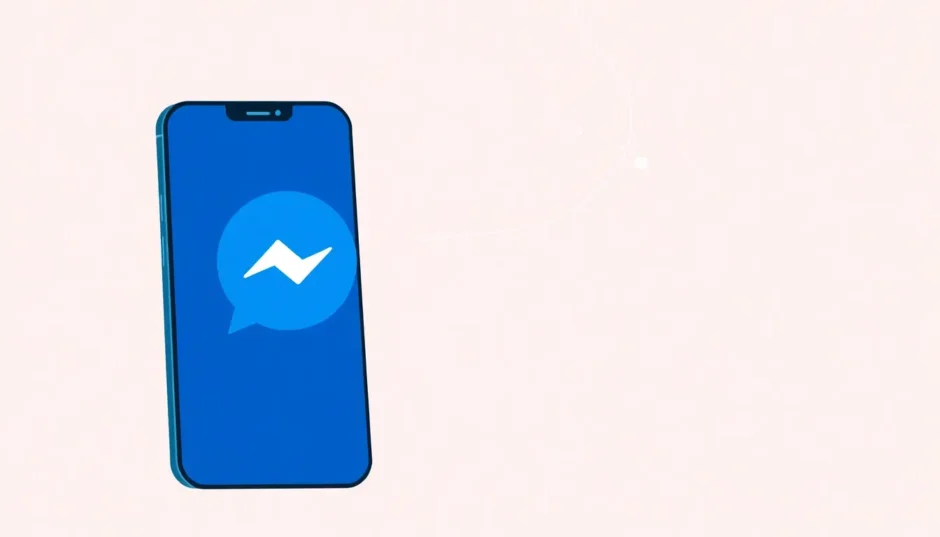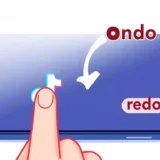Ever typed out a message in Facebook Messenger, had second thoughts, and hit “unsend” just before sending? We’ve all been there! That moment of panic when you realize you might have wanted to read that message again is totally normal. The frustrating part is that Facebook Messenger doesn’t give you an obvious way to retrieve those unsent messages within the app itself.
But here’s the good news: there are actually several clever ways to potentially view unsent messages on Messenger. Whether you’re trying to figure out how to see unsent messages on messenger that someone else retracted or you’re looking for methods to view unsent messages on messenger that you accidentally removed yourself, this guide has you covered with five different approaches.
Table of Contents
- Is It Really Possible to View Unsent Messenger Messages?
- Five Practical Methods to View Unsent Messenger Content
- What About Recovering Deleted Messages?
- Common Questions About Unsent Messenger Messages
- Tips for Preventing Message Disappointment
- Understanding the Limitations
- Final Thoughts on Viewing Unsent Messages
Is It Really Possible to View Unsent Messenger Messages?
You might be wondering if it’s even possible to see an unsent message on Facebook Messenger. The answer is: sometimes, depending on your device settings and how quickly you act. When someone sends a message and then unsends it, there’s a brief window where that message might be visible in various places on your device before it completely disappears.
The key to understanding how to view unsent messages on messenger lies in recognizing that the “unsend” feature doesn’t instantly erase the message from existence everywhere. It primarily removes it from the chat conversation, but traces might remain in notification logs, temporary files, or other areas of your device. This is why learning how to see unsent messages on messenger often involves checking these secondary locations rather than the main chat interface itself.
Different methods work better for different situations, and some are more reliable than others. The effectiveness can depend on whether you’re using an iPhone or Android device, whether you have certain notification settings enabled, and how much time has passed since the message was unsent.
Five Practical Methods to View Unsent Messenger Content
Check Your Phone’s Notification History
This is probably the most reliable method when you’re trying to figure out how to see an unsent message on messenger. When a message arrives on your phone, it typically generates a notification before you even open the Messenger app. If the sender unsends the message quickly, the notification might still be visible in your phone’s notification history.
For Android Users:Android devices generally have better notification history features than iPhones. Here’s how to access it:
Open your Settings app and navigate to “Apps & Notifications” or a similar section depending on your device model. Look for “Notification History” or “Notification Log” – this might be under “Sound & Notification” on some devices. If this feature is enabled on your phone, you should see a list of recent notifications, which might include the content of unsent messages.
The exact steps can vary between different Android versions and manufacturer skins (like Samsung’s One UI or Google’s stock Android), but the general concept remains the same. Some Android phones even have dedicated notification history apps or widgets that make this process easier.
For iPhone Users:iPhones handle notifications differently. You can see current notifications by swiping up from the lock screen or down from the top of any screen, but once you dismiss a notification, it’s generally gone for good. iOS doesn’t offer a built-in notification history feature like Android does, which makes this method less reliable for iPhone users trying to learn how to read unsent messages in messenger.
However, if you see a Messenger notification and suspect the message might be unsent soon, take a screenshot immediately! This is often the only way to preserve the content on an iPhone.
Desktop Messenger Notifications
If you were using Facebook Messenger on your computer when the message arrived and was unsent, your computer’s notification system might have captured it. Both Windows and macOS have notification centers that temporarily store alerts from various applications.
On Windows 10 and 11, you can access the notification center by clicking the speech bubble icon in the bottom-right corner of your taskbar. This shows recent notifications, and you might find the unsent message content there.
On macOS, click the clock icon in the top-right corner to view the Notification Center, which also displays recent alerts. The message content might be visible there if the notification arrived before the message was unsent.
This method is particularly useful because computer notifications often remain visible longer than phone notifications, giving you more time to notice and read them. It’s a great option for those wondering how to view unsent messages on messenger when they’re working at their computer.
Try Messenger Lite
Messenger Lite is a simplified version of the Messenger app designed for users with limited data plans or older devices. Interestingly, this lightweight version sometimes behaves differently when it comes to unsent messages.
Some users have reported that when using Messenger Lite, they can briefly see the content of unsent messages before they disappear from the chat. The theory is that because Messenger Lite is less resource-intensive and has fewer background processes, it doesn’t always immediately sync with Facebook’s servers to remove unsent messages.
If you’re trying to figure out how to see unsent messages on messenger, installing Messenger Lite might be worth a shot. Keep in mind that this isn’t a guaranteed method, and the functionality might vary depending on the specific version of Messenger Lite you’re using and your device’s capabilities.
Check iPhone’s Outbox Feature
There have been persistent rumors about an “Outbox” feature within the iPhone version of Messenger that might allow users to access unsent messages. The concept is similar to email outboxes where sent-but-not-yet-delivered messages are temporarily stored.
To check if this feature is available on your iPhone, open the Messenger app and tap the menu icon (usually three horizontal lines) in the top left corner. Look for an option called “Outbox” or “Drafts.” If you find it, there’s a chance your unsent messages might be stored there.
However, it’s important to note that this functionality isn’t officially confirmed or documented by Facebook. It’s possible this was a planned feature that never fully launched, or it might be limited to specific testing groups or regions. Still, it’s quick to check and might yield results for those learning how to read unsent messages in messenger on iOS devices.
Review Your Email Notifications
If you have email notifications enabled for Facebook Messenger, there’s a small chance that unsent message content might have been captured in an email. When someone messages you on Facebook, the platform can be configured to send a notification email to your registered email address.
To check this, go to your email account and search for messages from Facebook or Messenger. Look for emails received around the time the message was sent and unsent. The subject line might be something like “You have a new message on Facebook” or similar.
Unfortunately, this method has significant limitations. First, email notifications from Messenger often don’t include the full message content for privacy and security reasons. Second, there’s typically a delay between when a message is sent and when the email notification is generated, so if the message was unsent quickly, it might not have triggered an email at all.
To adjust your email notification settings for future messages, open the Facebook app, go to Settings & Privacy > Settings > Notifications, and look for the Email section under “Where You Receive Notifications.”
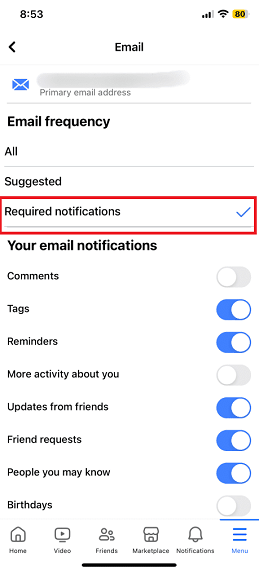
What About Recovering Deleted Messages?
While the methods above focus on viewing unsent messages, you might also find yourself needing to recover messages that were permanently deleted. This is where dedicated data recovery tools can be incredibly helpful.
iMyFone D-Back.All-in-one Data Recovery Software: You can recover deleted, lost, formatted, or corrupted files from iOS/Android devices and PCs in one tool.1000+ Data Types Recovery: Restore photos, videos, messages, contacts, office documents, emails, audio, etc. without backup.Third-Party App Recovery: Retrieve messages and attachments directly from WhatsApp, LINE, Kik, WeChat, Skype and more.iOS Data Backup: Securely back up various data from your iOS device, reducing the risk of data loss.

Check More Details | Download Now! | Check All Deals
This powerful tool goes beyond basic recovery methods and can help you retrieve messages you thought were gone forever. The process is straightforward:
First, connect your iPhone or Android device to your computer and launch the recovery software. Choose the appropriate recovery mode for your situation. The program will then scan your device’s storage for recoverable data, including messages from various apps.
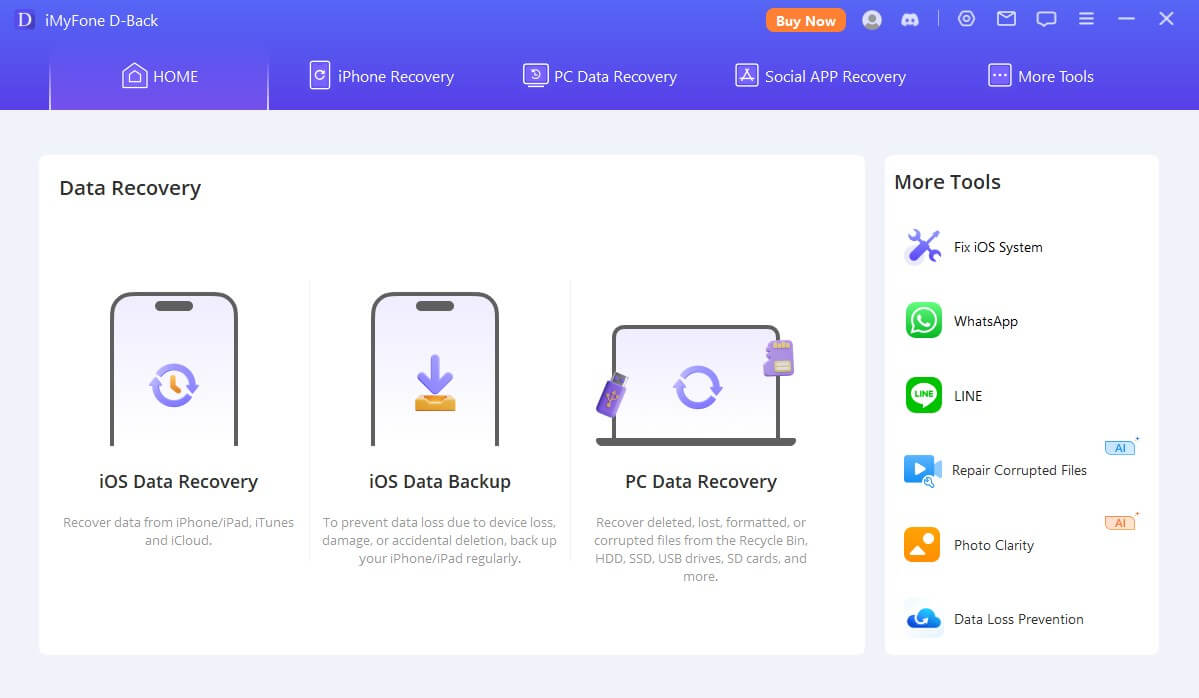
Once the scan completes, you can preview the recoverable messages and select the ones you want to restore. The interface makes it easy to find specific conversations or messages, even if they were deleted some time ago.
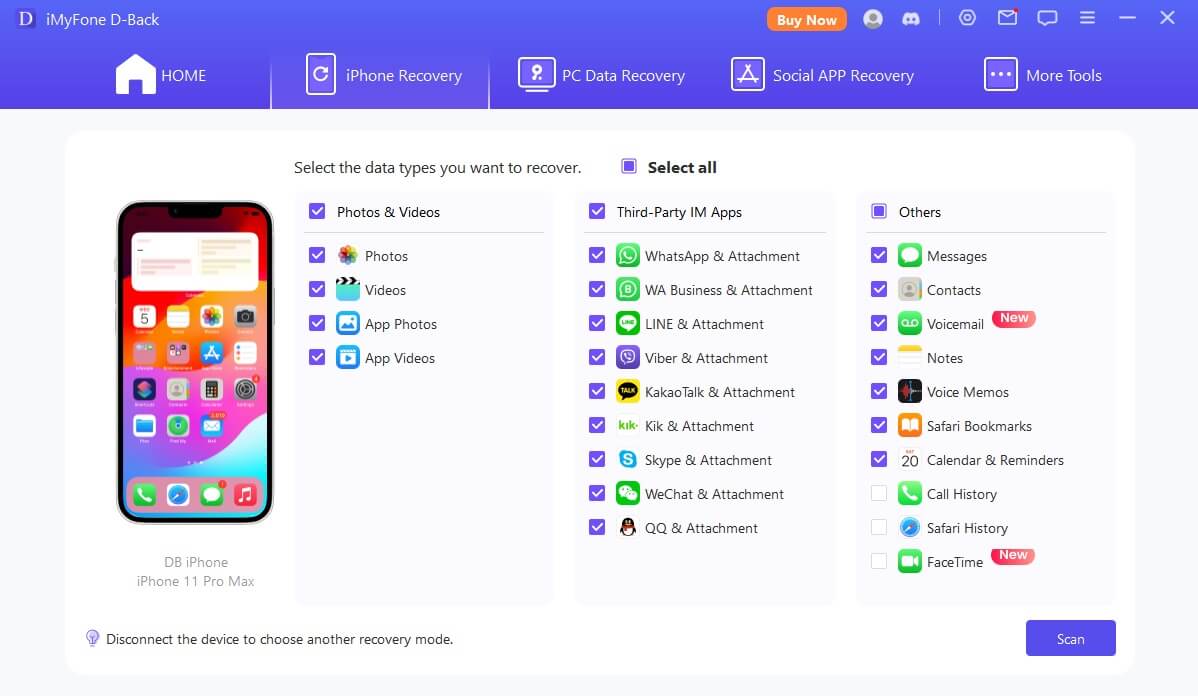
After selecting the messages you want to recover, simply click the recover button and choose a safe location on your computer to save them. The software handles the rest, restoring your messages in a readable format.
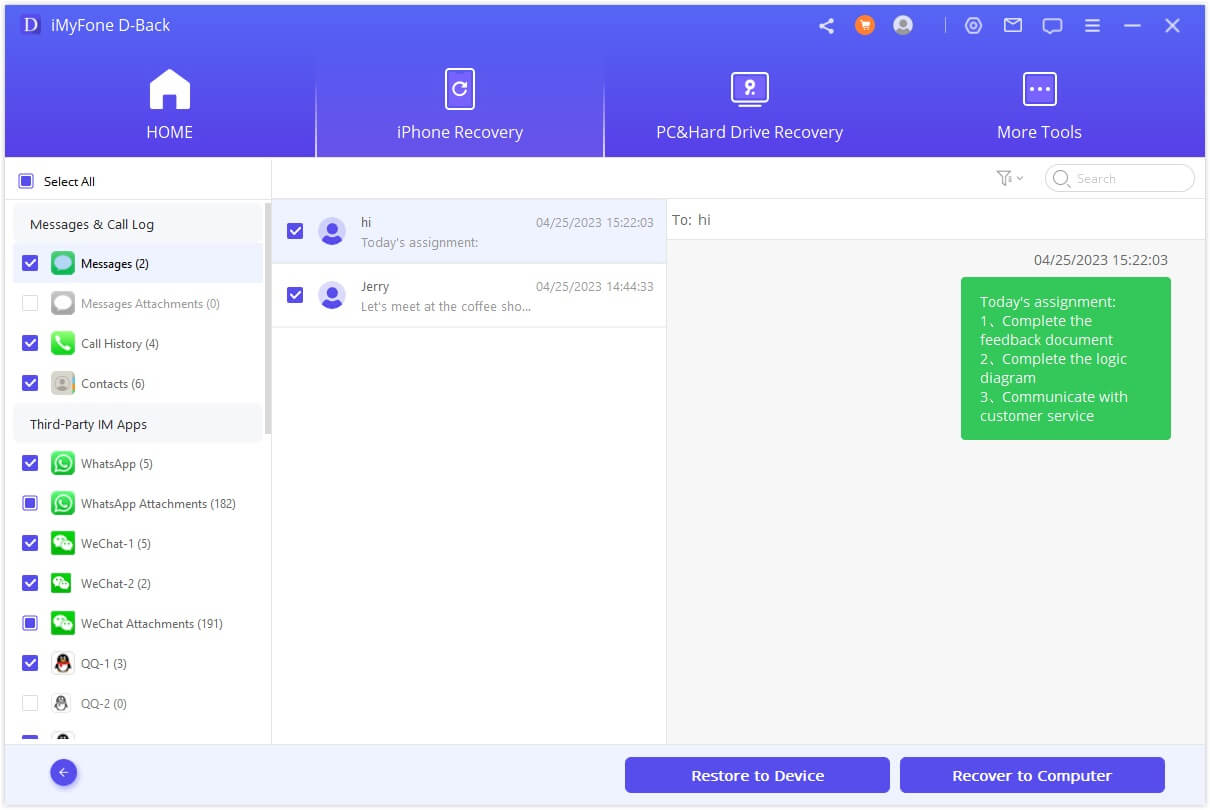
iMyFone D-Back.All-in-one Data Recovery Software: You can recover deleted, lost, formatted, or corrupted files from iOS/Android devices and PCs in one tool.1000+ Data Types Recovery: Restore photos, videos, messages, contacts, office documents, emails, audio, etc. without backup.Third-Party App Recovery: Retrieve messages and attachments directly from WhatsApp, LINE, Kik, WeChat, Skype and more.iOS Data Backup: Securely back up various data from your iOS device, reducing the risk of data loss.

Check More Details | Download Now! | Check All Deals
Common Questions About Unsent Messenger Messages
What exactly happens when you unsend a message?
When you use the “unsend” feature in Messenger, the platform attempts to remove the message from the conversation for all participants. Facebook offers two options: “Unsend for Everyone” and “Unsend for You.” The first option tries to remove the message from both your view and the recipient’s view, while the second only removes it from your own view of the conversation.
It’s important to understand that even when you unsend a message for everyone, there’s no guarantee the recipient hasn’t already seen it. If they were actively using Messenger when the message arrived, they might have read it before you had a chance to unsend it. This is why the notification-based methods for how to view unsent messages on messenger can be so effective – they capture the message before it’s removed.
Why can’t I unsend messages sometimes?
There are several reasons why the unsend feature might not work as expected. If you or the recipient are using an older version of Messenger, the feature might not be fully supported. Similarly, if the recipient is using a different platform to access Messenger (like the basic Facebook website instead of the app), the unsend function might not work properly.
Network issues can also interfere with the unsend feature. If you have a poor internet connection when you try to unsend a message, the command might not reach Facebook’s servers in time, or it might not sync properly with the recipient’s device.
Are there better ways to see unsent messages on Android?
Android users generally have more options when it comes to learning how to see unsent messages on messenger. The notification history feature we discussed earlier is more robust on Android devices, and there are also third-party apps available on the Google Play Store that can enhance your notification logging capabilities.
Some Android users install notification logger apps that automatically save all notifications with their full content. These apps can be particularly useful for capturing unsent messages, as they preserve the notification even after it disappears from the standard notification shade.
Tips for Preventing Message Disappointment
While knowing how to recover or view unsent messages is useful, it’s even better to avoid the situation altogether. Here are some practical tips:
Enable chat backups whenever possible. Many messaging platforms, including Messenger, offer options to backup your conversations to the cloud or your device storage. Regular backups mean you’re less likely to permanently lose important messages.
Be thoughtful before sending messages. The unsend feature is useful for correcting mistakes, but it’s not foolproof. Taking an extra moment to review your message before hitting send can save you from needing to unsend it later.
Use screenshot features strategically. If you receive a message that you think might be important and could potentially be unsent, take a screenshot immediately. This gives you a permanent record regardless of what happens to the original message.
Consider using multiple messaging platforms for important conversations. If you’re discussing something crucial, having the conversation on a platform with better message preservation features or automatic backups can provide peace of mind.
Understanding the Limitations
It’s important to recognize that all methods for how to see an unsent message on messenger have limitations. Facebook designed the unsend feature to remove messages as thoroughly as possible, so any method to view those messages is essentially working around the intended functionality.
The effectiveness of these methods often depends on timing. The quicker you act after a message is unsent, the more likely you are to successfully view it. As time passes, temporary files are cleared, notification histories are purged, and other digital traces of the message disappear.
Additionally, Facebook frequently updates Messenger, which can change how these methods work. A technique that’s effective today might not work after the next app update, so it’s good to be familiar with multiple approaches.
Final Thoughts on Viewing Unsent Messages
Learning how to see unsent messages on messenger can be incredibly useful in various situations. Whether you’re trying to recall important information someone shared before retracting it, verifying details of a conversation, or simply satisfying your curiosity, the methods we’ve discussed provide multiple avenues to explore.
Remember that notification-based methods tend to be the most reliable, especially on Android devices with robust notification history features. Computer notifications, Messenger Lite, and checking for outbox features can also yield results in the right circumstances.
For more comprehensive message recovery, especially with deleted content, dedicated recovery tools like iMyFone D-Back offer powerful solutions that go beyond basic workarounds. These tools can recover messages you thought were permanently lost, giving you peace of mind when important conversations disappear.
iMyFone D-Back.All-in-one Data Recovery Software: You can recover deleted, lost, formatted, or corrupted files from iOS/Android devices and PCs in one tool.1000+ Data Types Recovery: Restore photos, videos, messages, contacts, office documents, emails, audio, etc. without backup.Third-Party App Recovery: Retrieve messages and attachments directly from WhatsApp, LINE, Kik, WeChat, Skype and more.iOS Data Backup: Securely back up various data from your iOS device, reducing the risk of data loss.

Check More Details | Download Now! | Check All Deals
While no method is guaranteed to work in every situation, having multiple techniques in your toolkit significantly increases your chances of successfully viewing unsent Messenger content. The key is to act quickly, understand the limitations of each approach, and use the method that best matches your specific device and situation.
Some images courtesy of iMyFone
 TOOL HUNTER
TOOL HUNTER