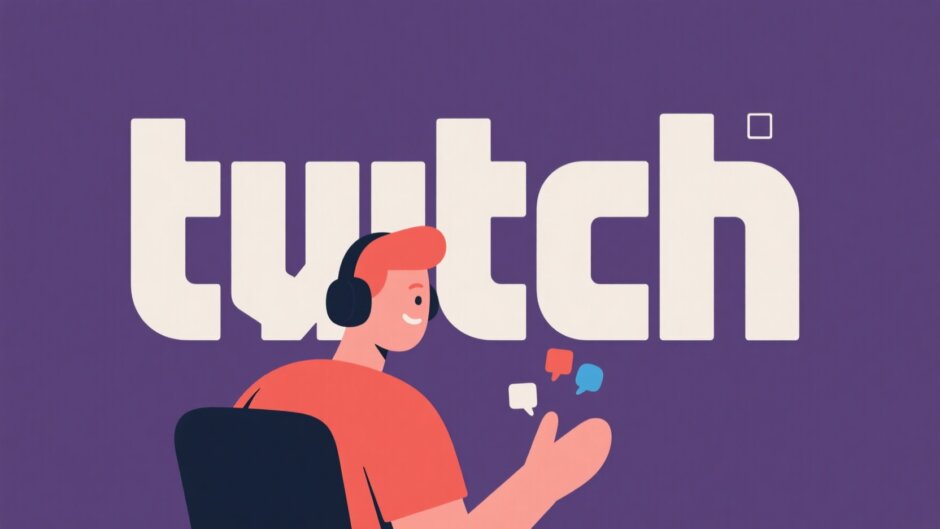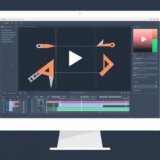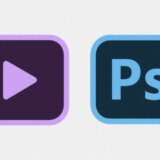If you’re streaming on Twitch, one of the most fundamental yet crucial skills you need is knowing how to see Twitch followers. Whether you’re just starting out or have been streaming for years, understanding how to check who follows you on Twitch can significantly impact your channel’s growth and community engagement.
When you learn how to see your Twitch followers, you open up opportunities to connect with your audience on a deeper level. You can identify your supporters, understand what content resonates with them, and create a more personalized streaming experience. The ability to check your follower list helps you welcome new community members, acknowledge loyal viewers, and build genuine relationships that extend beyond the stream.
This comprehensive guide will walk you through exactly how to see followers on Twitch using both desktop and mobile devices. We’ll also explore why knowing your audience matters and how you can enhance your content using CapCut Web video editor to create stunning gaming videos that keep your followers coming back for more.
Table of Contents
- Understanding Twitch Followers and Their Importance
- Distinguishing Between Followers and Subscribers
- How to Check Who Follows You on Twitch: Desktop Guide
- Privacy Settings and Follower Visibility
- Enhancing Content with CapCut Web Video Editor
- Effective Follower Engagement Strategies
- Final Thoughts on Follower Management
- Frequently Asked Questions
Understanding Twitch Followers and Their Importance
Twitch followers are viewers who have chosen to follow your channel by clicking the “Follow” button. This simple action means they’ll receive notifications whenever you go live, making it easier for them to join your streams and participate in your community. These followers form the foundation of your channel’s audience and play a crucial role in your growth as a content creator.
The significance of knowing how to view followers on Twitch mobile and desktop versions cannot be overstated. Your follower count directly influences your channel’s visibility and reach. When you understand who your followers are, you can tailor your content to their preferences, which leads to higher engagement and better retention rates. This understanding helps you create a community that actively participates in your streams rather than just passively watching.
There are several compelling reasons why every streamer should regularly check their follower list. First, it enables you to leverage your audience effectively. More followers mean more potential viewers for your streams, which can help establish your brand as a streamer. New viewers are more likely to subscribe when they see that others enjoy your content.
Second, knowing your followers helps you build a stronger community. By understanding their preferences, gaming habits, and active hours, you can schedule streams that match their availability and interests. This creates a sense of belonging and makes your viewers feel valued as part of your community.
Third, this knowledge allows you to create better content. When you know what your followers enjoy—whether it’s specific games, challenge runs, or particular streaming formats—you can focus on producing more of what works. This targeted approach leads to higher satisfaction among your existing followers while attracting new ones.
Additionally, a substantial follower base can open doors to opportunities beyond streaming. Brands and companies often look for streamers with engaged audiences for sponsorships and collaborations. These partnerships can provide additional revenue streams and help you professionalize your content creation efforts.
Finally, every time you go live, your followers receive notifications, ensuring you have viewers from the very beginning of your stream. This immediate audience engagement creates momentum that can attract more viewers through Twitch’s recommendation algorithms.
Distinguishing Between Followers and Subscribers
Many new streamers confuse followers with subscribers, but understanding the difference is essential for managing your channel effectively. Followers are viewers who have chosen to follow your channel at no cost. They receive notifications when you stream and can participate in chat, but they don’t provide direct financial support. Followers represent your potential audience—the larger this group, the more people you can convert into active community members.
Subscribers, on the other hand, are followers who have chosen to support you financially through monthly payments. Each subscription tier comes with special perks such as custom emotes, exclusive badges, and sometimes access to subscriber-only content. For creators, subscriptions represent a direct revenue stream and indicate a deeper level of support from their most dedicated fans.
Both followers and subscribers are vital for channel growth, but they serve different purposes. Followers help build your community’s foundation, while subscribers provide financial support and help sustain your streaming activities. Understanding this distinction helps you appreciate the value of each group and develop strategies to convert followers into subscribers.
How to Check Who Follows You on Twitch: Desktop Guide
Learning how to see your Twitch followers on desktop is straightforward once you know where to look. The process begins with accessing your Twitch dashboard, which contains all the tools you need to manage your channel effectively.
Start by navigating to the Twitch website and ensuring you’re logged into your account. Look for your profile icon in the top right corner of the screen—this is your gateway to all creator features. Clicking on your profile picture reveals a dropdown menu with various options for managing your channel.
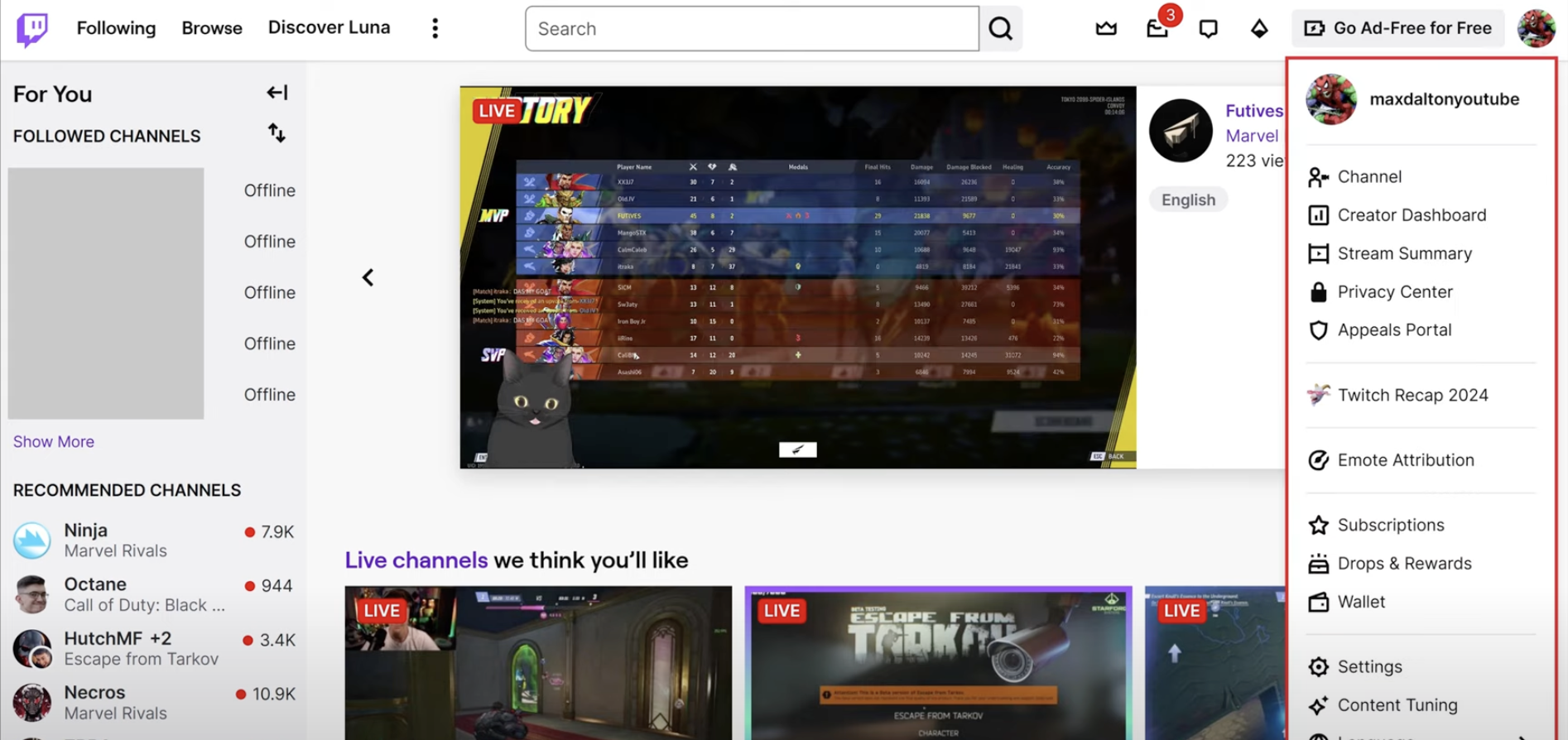
From the dropdown menu, select “Creator Dashboard.” This comprehensive management center provides access to your streaming statistics, channel settings, and audience information. The dashboard is designed to give you everything you need to grow and manage your channel in one convenient location.
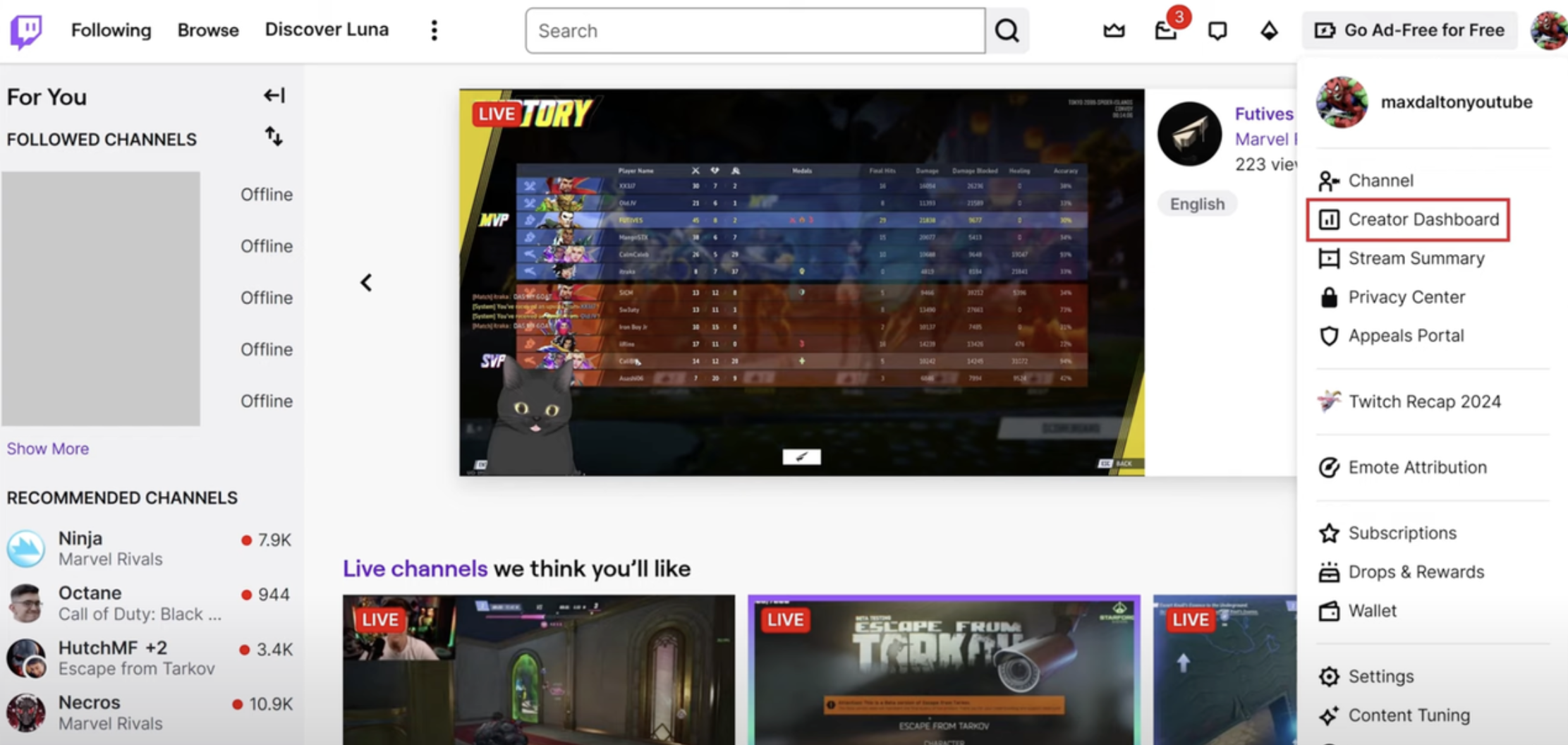
Once you’re in the Creator Dashboard, direct your attention to the left-hand sidebar. This navigation panel contains several sections organized by functionality. Look for the “Community” section—this is where you’ll find tools for managing and understanding your audience.
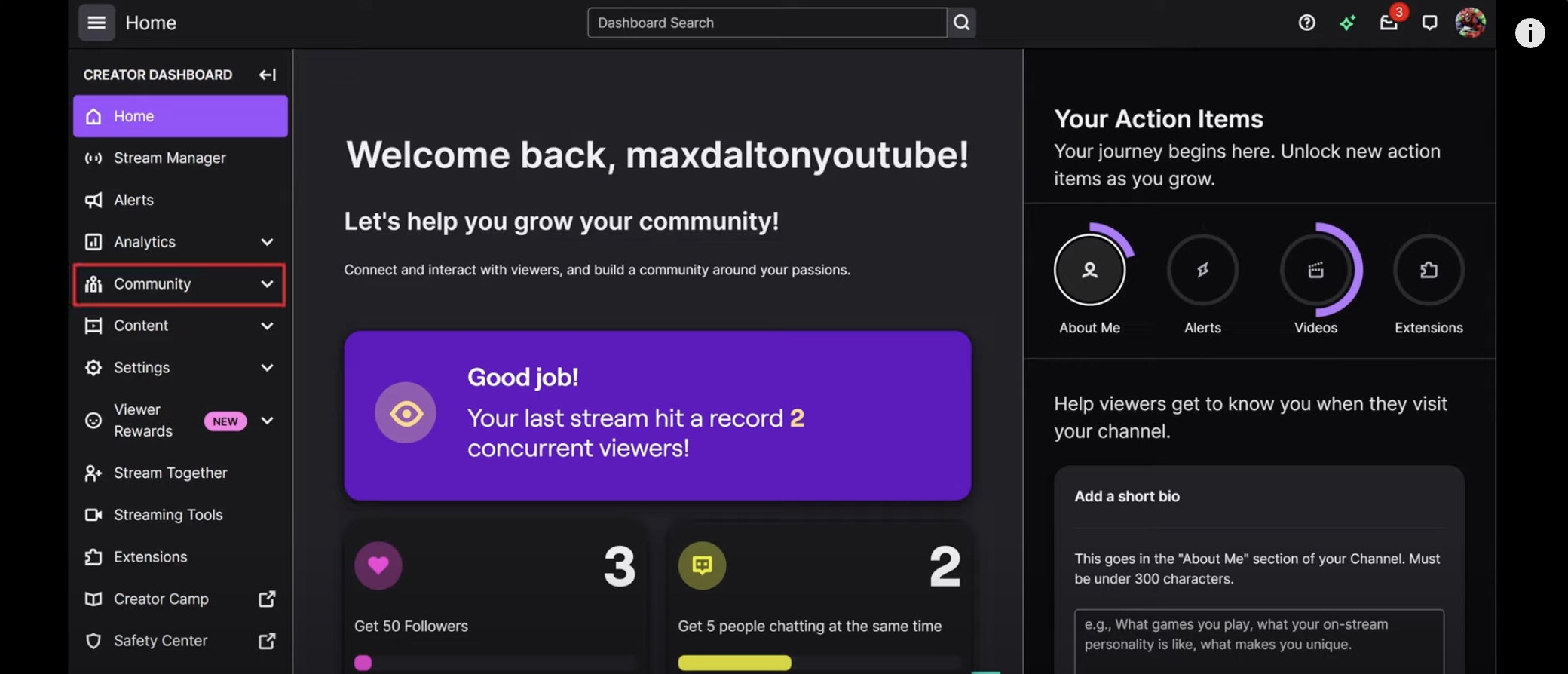
Within the Community section, click on “Followers List.” This option opens a comprehensive list of everyone who currently follows your channel. The list displays usernames and profile pictures, making it easy to identify your supporters.
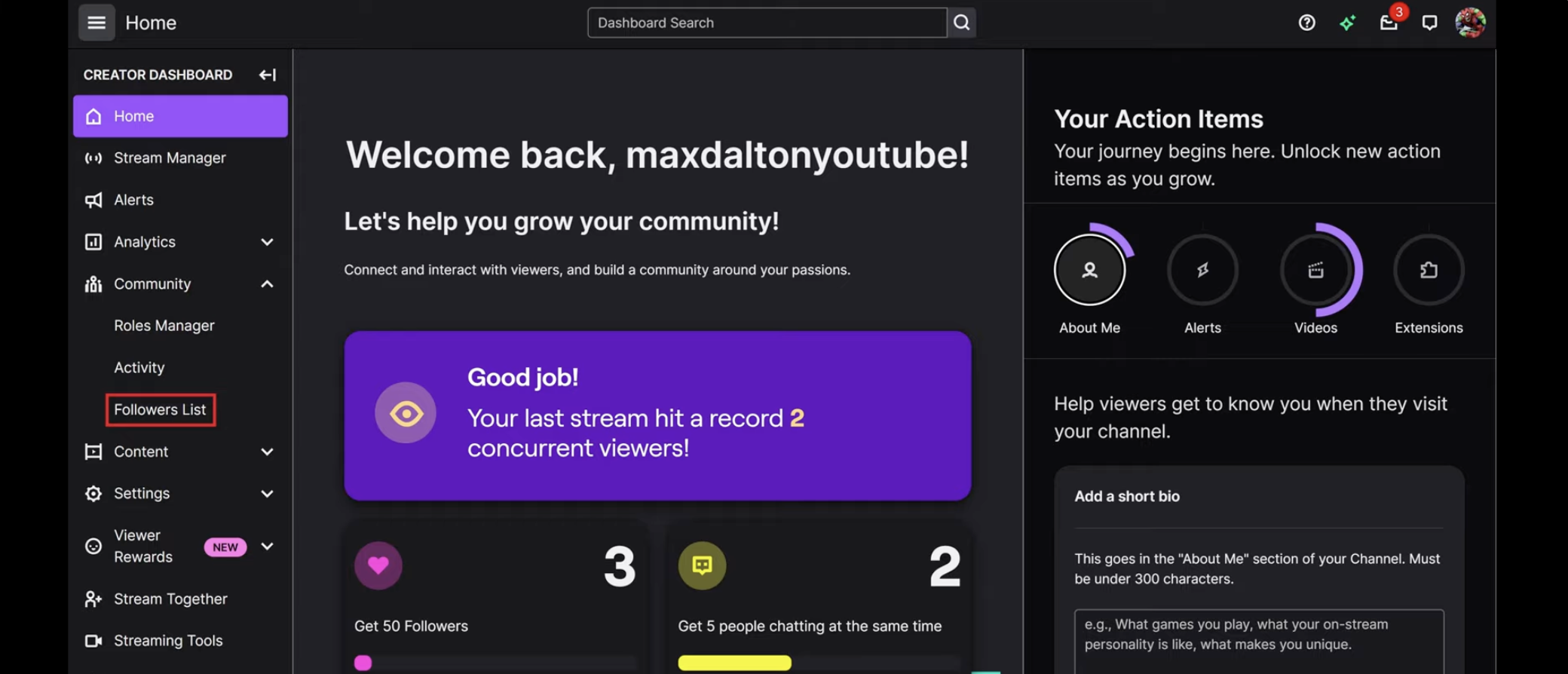
The follower interface includes several useful features. A search bar at the top allows you to find specific followers by username. You can also sort your followers by different criteria, such as the date they followed your channel. This sorting capability lets you identify recent followers who might need welcoming or long-term supporters who deserve special recognition.
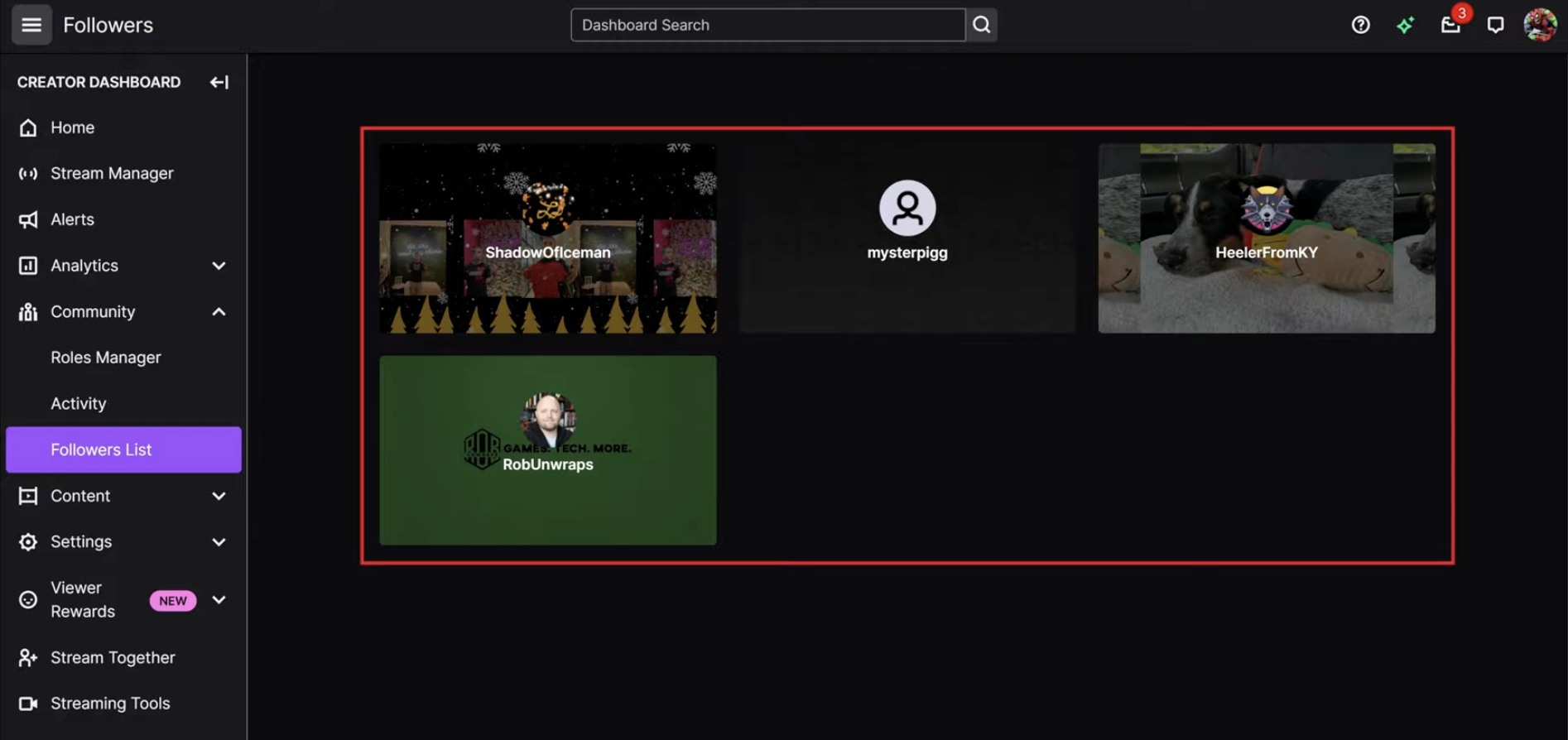
Clicking on any follower’s username takes you to their profile, where you can learn more about them and potentially follow them back. Regularly checking your follower list helps you stay connected with your community and shows your audience that you value their support.
Accessing Followers on Mobile Devices
With the increasing use of mobile devices for content consumption and creation, knowing how to view followers on Twitch mobile is equally important. The Twitch mobile app offers a streamlined interface for managing your channel on the go.
Begin by opening the Twitch app on your smartphone and logging into your account. Tap your profile icon in the top left corner to access your channel menu. From there, select “Channel” to view your personal channel page.
On your channel page, you’ll see your follower count displayed prominently. Tapping on this number reveals your complete followers list. While the mobile interface may not offer all the advanced sorting features available on desktop, it provides a clean, scrollable list of everyone following your channel.
The mobile app’s simplicity makes it perfect for quick checks between streams or while away from your computer. Whether you’re using iOS or Android, the process remains consistent, ensuring you can always stay connected with your community regardless of your device.
Privacy Settings and Follower Visibility
A common question among streamers is whether you can see who’s following you on Twitch if your account is private or if you’re trying to view another streamer’s private followers. Understanding Twitch’s privacy settings is crucial for managing expectations around follower visibility.
If your own Twitch account is set to private, you cannot see your followers list. Twitch implements this privacy measure to protect user information. To access your follower list, you must set your account to public through your privacy settings. This setting change ensures transparency while maintaining control over your personal information.
When trying to view another streamer’s followers, the visibility depends on their account privacy settings. If their follower list is public, you can view it by visiting their profile page. However, if they have a private account, their followers list remains hidden from public view.
This privacy framework balances community transparency with individual privacy needs. As a streamer, understanding these settings helps you manage your own privacy while respecting your community’s preferences.
Enhancing Content with CapCut Web Video Editor
While knowing how to see Twitch followers is essential for community building, creating engaging content is what keeps your audience coming back. This is where CapCut Web video editor becomes an invaluable tool for streamers looking to elevate their content quality.
CapCut — Your all-in-one video & photo editing powerhouse! Experience AI auto-editing, realistic effects, a huge template library, and AI audio transformation. Easily create professional masterpieces and social media viral hits. Available on Desktop, Web, and Mobile App.

Download App | Sign Up for Free
CapCut Web is a free online video editing platform that offers powerful features for recording, editing, and enhancing your gaming content. Its user-friendly interface makes it accessible to beginners while providing advanced features that satisfy experienced content creators.
Recording Gameplay with CapCut Web
The screen recording feature in CapCut Web simplifies the process of capturing your gameplay sessions. Start by visiting the CapCut Web website and creating a free account if you don’t already have one. The signup process is quick and straightforward, requiring only basic information.
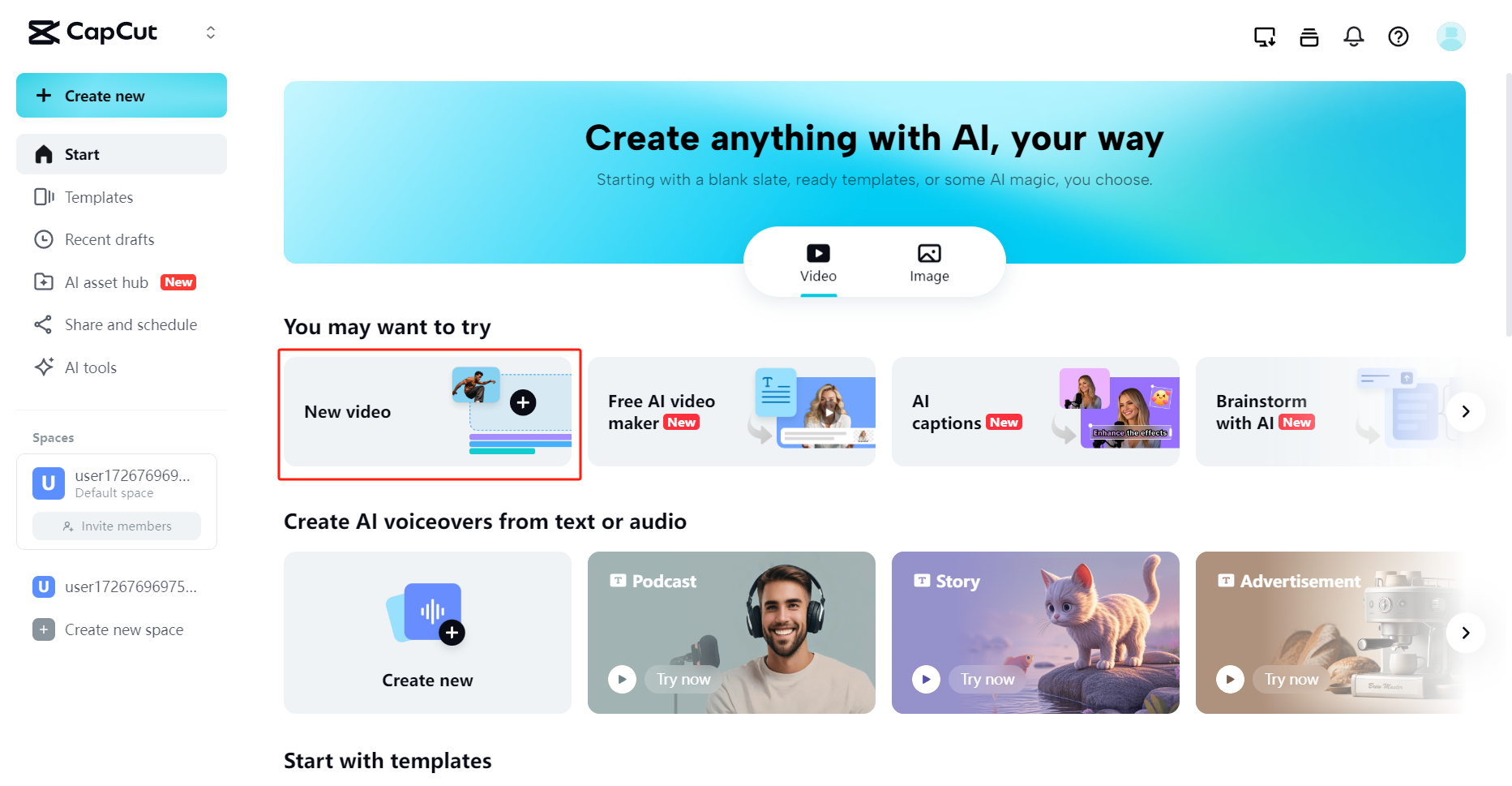
Once logged in, click on “New video” to start a project, then select the “Screen recorder” option from the available tools. This launches CapCut Web’s screen recording interface, where you can configure your recording settings.
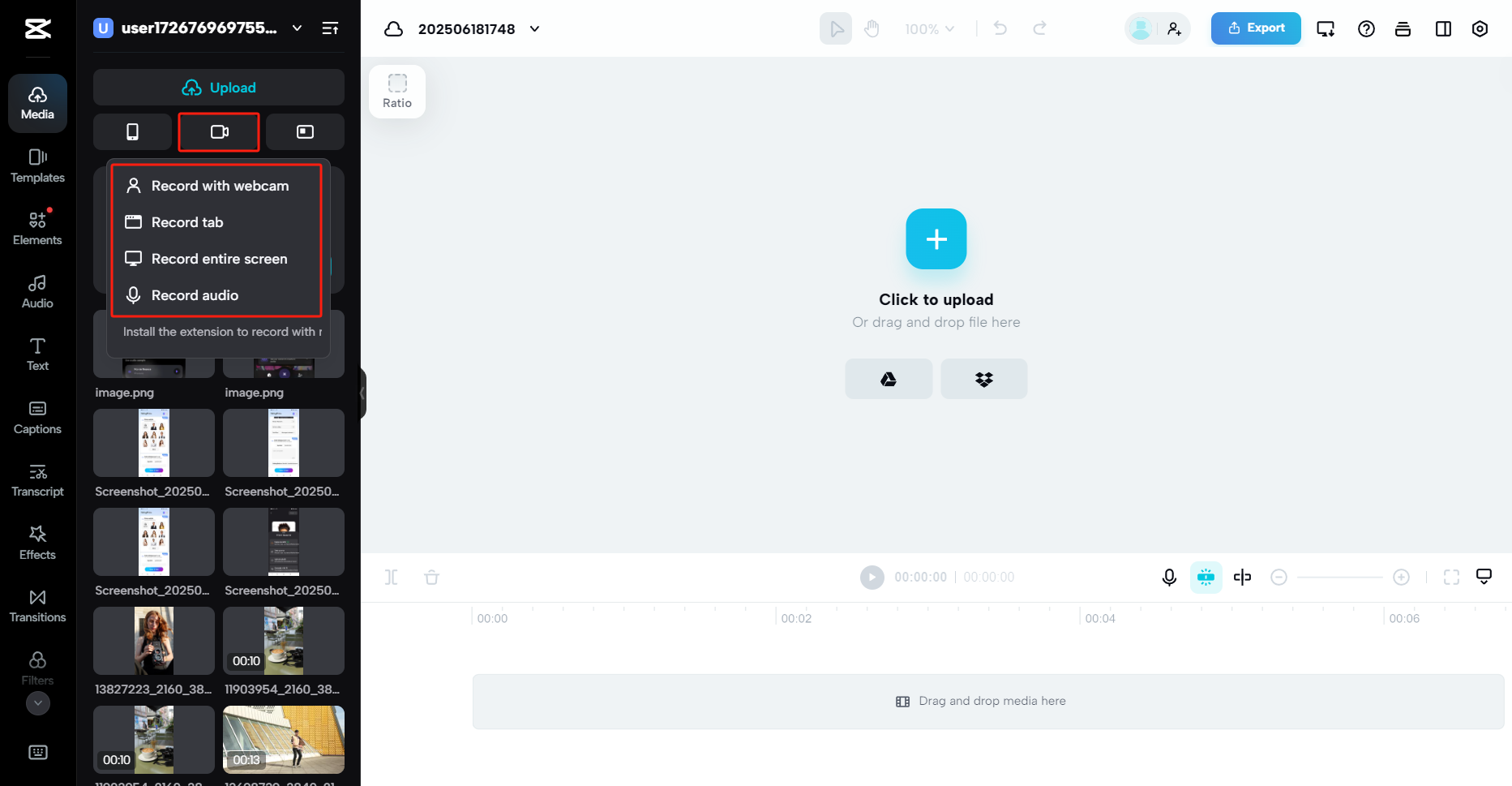
The screen recorder allows you to choose between recording your entire screen or specific application windows. You can also configure audio settings to capture game sound, microphone input, or both. This flexibility ensures you capture exactly what you need for your content.
After configuring your settings, click the “Record” button to begin capturing your gameplay. The recording tool includes pause and resume functionality, allowing you to capture only the relevant moments. When finished, click “Stop” to save your recording directly to CapCut Web for editing.
Editing and Enhancing Your Content
Once you’ve recorded your gameplay, CapCut Web’s editing features help transform raw footage into engaging content. Start by creating a new video project and uploading your recorded gameplay or any other clips you want to include in your edit.
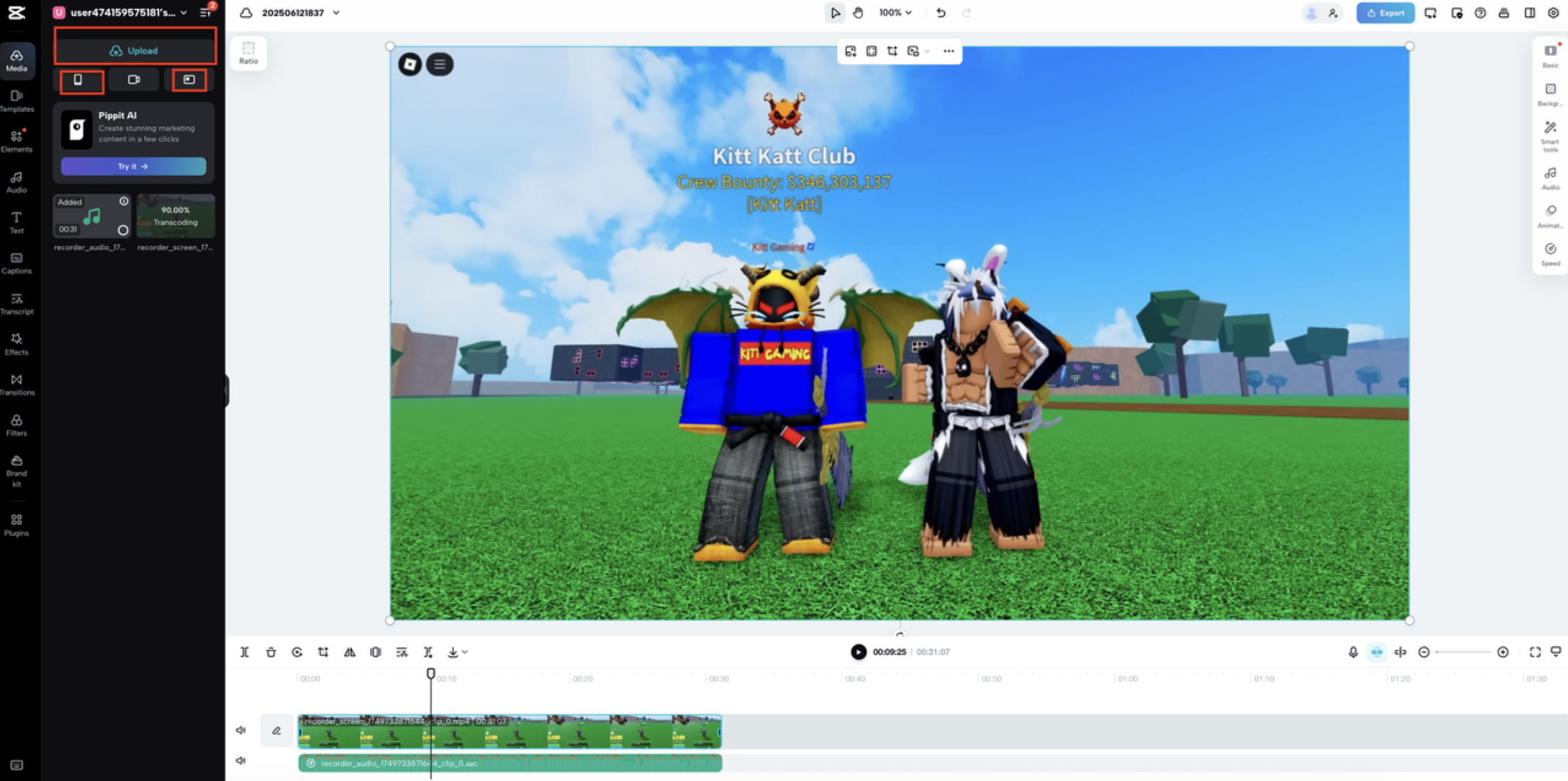
The platform offers a wide range of transitions that help create smooth scene changes between clips. Simply drag and drop transition effects between video segments to enhance visual flow. Additionally, you can apply various effects like slow motion, filters, and visual enhancements to highlight key moments in your gameplay.
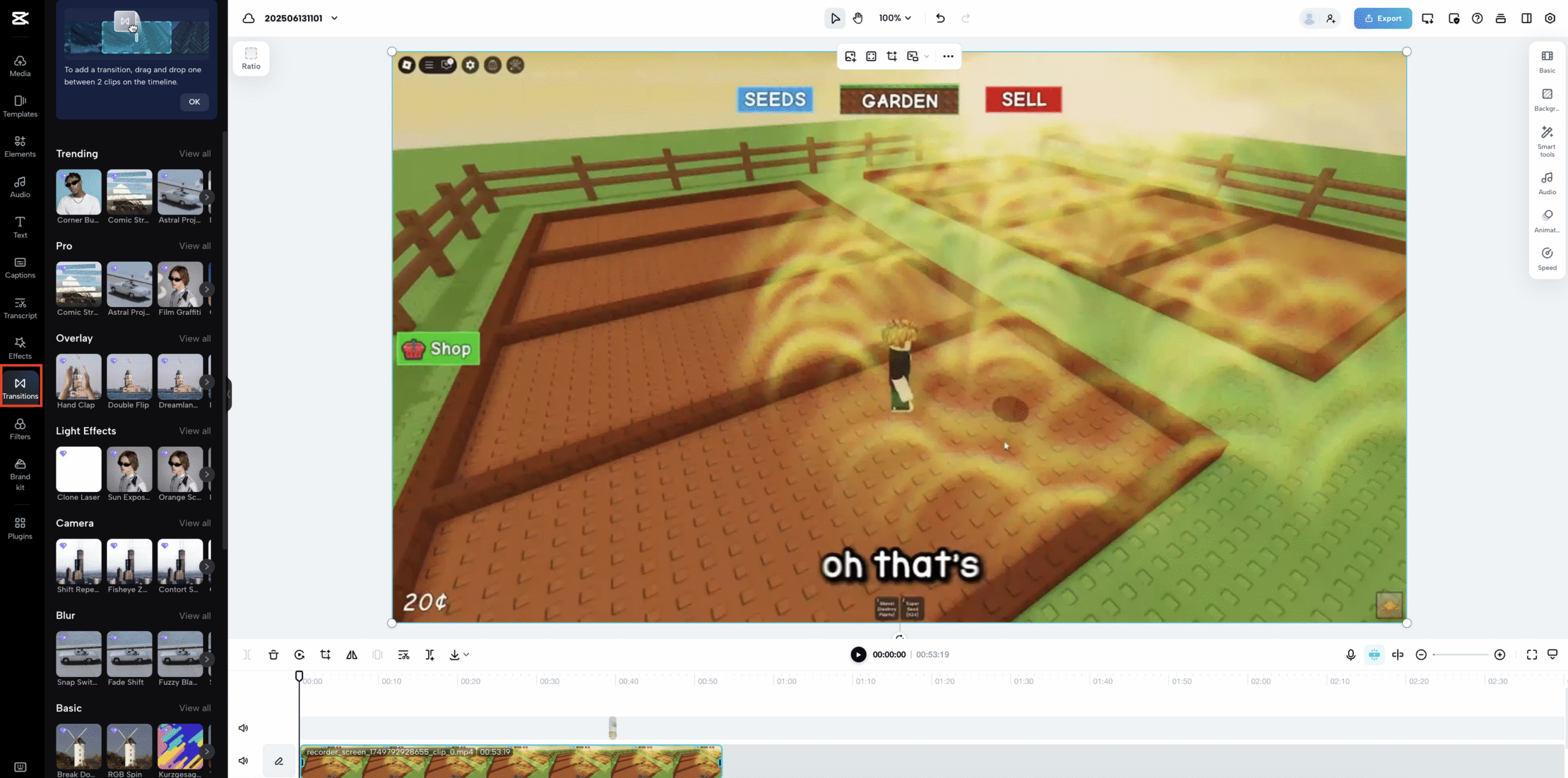
Audio enhancement features include access to a library of royalty-free music and sound effects. You can add background tracks that match your content’s mood and adjust audio levels to ensure clear voice commentary alongside game sound.
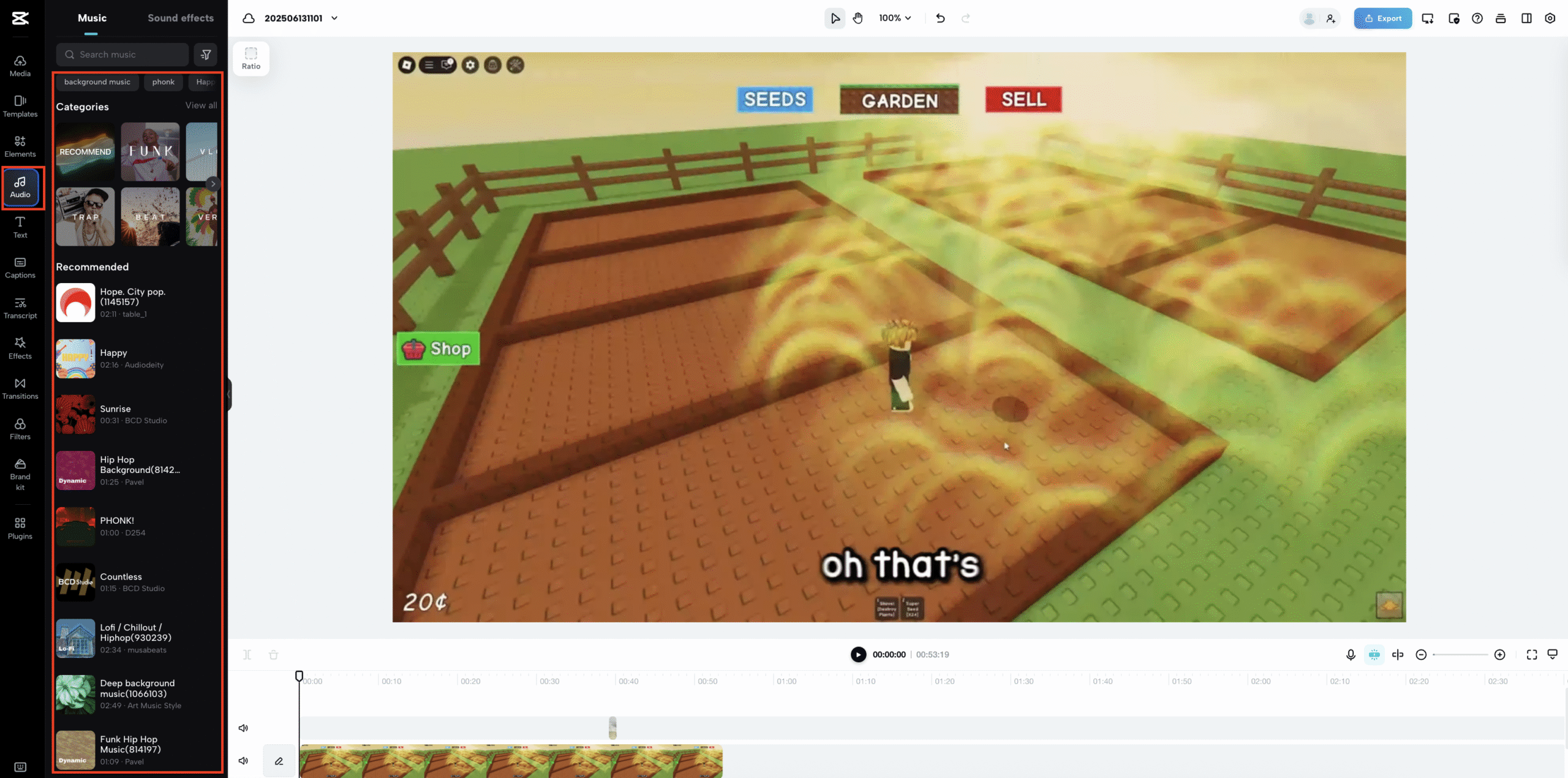
CapCut Web’s AI-powered features streamline the editing process significantly. Auto captioning automatically generates subtitles for your videos, improving accessibility for viewers who watch without sound. Smart editing tools help polish your content without requiring extensive manual adjustments.
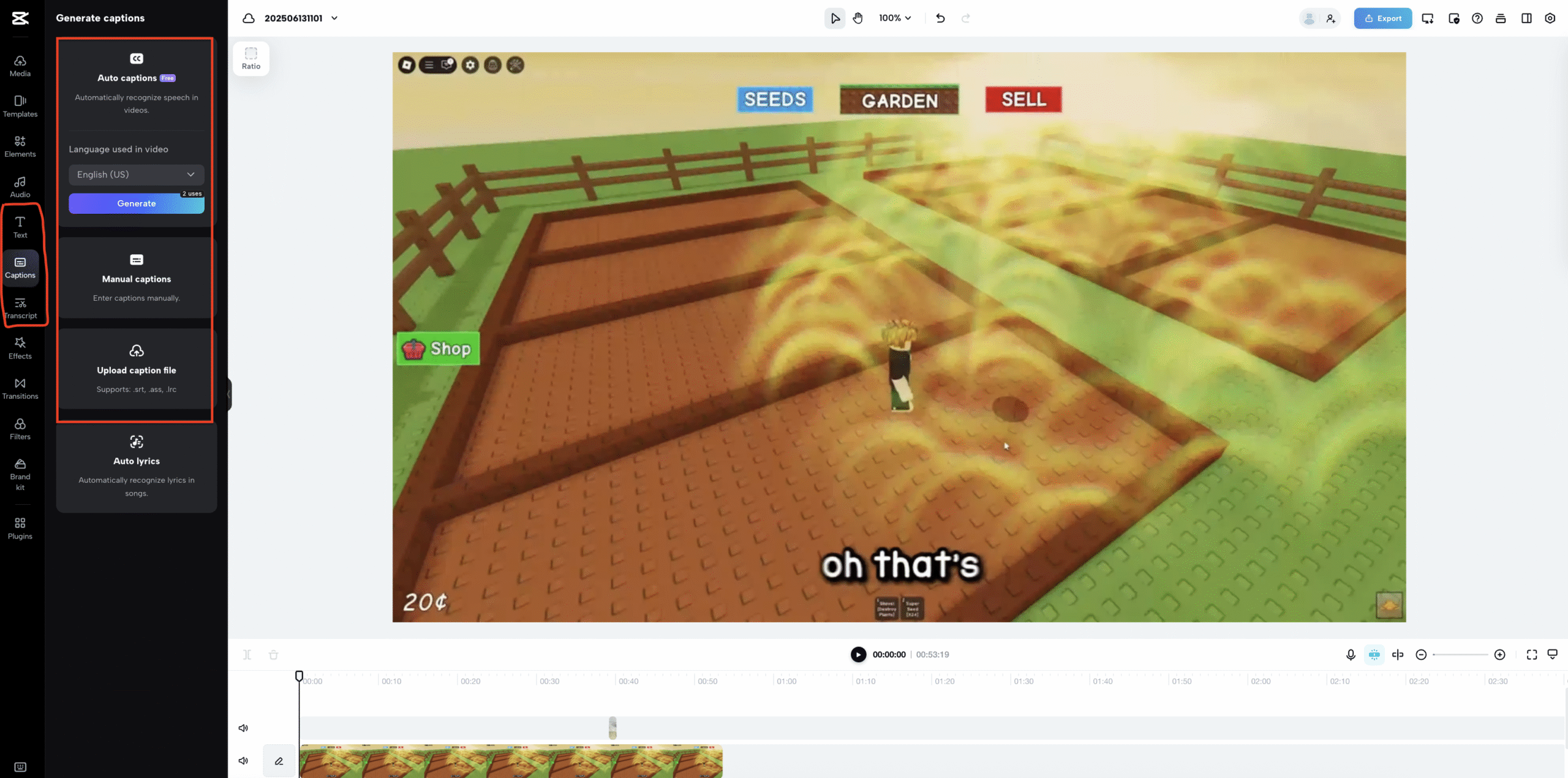
After perfecting your edit, you can export your video in various formats optimized for different platforms. Whether you’re creating content for Twitch, YouTube, or social media, CapCut Web provides the appropriate export settings to ensure your content looks professional everywhere it’s shared.
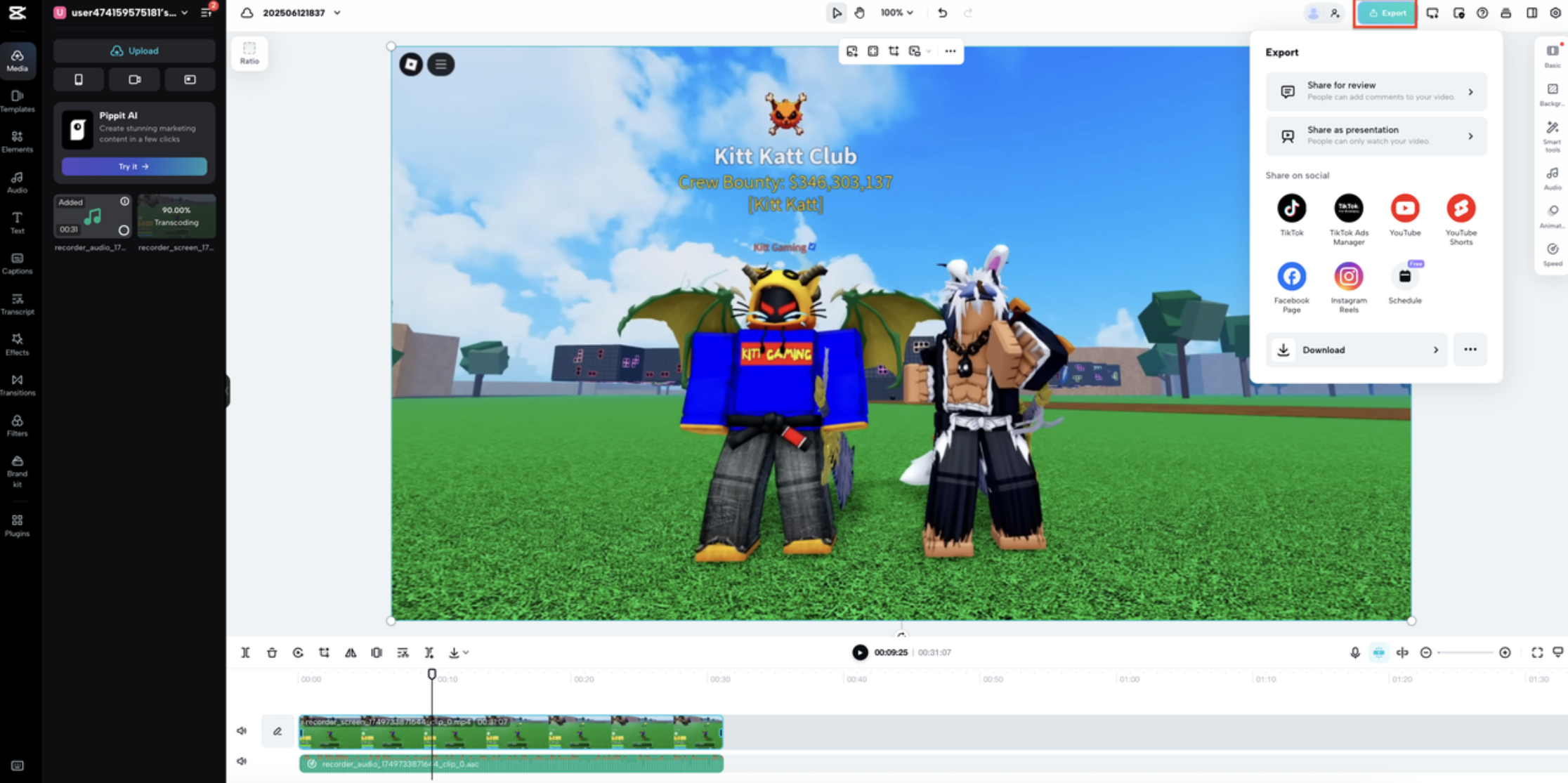
Effective Follower Engagement Strategies
Knowing how to check who follows you on Twitch is only valuable if you use that information to engage effectively with your community. Building strong relationships with your followers requires consistent effort and genuine interaction.
During your streams, make conversation with your viewers a priority. When someone chats, respond directly and use their username if possible. This personal touch makes viewers feel recognized and valued, encouraging continued participation and loyalty.
Consider implementing regular giveaways or contests to reward your community. These can range from game codes and merchandise to special shoutouts during streams. Such initiatives create excitement and give followers additional reasons to stay engaged with your content.
Actively seek feedback from your followers about your content. Ask what games they enjoy watching, what they liked about previous streams, and what improvements they’d suggest. This collaborative approach not only improves your content but also makes your followers feel invested in your channel’s success.
Maintaining a consistent streaming schedule helps your followers know when to expect your content. Reliability builds trust and makes it easier for your audience to incorporate your streams into their routines. Consistency also signals professionalism and dedication to your craft.
Collaborating with other streamers exposes your channel to new audiences while providing fresh content for your existing followers. These partnerships can take various forms, from co-streaming sessions to shoutouts and cross-promotion.
Most importantly, regularly express gratitude to your followers. Acknowledge new followers during streams, celebrate milestone achievements with your community, and consistently thank people for their support. These small gestures significantly impact community morale and loyalty.
CapCut — Your all-in-one video & photo editing powerhouse! Experience AI auto-editing, realistic effects, a huge template library, and AI audio transformation. Easily create professional masterpieces and social media viral hits. Available on Desktop, Web, and Mobile App.

Download App | Sign Up for Free
Final Thoughts on Follower Management
Mastering how to see your Twitch followers is an essential skill for any serious streamer. This knowledge forms the foundation for understanding your audience, creating targeted content, and building a thriving community. The process of checking your follower list—whether through desktop or mobile—is straightforward once you know where to look.
Remember that your followers are real people who choose to spend their time with your content. By combining follower insights with quality content creation using tools like CapCut Web, you can transform your Twitch channel into a vibrant community space that people enjoy visiting regularly.
Regularly checking your follower list, engaging with new and existing community members, and continuously improving your content will help you build a loyal audience that supports your streaming journey.
Frequently Asked Questions
Can I see who follows me on Twitch if my account is private? No, Twitch does not allow you to see your followers list if your account is set to private. This privacy measure protects your followers’ information. To view your follower list, you must change your account settings to public.
How do you see someone’s Twitch followers? Visit the streamer’s Twitch profile page. If their follower list is public, you’ll be able to view it directly from their profile. However, if they have a private account, their followers list will not be visible to you.
Is it safe to buy Twitch followers? No, purchasing Twitch followers violates Twitch’s terms of service and can result in account penalties including suspension or permanent banning. Bought followers are typically fake accounts that won’t engage with your content, providing no real value to your channel growth. Focus on organic growth through quality content and genuine community engagement instead.
Some images courtesy of CapCut
 TOOL HUNTER
TOOL HUNTER