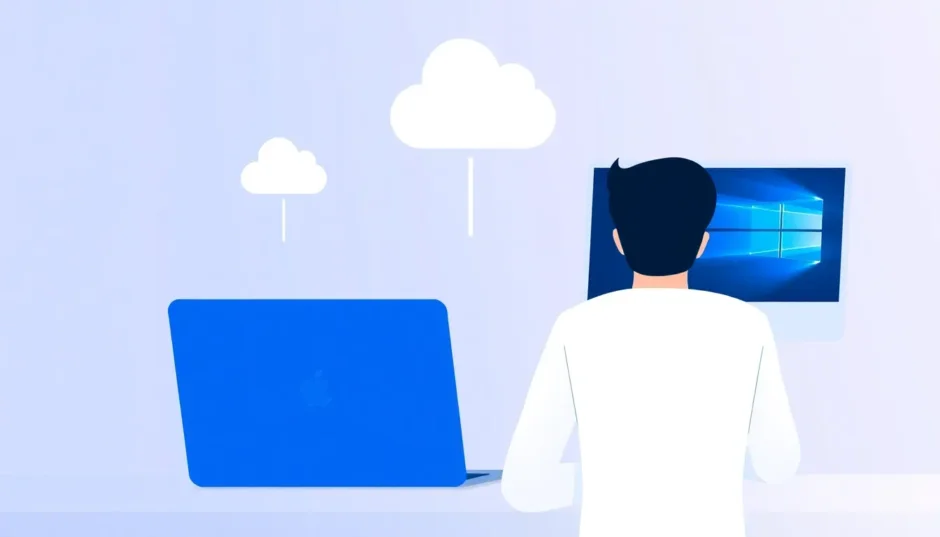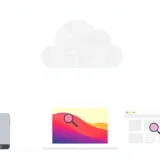Have you ever found yourself in a situation where you desperately needed to check your iMessages but your iPhone wasn’t available? Maybe your device got lost, damaged, or you simply wanted to view your messages on a larger screen. This is where understanding how to see iMessages on iCloud becomes incredibly valuable.
Many people don’t realize that iCloud does more than just store photos and contacts—it can also help you access your text messages across different devices. Learning how to check iMessages on iCloud can be a real lifesaver when you need to retrieve important conversations or information that’s only available in your message history.
Table of Contents
- Understanding iCloud Messages Accessibility
- How to View iMessages on Mac Through iCloud Syncing
- Accessing iCloud Messages on PC
- Using Professional Tools to View iCloud Messages
- Step-by-Step Guide to Extract iMessages from iCloud
- Understanding iCloud Message Syncing with Recent iOS Versions
- Important Considerations When Accessing iCloud Messages
- Alternative Methods to Access iMessages
- Troubleshooting Common Issues
- The Importance of Regular iCloud Backups
- Future Developments in iCloud Message Access
- Making the Right Choice for Your Needs
Understanding iCloud Messages Accessibility
When it comes to viewing your iMessages through iCloud, there’s an important distinction to understand. While Apple does store your messages in iCloud, they haven’t provided a straightforward web interface where you can simply log in and browse through your conversations like you would with emails.
This limitation often surprises people who expect iCloud to work similarly to other cloud services. The reality is that accessing iCloud text messages on PC requires a different approach than viewing other types of iCloud data. You can’t just visit iCloud.com, log in, and see your messages displayed in your browser.
The situation is somewhat different for Mac users. If you’re signed into the same Apple ID on both your iPhone and Mac, and you have message syncing enabled, your iMessages will automatically appear in the Messages app on your Mac. This seamless integration works because Apple’s ecosystem is designed to keep your Apple devices in sync.
How to View iMessages on Mac Through iCloud Syncing
For those wondering how to see iMessages on iCloud using a Mac computer, the process is relatively straightforward if you have the right settings configured. The key requirement is that you must be using the same Apple ID on both your iPhone and your Mac, and you need to have iCloud message syncing enabled.
To set this up on your iPhone, go to Settings, tap on your name at the top, select iCloud, then show all, and make sure the toggle next to Messages is turned on. On your Mac, open the Messages app, go to Messages in the menu bar, select Preferences, then click on the iMessage tab. Make sure you’re signed in with the same Apple ID and check the box that says “Enable Messages in iCloud.”
Once this setup is complete, your iMessages will automatically sync between your iPhone and Mac. This means you can view, send, and receive messages from either device, and they’ll all stay updated across both. This method provides the most direct way to access your iMessages through iCloud on another Apple device.
Accessing iCloud Messages on PC
When it comes to viewing iCloud messages on PC, the process becomes more complex since Windows computers aren’t part of Apple’s ecosystem. Many users search for ways to access iCloud text messages on PC because they don’t own a Mac or prefer using their Windows computer for certain tasks.
Unfortunately, Apple doesn’t provide an official method to directly view your iMessages through iCloud on a Windows PC. You can’t simply log into iCloud.com and see your messages like you can with emails, contacts, or notes. This limitation often frustrates Windows users who need to access their iMessage history.
So how can you actually view iCloud messages on PC? The most reliable method involves using third-party software designed specifically for this purpose. These tools can extract your messages from iCloud backups and display them on your Windows computer, giving you access to your conversation history even when your iPhone isn’t available.
Using Professional Tools to View iCloud Messages
When you need to learn how to check iMessages on iCloud using a Windows PC, specialized data recovery and extraction software offers the most practical solution. These tools are specifically designed to access iCloud backups and extract various types of data, including your message history.
iMyFone D-Back.All-in-one Data Recovery Software: You can recover deleted, lost, formatted, or corrupted files from iOS/Android devices and PCs in one tool.1000+ Data Types Recovery: Restore photos, videos, messages, contacts, office documents, emails, audio, etc. without backup.Third-Party App Recovery: Retrieve messages and attachments directly from WhatsApp, LINE, Kik, WeChat, Skype and more.iOS Data Backup: Securely back up various data from your iOS device, reducing the risk of data loss.

Check More Details | Download Now! | Check All Deals
These applications work by downloading your iCloud backup to your computer and then parsing the data to display it in a readable format. This approach lets you see iMessages on iCloud without needing to restore the entire backup to your iPhone, which would overwrite your current data.
The advantage of using dedicated software is that it often allows you to preview your messages before extracting them, giving you control over which conversations you want to save or view. This selective approach is much more efficient than restoring an entire iCloud backup just to check a few messages.
Step-by-Step Guide to Extract iMessages from iCloud
If you’re determined to learn how to see iMessages on iCloud using extraction software, here’s a general overview of the process you can expect:
First, you’ll need to download and install a reputable iCloud extraction tool on your computer. Once installed, launch the program and look for the option related to iCloud backup recovery. You’ll typically find this clearly labeled in the main interface.
The next step involves logging into your iCloud account through the software. This requires your Apple ID and password, and you might need to complete two-factor authentication if you have it enabled on your account. The software needs these credentials to access your iCloud backups legally and securely.
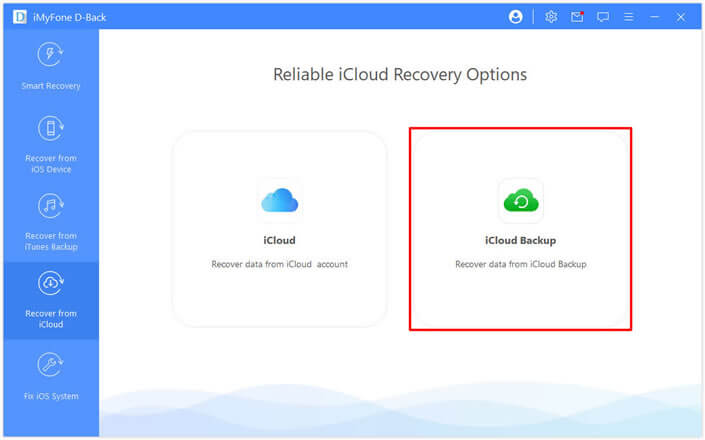
After signing in, the program will display a list of available iCloud backups associated with your account. You’ll need to select the most relevant backup that likely contains the messages you want to view. Keep in mind that backups are dated, so choose one from when you know the messages were still on your device.
Once you’ve selected a backup, the software will begin downloading and scanning it. This process can take some time depending on the size of your backup and your internet connection speed. The program is essentially downloading a copy of your iCloud backup to your computer and then analyzing its contents.
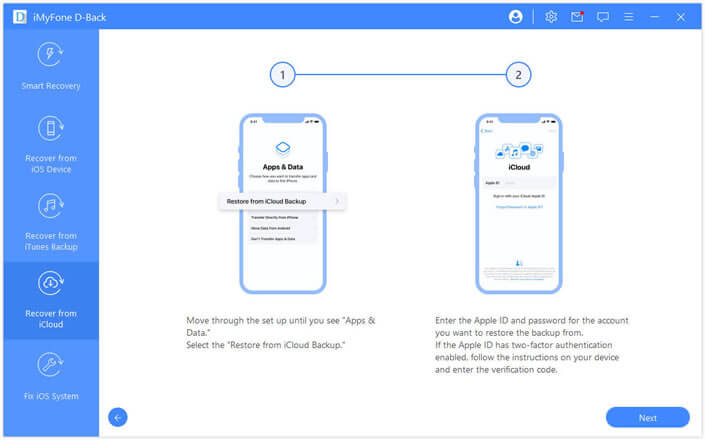
When the scan is complete, you’ll typically see a categorized view of all the data found in your backup. Navigate to the messages section where you should see your iMessage conversations listed. Most quality software will let you preview these messages directly within the program before you decide to extract them.
Finally, you can select the specific messages or conversations you want to save and export them to your computer. The extraction process completes your quest to view iCloud text messages on PC, making them accessible even without an iOS device.
Understanding iCloud Message Syncing with Recent iOS Versions
With the introduction of iOS 11.4 and continued support in later versions including iOS 15, Apple implemented a feature called “Messages in iCloud” that changed how messages are stored and synced. This feature provides a more integrated approach to managing your messages across Apple devices.
When Messages in iCloud is enabled, your message history is stored in iCloud rather than just on individual devices. This means that when you delete a message on one device, it deletes across all your devices. It also helps free up storage on your devices since the complete message history is maintained in iCloud.
To enable this feature on your iPhone or iPad, go to Settings, tap on your name, select iCloud, then show all, and toggle on Messages. On a Mac, open the Messages app, go to Preferences, select the iMessage tab, and check the box for “Enable Messages in iCloud.”
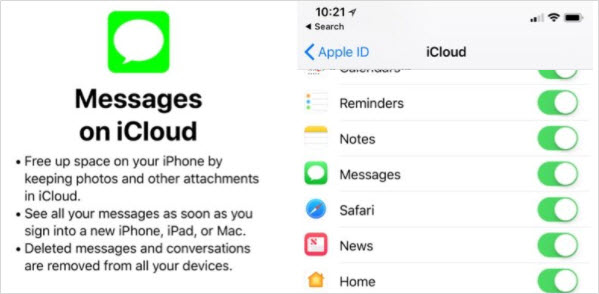
This feature significantly improves how to check iMessages on iCloud because it ensures all your devices have the same message history. However, it’s important to note that when you use Messages in iCloud, your messages are no longer included in your standard iCloud backup. Instead, they’re synced separately in real-time.
Important Considerations When Accessing iCloud Messages
Before you attempt to view iCloud messages on PC or any other device, there are several important factors to consider that can affect your success and the security of your data.
First, you need to have an existing iCloud backup that contains the messages you want to view. If you’ve never backed up your iPhone to iCloud or if your backup doesn’t include messages (which is unlikely unless you specifically disabled this option), then there won’t be any messages to extract.
Second, consider the age of the backup. iCloud backups are typically overwritten when new backups are created, so if the messages you need are from a long time ago, they might not be available in your most recent backup. This is particularly relevant if you’re trying to recover deleted messages that were present in an older backup but not in current ones.
Privacy and security should also be major considerations. When using third-party software to access iCloud text messages on PC, ensure you’re using reputable tools from trusted developers. You’ll be providing your Apple ID credentials, so it’s crucial to use software that handles this information securely and doesn’t store or misuse your data.
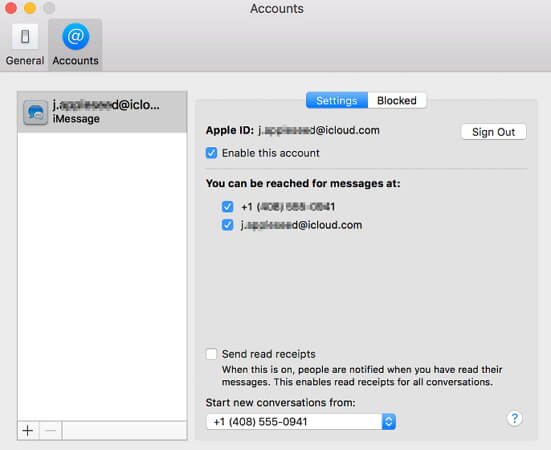
Additionally, be aware that extracting data from iCloud backups typically requires the backup to be unencrypted. If you use encrypted iCloud backups, you’ll need the encryption password to access the data. Without it, the messages and other sensitive information will remain inaccessible.
Alternative Methods to Access iMessages
While using specialized software is the most direct method to view iCloud messages on PC, there are alternative approaches that might work depending on your specific situation and needs.
One method involves temporarily using a friend’s Mac computer. If you can sign into your Apple ID on a Mac with Messages in iCloud enabled, your messages should sync to that computer. You could then take screenshots or forward important messages to yourself. Just remember to sign out completely afterward for security reasons.
Another approach is to use Apple’s official iCloud for Windows application. While this doesn’t directly show your iMessages, it does allow you to access other iCloud data like photos, contacts, and notes. Sometimes, if people have shared information through iMessage that also exists in these other formats, you might find what you need through these official channels.
For those with technical expertise, there are more advanced methods involving downloading the iCloud backup directly and using specialized tools to parse the data. However, this approach is complex and not recommended for most users, as it requires significant technical knowledge and carries a higher risk of data corruption or loss.
Troubleshooting Common Issues
When learning how to see iMessages on iCloud, you might encounter some common problems that prevent successful access to your messages.
One frequent issue is forgotten Apple ID passwords. Without your correct Apple ID credentials, you cannot access your iCloud backups through any method. If you’ve forgotten your password, you’ll need to use Apple’s account recovery process before proceeding with message extraction.
Another common problem is two-factor authentication. While this security feature protects your account, it can complicate the process of accessing iCloud backups through third-party software. Most reputable tools have procedures to handle two-factor authentication, but it’s an additional step that requires attention.
Sometimes, the backup you’re trying to access might be corrupted or incomplete. This can happen if the backup process was interrupted or if there were issues with your internet connection during backup. In such cases, you might need to try an older backup or use alternative methods to recover your messages.
Compatibility issues can also arise, particularly with older iCloud backups created by previous iOS versions. Software tools are regularly updated to handle new iOS versions, but if you’re trying to access a very old backup, you might need to look for tools specifically designed for that iOS version.
The Importance of Regular iCloud Backups
Regardless of which method you use to access your iMessages, maintaining regular iCloud backups is crucial for ensuring your data remains accessible when you need it. Understanding how to check iMessages on iCloud starts with having recent backups that contain the messages you might need to recover later.
iCloud automatically backs up your iPhone daily when it’s connected to power, locked, and on Wi-Fi. However, you can also manually trigger a backup by going to Settings, tapping on your name, selecting iCloud, then iCloud Backup, and choosing “Back Up Now.”
It’s also good practice to occasionally verify that your backups are completing successfully and include the data you expect. You can check your latest backup date and time in the iCloud Backup settings on your iPhone. This verification ensures that if you ever need to learn how to see iMessages on iCloud in an emergency situation, the data will actually be available.
Future Developments in iCloud Message Access
As technology evolves, Apple may introduce more straightforward methods to access iCloud messages on PC and other non-Apple devices. There have been rumors and user requests for a web-based iMessage interface similar to what’s available for iCloud email.
While Apple has traditionally kept iMessage exclusive to its ecosystem for security and privacy reasons, the growing demand for cross-platform accessibility might eventually lead to expanded access options. This would significantly simplify the process of how to check iMessages on iCloud for Windows users.
In the meantime, third-party software solutions remain the most practical method for accessing iCloud text messages on PC. These tools continue to improve, offering better user interfaces, faster processing speeds, and support for newer iOS versions and iCloud changes.
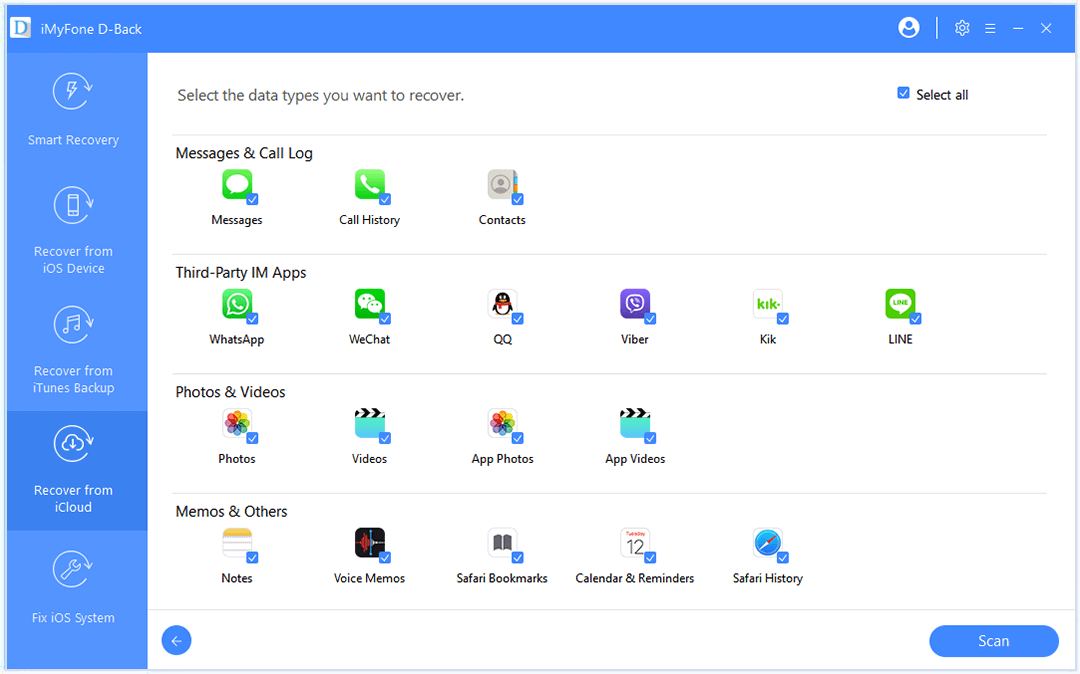
Making the Right Choice for Your Needs
When deciding how to approach viewing your iMessages through iCloud, consider your specific situation, technical comfort level, and how frequently you need to access messages on non-Apple devices.
If you only occasionally need to check iMessages and have access to a Mac, using Apple’s built-in syncing through Messages in iCloud is the simplest and most secure option. This method maintains the integrity of Apple’s ecosystem and doesn’t require additional software.
For Windows users or those who need more control over which messages to access, third-party extraction software provides the most flexible solution. These tools let you view iCloud messages on PC without affecting your current device data, which is particularly useful when you’re trying to recover specific information without restoring your entire device.
iMyFone D-Back.All-in-one Data Recovery Software: You can recover deleted, lost, formatted, or corrupted files from iOS/Android devices and PCs in one tool.1000+ Data Types Recovery: Restore photos, videos, messages, contacts, office documents, emails, audio, etc. without backup.Third-Party App Recovery: Retrieve messages and attachments directly from WhatsApp, LINE, Kik, WeChat, Skype and more.iOS Data Backup: Securely back up various data from your iOS device, reducing the risk of data loss.

Check More Details | Download Now! | Check All Deals
Regardless of which method you choose, understanding how iCloud stores and manages your messages puts you in a better position to access your important conversations when you need them most. Whether you’re trying to recover lost information, view messages on a larger screen, or maintain records of important conversations, knowing how to see iMessages on iCloud is a valuable skill in today’s digital world.
As we’ve explored, while Apple doesn’t provide a direct way to view iCloud messages on PC through their official channels, there are reliable methods available. With the right tools and understanding, you can successfully access your iMessage history from iCloud backups, ensuring your important conversations remain accessible even when your iPhone isn’t available.
Remember to always prioritize security when accessing your iCloud data, use reputable tools, maintain regular backups, and keep your Apple ID credentials secure. With these practices in place, you’ll be well-prepared to handle situations where you need to view iCloud text messages on PC or other devices.
Some images in this article are sourced from iMyFone.
 TOOL HUNTER
TOOL HUNTER