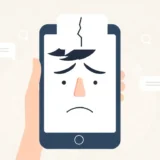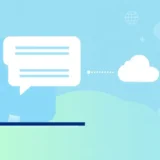Ever been in that situation where you’re expecting an important text but it never arrives? Or maybe you blocked someone accidentally and now you’re wondering if you missed something crucial? You’re definitely not alone. Many Android users face the challenge of locating blocked messages on their devices.
The good news is that those messages aren’t gone forever. Android devices store blocked messages in special folders, and with the right approach, you can easily access them. Whether you’re using a Samsung, Google Pixel, Huawei, or any other Android device, there are straightforward methods to see blocked messages on Android.
Table of Contents
- Understanding Android Blocked Messages
- How to View Blocked Messages Using Specialized Software
- Method 1: Restore Blocked Messages to Inbox
- Method 2: Viewing Blocked Messages on Google Pixel Devices
- Method 3: Accessing Blocked Messages on Samsung Galaxy Phones
- Method 4: Checking Blocked Messages on Huawei Phones
- Method 5: Using Third-Party Messaging Apps
- Understanding What Happens When You Block Someone
- Advanced Tips for Managing Blocked Messages
- Common Scenarios and Solutions
- Frequently Asked Questions About Android Blocked Messages
- Preventing Accidental Message Blocking
- The Importance of Regular Maintenance
- Conclusion
Understanding Android Blocked Messages
When we talk about android blocked messages, it’s important to understand what actually happens when you block someone. Contrary to popular belief, blocking someone doesn’t delete their messages – it just redirects them to a separate folder where you won’t receive notifications.
Blocked messages android users often wonder about remain accessible if you know where to look. The system is designed to give you control over your messaging experience while still preserving the content in case you change your mind later.
The process works similarly across most Android devices. When you block a number, incoming texts are automatically filtered into a blocked messages folder, while calls go straight to voicemail. This means you can check blocked messages on Android at your convenience without the constant interruptions.
How to View Blocked Messages Using Specialized Software
For those who want the most comprehensive solution to recover and view blocked messages, specialized data recovery software offers the most powerful approach. This method is particularly useful if you’ve accidentally deleted blocked messages or need to recover messages from a specific time period.
iMyFone D-Back for Android.Restore Deleted WhatsApp Messages on Android Without Backup and Root.Supports 6000+ Android Phones and Tablets, including Samsung, Huawei, Xiaomi, OPPO, Google Pixel, and more.Now Supports Android 12/13 for WhatsApp, WA Business, LINE, KakaoTalk, and Samsung Notes Data Recovery.
Check More Details | Download Now! | Check All Deals
This powerful tool goes beyond simply showing you current blocked messages – it can actually recover messages that you may have accidentally deleted while trying to manage your blocked messages folder. The software is designed to dig deep into your device’s storage and retrieve messages that are no longer accessible through normal means.
The process of using this software to see blocked messages android devices have stored is surprisingly straightforward. After installing the program on your computer, you simply connect your Android device and let the software scan for recoverable messages. The interface is user-friendly, with clear options that guide you through the recovery process step by step.
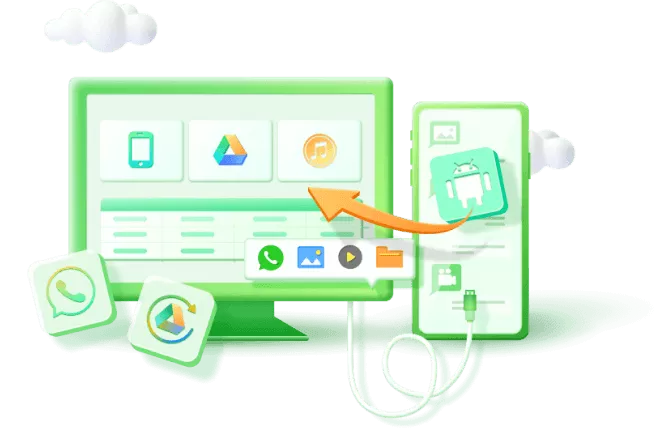
One of the standout features of this approach is the preview function. Before committing to recovery, you can see exactly which messages will be restored. This is incredibly helpful when you’re specifically looking for certain blocked messages on Android and want to avoid cluttering your inbox with irrelevant content.
The software supports an impressive range of Android devices and versions, making it a versatile solution regardless of what type of Android phone you own. Whether you’re using the latest Samsung Galaxy or an older Huawei device, the recovery process remains consistently effective.
Method 1: Restore Blocked Messages to Inbox
The most direct way to see blocked messages on Android is through your device’s built-in message blocking features. This method works well for recent messages that are still in your blocked messages folder.
Start by opening your messaging app and looking for the settings menu. The exact location varies by device, but you’re typically looking for an option labeled “Blocked messages,” “Spam and blocked,” or something similar. Once you find this section, you’ll see a list of all messages from blocked numbers.
The process to view blocked messages is simple: just tap on any message to read its contents. If you decide you want to move it back to your main inbox, most devices allow you to select the message and choose “Restore to inbox” or “Not spam.” This is particularly useful when you’ve accidentally blocked someone and want to resume normal communication.
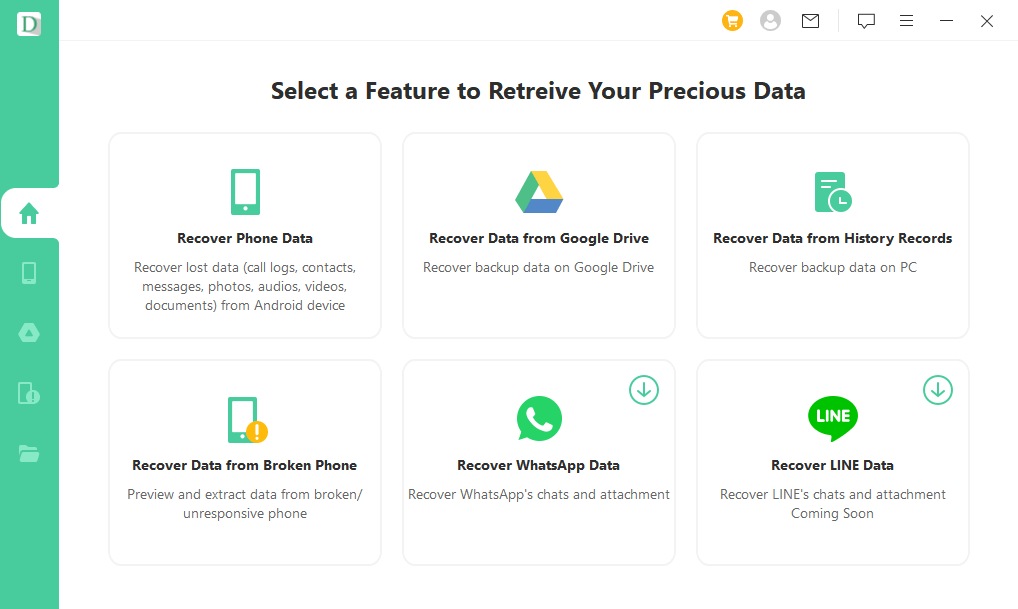
Remember that different Android skins may have slightly different interfaces. Some manufacturers place the blocked messages option directly in the main menu of the messaging app, while others bury it in general settings. If you’re having trouble finding it, try searching your settings for “block” or “spam.”
Method 2: Viewing Blocked Messages on Google Pixel Devices
Google Pixel owners have a particularly straightforward process for accessing blocked messages. The stock Android experience on these devices makes it easy to see blocked messages android users might have missed.
Open your Messages app and look for the three-dot menu in the upper-right corner. Tap this and select “Spam & blocked” from the dropdown menu. This will take you to a dedicated folder where all your blocked messages are stored.
What’s nice about the Pixel approach is the transparency – each message clearly indicates why it was blocked and gives you the option to mark it as “Not spam” with a single tap. This feature is smart, too – the more you use it, the better Google’s spam detection becomes at recognizing which messages you actually want to receive.
If you’re trying to see blocked messages on a Pixel device that you accidentally marked as spam, this method will quickly solve your problem. The restored message will appear in your main inbox alongside your other conversations, and future messages from that contact will no longer be filtered to the spam folder.
Method 3: Accessing Blocked Messages on Samsung Galaxy Phones
Samsung’s One UI interface provides its own method for managing and viewing blocked messages. Samsung users wondering how to see blocked messages android style will find the process well-integrated into the device’s messaging app.
Open your Samsung Messages app and tap the three-dot menu in the top-right corner. Select “Settings” from the menu, then choose “Block numbers and messages.” Here you’ll find two tabs: one for managing blocked numbers and another specifically for viewing blocked messages.
Tap “Blocked messages” to see a complete list of all messages from blocked numbers. Samsung makes it easy to restore multiple messages at once – simply tap “Edit,” select the messages you want to restore, and then tap “Restore.” The selected messages will immediately move to your main inbox.
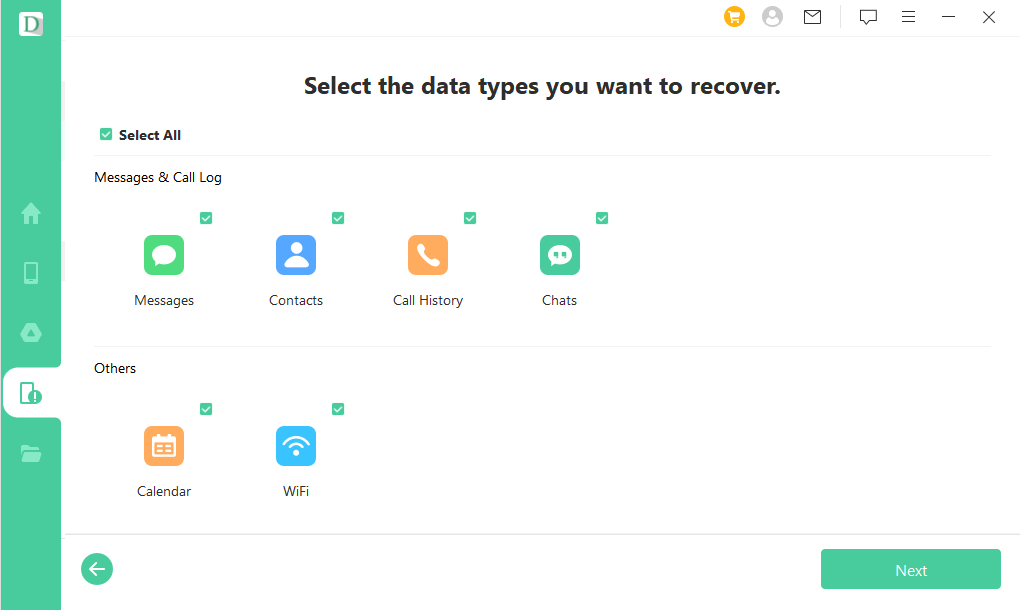
This method is perfect for Samsung users who need to see blocked messages android devices have stored over an extended period. The interface clearly shows when each message was received, making it easy to find specific messages you might be looking for.
Method 4: Checking Blocked Messages on Huawei Phones
Huawei devices use their own terminology for message blocking, but the process to see blocked messages is just as straightforward. Huawei owners looking to view blocked messages will find the option under the “Harassment filter” setting.
Open your Messages app and tap the three-dot menu at the bottom of the screen. Select “Harassment filter” to access your block list. This screen shows you all messages that have been filtered due to your block settings.
To restore a message, simply tap on it and select “Restore to Messages” from the pop-up menu. Huawei also provides a useful whitelist feature – if you restore a message and want to ensure future messages from that contact aren’t blocked, you can add them to your whitelist directly from the same menu.
This approach to managing blocked messages on Android Huawei devices is particularly comprehensive because it combines message filtering with call blocking in one convenient location. It’s an efficient system that gives you complete control over which contacts can reach you.
Method 5: Using Third-Party Messaging Apps
Many Android users prefer third-party messaging apps like Google Messages, Textra, or Chomp SMS. These apps often have their own sophisticated systems for managing blocked messages.
Google Messages, which comes pre-installed on many Android devices, has particularly robust spam protection. To see blocked messages in Google Messages, open the app and tap your profile picture in the top-right corner. Select “Messages settings” then “Spam and blocked.” Here you’ll find all messages that have been automatically filtered as spam or manually blocked.
Third-party apps often provide more detailed filtering options and easier access to blocked messages. Some even allow you to set up custom rules for blocking, such as blocking all messages containing certain keywords or from unknown numbers.
The advantage of using these apps to manage your blocked messages android users receive is the enhanced control and visibility they provide. Many offer better organization features and more intuitive interfaces for reviewing and restoring blocked messages.
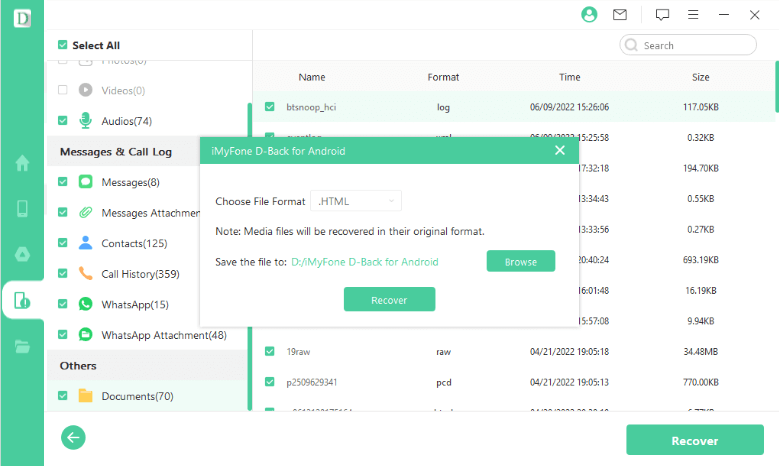
Understanding What Happens When You Block Someone
When exploring how to view blocked messages, it’s helpful to understand exactly what occurs when you block a contact on Android. This knowledge can help you make informed decisions about managing your blocked messages.
When you block a number, several things happen simultaneously. The blocked contact can still send you messages, but these messages are diverted to a separate folder without generating notifications. They can also still call you, but their calls are automatically sent to voicemail without ringing your phone.
Interestingly, the person you’ve blocked receives no notification that they’ve been blocked. From their perspective, messages appear to send normally, and calls seem to connect (though you never answer). This can sometimes lead to confusion, which is why knowing how to see blocked messages on Android can be important – you might discover someone has been trying to reach you with important information.
It’s also worth noting that blocking is not permanent. You can unblock numbers at any time, and when you do, future messages and calls from that contact will come through normally. However, previously blocked messages don’t automatically restore to your inbox – you need to manually move them using the methods described above.
Advanced Tips for Managing Blocked Messages
Once you’ve mastered the basic methods to see blocked messages android devices store, you might want to implement some more advanced management strategies. These tips can help you stay on top of your blocked messages more effectively.
First, make it a habit to periodically check your blocked messages folder. How often depends on your situation – if you frequently block spam numbers, you might want to check weekly to ensure no legitimate messages were caught. If you rarely block contacts, a monthly check might suffice.
Second, consider using the whitelist feature available on many Android devices. If you find yourself repeatedly restoring messages from the same contacts, adding them to your whitelist will prevent future blocking issues.
Third, be selective about what you restore. Just because you can see blocked messages doesn’t mean you should restore all of them. Take a moment to read each message and determine if it’s something you actually want in your main inbox before restoring it.
![]()
Finally, remember that the methods to view blocked messages may vary slightly between Android versions and manufacturer skins. If you switch devices or update your operating system, take a few minutes to familiarize yourself with the new interface for managing blocked messages.
Common Scenarios and Solutions
Understanding different scenarios where you might need to access blocked messages can help you choose the right approach for your specific situation.
If you’ve accidentally blocked a contact and want to see what messages you might have missed, the built-in methods for your specific device type are usually sufficient. These allow you to quickly see blocked messages on Android and restore them to your inbox.
If you’re dealing with a situation where important messages seem to have disappeared and you suspect they might have been automatically filtered as spam, a more thorough approach using data recovery software might be necessary. This is especially true if you’ve been having issues with overly aggressive spam filtering.
For those who need to recover messages that were blocked and then accidentally deleted, specialized recovery tools are often the only solution. These tools can dig deeper into your device’s storage to find messages that are no longer accessible through normal means.
iMyFone D-Back for Android.Restore Deleted WhatsApp Messages on Android Without Backup and Root.Supports 6000+ Android Phones and Tablets, including Samsung, Huawei, Xiaomi, OPPO, Google Pixel, and more.Now Supports Android 12/13 for WhatsApp, WA Business, LINE, KakaoTalk, and Samsung Notes Data Recovery.
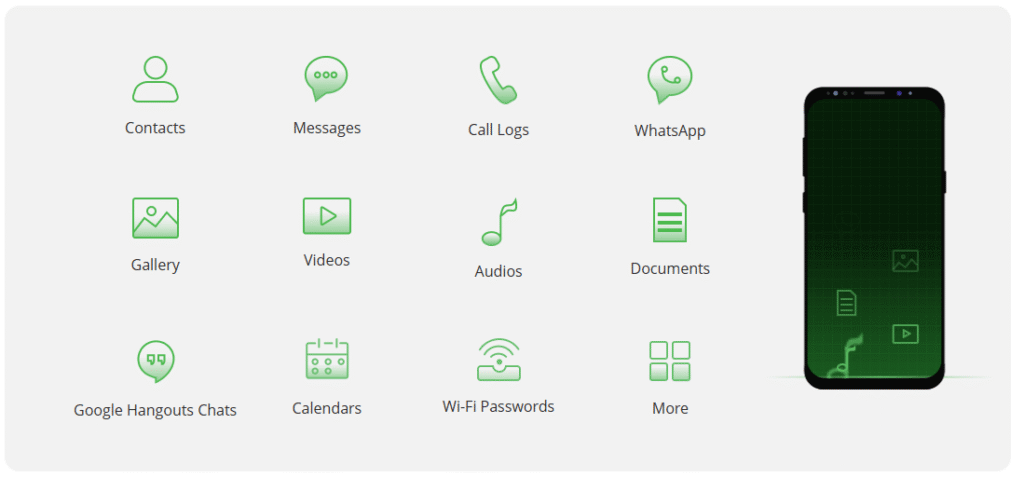
Check More Details | Download Now! | Check All Deals
Frequently Asked Questions About Android Blocked Messages
Many users have similar questions when learning how to manage their blocked messages on Android. Here are answers to some of the most common queries.
Can blocked messages be recovered after factory reset? This depends on whether you had backup systems in place. Without backups, recovering blocked messages after a factory reset is challenging, though specialized data recovery software might help in some cases.
Do blocked messages take up storage space? Yes, blocked messages are stored on your device just like regular messages, so they do consume storage space. If storage is a concern, you might want to periodically review and delete old blocked messages you no longer need.
Can I block messages without blocking calls? On most Android devices, blocking a number affects both calls and messages simultaneously. However, some third-party apps offer more granular control, allowing you to block one but not the other.
Why am I still getting notifications from blocked numbers? This shouldn’t happen if the number is properly blocked. If you’re still receiving notifications, double-check that the number is correctly added to your block list, and consider restarting your device if the issue persists.
Is there a limit to how many numbers I can block? Most Android devices don’t impose a strict limit, though extremely long block lists might slightly impact performance on older devices. In practice, you can block as many numbers as you need to.
Preventing Accidental Message Blocking
While knowing how to see blocked messages on Android is useful, preventing accidental blocking in the first place is even better. Here are some tips to avoid inadvertently blocking important contacts.
Be careful when using the “block” option – it’s often located near other common actions in messaging apps, making accidental taps possible. Take an extra moment to confirm you really want to block a contact before proceeding.
Regularly review your block list to ensure it only contains numbers you intentionally blocked. People sometimes change phone numbers, and a number you previously blocked might now belong to someone you actually want to hear from.
Use the spam reporting feature judiciously. When you report a message as spam, future messages from that number may be automatically blocked. Only use this feature for genuine spam messages, not just messages from contacts you’d prefer not to hear from.
Consider using “mute” or “archive” features instead of blocking for contacts you simply find annoying but might need to hear from occasionally. These features silence notifications without completely cutting off communication.
The Importance of Regular Maintenance
Managing your blocked messages shouldn’t be a one-time task. Regular maintenance of your block list and blocked messages folder can save you from missing important communications down the line.
Set a monthly reminder to check your blocked messages folder. This quick routine takes just a few minutes but can help you catch any legitimate messages that were filtered incorrectly.
Periodically review your block list and remove numbers you no longer need to block. People’s circumstances change, and someone you blocked months ago might now be someone you need to hear from.
Keep your messaging app updated. Developers regularly improve spam detection algorithms, and updates might include better ways to manage and view blocked messages on Android.
Consider your blocking strategy. If you find yourself constantly needing to check blocked messages because legitimate communications are being filtered, you might need to adjust your blocking criteria or use a different approach to managing unwanted messages.
Conclusion
Learning how to see blocked messages on Android is an essential skill for any Android user. Whether you’re trying to recover accidentally blocked messages, check what a blocked contact has been sending you, or simply manage your message filtering more effectively, the methods outlined in this guide provide comprehensive solutions.
From using your device’s built-in features to access blocked messages folders to employing powerful data recovery software for more challenging situations, you now have multiple approaches to view blocked messages regardless of your specific circumstances or device type.
Remember that while blocking features are useful for maintaining your privacy and peace of mind, they’re not perfect systems. Regular checking of your blocked messages folder ensures you don’t miss important communications while still benefiting from the protection that blocking provides.
With the knowledge you’ve gained from this guide, you can confidently manage your blocked messages, recover important communications you might have missed, and maintain better control over your Android messaging experience.
Some images in this article are sourced from iMyFone.
 TOOL HUNTER
TOOL HUNTER