If you’re having trouble finding specific conversations or important information in your Messages app, you’re not alone. Many iPhone users experience issues with message search functionality, especially after updating to newer iOS versions. This comprehensive guide will walk you through everything you need to know about how to search messages on iPhone effectively and troubleshoot common problems.
Table of Contents
- Understanding iPhone Message Search Issues
- How to Search Texts on iPhone: Basic Methods
- Method 1: Adjust Language and Region Settings
- Method 2: Toggle Search Content Settings
- Method 3: Reset Search and Siri Suggestions
- Method 4: Utilize Siri for Message Searching
- Method 5: Update Your iOS Version
- Method 6: Repair iOS System Issues
- Method 7: Reset iPhone to Factory Settings
- Preventive Measures and Best Practices
- When to Seek Professional Help
- Conclusion
Understanding iPhone Message Search Issues
Before diving into solutions, let’s explore why your iPhone might be struggling with message searches. The search feature in Messages relies on indexing, which can sometimes get disrupted.
Several factors can contribute to message search problems. iOS updates often introduce bugs that affect search functionality. If you’ve recently updated your device, this could be the culprit. Storage issues can also prevent your iPhone from properly indexing messages – when your device is nearly full, it may struggle to process search requests.
Data transfer between devices sometimes causes indexing problems, where older messages become unsearchable while newer ones work fine. Language settings and Siri search configurations can also interfere with how your iPhone processes search queries. Understanding these potential causes helps you identify which solution might work best for your situation.
How to Search Texts on iPhone: Basic Methods
Learning how to search message on iPhone properly is the first step in troubleshooting. The process is straightforward when it’s working correctly.
Open your Messages app and pull down on the conversation list to reveal the search bar. Type your search term – this could be a name, specific word, or phrase you’re looking for. The search should display relevant conversations containing your search term. You can tap on any result to jump directly to that message within the conversation.
If this basic method isn’t working, don’t worry – there are several troubleshooting steps you can try to restore full search functionality to your Messages app.
Method 1: Adjust Language and Region Settings
Sometimes, the way your iPhone is configured to handle language can affect search capabilities. This is one of the simpler fixes for when you can’t figure out how to search texts on iPhone.
Navigate to Settings > General > Language & Region. Check your current language setting and consider temporarily changing it to another language. After making the change, wait a few minutes before switching back to your preferred language. This process can refresh the system’s indexing parameters and resolve minor glitches affecting message search.
After resetting your language preferences, test the search function again. This method has resolved search issues for many users experiencing iMessage search not working after iOS updates.
Method 2: Toggle Search Content Settings
Your iPhone’s content display settings can impact search functionality. The “Show Content” feature helps display relevant information when searching, but it can sometimes malfunction.
Go to Settings > Siri & Search. Scroll down to the “Content from Apple” section. You’ll find options for “Show in Look Up” and “Show in Spotlight.” Turn both of these options off, wait a moment, then turn them back on. This reset can clear temporary glitches affecting how your iPhone processes search requests.
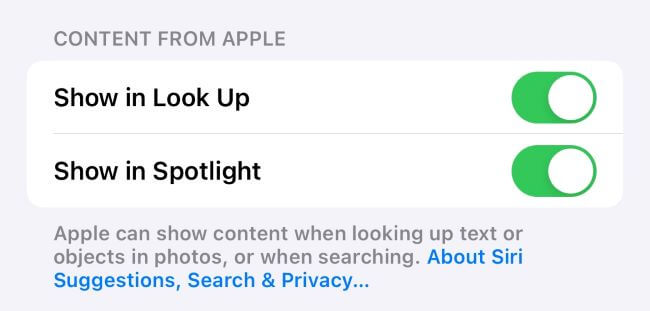
This process helps refresh how your device handles search queries and might be the solution when you’re trying to figure out how do you search text messages on iPhone without success.
Method 3: Reset Search and Siri Suggestions
If you’re experiencing iMessage search not working specifically after transferring to a new device, this method often helps. The indexing process can get disrupted during data transfers.
Access Settings > Siri & Search and find the Messages app in the application list. Disable “Search & Siri Suggestions” for Messages. Restart your iPhone completely, then return to the same settings and re-enable the feature. This forces the system to rebuild its search index for your messages.
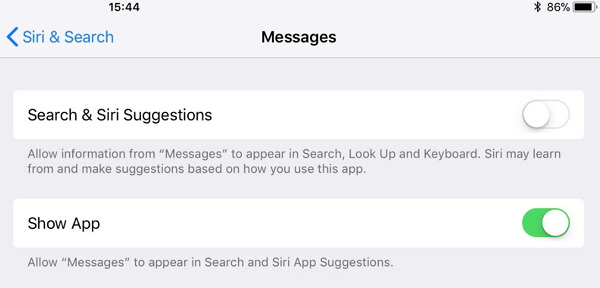
The reindexing process may take some time depending on how many messages you have. Be patient and avoid interrupting the process once you’ve reactivated the search suggestions.
Method 4: Utilize Siri for Message Searching
When the standard search function isn’t working, Siri can sometimes access messages that the search bar can’t find. This provides an alternative method for how to search messages on iPhone when the primary search is malfunctioning.
Activate Siri by holding the side button or saying “Hey Siri,” then ask something like “Show me messages about [subject]” or “Find messages from [contact].” Siri will display relevant messages that match your query.
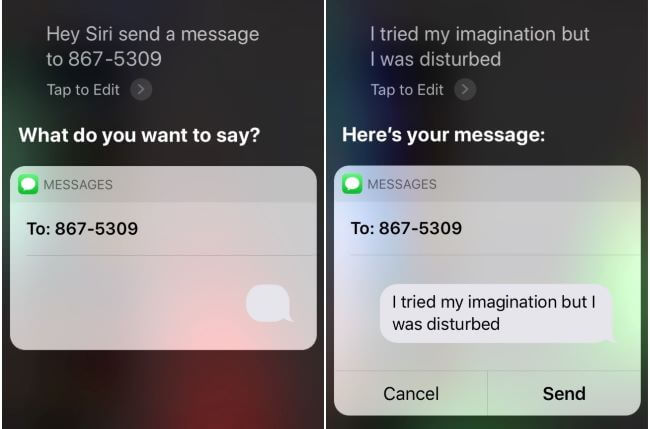
It’s important to note that Siri may not search through your entire message history with the same depth as the native search function, but it can often retrieve recent or important conversations when other methods fail.
Method 5: Update Your iOS Version
Apple frequently releases updates that address known bugs, including search-related issues. If you’re experiencing iMessage search not working after a recent update, a newer version might contain the fix.
Check for available updates by going to Settings > General > Software Update. If an update is available, download and install it. Make sure your iPhone is connected to Wi-Fi and has sufficient battery life before starting the update process.
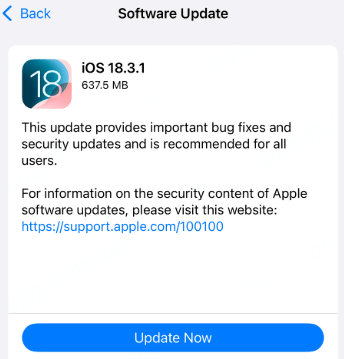
After updating, test your message search function. Many users find that updating to the latest iOS version resolves persistent search issues, making it easier to understand how to search texts on iPhone effectively.
Method 6: Repair iOS System Issues
When basic troubleshooting doesn’t resolve your search problems, the issue might lie deeper within the iOS system itself. This is where specialized tools can help without risking your data.
iMyFone Fixppo.Downgrade iOS 26 to 18 or upgrade to iOS 26, no jailbreak.Repair 150+ iOS/iPadOS/tvOS system issues like stuck on Apple logo, boot loop, black screen without losing data.Free enter/exit Recovery Mode on iPhone and iPad with one-click.Factory reset iPhone/iPad/Apple TV without passcode/iTunes/Finder.Back up and restore iPhone data without iTunes/iCloud.Fix various iOS bugs at home for you to smoothly use your device.Support all iOS versions and devices including iOS 26/18 and iPhone 17.Fixppo only performs system repair with the user’s permission.

Check More Details | Download Now! | Check All Deals
iMyFone Fixppo offers a professional solution for persistent iOS issues, including message search problems. The software can address underlying system glitches without affecting your personal data.
Using the Standard Mode in Fixppo is straightforward. After downloading and launching the program on your computer, connect your iPhone and select Standard Mode. The software will detect your device and download the appropriate firmware. The repair process typically takes just a few minutes and automatically reboots your device upon completion.
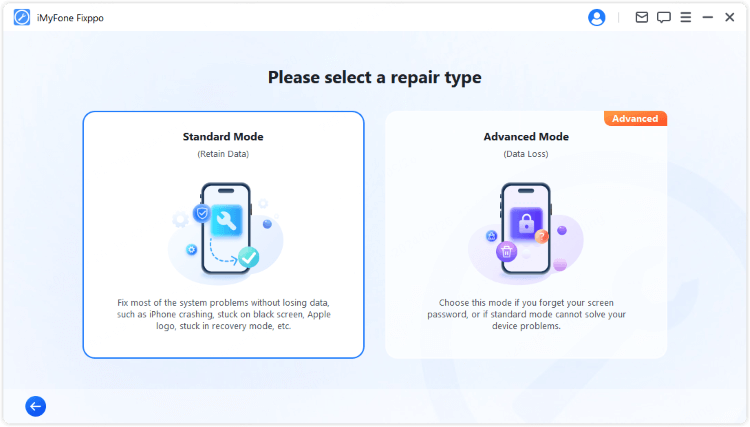
This method is particularly useful when you’ve tried other solutions without success and need to know how to search message on iPhone without losing your existing conversations and data.
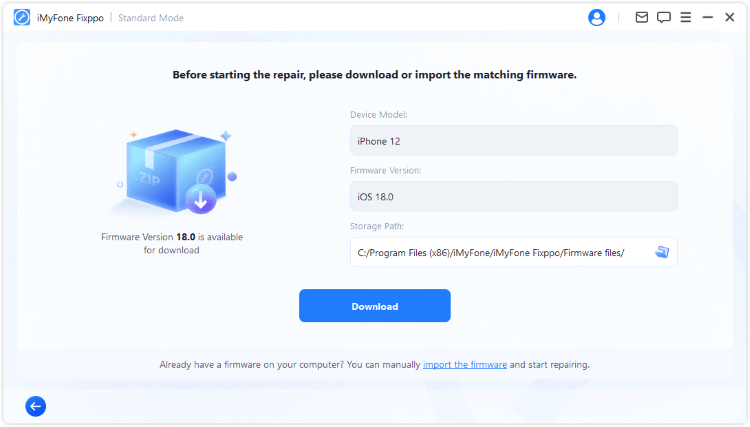
The repair process addresses system-level issues that might be preventing your Messages app from properly indexing or searching through your conversations. After the repair is complete, you should find that searching through your messages works much more effectively.
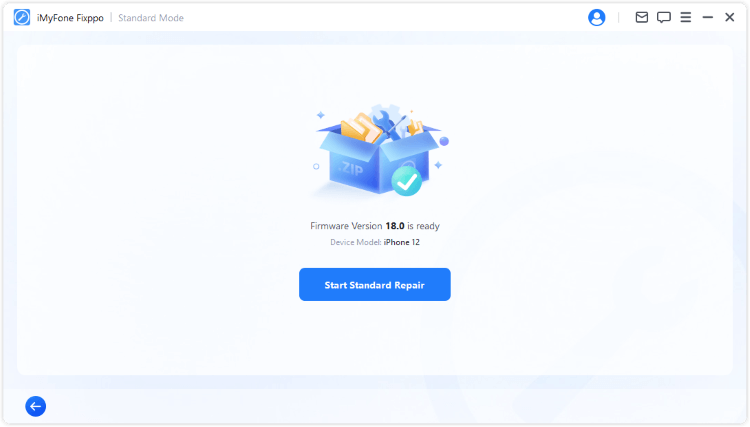
Method 7: Reset iPhone to Factory Settings
If all other methods fail and you’re still wondering how do you search text messages on iPhone without success, a factory reset might be necessary. This should be considered a last resort due to its comprehensive nature.
Before proceeding, ensure you have a complete backup of your iPhone. Go to Settings > General > Transfer or Reset iPhone > Erase All Content and Settings. Follow the prompts to completely wipe your device. After the reset, you can restore from your backup.
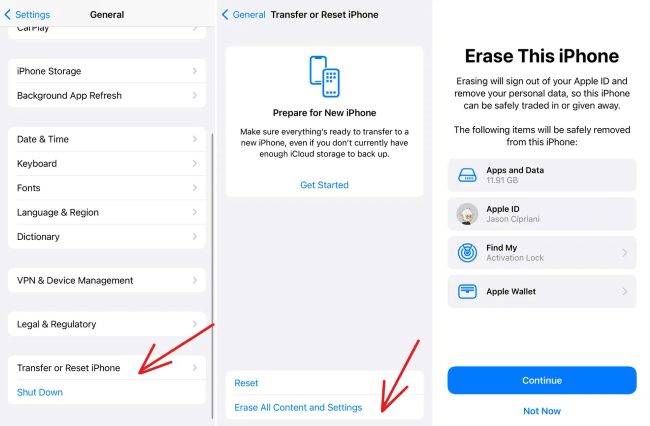
This process eliminates any software conflicts or corruption that might be causing the iMessage search not working issue. However, because it requires setting up your device again, it’s the most time-consuming solution.
Preventive Measures and Best Practices
To minimize future issues with message search functionality, consider these preventive measures. Regularly updating your iOS ensures you have the latest bug fixes and improvements. Maintaining adequate storage space (at least 10-15% free) helps your iPhone run smoothly and process searches effectively.
When transferring data to a new device, use iCloud backup rather than direct phone-to-phone transfer, as this method tends to cause fewer indexing issues. Periodically restarting your iPhone can clear temporary glitches before they become significant problems.
If you rely heavily on message search, consider using the search function regularly rather than only when you desperately need it. This helps maintain the index and identifies problems early.
When to Seek Professional Help
If you’ve tried all these methods and are still experiencing iMessage search not working, it might be time to consult Apple Support. Persistent search issues could indicate hardware problems or more complex software conflicts that require professional diagnosis.
Before visiting an Apple Store, make sure you’ve documented the specific issues you’re experiencing, when they started, and what troubleshooting steps you’ve already attempted. This information will help technicians diagnose and resolve your problem more efficiently.
Conclusion
Dealing with message search issues on your iPhone can be frustrating, but with these comprehensive solutions, you should be able to restore functionality. Start with the simpler methods like adjusting settings and updating iOS before moving to more involved solutions like system repairs or factory resets.
Remember that learning how to search messages on iPhone effectively includes understanding both the basic functionality and troubleshooting methods when things go wrong. With patience and the right approach, you’ll likely resolve your search issues and get back to quickly finding important information in your messages.
iMyFone Fixppo.Downgrade iOS 26 to 18 or upgrade to iOS 26, no jailbreak.Repair 150+ iOS/iPadOS/tvOS system issues like stuck on Apple logo, boot loop, black screen without losing data.Free enter/exit Recovery Mode on iPhone and iPad with one-click.Factory reset iPhone/iPad/Apple TV without passcode/iTunes/Finder.Back up and restore iPhone data without iTunes/iCloud.Fix various iOS bugs at home for you to smoothly use your device.Support all iOS versions and devices including iOS 26/18 and iPhone 17.Fixppo only performs system repair with the user’s permission.

Check More Details | Download Now! | Check All Deals
For most users, the methods outlined here will resolve search functionality issues. If you continue experiencing problems, the specialized tools and professional support options are available to help you get your message search working properly again.
Some images courtesy of iMyFone
 TOOL HUNTER
TOOL HUNTER


