Ever tried to show a video from your phone to friends on your Chromebook, only to find it’s not as simple as you’d hoped? You’re not alone. Many people struggle with how to connect phone to Chromebook for screen sharing purposes. Unlike other devices that support Miracast or AirPlay, Chromebooks run on Chrome OS which doesn’t include these features natively.
But here’s the good news: there are actually several straightforward ways to screenshare chromebook from your mobile device. Whether you want to present slides for work, watch movies on a bigger screen, or share photos with family, learning how to connect a phone to a chromebook opens up many possibilities for both work and entertainment.
Table of Contents
- Why Would You Want to Screen Mirror to Your Chromebook?
- Wireless Methods for Screenshare Chromebook
- USB Connection Method for Reliable Screen Mirroring
- Special Guide for Samsung Phone Users
- Common Questions About Chromebook Screen Sharing
- Choosing the Right Method for Your Needs
- Final Thoughts on Chromebook Screen Sharing
Why Would You Want to Screen Mirror to Your Chromebook?
Before we dive into the methods, let’s explore why you might want to chromebook screen share in the first place. Understanding these scenarios can help you choose the right approach for your needs.
Entertainment Uses:
- Watching movies or viewing photos with others becomes much more enjoyable when everyone can see the same big screen
- Reading ebooks or PDF documents is easier on your eyes with the Chromebook’s larger display
- Gaming from your phone becomes more immersive when projected to a larger screen
Work and Study Applications:
- Presenting slides or demonstrating apps during meetings without needing file transfers
- Collaborative study sessions where everyone can see the same material
- Teaching or tutoring situations where you need to show your phone’s screen to students
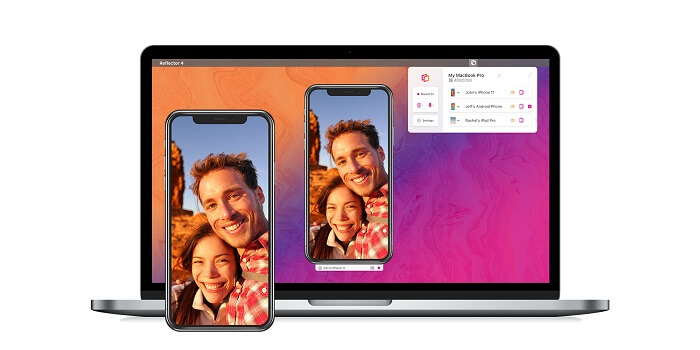
The best part? You don’t need to be tech-savvy to make this work. Whether you’re wondering how do i connect my phone to my chromebook for a one-time presentation or regular use, the methods we’ll cover are accessible to everyone.
Wireless Methods for Screenshare Chromebook
If you prefer working without cables, wireless screen mirroring offers fantastic flexibility. These methods let you share your screen without being tethered to your Chromebook, giving you freedom to move around while presenting or watching content.
Using iMyFone MirrorTo for Seamless Screen Sharing
When it comes to reliable screenshare chromebook solutions, iMyFone MirrorTo stands out as a top choice. This versatile tool not only mirrors your phone’s display but also lets you control your device directly from your Chromebook. The ability to use your Chromebook’s keyboard and mouse to interact with your phone makes tasks like typing long messages or navigating apps much easier.
iMyFone MirrorTo.Mirror and control your iPhone/iPad/Android on your PC to type, click, swipe, and scroll.Get 1080P screen recording and screenshots.Stream content from phone to YouTube, Twitch, Discord, Zoom, etc.Customizable keyboard mappings for moving, jumping, and shooting.Transfer files conveniently between Android and PC.

Check More Details | Download Now! | Check All Deals
What makes MirrorTo particularly useful for Chromebook users is its compatibility with Chrome OS and the range of features it offers beyond basic screen mirroring. You can record your screen in high definition, take screenshots, and even stream content directly to platforms like YouTube or Zoom—all while mirroring your phone.
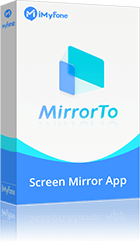
Here’s how to set up screen mirroring with iMyFone MirrorTo:
Step 1: Download and install iMyFone MirrorTo on your Chromebook, then launch the application.
Step 2: Choose your phone type (Android) and select your preferred connection method. You can connect via Wi-Fi for wireless convenience or USB for a more stable connection.
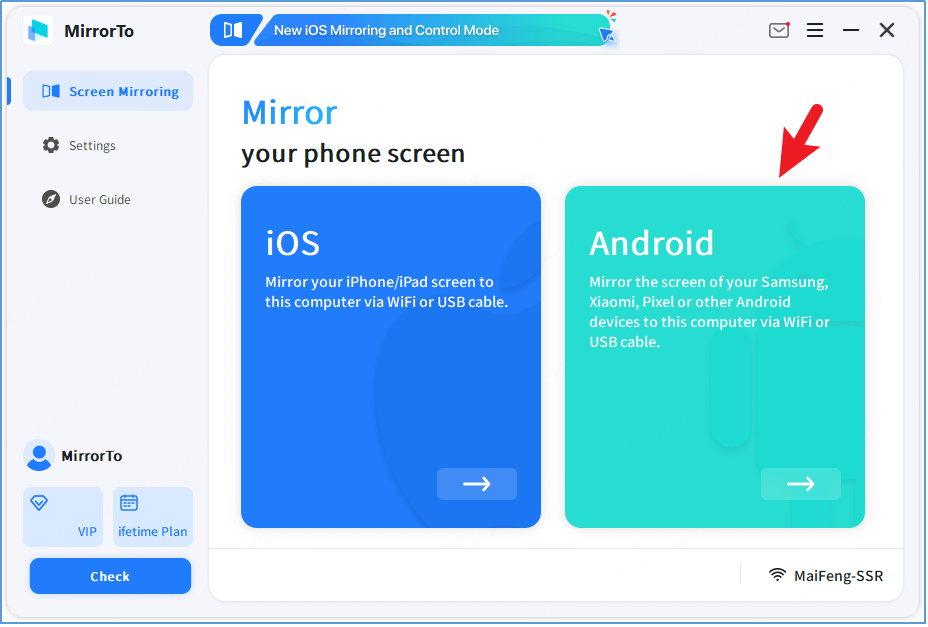
Step 3: Follow the simple on-screen instructions to complete the setup process. Within 30 seconds, you’ll have a high-quality mirror of your phone’s display on your Chromebook screen.
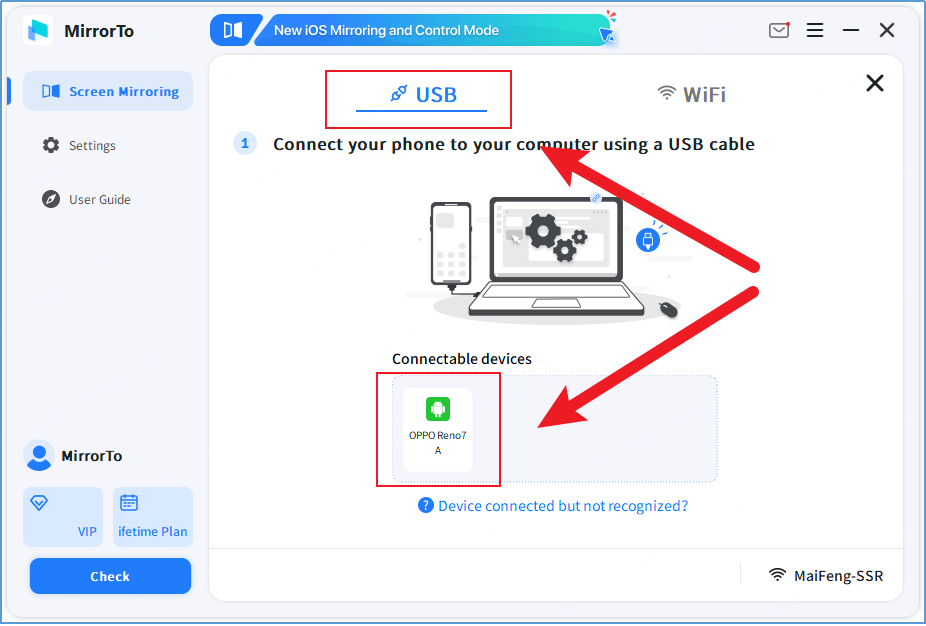
The wireless option is perfect when you want to move around while presenting, while the USB connection provides a more reliable experience for extended use. Many users find that learning how to connect phone to chromebook with MirrorTo significantly improves their workflow, especially when they need to demonstrate mobile apps or share content during video calls.
Casting with Vysor Extension
Another popular option for chromebook screen share is Vysor, which works as a Chrome extension. This makes it particularly convenient for Chromebook users since it integrates directly with the Chrome browser you’re already using.
Vysor not only displays your phone’s screen on your Chromebook but also allows full control using your Chromebook’s keyboard and mouse. This can be incredibly helpful when you need to type long responses or navigate your phone more precisely than with touch controls.
Setting up Vysor for screen mirroring:
Step 1: Visit the Vysor website and add the extension to Chrome by clicking “Add to Chrome” in the Chrome Web Store.
Step 2: Once installed, you’ll find Vysor in your Chrome toolbar for quick access whenever you need it.
Step 3: For the best experience, consider installing the Vysor app on your phone as well, though it’s not strictly necessary for basic functionality.
Step 4: Make sure both devices are connected to the same Wi-Fi network, then open Vysor on both your Chromebook and phone.
Step 5: The devices should detect each other automatically, and you can begin mirroring your screen immediately.
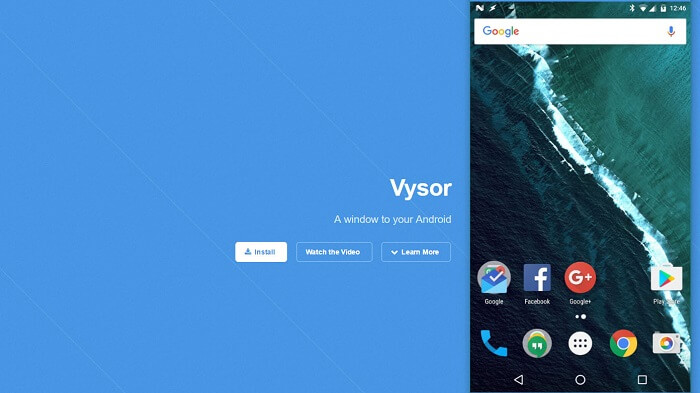
One advantage of Vysor is that it doesn’t require any special permissions or developer options to be enabled on your phone for basic mirroring. This makes it more accessible for users who aren’t comfortable digging into advanced phone settings.
Chrome Remote Desktop for Cross-Device Access
Google’s own Chrome Remote Desktop offers another way to screenshare chromebook from your Android device. What’s unique about this method is that it works even when your devices aren’t on the same Wi-Fi network, making it ideal for situations where you need to access your phone remotely.
This method not only mirrors your screen but also allows full remote control, which can be incredibly useful if you’ve left your phone at home but need to access something from it.
Here’s how to use Chrome Remote Desktop for screen mirroring:
Step 1: Open the Chrome Remote Desktop website on both your Chromebook and your phone.
Step 2: On your Chromebook, click on “+Generate Code” to create a unique 12-digit access code.
Step 3: Note that this code expires after 5 minutes, so you’ll need to use it quickly.
Step 4: On your phone, enter this code in the “Connect to another computer” section and tap “Connect.”
Step 5: When prompted, grant permission to share your screen by tapping “Share.”
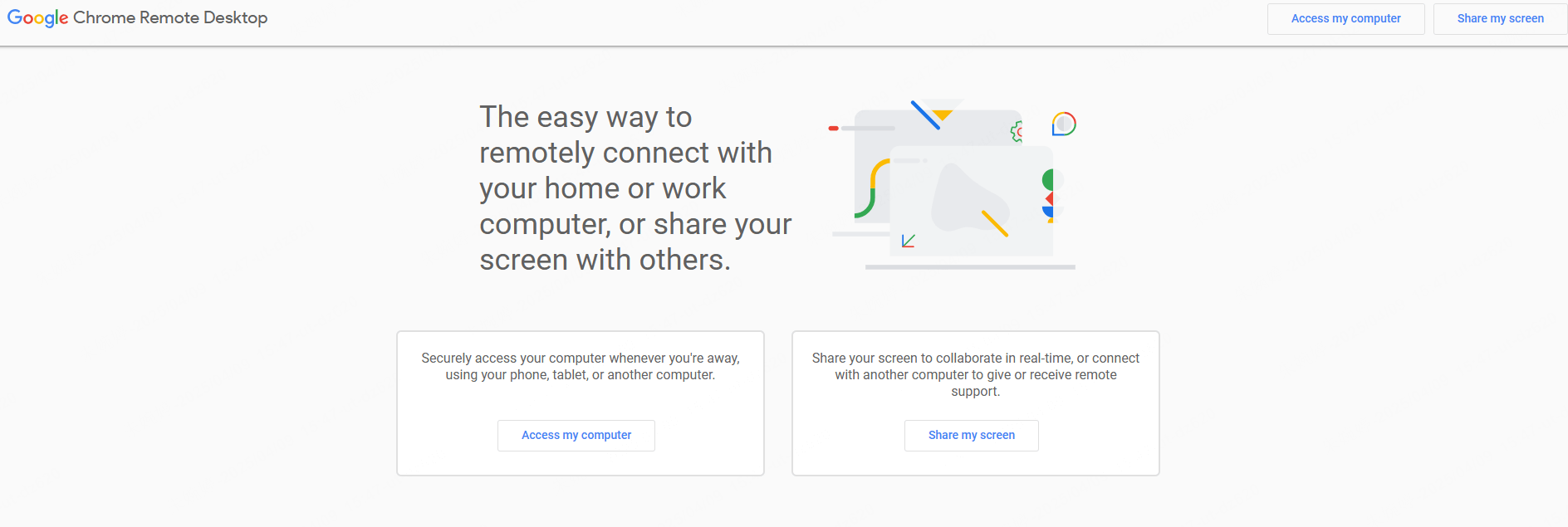
While Chrome Remote Desktop is powerful, it’s worth noting that there might be slight latency compared to other methods, especially when connecting over different networks. However, for occasional use or emergency access, it’s an invaluable tool that many Chromebook users overlook when considering how to connect a phone to a chromebook.
USB Connection Method for Reliable Screen Mirroring
Sometimes wireless connections can be unpredictable, with potential lag or disconnection issues. If you’re looking for the most stable way to screenshare chromebook, using a USB cable is your best bet. This method works without any additional apps or complex settings, making it perfect for quick, reliable connections.
Many people don’t realize that learning how do i connect my phone to my chromebook via USB is actually one of the simplest approaches. It’s particularly useful in situations where Wi-Fi is unreliable or when you need a rock-solid connection for important presentations.
Step-by-step USB connection process:
Step 1: Connect your phone to your Chromebook using a compatible USB cable. You should see a notification on your phone about USB connection options.
Step 2: Tap this notification and select “Allow” when asked for media access permissions.
Step 3: Once connected, you can access your phone’s files through the Chromebook’s Files app. Look for your phone listed in the left-hand menu.
Step 4: While this method primarily provides file access, it creates a foundation for other mirroring methods to work more reliably via USB debugging.
Step 5: For full screen mirroring over USB, you’ll typically need to enable Developer Options on your phone and turn on USB debugging, after which mirroring apps like iMyFone MirrorTo can utilize the wired connection for better performance.
The USB approach is fantastic when you need a quick connection without worrying about network issues. It’s also the preferred method for extended mirroring sessions, as it keeps your phone charged while in use.
Special Guide for Samsung Phone Users
If you’re using a Samsung phone with your Chromebook, you have some additional options that leverage Samsung’s specific features. Many Samsung users wonder about the best way to chromebook screen share with their devices, and the good news is that you have both built-in and third-party options.
Using Chromebook’s Built-in Connected Devices
Modern Chromebooks include a “Connected devices” feature that works particularly well with Samsung phones. This method provides basic integration rather than full screen mirroring, but it’s great for seamless file sharing and notification syncing.
Setting up the connection:
Step 1: Click on the time in your Chromebook’s bottom-right corner to open Settings.
Step 2: Navigate to “Connected devices” and select “Android phone,” then click “Set up.”
Step 3: Enter your password when prompted to confirm the connection.
Step 4: If you have multiple phones associated with your account, select the correct one from the dropdown menu.
Step 5: Follow any additional on-screen instructions and approve the connection on your Samsung phone when prompted.
Step 6: Once connected, you can choose which features to enable, such as Smart Lock, message syncing, or instant tethering.
While this method doesn’t provide full screen mirroring, it creates a helpful ecosystem between your devices. You can respond to messages, share files, and even use your phone’s internet connection on your Chromebook—all without full screen mirroring.
Third-Party Apps for Full Samsung Screen Mirroring
For complete screen mirroring capabilities with your Samsung phone, third-party applications like iMyFone MirrorTo often provide the most comprehensive solution. These tools overcome the limitations of built-in options by offering full control and additional features.
iMyFone MirrorTo.Mirror and control your iPhone/iPad/Android on your PC to type, click, swipe, and scroll.Get 1080P screen recording and screenshots.Stream content from phone to YouTube, Twitch, Discord, Zoom, etc.Customizable keyboard mappings for moving, jumping, and shooting.Transfer files conveniently between Android and PC.

Check More Details | Download Now! | Check All Deals
Setting up full mirroring for Samsung devices:
Step 1: Install your chosen mirroring app (like iMyFone MirrorTo) on your Chromebook.
Step 2: Connect your Samsung phone to your Chromebook via USB cable, or ensure both are on the same Wi-Fi network for wireless connection.
Step 3: Open the mirroring application on your Chromebook and allow it to detect your phone.
Step 4: On your Samsung device, you may need to enable USB debugging in the Developer Options if using a wired connection.
Step 5: Once connected, your Samsung phone’s screen will appear on your Chromebook, and you can interact with it using your Chromebook’s keyboard and mouse.
This approach is particularly valuable for Samsung users who want to demonstrate mobile applications, play games on a larger screen, or simply enjoy their phone’s content with the comfort of a keyboard and mouse.
Common Questions About Chromebook Screen Sharing
As more people explore how to connect phone to chromebook, several common questions arise. Here are answers to some of the most frequently asked questions about chromebook screen share.
How to Enable Screen Mirroring on Chromebook?
Many users specifically search for how to turn on screen mirroring features on their Chromebooks. The process is straightforward:
- Open Settings on your Chromebook by clicking the time in the bottom-right corner
- Navigate to the Display section and select “Displays”
- Look for “Mirror Built-in Display” option
- When your phone is properly connected, you’ll see options to enable mirroring
The exact location of these settings might vary slightly depending on your Chromebook model and Chrome OS version, but these general steps should guide you to the right place.
Can You Hear Audio Through Chromebook While Mirroring?
This is a common concern for people wanting to watch videos or listen to music through their Chromebook speakers while mirroring. The answer is yes—with the right tools.
Applications like iMyFone MirrorTo can transmit both video and audio from your phone to your Chromebook, creating a complete media experience. This means you can watch videos with sound playing through your Chromebook’s speakers, which is much better for group viewing than everyone crowding around a small phone screen.
What Are the Requirements for Connecting Android to Chromebook?
If you’re having trouble getting your devices to connect, it’s worth checking these requirements:
- Both devices should be signed into the same Google account
- Your Chromebook needs ChromeOS version 71 or later
- Your Android phone requires version 6.0 (Marshmallow) or newer
- Both devices should have a stable internet connection for wireless methods
- For USB connections, you’ll need a compatible cable and may need to enable file transfer mode
If you’re meeting these requirements but still having connection issues, third-party solutions like iMyFone MirrorTo often provide more reliable connectivity with additional troubleshooting options.
What Can You Do Once Connected?
After successfully learning how do i connect my phone to my chromebook, you might wonder what’s possible beyond basic screen sharing. The integration offers several convenient features:
- Receive and respond to phone notifications directly on your Chromebook
- Transfer files between devices without cables or cloud services
- Send and receive text messages using your Chromebook’s keyboard
- Use your phone’s mobile data connection on your Chromebook when Wi-Fi isn’t available
These features create a seamless workflow between your devices, reducing the need to constantly switch attention between your phone and Chromebook.
Troubleshooting USB Connections
If you’re having difficulty with USB connections, here are some additional steps:
- Make sure your phone is unlocked when connecting
- If you don’t see the “Charging this device via USB” notification, check your connection
- Try different USB cables, as some may only support charging without data transfer
- On your phone, enable Developer Options and set Default USB configuration to File Transfer
- Restart both devices if the connection isn’t establishing properly
Sometimes the simplest solutions work best—unplugging and reconnecting the USB cable or restarting both devices can resolve many connection issues.
Choosing the Right Method for Your Needs
With several options available for how to connect phone to chromebook, how do you decide which method is right for you? Each approach has its strengths depending on your specific situation.
For quick, simple connections: The USB method is your best bet. It requires minimal setup and works reliably without depending on Wi-Fi networks.
For presentations and demonstrations: iMyFone MirrorTo offers the most features specifically designed for sharing your screen with others, including annotation tools and recording capabilities.
For occasional remote access: Chrome Remote Desktop works well when you need to check something on your phone from your Chromebook occasionally.
For Samsung users: The built-in Connected Devices feature provides good basic integration, while third-party apps like MirrorTo deliver full mirroring capabilities.
For wireless convenience: Both MirrorTo and Vysor offer reliable wireless options when you want to avoid cables.
Consider what you’ll primarily use screen mirroring for, and choose the method that best matches those needs. Many users find that having multiple methods available gives them flexibility for different situations.
Final Thoughts on Chromebook Screen Sharing
Learning how to connect a phone to a chromebook might seem daunting at first, but as we’ve seen, there are multiple straightforward approaches available. Whether you choose wireless convenience with tools like iMyFone MirrorTo or the reliability of a USB connection, screen mirroring opens up new possibilities for how you use your devices together.
The key is to start with the method that seems most appropriate for your technical comfort level and needs. Many people begin with the USB approach for its simplicity, then explore wireless options as they become more comfortable with the technology.
iMyFone MirrorTo.Mirror and control your iPhone/iPad/Android on your PC to type, click, swipe, and scroll.Get 1080P screen recording and screenshots.Stream content from phone to YouTube, Twitch, Discord, Zoom, etc.Customizable keyboard mappings for moving, jumping, and shooting.Transfer files conveniently between Android and PC.

Check More Details | Download Now! | Check All Deals
Remember that the technology continues to improve, with both Google and third-party developers working to make screenshare chromebook experiences smoother and more feature-rich. What seems challenging today may become second nature tomorrow as you incorporate screen mirroring into your daily routine between your phone and Chromebook.
Some images in this article are sourced from iMyFone.
 TOOL HUNTER
TOOL HUNTER


