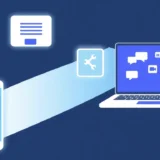Ever been on a long flight or stuck in a hotel with no Wi-Fi, wishing you could watch that movie saved on your phone on the bigger TV screen? You’re not alone. Many people wonder, “can I screen mirror without wifi?” The good news is, yes, you can! While Wi-Fi is the most common way to mirror your screen, it’s definitely not the only way.
This guide will walk you through several methods to connect your phone to your TV, whether you have an Android or an iPhone. We’ll cover everything from wireless adapters to simple cables, so you can enjoy your content on a larger display no matter where you are. Let’s dive into the world of screen mirroring beyond the Wi-Fi network.
What Is Screen Mirroring and How Does It Work?
At its core, screen mirroring is like holding a mirror up to your phone’s display and having that reflection appear on your TV or computer monitor. It creates a real-time, exact copy of everything you see and do on your mobile device. You can browse photos, watch videos, play games, or give a presentation, and it will all be visible on the larger screen.
This magic happens by transmitting the video and audio signals from your phone to the external display. This can be done wirelessly using specific technologies that create a direct connection or through a physical cable that bridges the two devices. So, when you’re trying to figure out if you can screen mirror without wifi, you’re really asking about these alternative connection paths.
Do You Need Wi-Fi to Screen Mirror?
This is the big question. The short answer is no, you do not always need Wi-Fi. Standard screen mirroring often uses your local Wi-Fi network to send data between your phone and the TV. It’s a convenient method, but it’s not the only one.
Technologies like Miracast create their own direct wireless link between your phone and the TV, completely bypassing the need for a router. This is a perfect example of how you can screen mirror without wifi. For iPhones, features like Peer-to-Peer AirPlay use a combination of Bluetooth and a direct Wi-Fi signal to connect without being on a network.
Furthermore, you can always go the wired route. Using a simple adapter cable, like a Lightning to HDMI for iPhones or a USB-C to HDMI for many Android phones, provides a rock-solid connection. This method answers “does screen mirroring require wifi?” with a definitive no, as it doesn’t use any wireless signal at all. The right equipment makes it entirely possible.
How to Mirror Your Android Phone to TV Without Wi-Fi
For Android users, the world of wireless screen mirroring without a Wi-Fi network is broad. Here are the most effective methods to get your screen onto the TV.
Using Miracast for Direct Wireless Connection
Miracast is a fantastic technology that acts like a wireless HDMI cable. It creates a direct peer-to-peer connection between your Android phone and your TV or a Miracast adapter plugged into your TV.

To use it, first, ensure your TV supports Miracast (often found under names like “Screen Cast” or “Wireless Display” in the settings). On your Android phone, go to Settings > Connected Devices > Connection Preferences > Cast. Your phone will search for available devices. Select your TV from the list, and your phone’s screen should appear almost instantly. This is a pure demonstration of how you can screen mirror without wifi using built-in technology.
The Good:
- Establishes a direct connection, so you don’t need a Wi-Fi router.
- It’s often free to use if your devices support it.
The Not-So-Good:
- Not all TVs and phones support Miracast, so compatibility can be a hurdle.
- The connection can sometimes be less stable than a wired alternative.
Using Chromecast with a Mobile Hotspot
If you have a Google Chromecast, you might think it’s Wi-Fi dependent. However, you can use your phone’s mobile data to create a workaround. This method cleverly tricks the Chromecast into thinking it’s on a network.
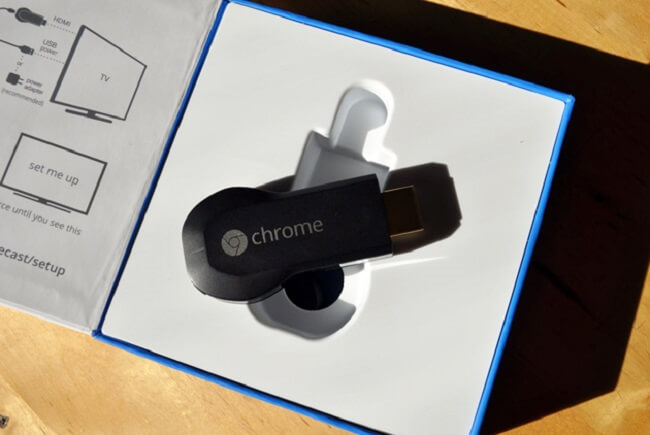
First, turn on the mobile hotspot on your phone. Then, using another device (or during the initial setup), connect the Chromecast to your phone’s hotspot network. Once connected, open the Google Home app on your phone (the one with the hotspot), tap on your Chromecast device, and select “Cast my screen.” This process shows that with a little ingenuity, you can screen mirror without wifi even with devices designed for it.
The Good:
- Leverages a device (Chromecast) that many people already own.
- Works with a wide range of apps and games.
The Not-So-Good:
- It uses your mobile data for the initial connection and can consume data during mirroring.
- The setup process is a bit more involved than a direct connection.
Using a ScreenBeam Mini2 Adapter
For a more dedicated solution, devices like the ScreenBeam Mini2 are designed specifically for wireless display without a network. It’s a small receiver that plugs directly into your TV’s HDMI port.
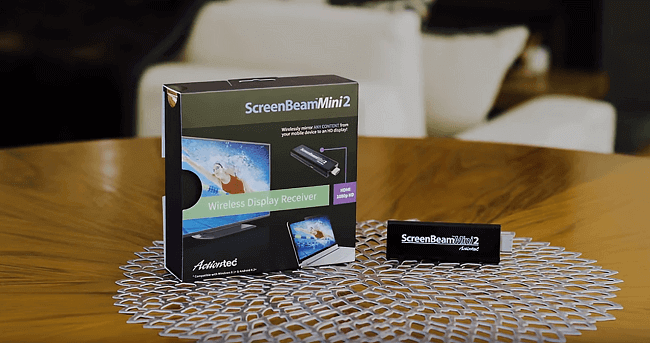
The setup is straightforward. Plug the ScreenBeam into your TV’s HDMI port and power it up. On your Android phone, go to the Cast settings as you would for Miracast. The ScreenBeam device should appear as an available receiver. Select it, and you’re done. It’s a plug-and-play solution that makes screen mirroring without wifi incredibly easy.
The Good:
- Very simple and reliable connection.
- Portable, making it great for travel and presentations.
The Not-So-Good:
- It’s an additional device you have to purchase.
- Primarily designed for Android and Windows, with limited iOS support.
Using an Ethernet Connection for Chromecast
This is one of the most stable methods if you have a Chromecast with Ethernet capabilities. It completely removes Wi-Fi from the equation by using a wired network connection.
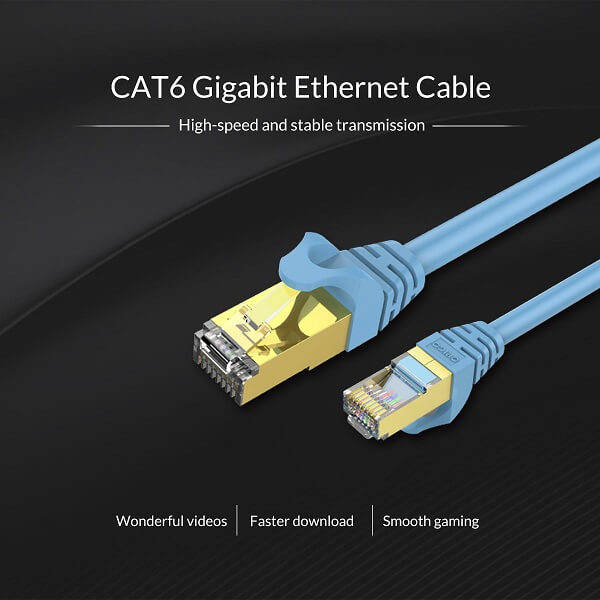
You will need a Chromecast that has an Ethernet port (or use a USB-to-Ethernet adapter with a standard Chromecast) and an Ethernet cable. Connect the Ethernet cable from your router to your Chromecast. Your Chromecast will now be online via the wired connection. Your phone can remain on Wi-Fi or even use mobile data, and as long as both devices have internet access, you can cast to the Chromecast. This proves you don’t need wifi to screen mirror in the traditional sense; you just need both devices to be on any network.
The Good:
- Extremely stable and fast connection, ideal for high-quality video streaming.
- No wireless interference.
The Not-So-Good:
- Requires your Chromecast to be physically near your router.
- Defeats the purpose of a “wireless” dongle if you’re trying to avoid cables.
How to Mirror Your iPhone to TV Without Wi-Fi
iPhone users have their own set of powerful tools for screen mirroring that don’t rely on a Wi-Fi network.
Peer-to-Peer AirPlay
This is Apple’s elegant solution for wireless mirroring without a shared Wi-Fi network. It uses Bluetooth to set up a direct Wi-Fi connection between your iPhone and the AirPlay-compatible receiver (like an Apple TV or a smart TV that supports AirPlay 2).
To use it, ensure Bluetooth is enabled on both your iPhone and the TV. On your iPhone, open the Control Center, tap the “Screen Mirroring” button, and look for your TV. If it supports Peer-to-Peer AirPlay, it will show up. Tap on it to start mirroring. This seamless process is a hallmark of the Apple ecosystem and a clear answer to “do you need wifi to screen mirror” an iPhone.
Lightning to HDMI Digital AV Adapter
Sometimes, the simplest solutions are the best. For a guaranteed, high-quality connection, Apple’s own Lightning to Digital AV Adapter is unbeatable. It’s a small dongle that plugs into your iPhone’s charging port.

Simply connect the adapter to your iPhone, then plug a standard HDMI cable between the adapter and your TV. Switch your TV to the correct HDMI input, and your iPhone’s screen will appear instantly. It’s a wired connection, so it works perfectly every time, with zero lag and no questions about whether you can screen mirror without wifi. It also has a pass-through Lightning port, so you can charge your phone while you watch.
Bonus: Mirror Your Phone to a PC Without Wi-Fi
What if you want to mirror your phone to your laptop or desktop computer instead of a TV? This is incredibly useful for giving presentations, recording your phone’s screen, or just using a larger monitor.
iMyFone MirrorTo.Mirror and control your iPhone/iPad/Android on your PC to type, click, swipe, and scroll.Get 1080P screen recording and screenshots.Stream content from phone to YouTube, Twitch, Discord, Zoom, etc.Customizable keyboard mappings for moving, jumping, and shooting.Transfer files conveniently between Android and PC.

Check More Details | Download Now! | Check All Deals
This powerful software allows you to mirror both iOS and Android devices directly to your Windows or Mac computer. The best part? You can do it over a USB cable, which provides a super stable connection and doesn’t require Wi-Fi. This means you can screen mirror without wifi effortlessly while also gaining the ability to control your phone with your computer’s mouse and keyboard. It’s a fantastic all-in-one solution for productivity and entertainment.
Frequently Asked Questions
Does screen mirroring use mobile data?
Generally, no. When you use direct methods like Miracast, AirPlay, or a wired connection, the data is transferred directly between devices and doesn’t travel over the internet. However, if you are using a mobile hotspot for a device like Chromecast, then your mobile data will be used for the connection.
Can you cast using mobile data?
Chromecast and similar dongles are not designed to work directly with a phone’s mobile data. They need a Wi-Fi network. The workaround, as mentioned, is to use your phone’s mobile hotspot to create that network for the Chromecast to join. So, while not native, it is possible.
How can I mirror my Android to my TV without WiFi?
You have several options: Use Miracast if both your TV and phone support it, use a wireless display adapter like ScreenBeam, or use a simple USB-C to HDMI cable for a direct wired connection. The method you choose depends on your equipment and preference for wired vs. wireless.
Can you screen mirror with Bluetooth?
No, Bluetooth alone does not have the bandwidth to transmit a high-quality, real-time video signal for screen mirroring. While Bluetooth is often used to help establish a connection (like with Peer-to-Peer AirPlay), the actual screen data is transmitted over a Wi-Fi Direct connection or another higher-speed protocol.
iMyFone MirrorTo.Mirror and control your iPhone/iPad/Android on your PC to type, click, swipe, and scroll.Get 1080P screen recording and screenshots.Stream content from phone to YouTube, Twitch, Discord, Zoom, etc.Customizable keyboard mappings for moving, jumping, and shooting.Transfer files conveniently between Android and PC.

Check More Details | Download Now! | Check All Deals
Wrapping Up
So, do you need wifi to screen mirror? As we’ve seen, the answer is a resounding no. From direct wireless standards like Miracast to Apple’s Peer-to-Peer AirPlay, and from dedicated adapters to simple, reliable cables, there are numerous ways to get your phone’s display on your TV without a Wi-Fi network.
The next time you’re in a Wi-Fi dead zone, don’t despair. Ask yourself, “can I screen mirror without wifi?” and remember that you have plenty of options. Whether you choose a wireless method for its convenience or a wired one for its reliability, you can always enjoy your content on the big screen.
Some images sourced from iMyFone.
 TOOL HUNTER
TOOL HUNTER