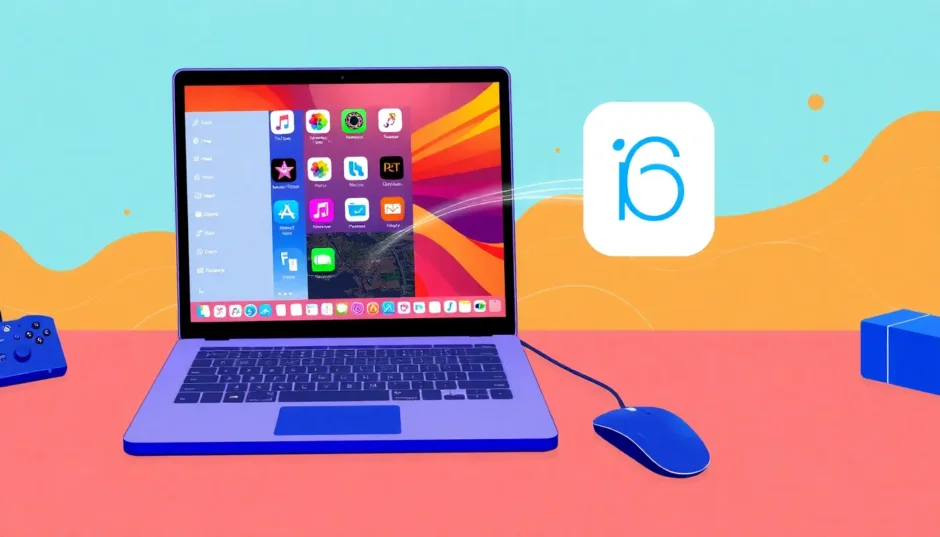Ever wondered what it would be like to use your favorite iPhone apps on a big Windows screen? Maybe you’re a developer testing software, or perhaps you just want to play mobile games with a keyboard and mouse. Whatever your reason, running iOS apps on Windows is totally possible, and I’m going to show you exactly how to do it.
There are a couple of main approaches you can take. You can use screen mirroring software to display and control your actual iPhone on your PC, or you can use emulators that create a virtual iOS environment right on your Windows computer. Each method has its own pros and cons, and I’ll walk you through both.
Table of Contents
- Why Would You Want to Run iOS Apps on Windows?
- Using Screen Mirroring to Run iOS Apps on Windows
- Using iOS Emulators to Run iOS Apps on Windows
- Comparing Screen Mirroring vs Emulation
- Practical Applications for Running iOS Apps on Windows
- Common Questions About Running iOS Apps on Windows
- Making Your Choice
Why Would You Want to Run iOS Apps on Windows?
Before we dive into the how-to part, let’s talk about why you might want to run iOS apps on Windows in the first place. For app developers, it’s a no-brainer – they need to test their apps in an iOS environment without constantly grabbing their iPhone. But even if you’re not a developer, there are plenty of cool reasons.
Maybe you want to access older iOS versions to run apps that don’t work on the latest iPhone updates. Or perhaps you’d love to play your favorite mobile games on a bigger screen with proper keyboard controls. Some people even use this setup for giving presentations or managing social media accounts more comfortably. The point is, there are tons of legitimate reasons why someone would want to run iOS apps on Windows.
Using Screen Mirroring to Run iOS Apps on Windows
Screen mirroring is probably the most straightforward way to get iOS apps running on your Windows PC. Instead of creating a virtual iOS environment, you’re simply projecting your actual iPhone screen to your computer. This means you get to use all the apps already installed on your phone, and any progress you make in games gets saved directly to your device.
iMyFone MirrorTo – Your Gateway to iOS on Windows
When it comes to screen mirroring solutions, iMyFone MirrorTo stands out as one of the most reliable options. This software lets you mirror and control your iPhone directly on your Windows computer, giving you the full iOS experience without any complicated setup.
iMyFone MirrorTo.Mirror and control your iPhone/iPad/Android on your PC to type, click, swipe, and scroll.Get 1080P screen recording and screenshots.Stream content from phone to YouTube, Twitch, Discord, Zoom, etc.Customizable keyboard mappings for moving, jumping, and shooting.Transfer files conveniently between Android and PC.

Check More Details | Download Now! | Check All Deals
What makes MirrorTo particularly useful is how it transforms your mobile experience. Instead of poking at a small touchscreen, you can navigate iOS using your computer’s mouse and keyboard. This is especially game-changing for mobile gaming – imagine playing your favorite iOS games with precise keyboard controls instead of touchscreen buttons.
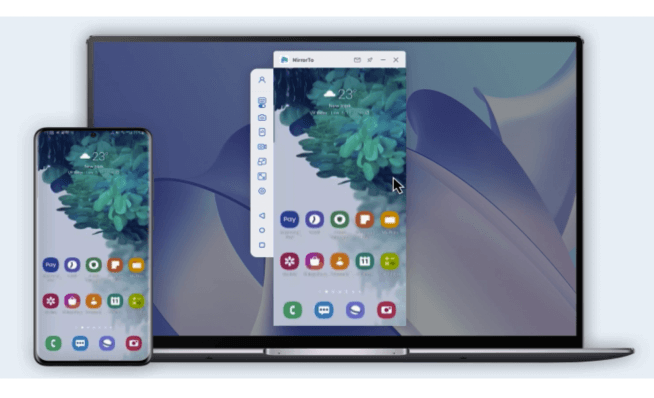
Key Benefits of Using MirrorTo
The flexibility of connection options is one of MirrorTo’s strongest features. You can connect your iPhone to Windows via Wi-Fi for wireless convenience, or use a USB cable for a more stable, lag-free experience. This is crucial when you’re playing games or doing anything that requires quick reactions.
Another awesome feature is the keyboard mapping capability. This lets you assign specific keyboard keys to touchscreen actions. So for games that usually require you to tap specific spots on the screen, you can program those actions to keyboard keys instead. It completely changes the gaming experience and gives you a significant advantage in competitive games.
The software also includes screen recording and screenshot functions, which are perfect for capturing gameplay moments or creating tutorials. And if you need to transfer files between your devices, MirrorTo makes that process incredibly simple too.
How to Set Up MirrorTo to Run iOS Apps on Windows
Getting started with MirrorTo is surprisingly straightforward. Here’s how you can begin running iOS apps on your Windows PC in just a few minutes:
First, download and install the MirrorTo software on your computer. The installation process is quick and doesn’t require any technical expertise. Once installed, launch the program and you’ll see a clean, intuitive interface.
Next, you’ll need to connect your iPhone. The software will give you the option to connect via Wi-Fi or USB. If you’re going to be moving around or prefer wireless setups, Wi-Fi is convenient. But if you’re planning on gaming or doing anything that requires minimal latency, the USB connection is definitely the way to go.
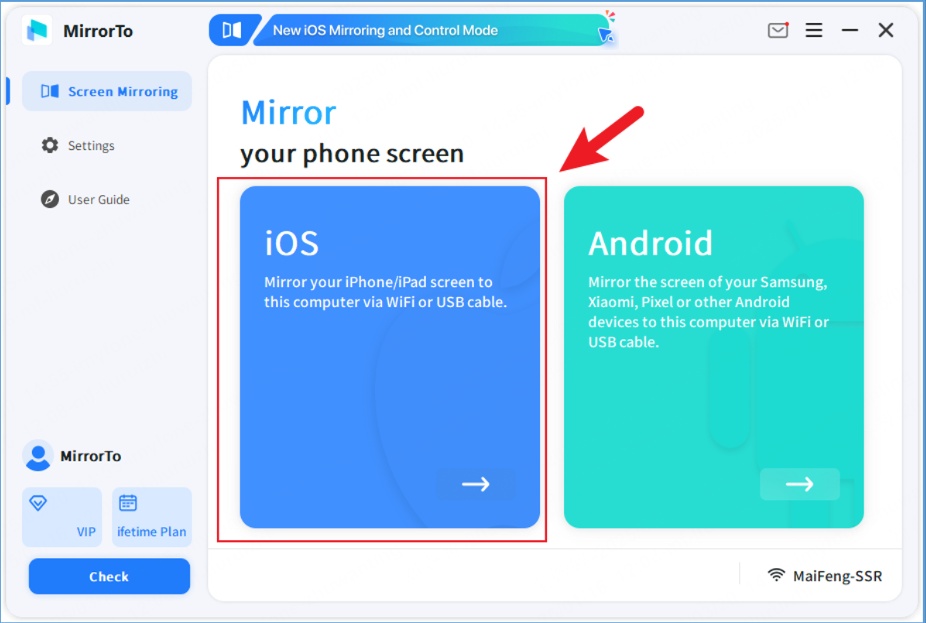
The software will guide you through any additional setup steps specific to your connection method. For Wi-Fi connections, you’ll need to make sure both devices are on the same network. For USB, you might need to trust the computer on your iPhone if you haven’t already.
Once connected, your iPhone screen will appear on your computer monitor. You can now use your mouse to click, your keyboard to type, and enjoy all your iOS apps on the big screen. It really is that simple to run iOS apps on Windows using this method.
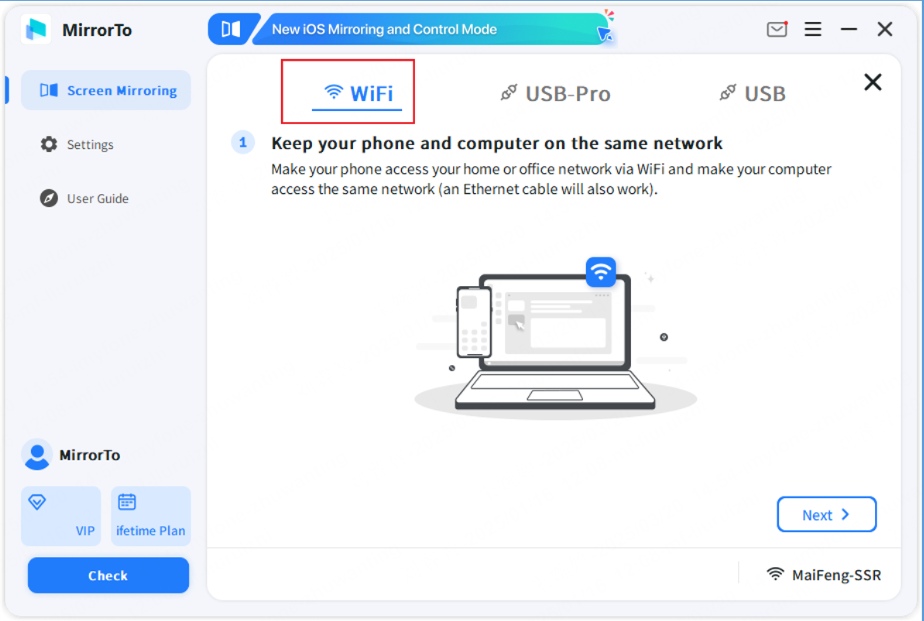
Gaming Experience with MirrorTo
For gamers, MirrorTo is an absolute game-changer. Literally. Being able to play iOS games on Windows means you get to experience your favorite mobile titles on a much larger display. Details that were hard to see on your phone screen suddenly become clear and vivid.
The ability to use keyboard controls instead of touchscreen inputs can significantly improve your performance in many games. Action games, RPGs, and even puzzle games often play better with precise keyboard inputs rather than touch controls. Plus, if you have a gaming mouse, you can take advantage of its extra buttons and precision.
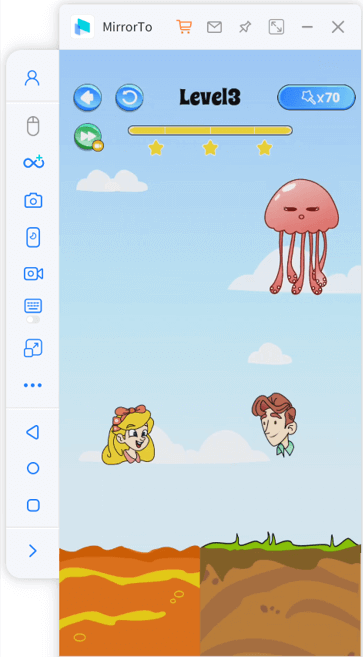
iMyFone MirrorTo.Mirror and control your iPhone/iPad/Android on your PC to type, click, swipe, and scroll.Get 1080P screen recording and screenshots.Stream content from phone to YouTube, Twitch, Discord, Zoom, etc.Customizable keyboard mappings for moving, jumping, and shooting.Transfer files conveniently between Android and PC.

Check More Details | Download Now! | Check All Deals
Using iOS Emulators to Run iOS Apps on Windows
While screen mirroring uses your actual iPhone, emulators create a virtual iOS environment directly on your Windows PC. This approach lets you run iOS apps on Windows without needing a physical Apple device. However, there are some important limitations to understand.
Most iOS emulators don’t give you access to the official App Store, which means you can’t simply download your purchased apps. You’ll typically need to find and install apps through alternative methods, which can sometimes be tricky or involve security risks.
Understanding Emulators vs Simulators
Before we look at specific emulator options, it’s important to understand the difference between emulators and simulators. An emulator actually recreates the iOS environment and can run original iOS apps. A simulator, on the other hand, mimics the look and feel of iOS but doesn’t run genuine iOS applications.
True iOS emulators are rare because Apple tightly controls its ecosystem. Most of what people call “iOS emulators” are actually simulators. This distinction matters because it affects what you can actually do with the software.
iPadian – The iOS Experience Simulator
iPadian is one of the most popular options for people who want to experience something similar to iOS on their Windows computers. It’s important to understand that iPadian isn’t actually running real iOS – it’s a simulator that recreates the iOS interface and experience.
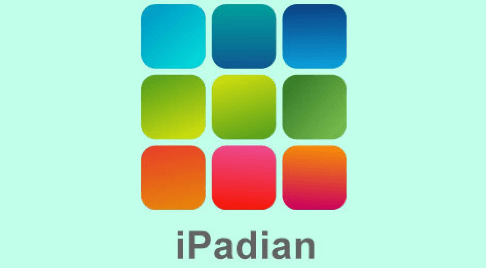
What iPadian does well is giving you a taste of the iOS environment. It comes with its own app store that includes over 300 curated applications. You can explore iOS-style interfaces, use apps that resemble Apple’s native applications, and get a general feel for how iOS works.
iPadian is particularly appealing if you’re an Android user who’s curious about iOS but doesn’t want to switch ecosystems. It lets you play with iOS-like features without committing to Apple hardware. However, since it’s not running genuine iOS, you won’t be able to use your existing App Store purchases or access the full range of iOS applications.
The software costs around $25 for a one-time purchase, which is reasonable if you just want to explore the iOS interface. But if you need to run specific iOS apps, especially ones you already own, you might find iPadian limiting.
Xamarin TestFlight – For Developers and Tech-Savvy Users
Xamarin TestFlight is a more technical solution that’s primarily aimed at developers, but can be used by anyone who’s comfortable with somewhat complex software setups. This is an Apple-certified tool that’s typically used for beta testing iOS applications.

What makes TestFlight interesting is that it allows you to run unsigned code, which means you can test apps that aren’t available on the official App Store. If you’re technically inclined, this opens up possibilities for running iOS applications that you wouldn’t normally be able to use on your iPhone.
TestFlight also includes various simulation features that let you test how apps behave under different conditions. You can simulate device shaking, different network conditions, and other scenarios that might affect app performance.
The main drawback for casual users is the complexity. TestFlight isn’t designed for everyday app use – it’s a development tool. Setting it up requires some technical knowledge, and the interface isn’t as user-friendly as something like MirrorTo or iPadian.
Appetize.io – Browser-Based iOS Emulation
If you don’t want to install any software on your computer, Appetize.io offers an interesting alternative. This is a browser-based emulator that lets you run iOS apps directly through your web browser.
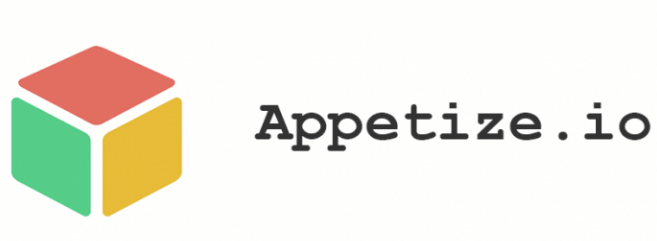
The big advantage of Appetize.io is its accessibility. Since it runs in your browser, it works on any operating system – Windows, Mac, even Linux. There’s nothing to download or install, and you don’t need to worry about compatibility issues.
Appetize.io offers a free demo that lets you select from various iPhone models and test out apps in different iOS versions. You can even switch between iOS and Android emulation if needed.
The catch is that you need to provide your own apps. You can’t access the App Store through Appetize.io, so you’ll need to either compile apps yourself or find them from other sources. This can be a significant limitation if you just want to run your existing iOS applications.
RunThatApp – Cloud-Based App Emulation
RunThatApp takes a different approach by offering cloud-based emulation. Instead of running apps on your local machine, you upload them to RunThatApp’s service and access them through any web browser.
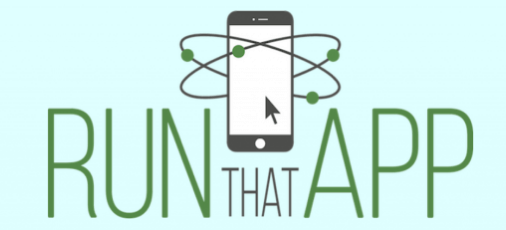
The cloud-based nature of RunThatApp means you can access your apps from anywhere, on any device. This is particularly useful if you need to collaborate with others or access your apps across multiple computers.
RunThatApp supports both iOS and Android apps, making it a good choice if you work with both platforms. You can upload your favorite apps once and then run them on any device with internet access.
The main limitation is the subscription cost. Unlike one-time purchase options, RunThatApp requires an ongoing subscription. This might be worth it if you need frequent access to iOS apps on various devices, but it could be overkill for casual users.
Comparing Screen Mirroring vs Emulation
Now that we’ve looked at both approaches, let’s compare screen mirroring and emulation to help you decide which method is right for your needs.
Screen mirroring, particularly with software like MirrorTo, gives you access to all the apps already on your iPhone. Any progress you make in games or any data you create in apps gets saved directly to your device. The setup is straightforward, and you’re using genuine iOS rather than a simulation.
Emulation, on the other hand, creates a separate environment from your actual iPhone. This can be useful if you want to test apps without affecting your main device, or if you don’t own an iPhone but still need to access iOS applications. However, you’ll typically need to find alternative sources for apps since most emulators don’t connect to the official App Store.
For most people who already own an iPhone and just want to use their existing apps on a bigger screen, screen mirroring is the better option. It’s simpler, more reliable, and ensures all your data stays synchronized with your actual device.
Practical Applications for Running iOS Apps on Windows
Now that you know how to run iOS apps on Windows, let’s talk about some practical ways you might use this capability.
For gamers, the benefits are obvious – bigger screen, better controls, and a more immersive experience. But there are plenty of other uses too. Students might find it easier to read textbooks or take notes using iOS educational apps on a larger display. Professionals could use business apps with proper keyboard input instead of touchscreen typing.
Content creators can stream iOS games to platforms like Twitch or YouTube more easily when they’re running on a computer. And if you’re giving presentations, being able to control your iOS apps from a computer is much more professional than holding up your phone.
The ability to run iOS apps on Windows also means you can use iPhone-exclusive applications without being tied to your small phone screen. Whether it’s a specific productivity app, a creative tool, or just your favorite social media application, having it on your computer monitor can significantly improve your experience.
Common Questions About Running iOS Apps on Windows
Can I install iOS directly on my Windows computer?
No, iOS cannot be directly installed on Windows hardware. Apple designs iOS specifically for their own devices, and they don’t license it for use on other hardware. However, you can run iOS apps on Windows through the methods we’ve discussed – either by mirroring your actual iPhone or using emulators that create a virtual iOS environment.
Is there an iOS emulator similar to BlueStacks?
BlueStacks is a popular Android emulator, but there’s no direct equivalent for iOS. Apple’s closed ecosystem means that true iOS emulators for Windows are rare and often limited compared to Android options. Most solutions are either simulators that mimic the iOS experience or developer tools that have limited functionality for everyday use.
Can I access the App Store through emulators?
Generally, no. Most iOS emulators and simulators don’t provide access to the official App Store. This is one of the biggest limitations of using emulation compared to screen mirroring. With screen mirroring, you’re using your actual iPhone, so you have full access to the App Store and all your purchased applications.
Will my game progress sync between emulators and my iPhone?
Typically, no. When you run iOS apps on Windows through emulators, you’re creating a separate environment from your actual iPhone. Your progress in games and other apps won’t automatically sync between the emulator and your phone. With screen mirroring, however, you’re using your actual iPhone, so all progress is saved directly to your device.
Are these methods legal?
Screen mirroring is completely legal since you’re just displaying your own device’s screen on another display. Emulators exist in a grayer area – they’re legal software, but downloading iOS apps from unofficial sources may violate Apple’s terms of service. It’s always best to use official channels when possible.
Making Your Choice
When deciding how to run iOS apps on Windows, consider what you actually need. If you want to use the apps you already own on your iPhone, screen mirroring with software like MirrorTo is your best bet. It’s easy to set up, works with all your existing apps, and keeps everything synchronized with your device.
If you’re a developer needing to test apps, or if you don’t own an iPhone but need iOS access, emulators might be worth exploring. Just be prepared for limitations in app availability and functionality.
iMyFone MirrorTo.Mirror and control your iPhone/iPad/Android on your PC to type, click, swipe, and scroll.Get 1080P screen recording and screenshots.Stream content from phone to YouTube, Twitch, Discord, Zoom, etc.Customizable keyboard mappings for moving, jumping, and shooting.Transfer files conveniently between Android and PC.

Check More Details | Download Now! | Check All Deals
Regardless of which method you choose, being able to run iOS apps on Windows opens up new possibilities for how you use your favorite applications. Whether it’s for work, play, or creativity, having your iOS apps available on a big screen with proper input devices can transform your digital experience.
Some images courtesy of iMyFone
 TOOL HUNTER
TOOL HUNTER