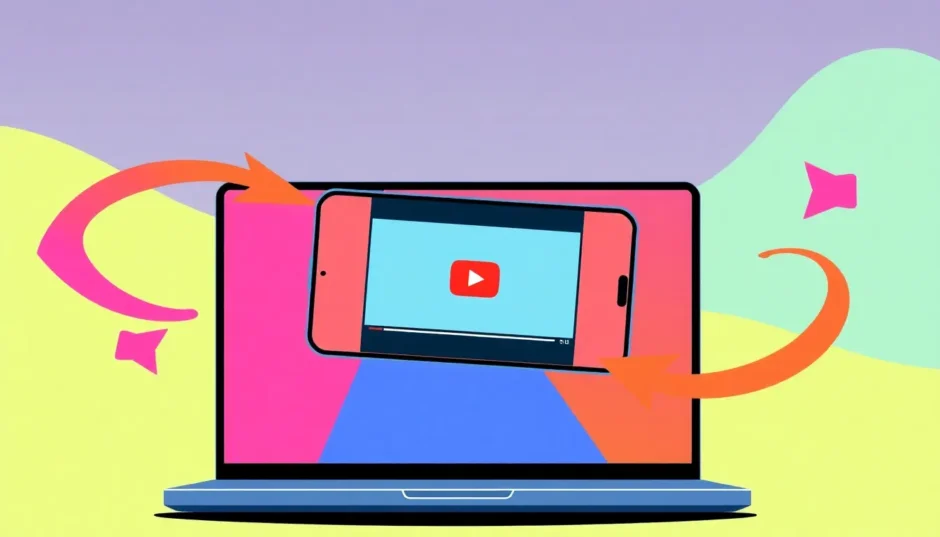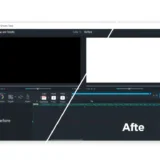Ever recorded a clip only to discover it’s sideways or upside down on YouTube? Or maybe you’ve been watching someone else’s video that’s oriented all wrong? Don’t worry – it happens to everyone! Getting your video’s orientation right matters whether you’re creating content or just enjoying it.
The good news is that learning how to rotate a youtube video in video editor tools and through other methods is simpler than you might think. This comprehensive guide will walk you through every possible method to rotate your YouTube videos, whether you’re watching on mobile, desktop, or preparing to upload your own content.
We’ll explore quick viewer solutions and professional editing approaches for creators. Let’s dive into making your videos display perfectly!
Table of Contents
- How to adjust video orientation while watching YouTube content
- Professional video rotation: CapCut video editing solution
- Step-by-step guide: Rotating videos with CapCut
- Professional video rotation techniques
- Final thoughts on video orientation solutions
- Common questions about YouTube video rotation
How to adjust video orientation while watching YouTube content
Occasionally you’ll encounter YouTube videos that appear rotated incorrectly. Perhaps they were filmed vertically but uploaded as horizontal footage, or maybe there was a technical glitch during upload. Since you can’t edit other people’s content, you’ll need to adjust how you view it on your device. Here’s how to rotate a video on youtube across various platforms.
Adjusting video orientation on Android devices
Android users have a straightforward method to fix video orientation issues. Your device’s built-in rotation capabilities make this process incredibly simple.
Begin by opening the problematic YouTube video. Swipe downward from the top of your screen to access the quick settings panel. Locate the “Auto-rotate” option (typically represented by a circular arrow icon). If this feature is disabled (usually indicated by a grayed-out appearance), tap to activate it. Now physically rotate your device to either landscape or portrait orientation, and your video should adjust accordingly. The combination of your phone’s sensors and YouTube’s responsive design makes this seamless.
This quick adjustment can significantly improve your viewing experience, eliminating the need to awkwardly tilt your head to watch misaligned content.
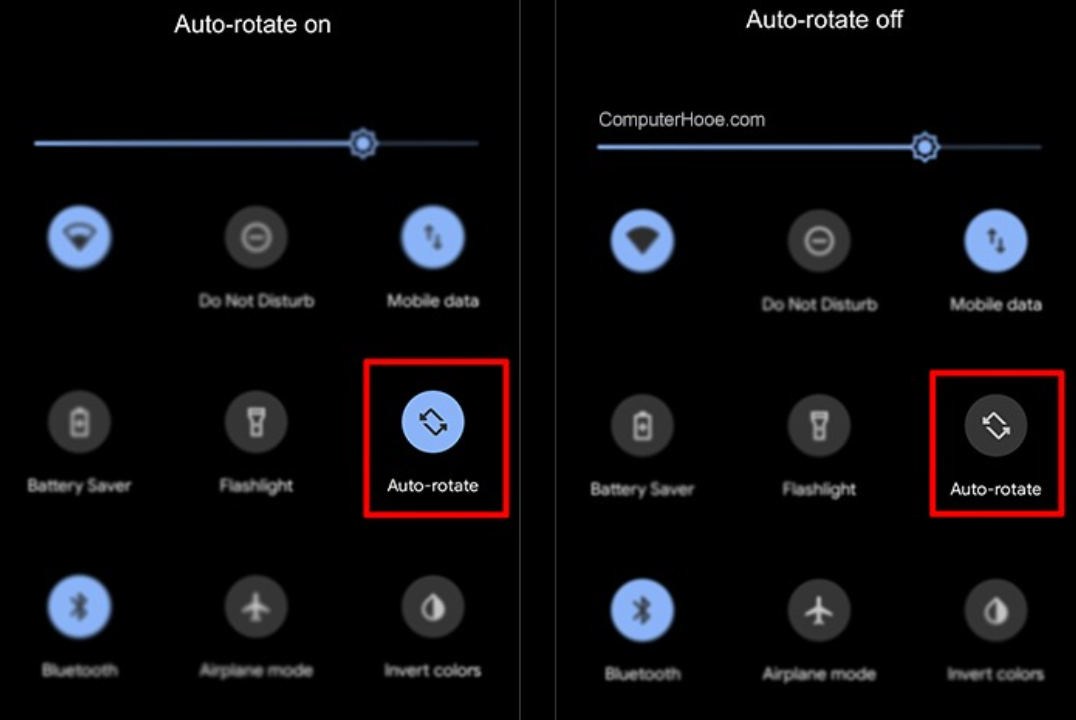
Fixing video orientation on iPhone and iPad
Apple device users can also easily address orientation problems through similar methods. The process shares similarities with Android but has some iOS-specific steps.
Start playing the YouTube video that needs correction. Access your Control Center by swiping down from the upper-right corner (on newer models) or upward from the bottom (on older devices). Identify the portrait orientation lock icon, which resembles a lock symbol surrounded by a circular arrow. If this appears red or activated, tap it to disable the lock feature. Once disabled, physically rotate your device, and the YouTube video should smoothly transition to the new orientation.
This method requires no additional applications and provides an instant solution to improperly oriented videos.
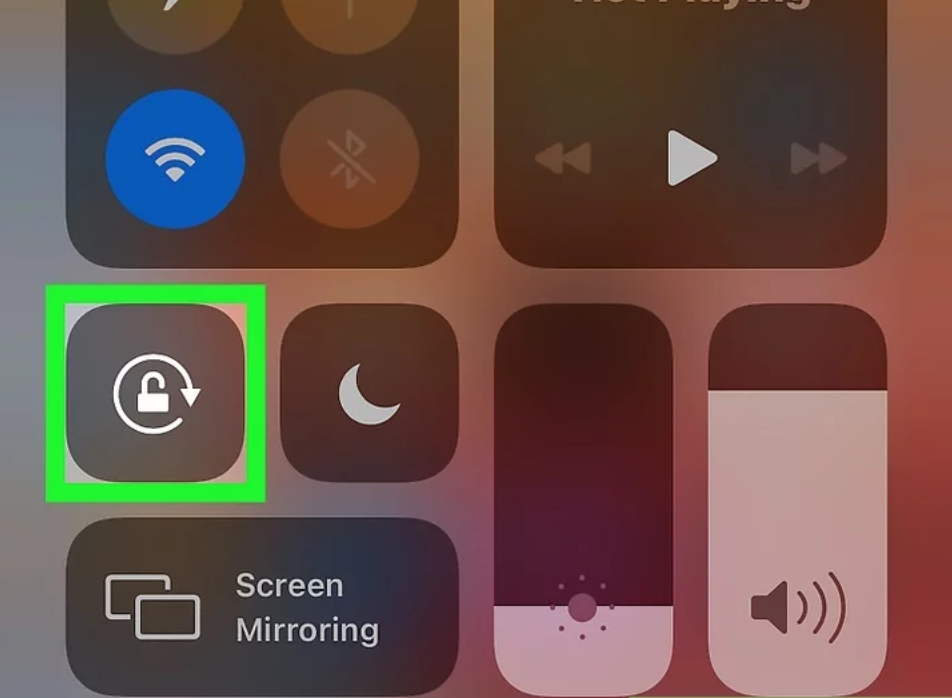
Desktop solutions for YouTube video rotation
When watching on computers, you can’t physically rotate your monitor, but technological solutions exist. Browser extensions provide the most effective method for desktop users.
Open your Chrome browser and navigate to the Chrome Web Store. Search for the “Rotate that Video Player” extension and install it by clicking “Add to Chrome.” Once installed, a distinctive “R” icon will appear near your address bar. Visit YouTube, play your chosen video, and click the extension icon. You’ll see rotation options including 0°, -90°, and +90° increments. Repeatedly clicking +90° will turn video 90 degrees YouTube viewing experience with each click.
This approach offers the most reliable method for desktop users seeking to correct video orientation issues without editing capabilities.
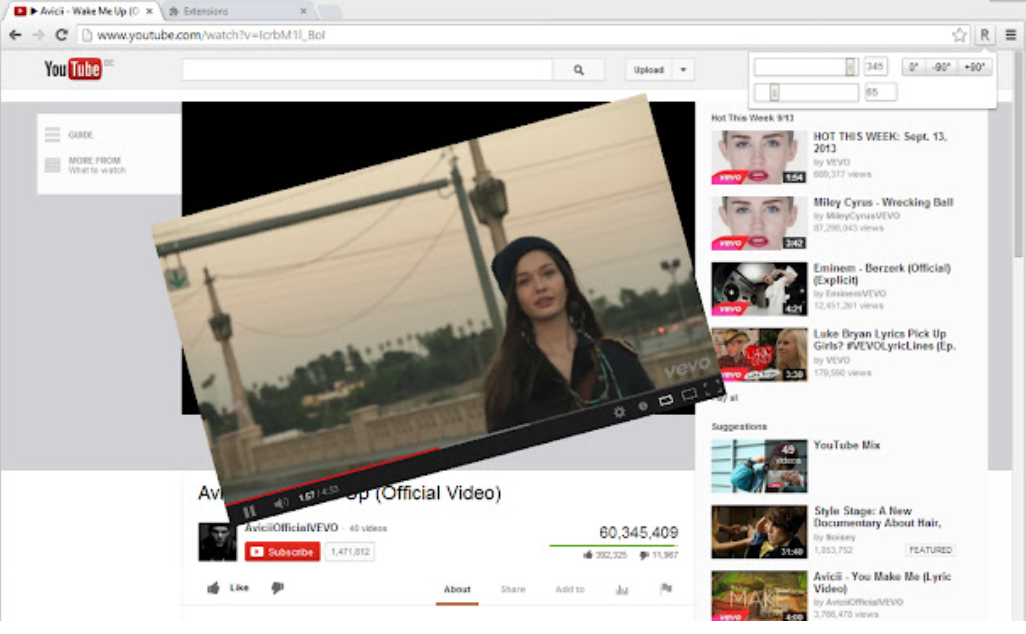
Professional video rotation: CapCut video editing solution
While temporary viewing adjustments work for viewers, content creators need permanent solutions. Learning how to rotate a youtube video in video editor applications ensures your content appears correctly for all viewers from the moment of upload.
For creators seeking professional results, CapCut emerges as an exceptional solution. This comprehensive editing platform offers free access across phones, tablets, and computers, providing robust editing capabilities beyond simple rotation. You can trim, split, add effects, incorporate audio, and create polished content without financial investment.
CapCut — Your all-in-one video & photo editing powerhouse! Experience AI auto-editing, realistic effects, a huge template library, and AI audio transformation. Easily create professional masterpieces and social media viral hits. Available on Desktop, Web, and Mobile App.

Download App | Sign Up for Free
Why does CapCut stand out for video rotation and editing? Consider these exceptional features:
Advanced video manipulation capabilities Creative editing often requires more than basic rotation. Imagine filming a tutorial only to discover everything appears mirrored. CapCut’s flip and mirror functions instantly correct these issues while its reverse playback option enables unique creative effects accessible directly from the main editing interface.
Efficient video compression for YouTube Large video files can create upload challenges and viewing difficulties for audiences with limited bandwidth. CapCut addresses this through intelligent compression options that reduce file size while maintaining quality. By removing unnecessary segments and optimizing resolution settings, you ensure smoother uploads and better viewer experiences.
Multilingual caption integration Global audiences appreciate content in their native languages. CapCut’s automated caption generation supports over 20 languages, while manual captioning and translation features help creators connect with international viewers. This functionality also benefits viewers watching without sound.
Professional transition effects Abrupt scene changes can disrupt viewer engagement. CapCut’s extensive transition library includes fades, wipes, glitch effects, and numerous other options that create smooth visual flow between clips, enhancing production quality significantly.
Background modification tools Transform your video settings without physical relocation. CapCut’s intelligent background removal and replacement capabilities, including chroma key functionality for green screen footage, enable professional-grade scene alterations that elevate production value.
Step-by-step guide: Rotating videos with CapCut
Now let’s explore the practical process of how to rotate a youtube video in video editor applications using CapCut specifically. This permanent solution ensures your content displays correctly before uploading to YouTube.
Initial setup and video import Begin by downloading and installing CapCut on your preferred device. Launch the application and create a new project. Import your target video through the “Import” button or simple drag-and-drop functionality. This initial step prepares your media for the rotation process.
Rotation and comprehensive editing After importing, place your video on the timeline and select it. Locate the rotation icon (typically a curved arrow symbol) and click to apply 90-degree increments. For precise angular adjustments, access the “Basic” or “Adjust” menu where you’ll find a rotation slider permitting exact degree specification. This answers how do you rotate a video on youtube with precision before uploading.
Simultaneously, utilize CapCut’s cropping tools to ensure proper framing after rotation. The platform’s extensive toolkit also enables color correction, text addition, clip splitting, and numerous other enhancements alongside orientation correction.
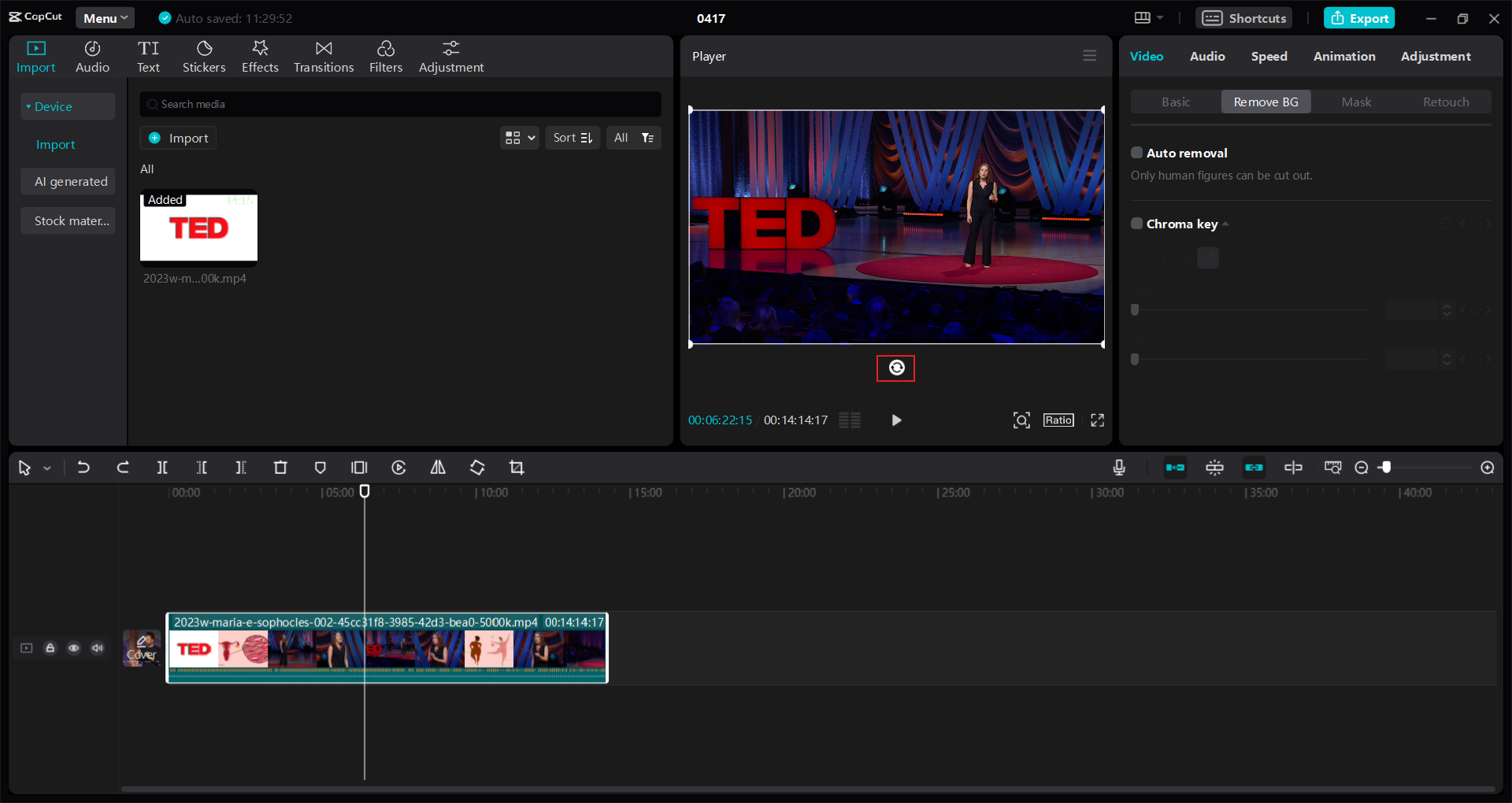
Exporting your perfected video Once satisfied with your video’s orientation and overall quality, proceed to export. Click “Export” or “Download” and select appropriate quality settings (1080p or 4K recommended for YouTube), frame rate, and format preferences. CapCut will process your video and save it to your device, ready for YouTube upload in perfect orientation.
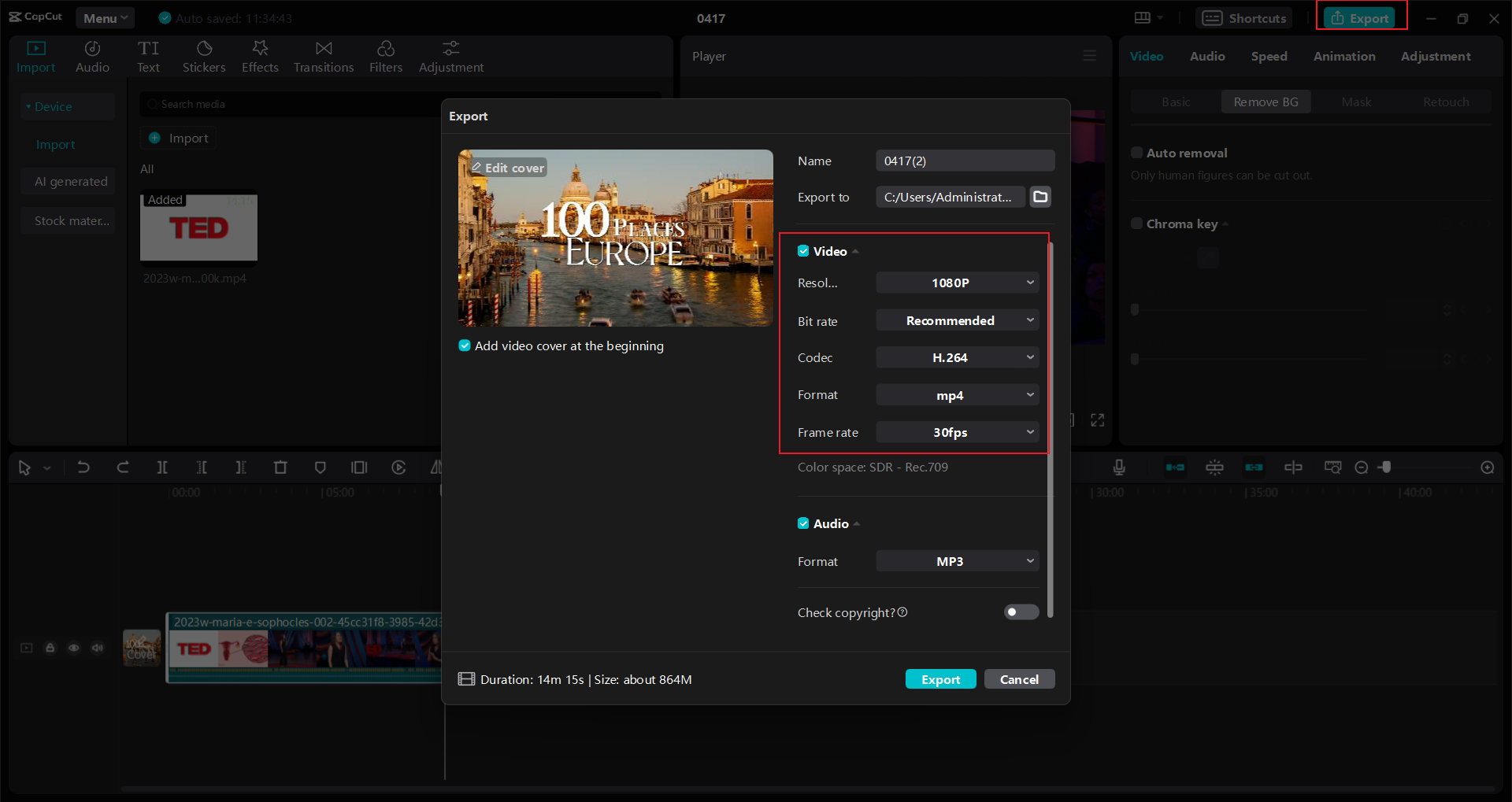
Professional video rotation techniques
While rotating videos seems straightforward, professional results require attention to detail. These insights will help you achieve superior outcomes whether you’re learning how to rotate a youtube video in video editor applications or refining your technique.
Select editing software that provides complete rotational control. While basic applications offer simple rotation buttons, advanced tools like CapCut enable exact angular adjustments and complementary editing features essential for professional results.
Establish your target orientation before editing. Determine whether landscape or portrait format best serves your content and audience. Always monitor aspect ratios during rotation to prevent distorted or stretched appearances, though quality editors typically handle this automatically.
For smooth rotational animations, employ keyframing techniques. This advanced feature allows setting start and end rotation points with seamless interpolation between them. Always preview results after rotation to ensure no important content becomes cropped or obscured.
Maintain original video backups before editing. This precaution enables restarting from original footage if needed. Beyond corrective rotation, consider creative applications like dramatic camera angles or artistic introductory sequences using unconventional orientations.
CapCut — Your all-in-one video & photo editing powerhouse! Experience AI auto-editing, realistic effects, a huge template library, and AI audio transformation. Easily create professional masterpieces and social media viral hits. Available on Desktop, Web, and Mobile App.

Download App | Sign Up for Free
Ensure platform compatibility for rotated videos. For instance, YouTube Shorts require vertical (9:16) formatting. Proper rotation and cropping ensure optimal display across all viewing platforms and devices.
Final thoughts on video orientation solutions
Now you possess comprehensive knowledge about how to rotate a YouTube video regardless of your device or purpose. Viewers can utilize device rotation features or browser extensions, while creators should employ proper editing software for permanent solutions.
Understanding how to rotate a youtube video in video editor applications provides maximum control and quality results. CapCut offers far more than simple rotation—it’s a complete creative toolkit for producing professional-quality videos without cost. Next time you encounter orientation issues, remember you have multiple solutions available.
Common questions about YouTube video rotation
Can you flip YouTube videos? Definitely! While YouTube doesn’t provide native flipping options after upload, editing software like CapCut enables easy horizontal or vertical flipping before publishing. This proves particularly useful for correcting mirrored footage or creating stylistic effects.
What’s the best method to rotate YouTube videos on desktop? The “Rotate that Video Player” Chrome extension offers the simplest solution for viewers. However, for creators seeking permanent correction and highest quality, learning how to rotate a youtube video in video editor applications like CapCut before uploading provides superior results.
Does YouTube have auto-rotation features? YouTube doesn’t incorporate native auto-rotation. Mobile device orientation depends on your phone’s auto-rotate settings, while desktop users require browser extensions for similar functionality. For complete control, editing before upload remains the optimal approach.
Some images courtesy of CapCut
 TOOL HUNTER
TOOL HUNTER