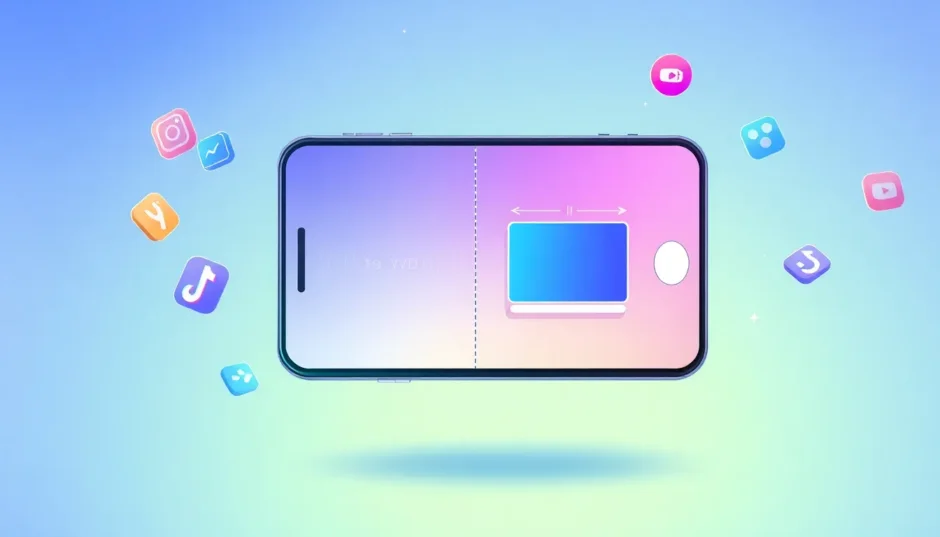Ever shot a video and realized it’s playing sideways or completely flipped? Don’t worry—it happens to everyone. Maybe you were busy capturing the moment, or your phone tilted without you noticing. The good news is, fixing it is way easier than you think. Learning how to rotate a video can save your footage from awkward angles and make it look polished—no pro skills needed.
Whether you’re on your phone, laptop, or just prefer working online, there are plenty of simple tools to help you rotate, flip, or tilt a video in minutes. In this guide, we’ll walk you through several easy methods—with a special focus on CapCut, a powerful and user-friendly editor. You’ll also learn why rotating videos matters, how to keep your quality sharp, and answers to some frequently asked questions.
Why Rotating a Video is Useful
Before we jump into the how-to, let’s talk about why you might need to rotate a video in the first place. It’s not just about fixing mistakes—though that’s a big part of it!
Maybe you recorded a clip with your phone held the wrong way, and now it’s playing sideways. Rotating it means no more tilted screens or confused viewers. But it’s not only about correction. Sometimes, rotating a video is a creative choice—like adding a dynamic angle to a music video or a short film.
Another common reason is format switching. A lot of social media content is shot vertically (think Instagram Stories or TikTok), but if you want to use that same video on YouTube or in a presentation, you might need it in horizontal format. Rotating lets you adapt your content for different platforms easily.
You might also notice small alignment issues during editing—a slightly crooked horizon or a subject that seems to lean. A gentle rotation can often straighten things up and make the whole composition feel more balanced.
In events or multi-screen setups, rotating parts of a video can help everything flow smoothly across displays. So whether it’s for practicality or creativity, knowing how to rotate a video is a handy skill.
How to Rotate a Video Without Losing Quality
A lot of people worry that rotating a video will make it look blurry or pixelated. The truth is, with the right tools and techniques, you can easily rotate, turn, or flip video content without losing quality. Here are three free and effective methods.
How to Rotate in CapCut Desktop Video Editor
CapCut isn’t just a basic editor—it’s a full-featured tool that makes it easy to rotate videos with precision. Whether you need a slight tilt or a full 180-degree flip, CapCut delivers high-quality results every time.
You can rotate a video to any angle—not just 90-degree increments. That means you can make tiny adjustments to get everything just right. You can also scale and reposition the video after rotating, so nothing important gets cut off.
CapCut automatically handles aspect ratio changes, which helps avoid unwanted cropping or black bars. It even offers background fill options—like colors, gradients, or blurred effects—to cover any empty spaces created during rotation.
Plus, it supports a wide range of video formats, so you don’t need to waste time converting files before editing.
Here’s how to rotate in CapCut step by step:
Download and Install: CapCut is free. Download it from the official website, install, and open a new project.
Import Your Video: Click “Import” and select the video from your computer.
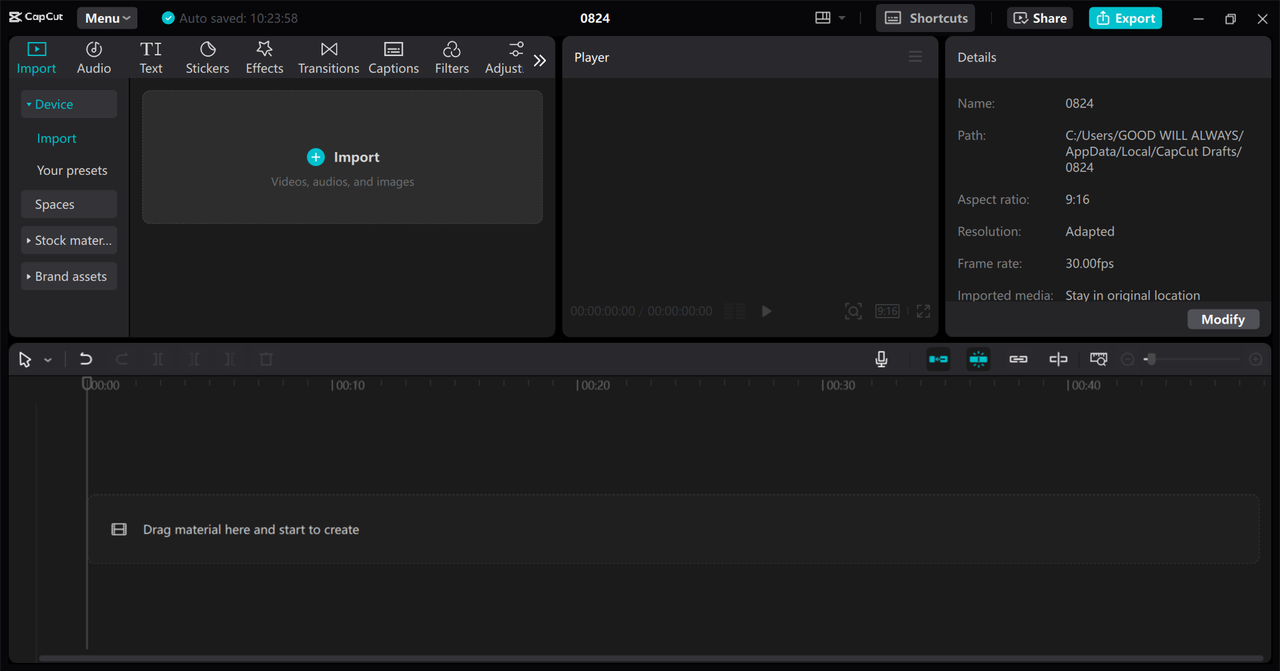
Drag to Timeline: Pull your video into the editing timeline.
Rotate Your Video: On the right, click the “Basic” tab. Use the rotation dial or enter a specific angle. You can even use keyframes for smooth motion.
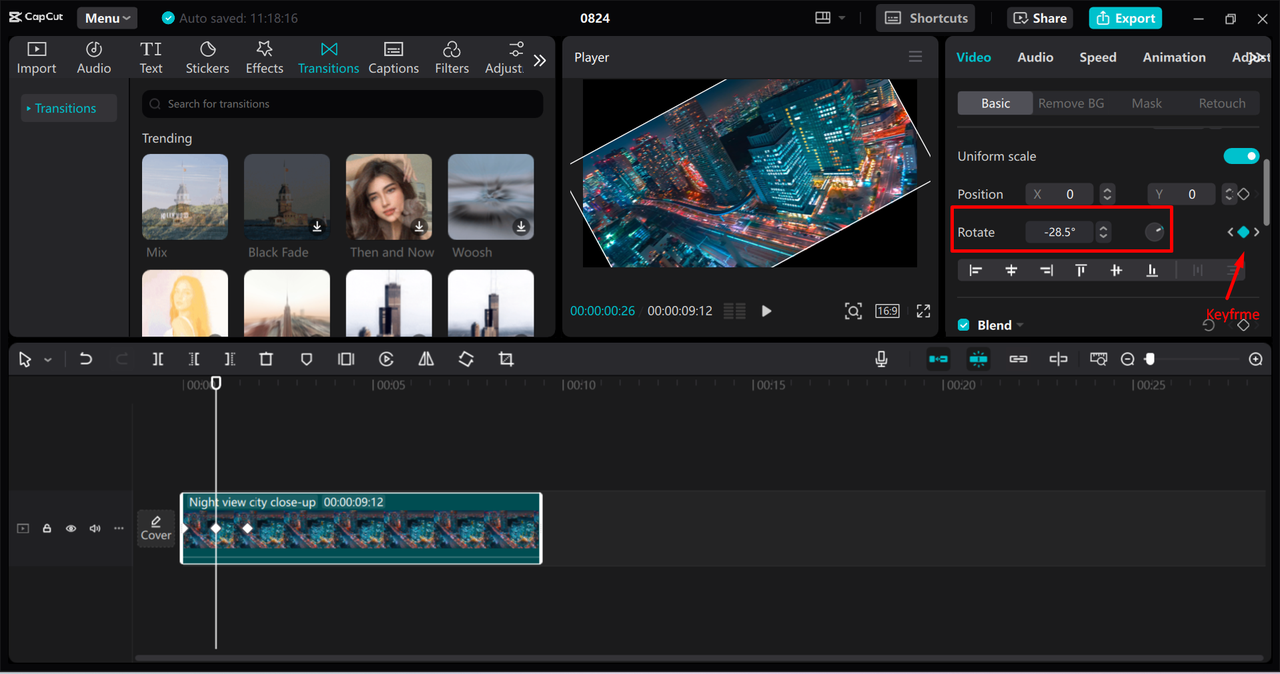
Adjust Background: If rotation leaves empty areas, use the “Canvas” tool to pick a background fill—blur, color, or pattern.
Export: When you’re happy, click “Export.” Choose your quality settings and save the video locally or share it directly online.
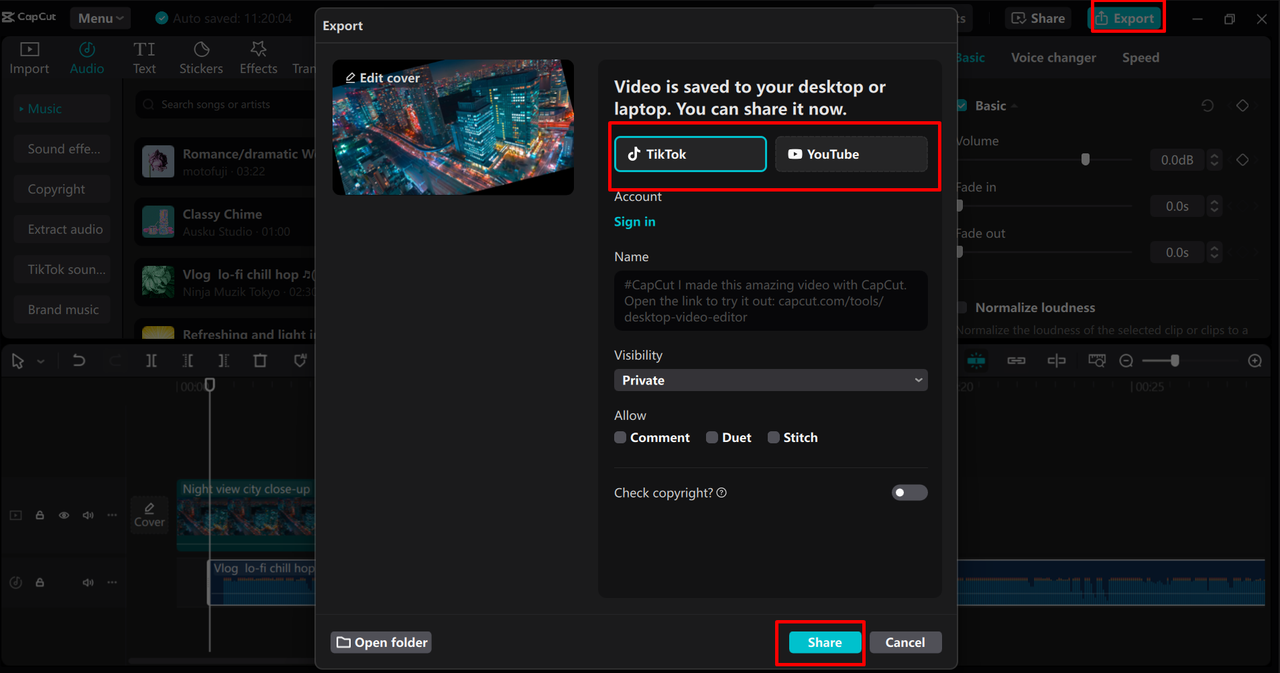
CapCut — Your all-in-one video & photo editing powerhouse! Experience AI auto-editing, realistic effects, a huge template library, and AI audio transformation. Easily create professional masterpieces and social media viral hits. Available on Desktop, Web, and Mobile App.
How to Turn a Video Using Clideo Online Tool
If you prefer not to install software, Clideo is a fantastic web-based tool for quick rotations. It’s simple, fast, and works right in your browser.
Clideo supports all the common video formats (MP4, MOV, AVI, etc.) and lets you import files from your device, Google Drive, Dropbox, or Google Photos. Your files are kept private and deleted from the server after you finish.
Rotating is literally a one-click process—perfect when you’re in a hurry. Here’s how to turn a video with Clideo:
Go to the Clideo website.
Upload your video from your preferred source.
Use the rotation buttons to flip your video left, right, or upside down.
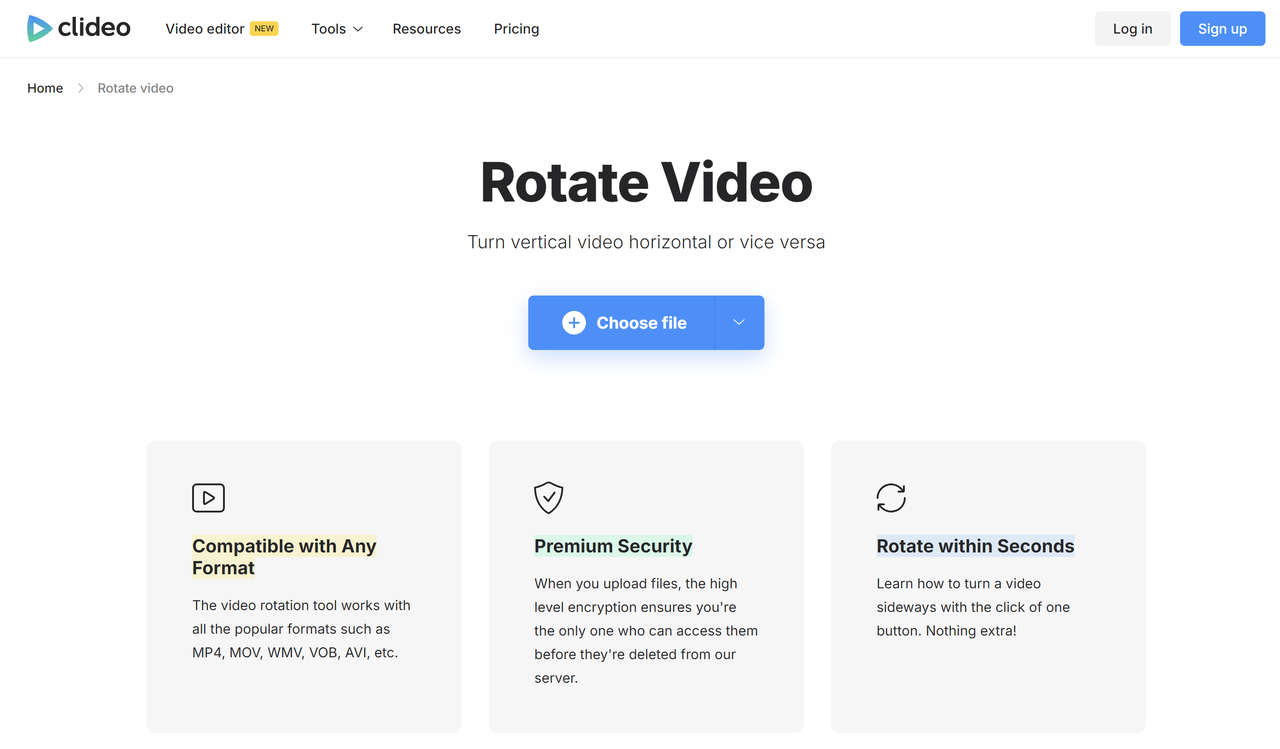
Choose your output format.
Preview the result, then hit “Export” to download.
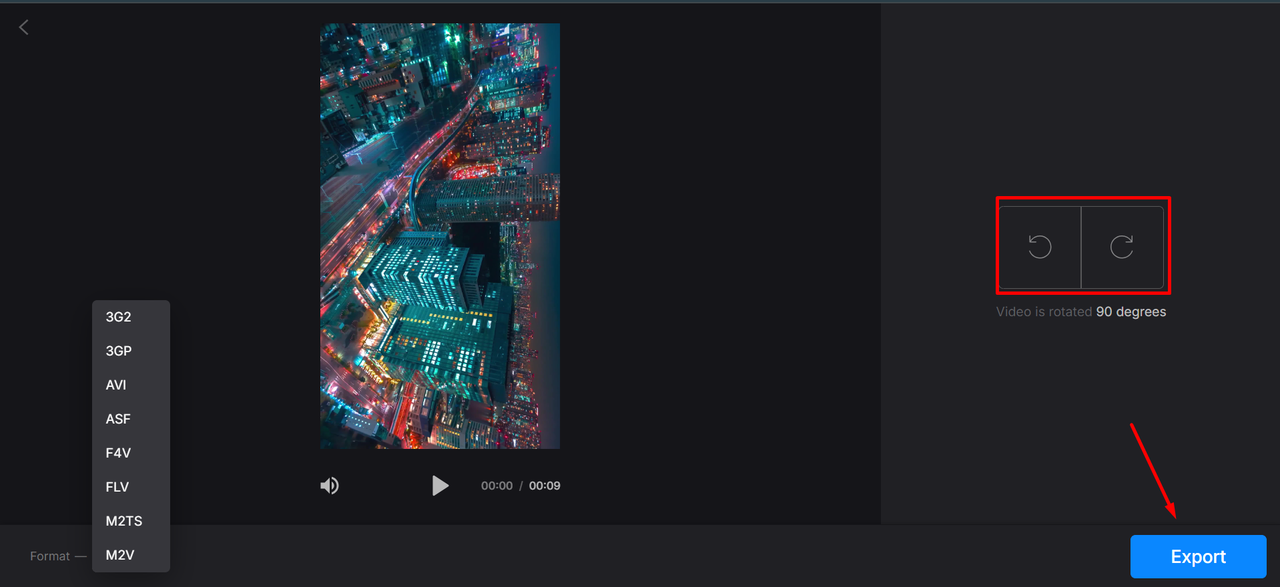
It may not have all the advanced features of a desktop editor, but for fast, simple rotations, Clideo gets the job done.
How to Flip Video in CapCut Mobile App
For those who edit on the go, the CapCut mobile app makes it easy to rotate videos directly from your smartphone. The app is free, intuitive, and packs plenty of features.
You can rotate video clips to any angle, apply keyframe animations, sync audio, and more—all with a few taps. Here’s how to flip video in CapCut Mobile:
Open the CapCut app and start a new project.
Select your video from your gallery.
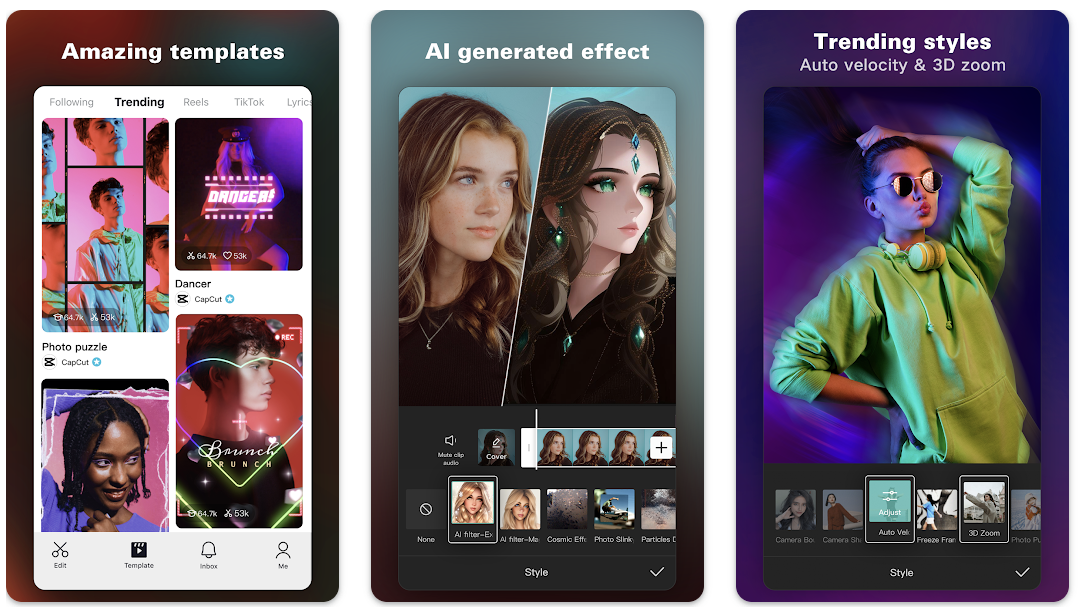
Tap the video in the timeline, go to “Edit” → “Transform” → “Rotate.”
Tap the rotate icon to turn your video 90° at a time until it’s positioned how you like.
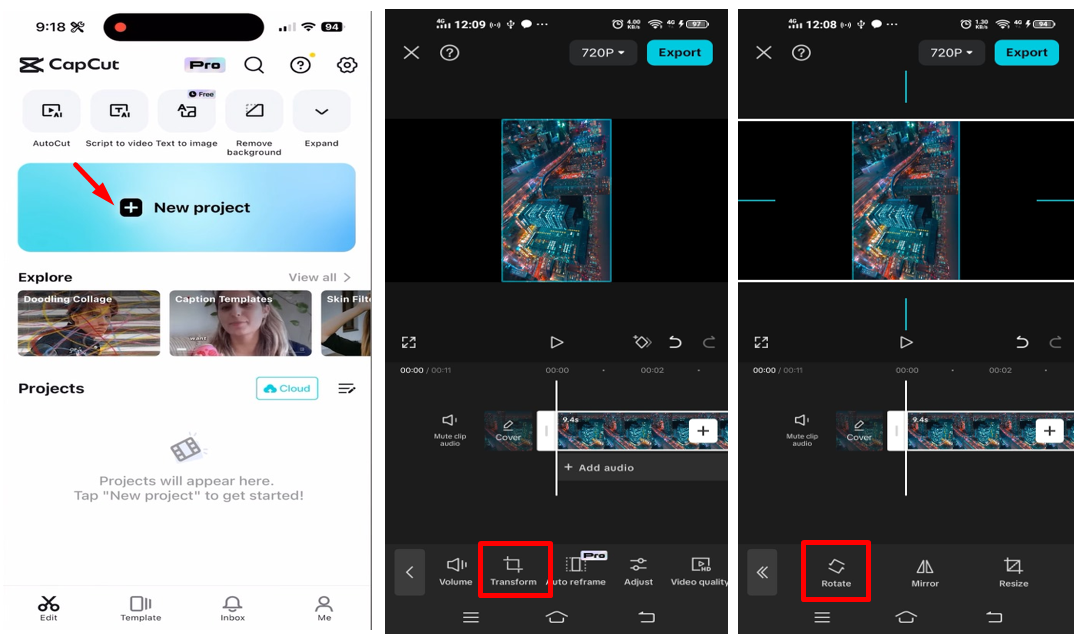
Adjust export settings (resolution, frame rate, etc.) and tap “Export” to save or share.
Whether you’re correcting a misaligned clip or adding creative motion, the CapCut mobile app offers plenty of control right in your pocket.
Helpful Tips to Keep Video Quality High After Rotation
Rotating a video doesn’t have to mean losing clarity. Follow these tips to keep your footage looking sharp:
- Start with high-resolution source files (1080p or 4K is ideal).
- Avoid heavy compression before rotating—edit first, compress later if needed.
- Use reliable software like CapCut that uses smart rendering to preserve quality.
- Maintain the original aspect ratio to prevent stretching or distortion.
- Always preview after each adjustment to catch quality issues early.
With a little attention to these details, your rotated video will look just as clean and professional as the original.
Wrapping Up
Learning how to rotate a video opens up a lot of possibilities—whether you’re fixing errors, adapting content for different platforms, or adding creative flair. Tools like CapCut (on desktop and mobile) and Clideo (online) make the process simple and accessible.
CapCut stands out for its depth of features and ease of use, helping you rotate, tilt, or flip video content without compromising quality. Give it a try next time you need to adjust your video’s orientation!
CapCut — Your all-in-one video & photo editing powerhouse! Experience AI auto-editing, realistic effects, a huge template library, and AI audio transformation. Easily create professional masterpieces and social media viral hits. Available on Desktop, Web, and Mobile App.
Frequently Asked Questions
How can I rotate a video with AI?
Some online tools like Clideo use AI to suggest the best rotation angle. For more control, try CapCut, which offers manual precision along with AI-assisted features.
How do I rotate a video on my iPhone?
You can use the Photos app: select the video, tap “Edit,” and use the crop/rotate tool. For more options, use the CapCut mobile app.
How can I rotate an MP4 video?
You can use almost any video editor—like CapCut—to rotate an MP4. Just import the file, use the rotation tool, and export.
Some images used in this article are courtesy of CapCut.
 TOOL HUNTER
TOOL HUNTER