Ever feel stuck trying to get your Blu-ray movies onto your phone or tablet? You’re definitely not alone. As more people move away from physical discs and embrace digital libraries, knowing how to convert those shiny blue discs becomes super useful. Whether you want to watch movies on the go or preserve special editions, this guide will walk you through everything about bd ripping – from choosing tools to step-by-step instructions. We’ll cover both paid powerhouses and free blu-ray ripper options so you can enjoy your collection anywhere.
Quick Legal Heads-Up: Be mindful that copying protected discs for sharing/selling may break copyright laws in your region. This info helps you access your own purchased content more conveniently.
In just 15 minutes, rip Blu-rays and convert them to any video or audio file format. Achieve gapless playback on all devices, media players, and home theaters.
Get the Windows version | Get the Mac version | Use the limited-time promotional campaign
Your Options for Blu-ray Conversion Software
Top Pick: DVDFab Blu-ray Ripper for All-Around Excellence
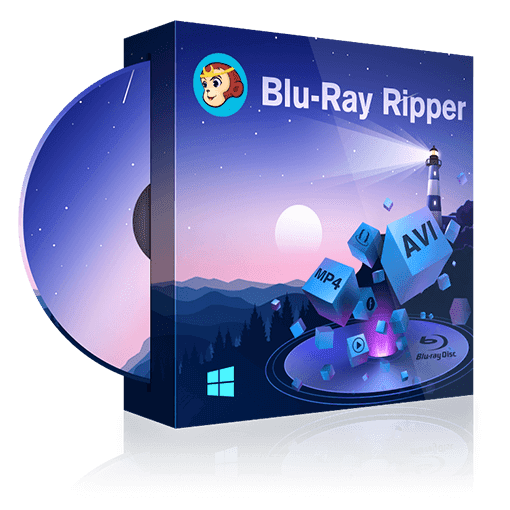
If you’re looking for the best blu ray ripping software that handles everything, DVDFab is our winner. It cracks through tough protections like AACS and BD+, converts to over 1,000 formats (MP4, MKV, you name it), and does it crazy fast – we’re talking 50x speed boosts with GPU help. Real users on Trustpilot love how it preserves movie quality while letting them ditch the disc tray.
Why it rocks:
- Breaks through new copy protections (even Cinavia watermarks)
- Processes multiple discs at once
- Built-in editor for cropping/trimming videos
- Keeps original subtitles and audio tracks
How to rip blu ray with DVDFab (super simple):
Step 1: Grab DVDFab and pick the “Ripper” module. Load your Blu-ray by clicking “Add” or dragging the disc icon/file into the window.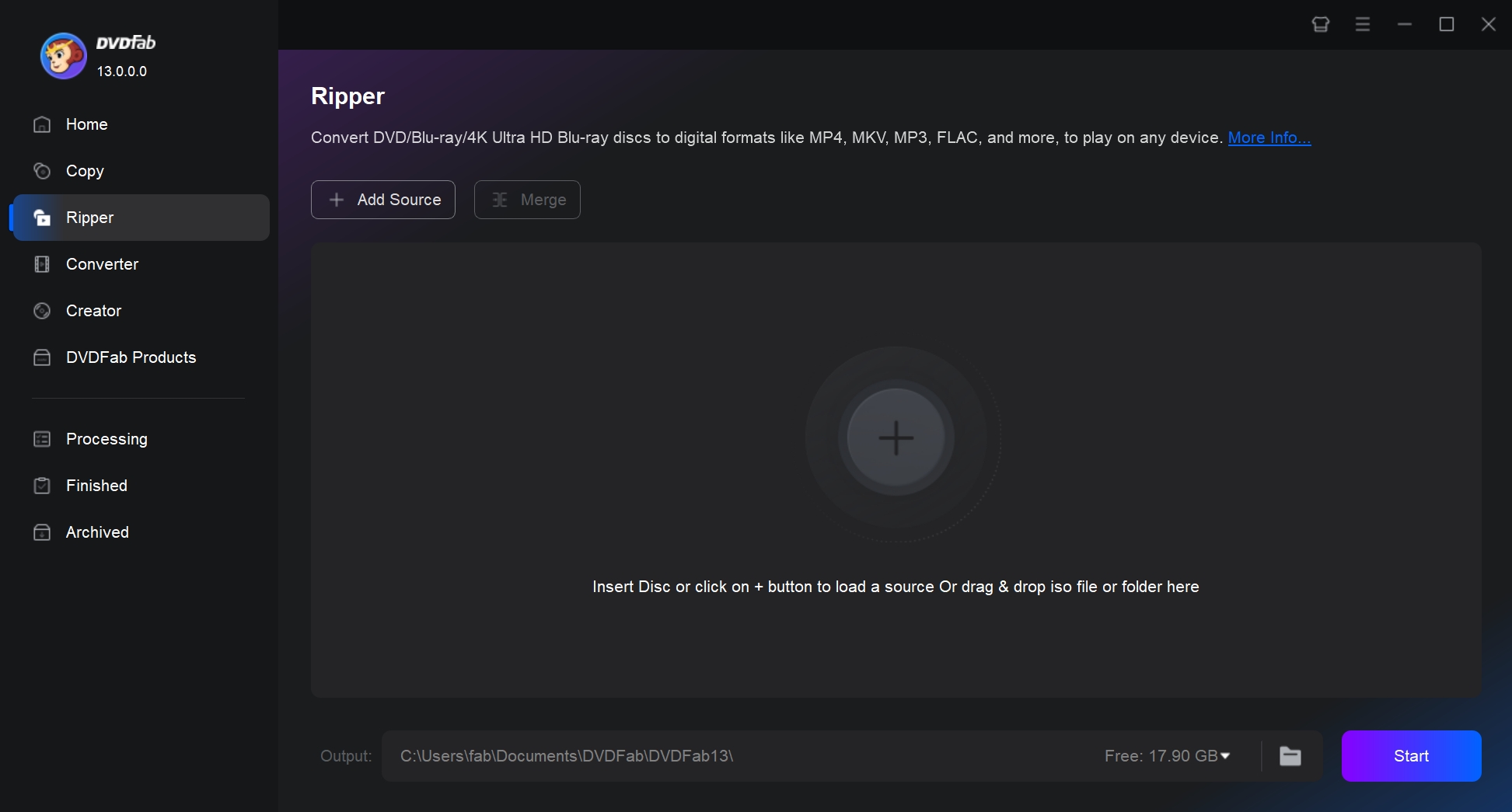
Step 2: Click “Choose Other Profile” to select your format. Want small files? Choose MP4 H.265. Watching on phone? MP4 Mobile optimizes it. Big screen? MP4 Theater keeps max quality.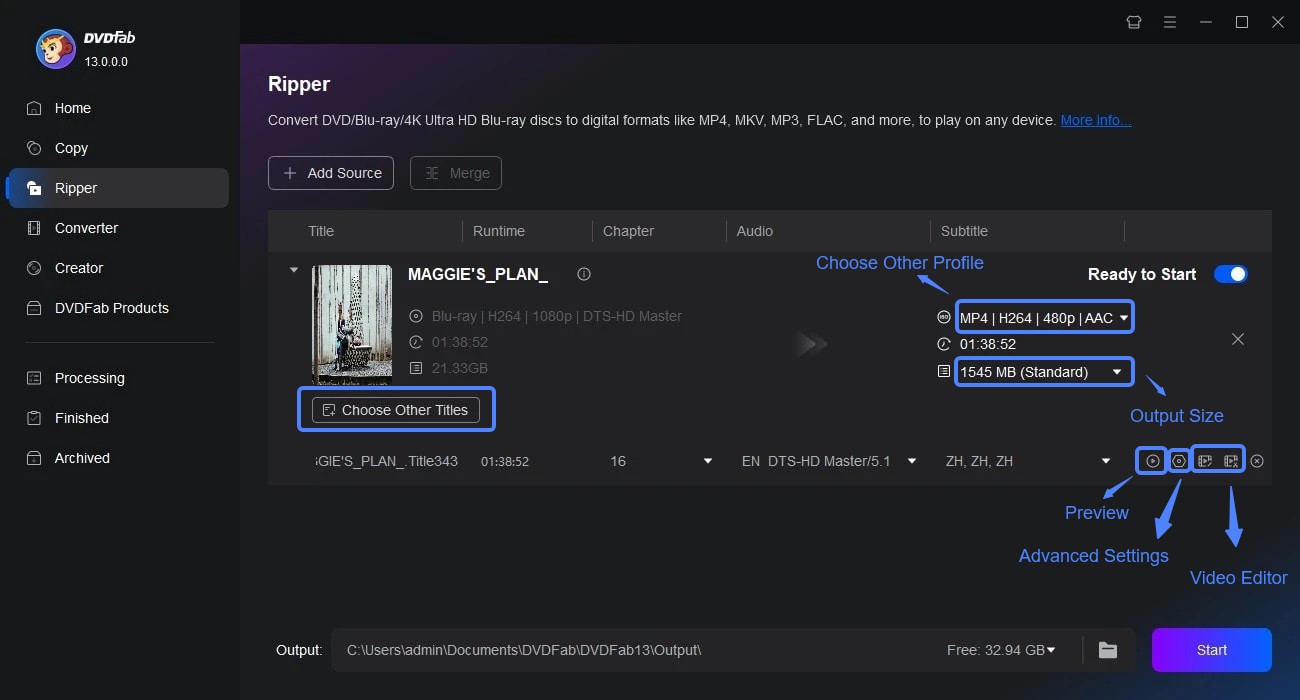
Tweak subtitles, brightness or crop scenes using the “Video Editor” button.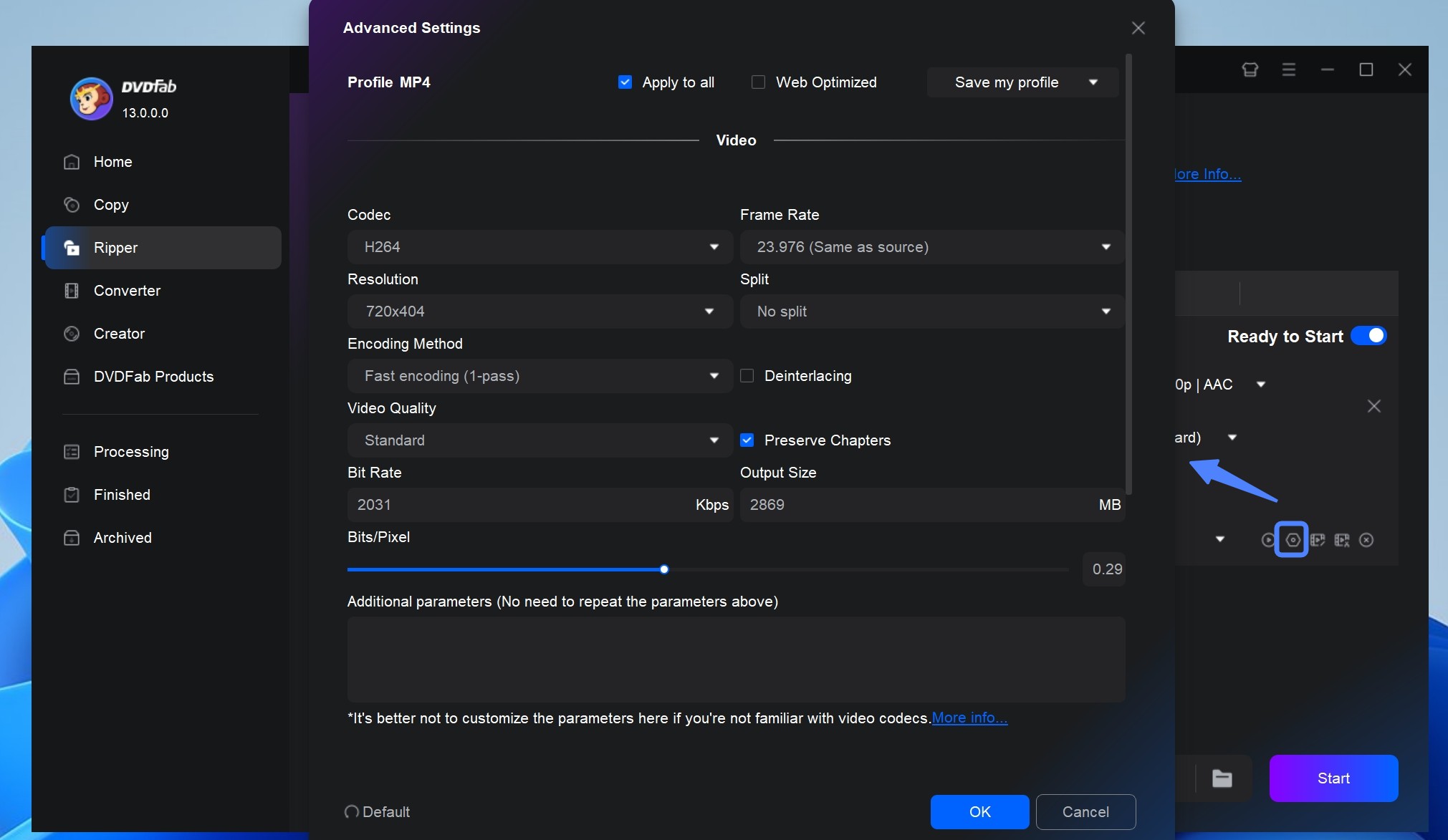
Step 3: Hit “Start” and grab snacks – a full movie converts in under 10 minutes!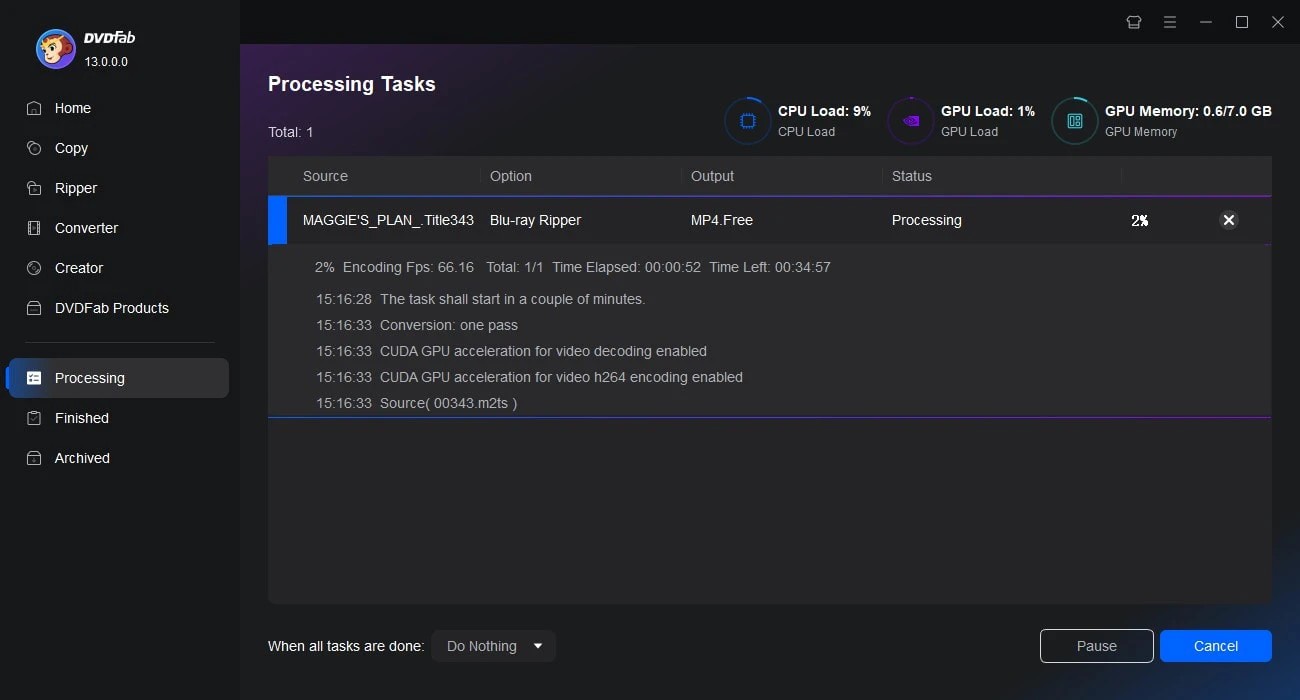
Speed Check: In tests, it ripped a 2.5-hour movie in 7 minutes 24 seconds – faster than competitors while keeping crisp 1080p quality. Perfect for large collections!
In just 15 minutes, rip Blu-rays and convert them to any video or audio file format. Achieve gapless playback on all devices, media players, and home theaters.
Get the Windows version | Get the Mac version | Use the limited-time promotional campaign
DumboFab Blu-ray Ripper: Simple But Slower
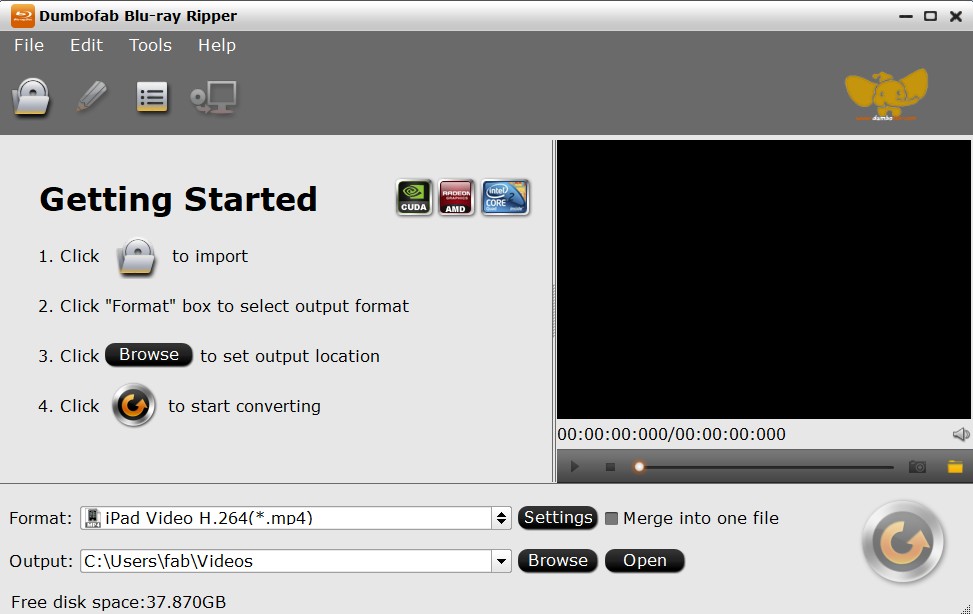
DumboFab offers a cleaner interface for basic bd ripping. It converts to MP4/MKV/AVI and handles older DRM protections. The preview feature helps avoid mistakes, but don’t expect advanced options.
Good stuff:
- Handles older AACS/BD+ locks
- Preview clips before converting
- Simple trimming/cropping tools
Downsides:
- No drag-and-drop loading
- Can’t add subtitles
- Slower speeds (took 24+ minutes same movie)
How to use DumboFab:
- Install from their site and open the app
- Click the disc icon (no drag support) to load your Blu-ray
- Pick MKV or MP4 format under “Format”
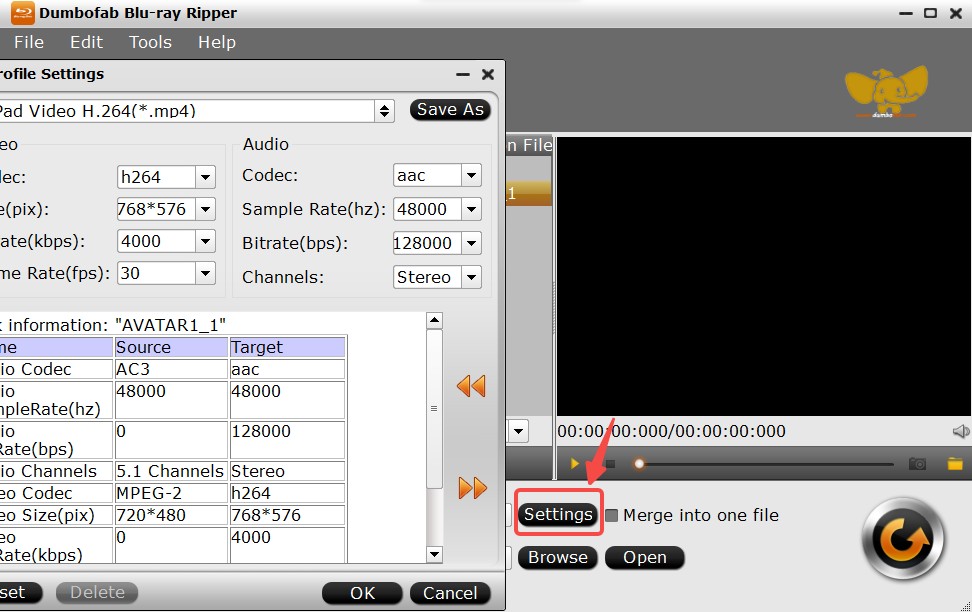
Tip: Use MKV H.265 at 15,000 kbps bitrate for best quality - Make quick edits with the pencil icon
- Click “Start” and wait patiently
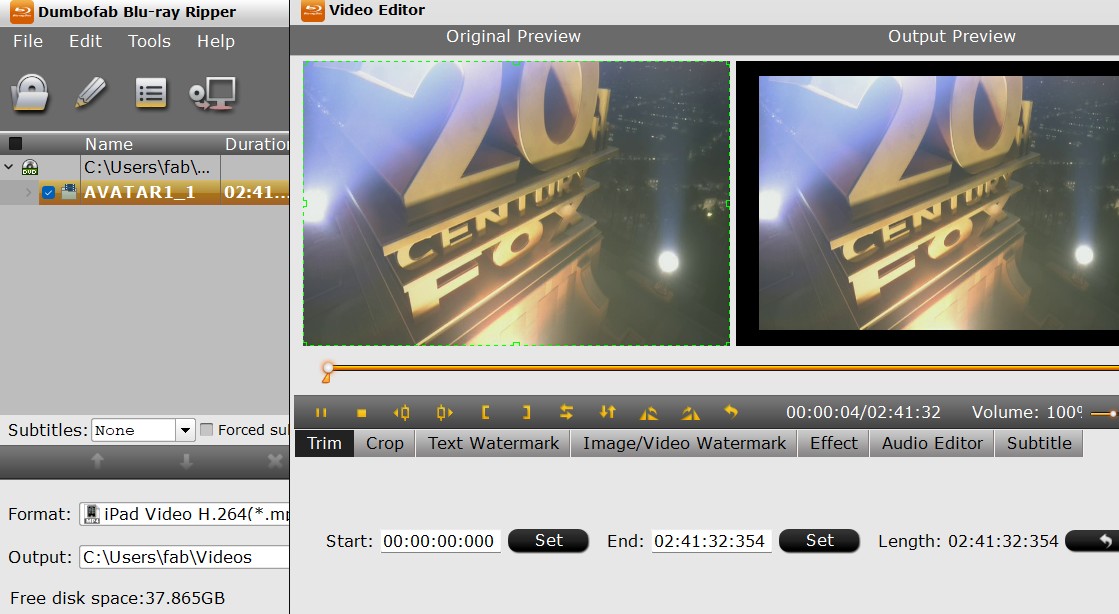
Okay for occasional use, but not ideal if you value speed.
Blu-ray Master Free Version: Limited But Handy
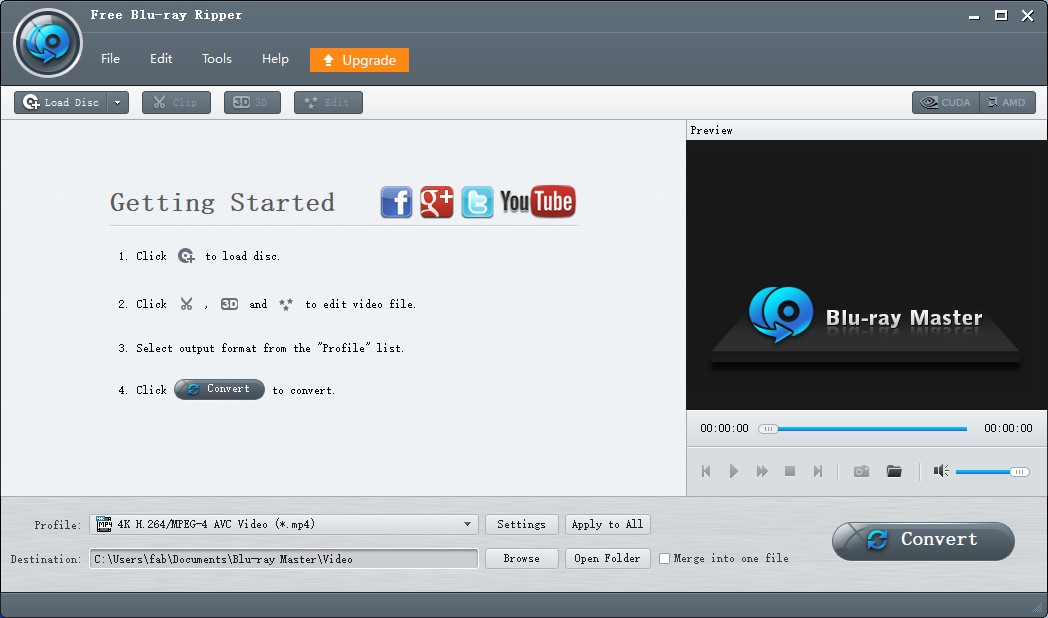
This free blu-ray ripper handles unencrypted discs well. You get 500+ output formats and subtitle support, perfect for homemade or unprotected discs.
What works:
- Adds external subtitles (.SRT files)
- Basic video trimming/filters
- Lightweight interface
What doesn’t:
- Won’t touch encrypted commercial discs
- Lossless quality requires paid upgrade
- No new DRM support (AACS 2.0)
How to rip with Blu-ray Master Free:
- Install and click “Load Blu-ray”
- Select output (e.g., MP4) from the Profile menu
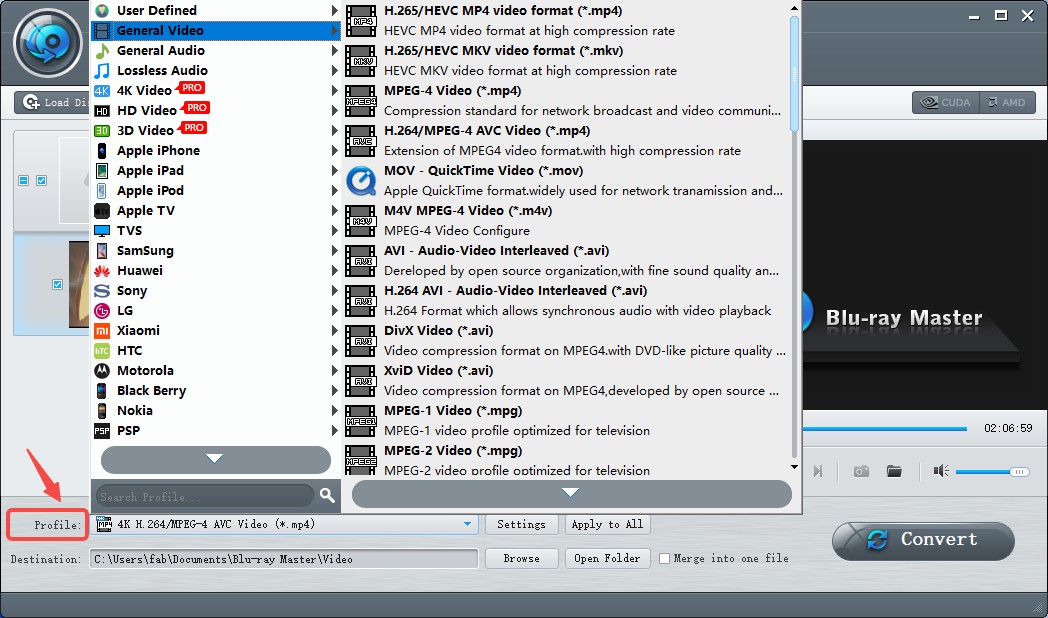
- Adjust resolution/bitrate if needed
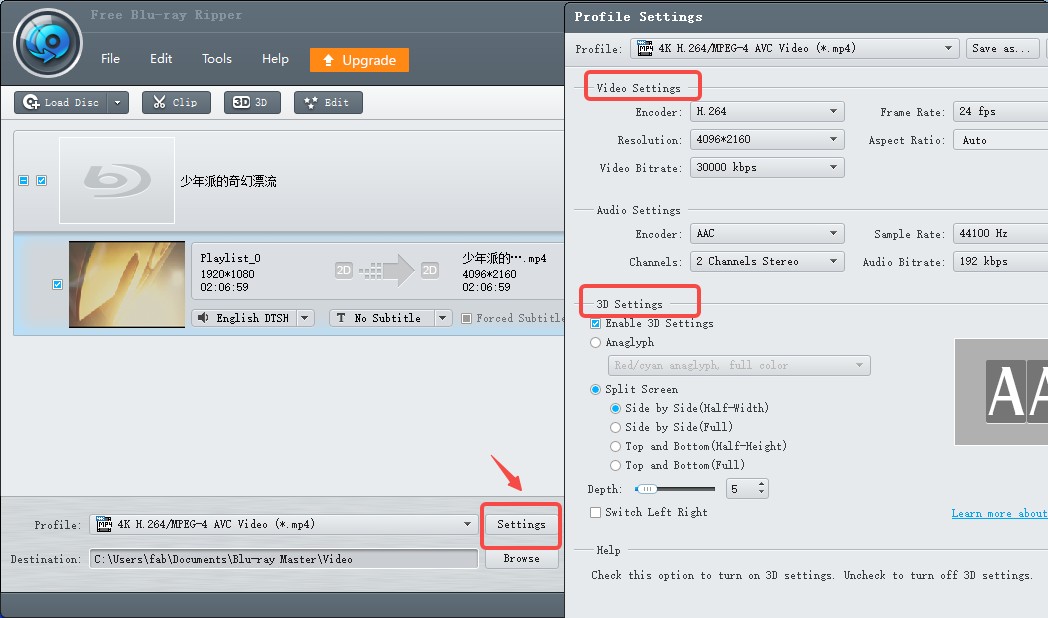
- Use “Edit” for quick fixes like brightness
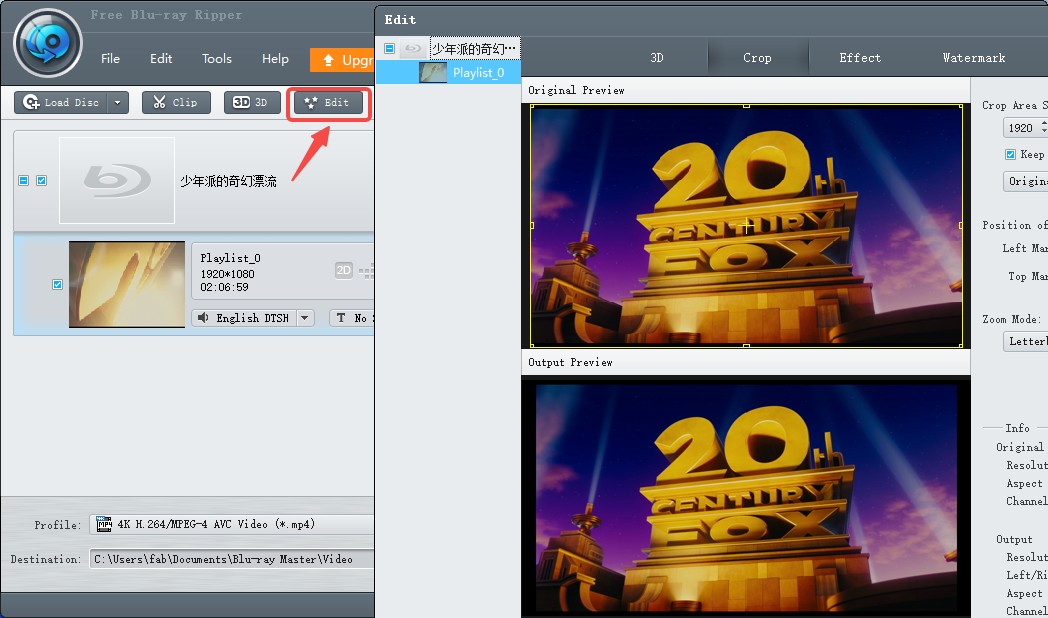
- Hit “Rip All”
Solid for non-DRM discs, but commercial movie fans need stronger tools.
Free Options for Blu-ray Conversion
DVDFab HD Decrypter: Free Version for Older Discs
This stripped-down free blu-ray ripper from DVDFab handles discs over a year old. It rips to MKV/MP4 and copies DVDs too – great for archiving older collections.
Perks:
- Removes basic DRM on older discs
- Saves chapters/subtitles
- Includes simple video editor
Limits:
- New releases won’t work
- Fewer features than paid version
How to use it:
- Open DVDFab and select “Ripper”
- Load disc via “Add” or drag-and-drop
- Choose MKV/MP4 format
- Tweak settings if needed
- Click “Start”
Best free option for discs collecting dust on your shelf.
MakeMKV: Pure Quality, One Format Only
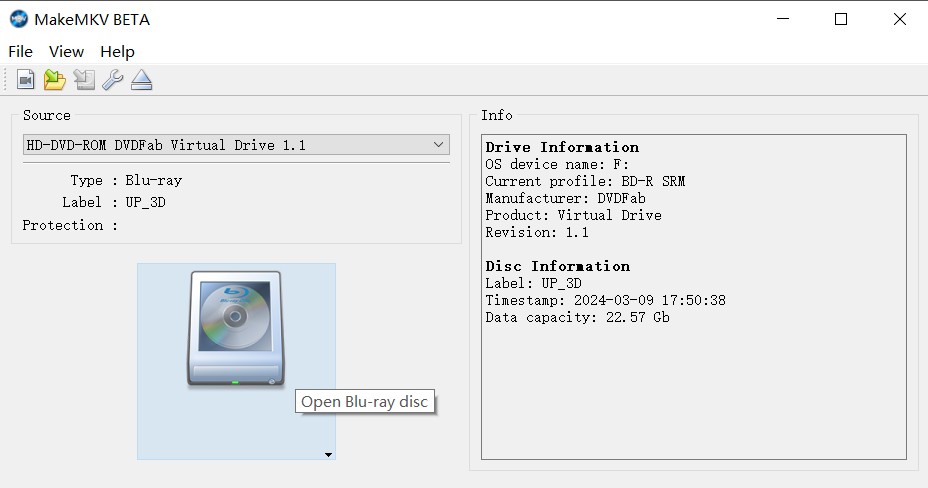
This open-source tool excels at lossless bd ripping. It preserves every menu/chapter in perfect MKV quality but requires frequent beta key updates (find keys online).
Pros:
- Perfect 1:1 quality copies
- Keeps all audio/subtitle tracks
- Works across Windows/Mac/Linux
Cons:
- Outputs ONLY MKV files
- No editing tools
- Beta software can crash
Steps:
- Download MakeMKV and insert disc
- Select main movie title (check runtime)
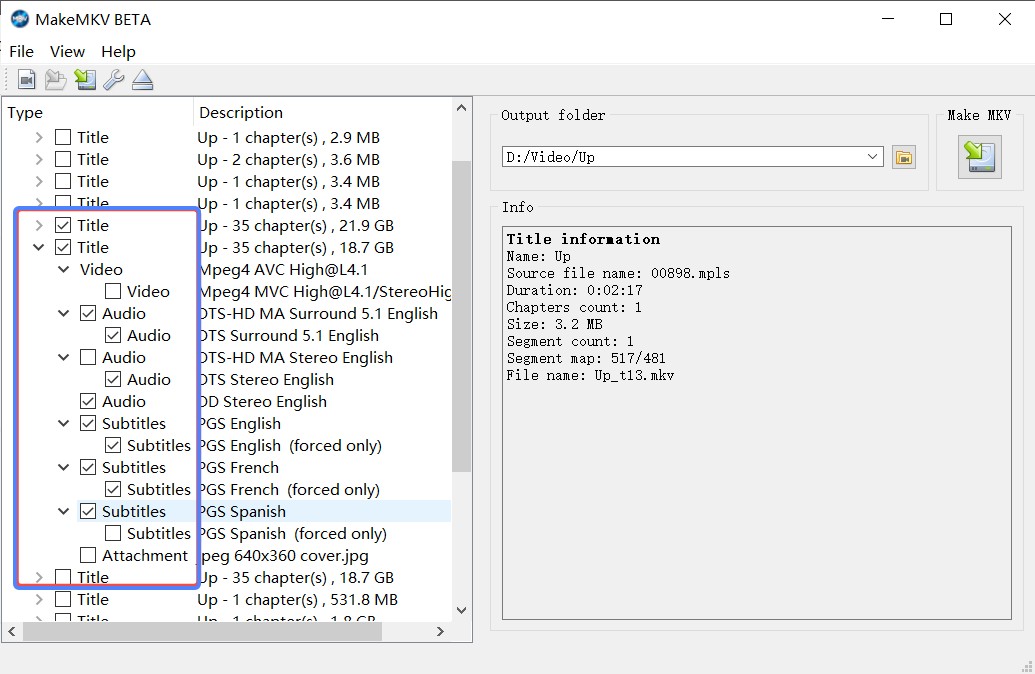
- Pick save location
- Click “Make MKV”
Ideal for archivists needing pixel-perfect backups.
HandBrake: Flexible But Needs Prep Work
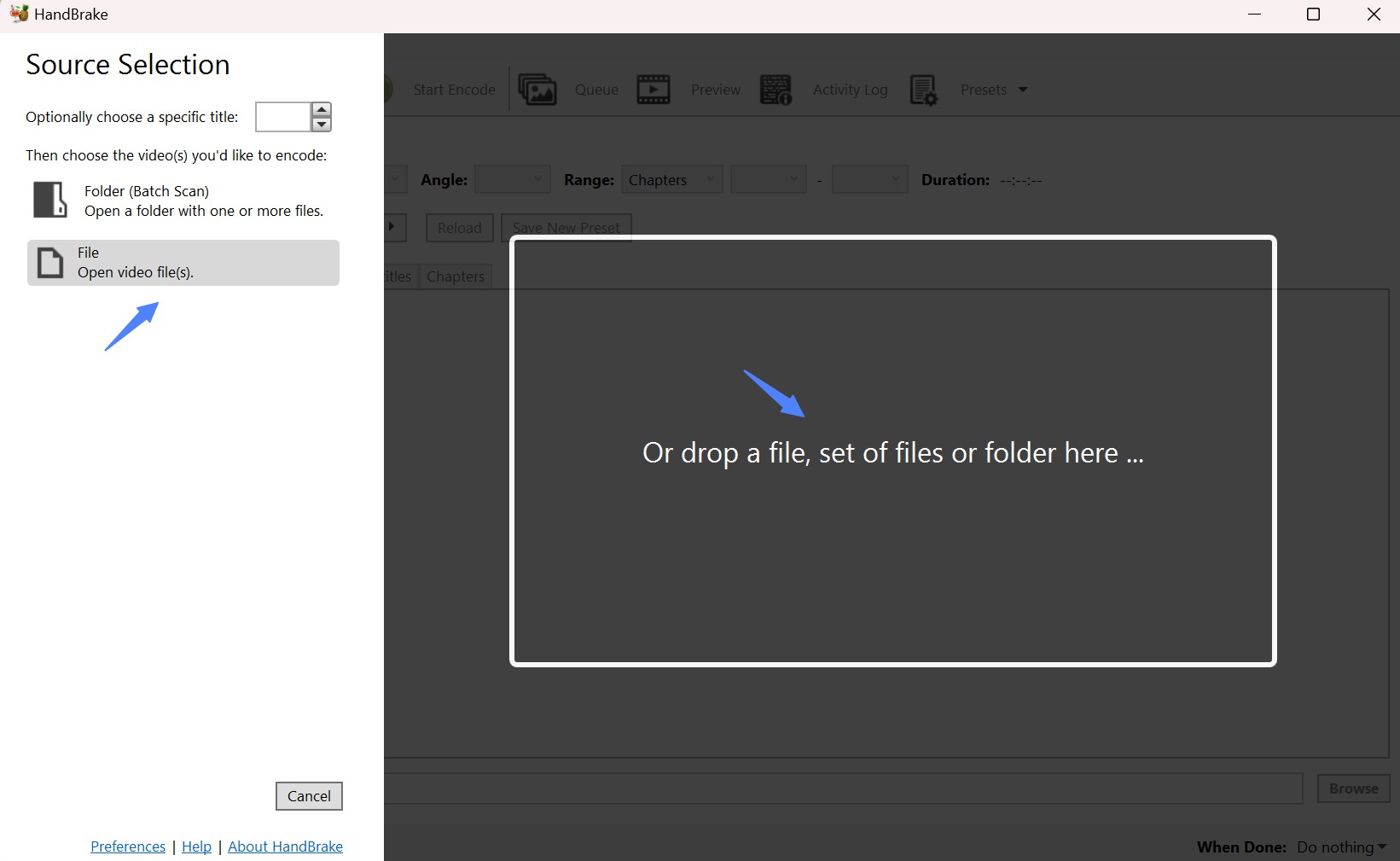
HandBrake shines at converting videos but CANNOT remove DRM. You must first decrypt discs with MakeMKV or DVDFab HD Decrypter before using it.
Strengths:
- Super customizable quality settings
- “Web Optimized” option for streaming
- Great device presets (iPhone, etc.)
Weaknesses:
- Zero DRM decryption
- Steep learning curve
- Slow without GPU acceleration
How to rip blu rays with HandBrake:
- First: Decrypt disc using another tool
- Open HandBrake and load decrypted files
- Pick MP4/MKV format and preset
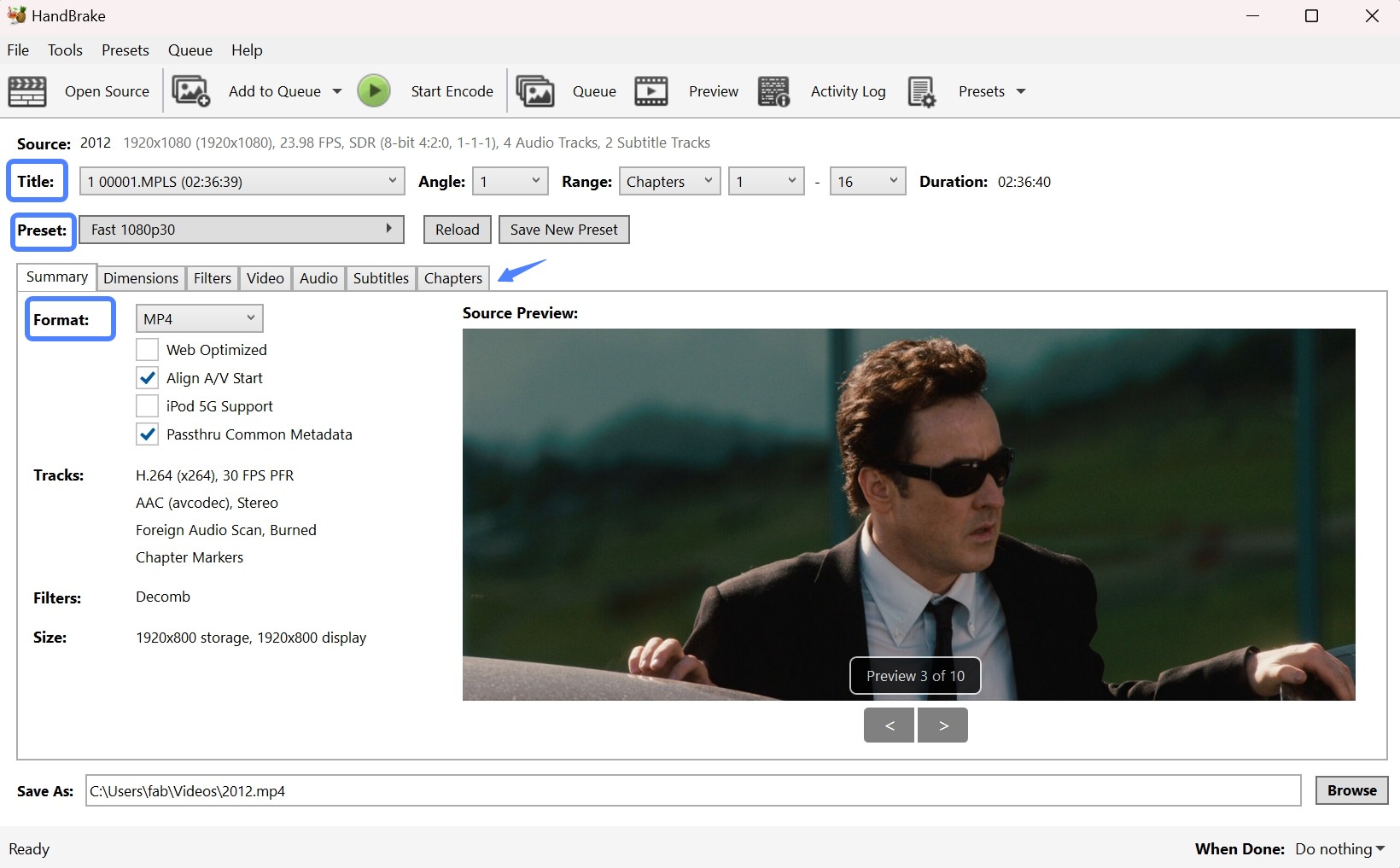
- Enable “Web Optimized” for streaming
- Click “Start Encode”
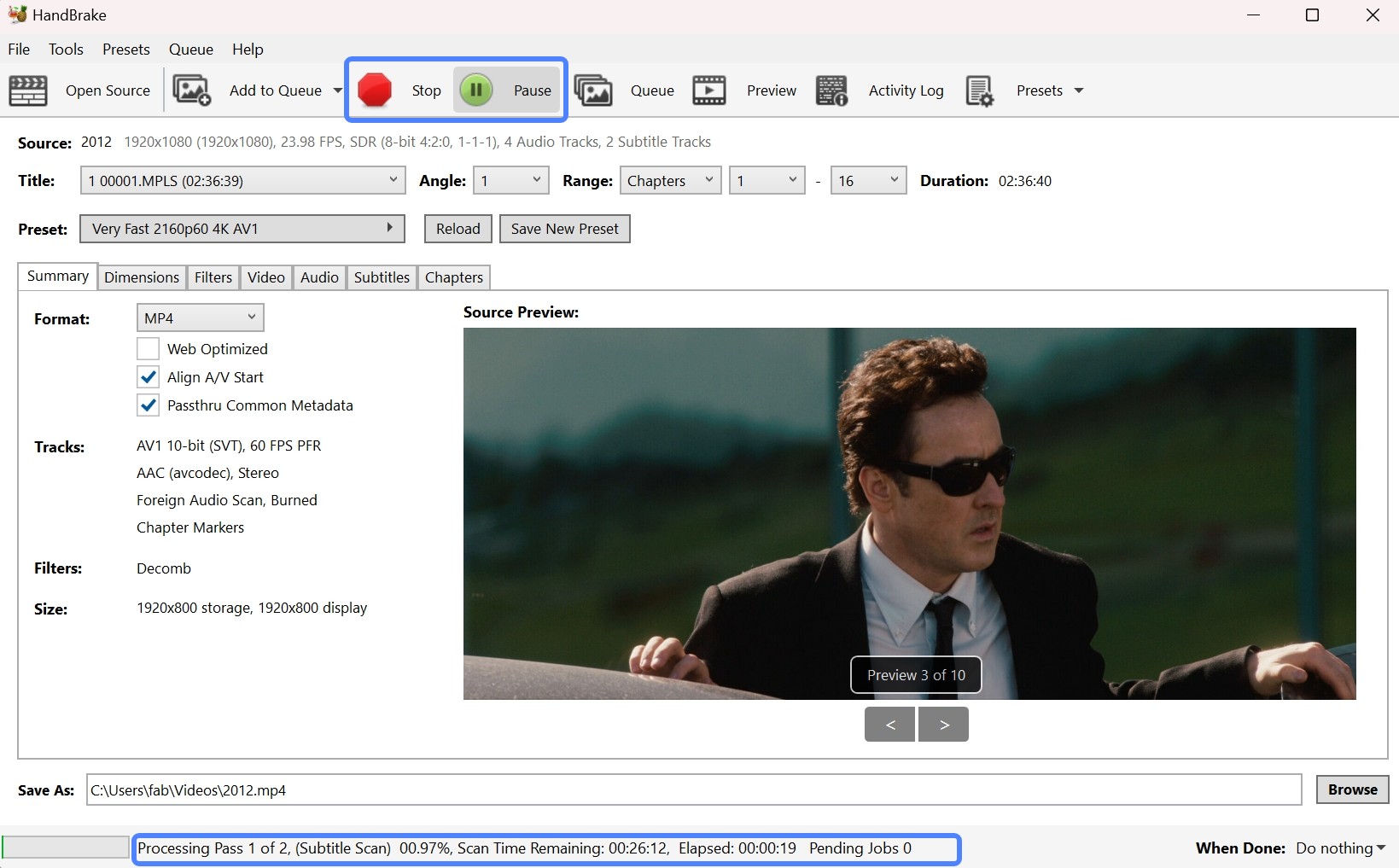
Powerful for techies, frustrating for beginners.
Freemake Video Converter: Outdated & Watermarked

Freemake converts unprotected Blu-rays but stamps watermarks on outputs. Last updated in 2017, it feels clunky today.
Only if you must:
- Simple interface
- Direct YouTube upload option
Big drawbacks:
- Annoying watermarks
- No decryption
- Windows-only
- Potential security risks
Usage:
- Click “DVD” button to load disc
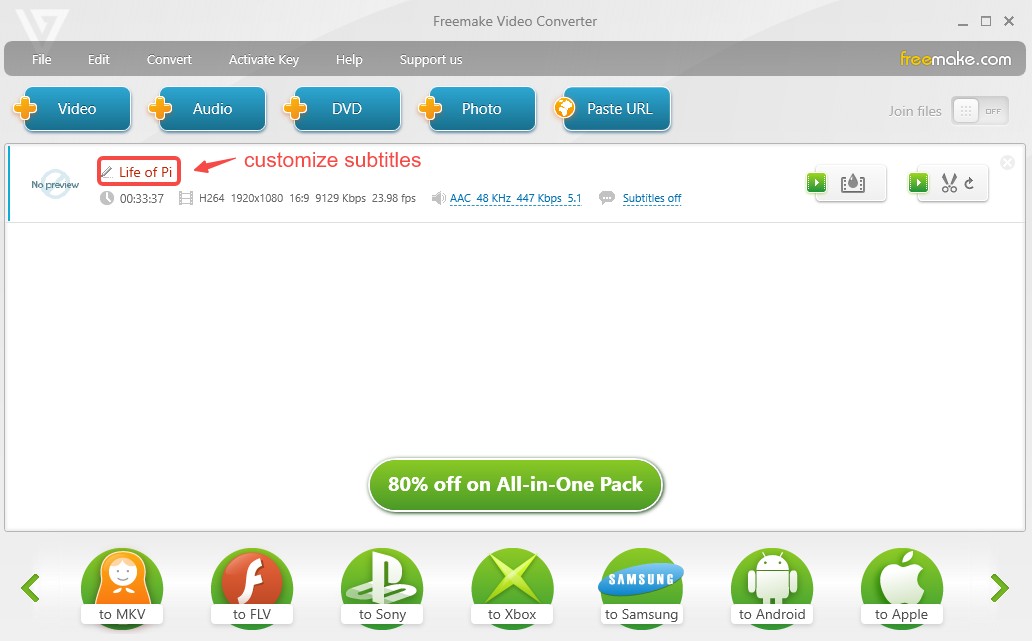
- Select “to MP4” at bottom
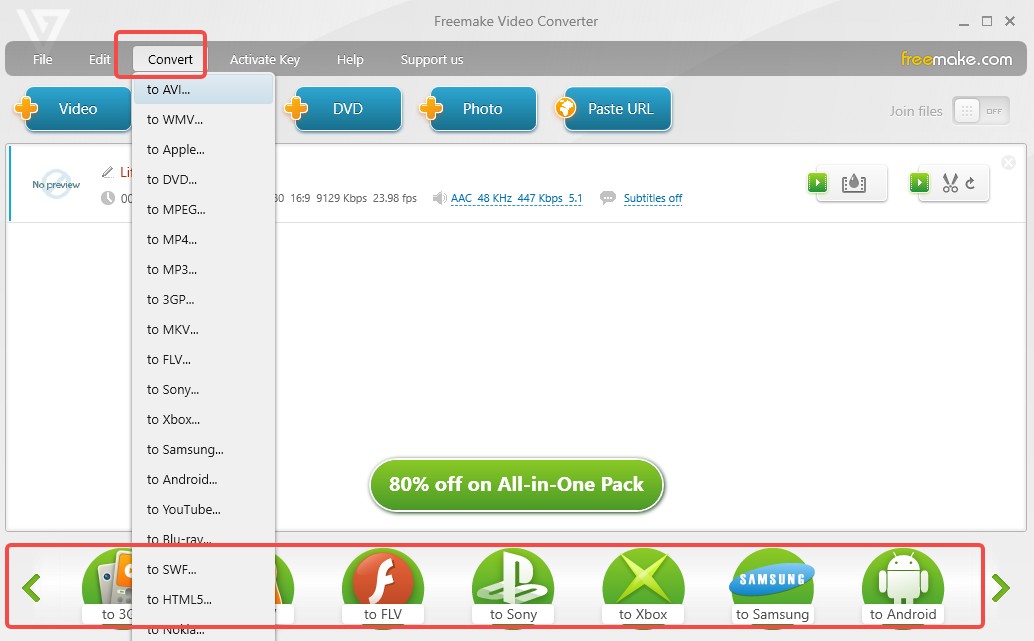
- Click “Convert”
Not recommended unless desperate.
VLC: Media Player with Hidden Tricks
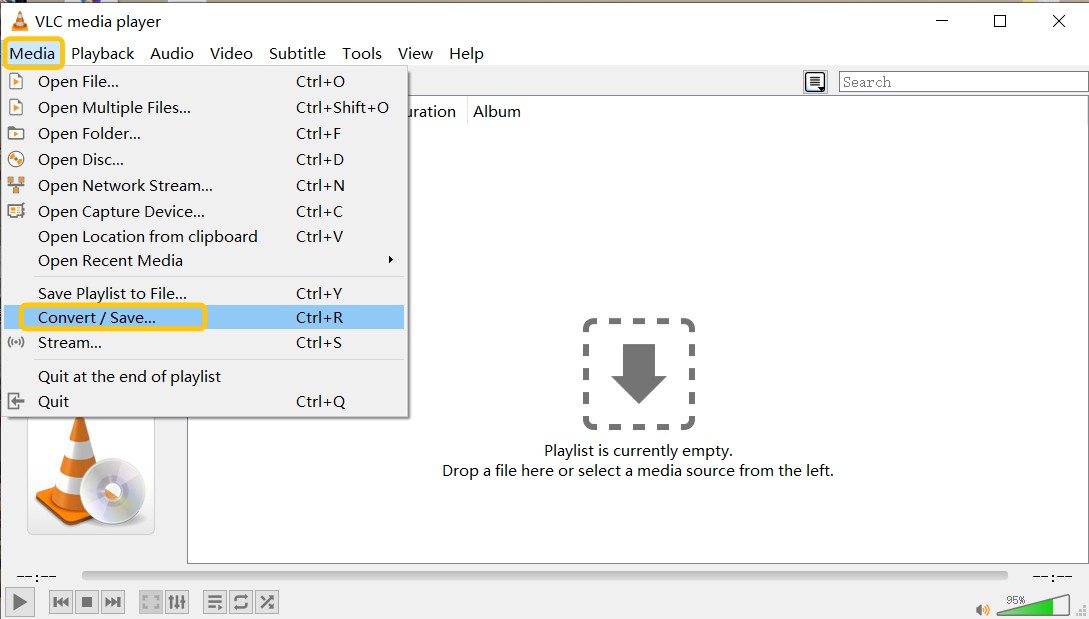
VLC can convert unprotected Blu-rays but requires complicated setup for DRM discs (manual file downloads/folder moves). Quality and speed are mediocre.
Why consider it:
- Completely free
- Cross-platform support
Why avoid it:
- Technical setup for protected discs
- Low-quality output
- No batch processing
- Confusing interface
If you insist:
- Download special files from third-party sites
- Place them in specific folders
- Go to Media > Convert/Save
- Choose Blu-ray source
- Select MP4 profile
- Click “Start”
Only for experts with unencrypted discs.
Side-by-Side Blu-ray Tool Comparison
| Feature | DVDFab | DumboFab | Blu-ray Master | MakeMKV | HandBrake |
|---|---|---|---|---|---|
| Ease of Use | ★★★★★ | ★★★★☆ | ★★★☆☆ | ★★☆☆☆ | ★★★☆☆ |
| DRM Removal | All new | Basic | None (Free) | Basic | None |
| Speed | Ultra-Fast | Medium | Medium | Fast | Slow |
| Output Formats | 1000+ | 300+ | 500+ | MKV only | MP4/MKV/WebM |
| Best For | All users | Casual use | Unprotected | Archivists | Techies |
Real-World Speed Test (Movie “2012” 33.43GB):
- DVDFab: 7 min 45 sec (3.74GB MP4, 1080p, 5.1 audio)
- DumboFab: 24 min 41 sec (3.54GB MP4, stereo audio)
- HandBrake: Over 5 hours!
DVDFab dominates in speed/quality balance thanks to proper GPU usage.
Common Questions Answered
Can I legally rip my Blu-rays?
Yes for personal use! Converting discs you own to digital files is generally okay. Commercial distribution or bypassing DRM for piracy? Not legal. Always check local laws.
What’s the fastest way to rip Blu-ray to MP4?
DVDFab Blu-ray Ripper is fastest, keeping full HD quality. Free blu-ray ripper alternatives like MakeMKV or DVDFab HD Decrypter work but slower or with limitations.
Why won’t my software read the disc?
Newer discs use tougher DRM like AACS 2.0 or BD+. Update your software or try DVDFab which actively updates decryption.
How do I put ripped movies on USB?
- Rip disc to MP4/MKV using your chosen best blu ray ripping software
- Plug USB into computer
- Drag ripped files onto USB drive
Play anywhere – smart TVs, car systems, etc.
Best format for Plex?
MP4 with H.264 codec. Use DVDFab HD Decrypter (free for older discs) or HandBrake (after decryption) to create compatible files.
Can I rip 4K Blu-rays?
Yes! Use specialized tools like DVDFab UHD Ripper. It handles AACS 2.0 protection and preserves HDR/Dolby Vision in ~15 minutes.
Wrapping Up
Learning how to rip blu rays unlocks your movie collection for any device. For hassle-free, high-speed bd ripping, DVDFab Blu-ray Ripper is our top choice – it crushes DRM, keeps quality pristine, and converts faster than competitors. Free tools like DVDFab HD Decrypter (for older discs) or MakeMKV (for lossless backups) work for specific needs but lack versatility. Whatever you pick, remember to respect copyrights and only convert discs you legally own. Now grab some popcorn and enjoy your digital library!
In just 15 minutes, rip Blu-rays and convert them to any video or audio file format. Achieve gapless playback on all devices, media players, and home theaters.
Get the Windows version | Get the Mac version | Use the limited-time promotional campaign
Some images sourced from DVDFab
 TOOL HUNTER
TOOL HUNTER



