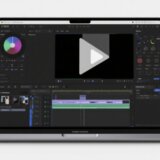Ever seen a video playing backwards and thought, “Wow, that’s so cool!”? Maybe you’ve watched someone jump into a pool, then reverse the clip to make it look like they’re magically jumping out backwards. It’s one of those fun effects that can really make your content pop. If you’ve been wondering how to switch video from being backwards, you’ve come to the right place. CapCut makes this super simple whether you’re on your computer or phone.
Reversing your footage can completely transform the vibe of your content. It turns ordinary actions into something fascinating and adds unexpected twists that keep viewers watching. With CapCut, you can create those captivating rewind moments or experiment with creative edits that stand out. This guide will show you everything about how to switch video from being backwards using CapCut, covering both desktop and mobile versions, plus some awesome creative ideas to make your reversed videos truly amazing.
Why You Should Learn to Reverse Videos in CapCut
You might be asking yourself – why bother learning how to switch video from being backwards? Well, it’s not just a cool party trick. Reversing videos can actually level up your content creation game. When you know how to make video go backwards in Shotcut or other editors, you unlock fresh creative possibilities. But here’s the thing – CapCut makes it especially easy with its super user-friendly tools.
CapCut offers way more than just a simple reverse button. It provides a complete editing experience that enhances your videos in multiple ways. Here’s why CapCut stands out when you’re learning how to switch video from being backwards:
Handles All sorts of Video Formats
One of the best things about CapCut is it works with practically any video format you throw at it. Whether your footage is MP4, MOV, or something else entirely, you can import it directly without converting first. This saves you time and makes the whole editing process much smoother.
Super Quick Reversal Feature
CapCut’s reverse function is incredibly straightforward. Literally one click and any video plays backwards. This means you don’t need to be some video editing expert to figure out how to switch video from being backwards. The process is equally simple whether you’re using the desktop version or mobile app.
Beyond Basic Reversing
Besides flipping clips, CapCut lets you do other cool stuff like freeze frames and mirror your footage. These features add even more creative options to your editing toolkit. You can create eye-catching moments that really make your videos stand out from the crowd.
Precision Editing Tools
CapCut has this really precise trimming tool that lets you cut your video to the exact frame before applying the reverse effect. This is super helpful when learning how to switch video from being backwards because you can edit out any unnecessary parts first.
Smooth Animation Capabilities
The software offers smooth keyframe animations that can make your reversed clips look professional. You can add keyframes to create polished transitions between scenes. Combining reverse effects with animations creates some visually stunning results.
Awesome Video Effects
CapCut’s desktop editor comes packed with various effects that work perfectly with reversed clips. You can use spins, fades, and other transitions to make your content more dynamic. The app has plenty of filters and transitions to give your videos even more creative flair.
CapCut — Your all-in-one video & photo editing powerhouse! Experience AI auto-editing, realistic effects, a huge template library, and AI audio transformation. Easily create professional masterpieces and social media viral hits. Available on Desktop, Web, and Mobile App.
How to Reverse Videos on CapCut Desktop
If you’re working on a computer and want to learn how to switch video from being backwards, the CapCut desktop editor is your new best friend. The process is straightforward, and you’ll be reversing videos like a pro in no time.
Get CapCut Installed
First, you need the software on your computer. Download CapCut for free from their official website. Run the installer and follow the simple setup instructions. The installation is quick and painless.
Upload Your Video Footage
Open the CapCut desktop video editor and click “Create project.” Now import the video you want to reverse by dragging and dropping the file into the workspace or clicking the “Import” button to select from your computer.
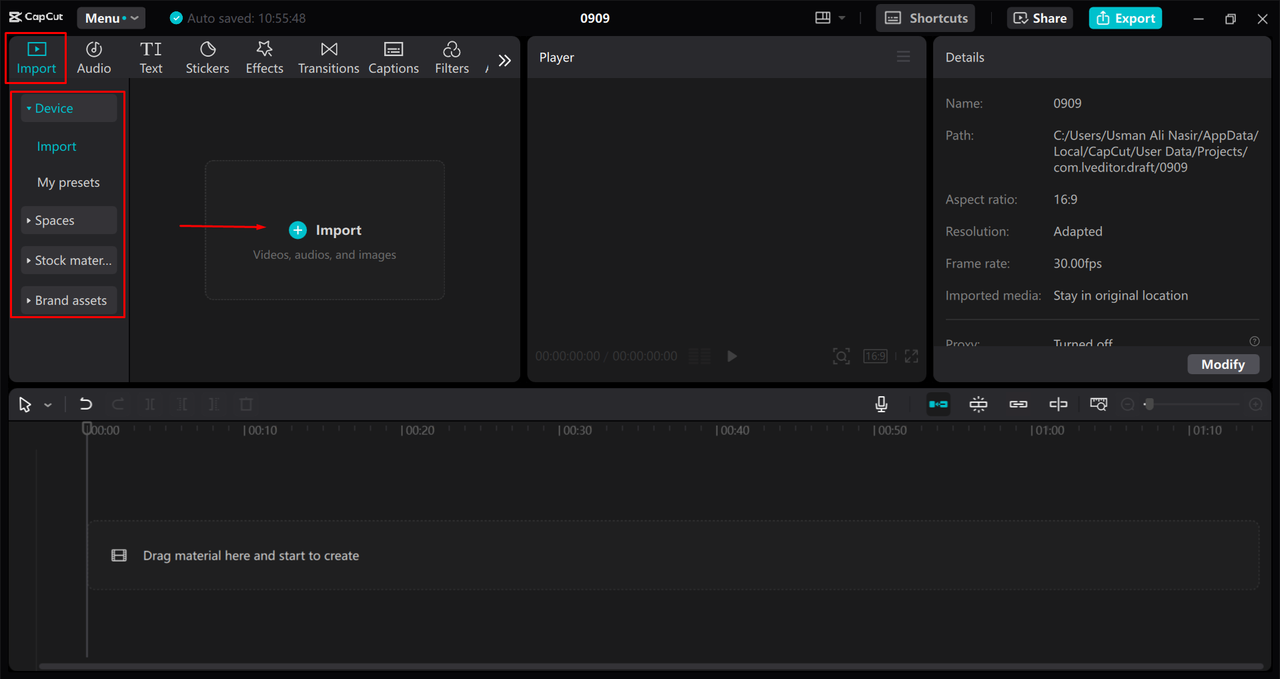
Apply the Reverse Effect
After importing, drag your video down to the timeline at the bottom. Click on the video in the timeline to select it, then find the “Reverse” button in the upper right corner. Click it, and CapCut will process your video to play backwards.
While you’re at it, explore CapCut’s other features to enhance your reversed video. Use noise reduction for clearer audio, or add dynamic effects to make it more captivating. Text overlays and animations can help create amazing short videos for TikTok and Instagram.
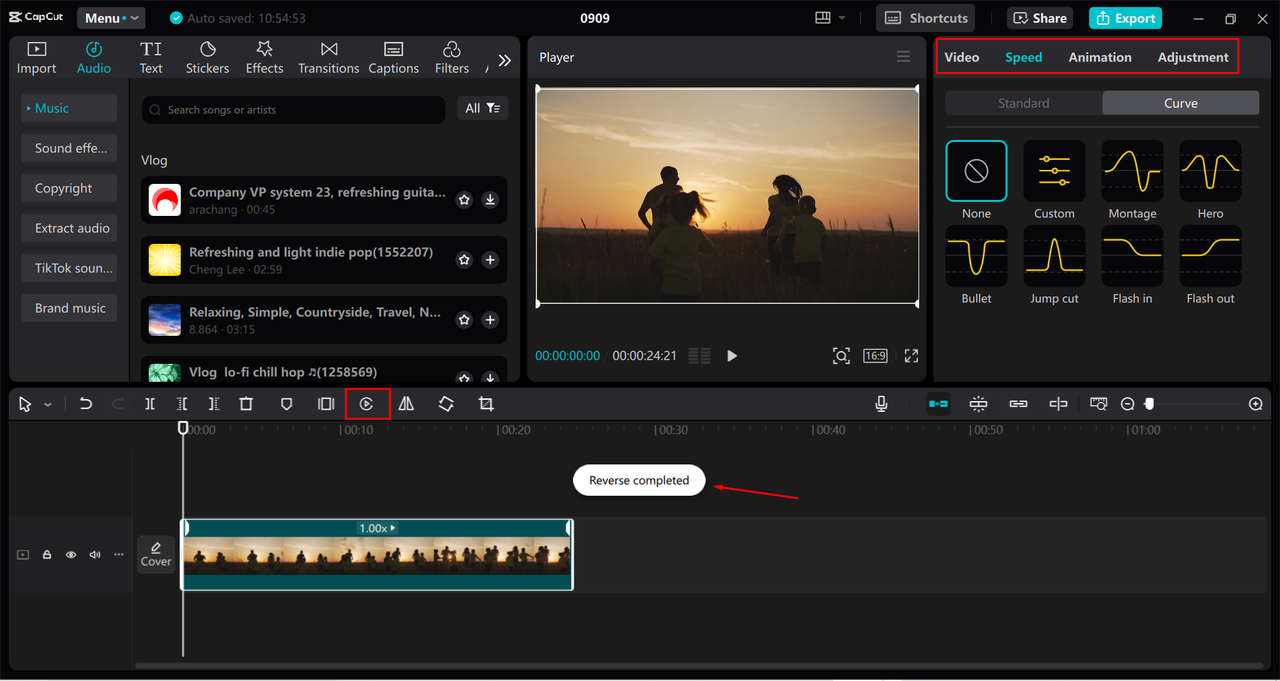
Export Your Creation
Once you’re happy with your reversed video, click “Export” in the top right corner. Choose your preferred quality, format, and save location. After exporting, share your reversed video directly on social media or with friends.
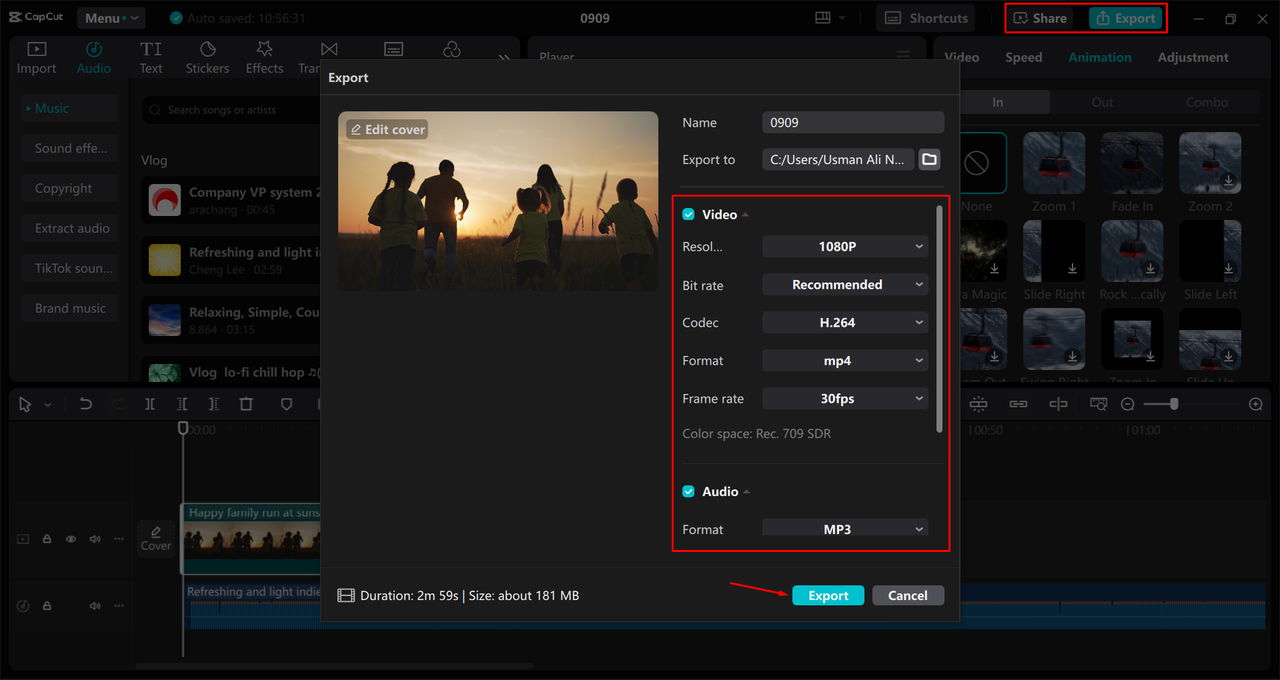
How to Reverse Videos on CapCut Mobile App
If you prefer editing on your phone, you’ll love how easy reversing videos is on the CapCut mobile app. The mobile version lets you add unique touches to your footage anywhere. Use this feature for eye-catching social posts or just experiment with clips for fun.
Import Your Video
Open the CapCut app on your phone or tablet. Tap “New project” to start editing. Select the video you want to reverse from your gallery. You can pick multiple videos, but for now, just choose one. Tap “Add” to place it in your timeline.
Apply the Reverse Effect
With your video in the timeline, tap on it to open editing options. Scroll through the bottom options until you find “Reverse.” Depending on your app version, it might be under “Edit” or in the main menu. Tap “Reverse” and the app will instantly process your video to play backwards.
Preview how your reversed video looks by playing it. Not happy? Just undo and try again. The mobile app makes experimenting with different edits simple until you get exactly what you want.
Save and Share
After reversing your video and liking the results, tap the export icon (up arrow) in the top right corner. Choose your resolution and format preferences. Tap “Save” or “Export” to save the reversed video to your device. Now share it on social media or with friends directly from your phone.

Creative Ways to Use Reverse Video Effects
Now that you know how to switch video from being backwards, let’s explore creative ways to use this effect. Reversing videos isn’t just about making things play in reverse – it’s about creating something new and interesting.
Add Fun Sound Effects
Pairing reverse videos with playful sounds makes your content more engaging. For example, reverse someone jumping into a pool and add a funny “swoosh” sound to make it more amusing. The right sound enhances the reversed effect dramatically.
Combine with Speed Adjustments
Mixing reverse video with speed effects creates either dramatic or humorous moments. Speeding up a reversed clip makes actions look exaggerated and comical, while slowing it down adds a dramatic, dreamlike quality. This combination significantly enhances emotional impact.
Use for Storytelling Techniques
Reverse videos are great for adding twists to stories or creating flashback sequences. Use a reversed clip to show events leading up to a big moment, creating suspense and surprise for viewers. This technique makes your narrative more intriguing and keeps audiences engaged.
Create Seamless Loops
Layering reversed clips creates smooth, seamless loops that are visually appealing. By carefully editing a clip to reverse at the perfect moment, you can make the action appear to repeat endlessly. Perfect for background videos or creative projects wanting continuous, hypnotic effects.
Add Professional Transitions
Using transitions between reversed and normal clips creates smooth flow in your video. Use fades, slides, or other transition effects to switch between forward and backward playback. This makes your video more dynamic and professional-looking.
Apply Mood-Setting Filters
Applying filters to reversed videos gives them completely different vibes. Soft focus filters create dreamlike quality, while high-contrast filters make things look more dramatic. Experimenting with different filters helps set the perfect mood for your reversed footage.
Include Contextual Text Overlays
Adding text to reversed videos provides context or adds humor. Use text to explain what’s happening in the reversed action, or add funny captions playing off the backwards motion. This makes your video more informative and entertaining for viewers.
Highlight Moments with Slow Motion
Combining slow motion with reverse effects highlights key moments dramatically. For example, slow down a reversed clip of a basketball going through a hoop to emphasize the skill involved. This technique draws attention to specific video parts and adds professional touch.
CapCut — Your all-in-one video & photo editing powerhouse! Experience AI auto-editing, realistic effects, a huge template library, and AI audio transformation. Easily create professional masterpieces and social media viral hits. Available on Desktop, Web, and Mobile App.
Frequently Asked Questions
How can I reverse a video in CapCut easily? To reverse a video in CapCut easily, open the app and create a new project. Import your video by dragging it into the timeline (desktop) or selecting from your gallery (mobile). Select the clip you want to reverse and tap the “Reverse” button. The video will then play backwards. This simple process helps you quickly figure out how to switch video from being backwards without complicated steps.
Can I reverse YouTube videos on CapCut? Yes, you can reverse YouTube videos using CapCut, but you need to download the video to your device first. Use legal methods to download YouTube videos to avoid copyright issues. After downloading, open CapCut, create a new project, import the downloaded video, place it on the timeline, and apply the “Reverse” feature. This makes your YouTube video play in reverse, great for reaction videos or creative content.
Is there an app to play a video backwards? Yes, several apps can reverse videos, including CapCut mobile app, Inshot, and Filmora. These user-friendly apps allow you to import videos, apply reverse effects, and preview how the reversed video looks. CapCut is particularly good because it offers easy-to-use interface with options for fine-tuning the reversed effect, making it versatile for creating engaging and unique video content.
What’s the difference between reversing and flipping a video? Some people wonder how to flip a clip without reversing it. Flipping means mirroring horizontally or vertically (left becomes right or up becomes down). Reversing means making the video play backwards in time. CapCut does both, so if you want to know how to flip a clip without reversing, use the mirroring feature instead of reverse.
Can I use CapCut to make video go backwards in Shotcut? While Shotcut is another video editor, this article focuses on CapCut. However, many creative ideas for using reversed videos apply regardless of which editor you use. The principles of how to make video go backwards in Shotcut are similar to CapCut – you’re essentially changing the playback direction of your footage.
Final Thoughts
Learning how to switch video from being backwards in CapCut opens up a world of creative possibilities for your video content. Whether using the desktop version or mobile app, the reverse feature is simple to use but creates impressive results. From adding playful effects to creating dramatic storytelling moments, reversed videos help your content stand out in today’s crowded social media landscape.
CapCut’s user-friendly interface makes it accessible for both beginners and experienced editors. The additional features like trimming, effects, and transitions give you everything needed to create professional-looking reversed videos. Remember that the key to great reversed content is experimentation – don’t be afraid to try different effect combinations and edits until you find what works best for your vision.
Now that you know how to switch video from being backwards, why not start experimenting with your own videos? You might be surprised at the creative and engaging content you can produce with this simple but powerful editing technique.
Some images sourced from CapCut
 TOOL HUNTER
TOOL HUNTER