Ever wondered what your favorite song sounds like when played backwards? Reversed audio might seem a bit weird at first, but it’s actually a super fun and creative tool that musicians, filmmakers, and content creators use all the time. Imagine taking a simple guitar riff, reversing it, and suddenly it sounds mysterious, dreamy, or even a little spooky. Cool, right?
Reversed audio isn’t just for music, either. It’s used in movies to build suspense, in video games to create magical effects, and even in podcasts to make transitions more engaging. In this guide, we’ll walk you through what reversed audio is, why it’s useful, and—most importantly—how you can easily reverse audio on CapCut using your computer, phone, or even a free online tool.
Here’s what we’ll cover:
- What reversed audio is and why people use it
- How to reverse audio on CapCut desktop
- How to reverse audio online using MP3 Cutter
- How to reverse audio on CapCut mobile
- Helpful tips to make the process smoother
- Answers to some common questions
Let’s dive in!
What Is Reversed Audio & Why Should You Try It?
Reversing audio means playing a sound clip backwards. It might sound like a small change, but it can totally transform a track, giving it a fresh, unexpected, and creative twist. This effect is popular across different fields because it brings something unique that normal audio just doesn’t have.
Here are some cool benefits of reversing audio:
- It makes music more interesting by adding a surprising element.
- It helps create mystery and tension in films or games.
- It can highlight specific parts of a song or dialogue.
- It encourages creativity and lets you experiment with new sounds.
When you reverse audio, even the most ordinary recordings can suddenly become attention-grabbing and innovative. It’s a simple trick with a powerful impact.
Where Is Reversed Audio Commonly Used?
Reversed audio isn’t just a fun gimmick—it’s used in tons of creative ways across different industries. Here are some examples:
Music ProductionIn music, reversed audio can create dreamy, unusual sounds. It’s often used in transitions between song sections to catch the listener’s ear. For example, reversing a cymbal crash or vocal phrase can make a track feel more atmospheric and engaging.
Film and TVIn movies and TV shows, reversed audio helps build suspense. It’s especially common in horror and thriller genres because it makes scenes feel tense and uneasy. It’s also used in flashbacks or dream sequences to make them feel surreal.
Video GamesGame designers use reversed audio to make environments feel immersive and sometimes creepy. If a character has magical powers, reversing their spell sounds can make those abilities feel supernatural and otherworldly.
Podcasts and Audio StoriesIn podcasts, short reversed clips can be used in intros or transitions to grab attention. They add a layer of mystery that makes listeners curious and engaged.
AdvertisingIn commercials, reversed sound effects can make an ad stand out. They’re memorable and can help highlight a product’s unique features in a creative way.
As you can see, learning how to reverse audio on CapCut or other tools can open up a world of creative possibilities.
How to Reverse Audio on CapCut Desktop
If you’re using a computer, one of the easiest ways to reverse audio is with the CapCut desktop video editor. This software is powerful but user-friendly, and it lets you reverse audio with just a few clicks. Whether you want to reverse voice, music, or sound effects, CapCut makes it simple.
You can download CapCut for free and start using it right away. It supports many audio and video formats, so you can work with almost any file.
Key Features of CapCut Desktop:
- Import videos and audio in formats like MP4, MOV, and more.
- Select specific parts of audio to reverse.
- Preview changes in real time.
- Use other audio tools like trimming, splitting, and noise reduction.
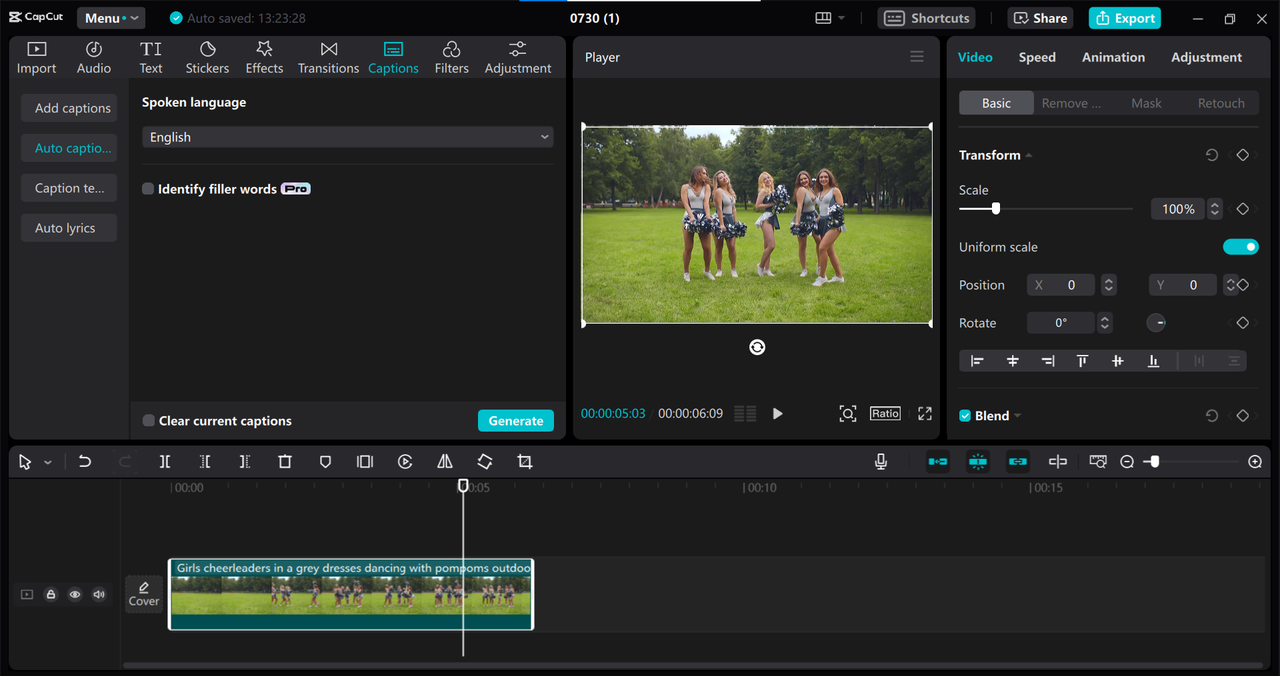
Steps to Reverse Audio on CapCut Desktop
Wondering how to reverse audio in CapCut on your PC? Just follow these steps:
Download and Install CapCutFirst, you need to get the software. Visit the CapCut website and download the desktop version. Once it’s installed, open the program.
Import Your Video or AudioStart a new project and click “Import” to select the file you want to edit. Drag and drop it onto the timeline.
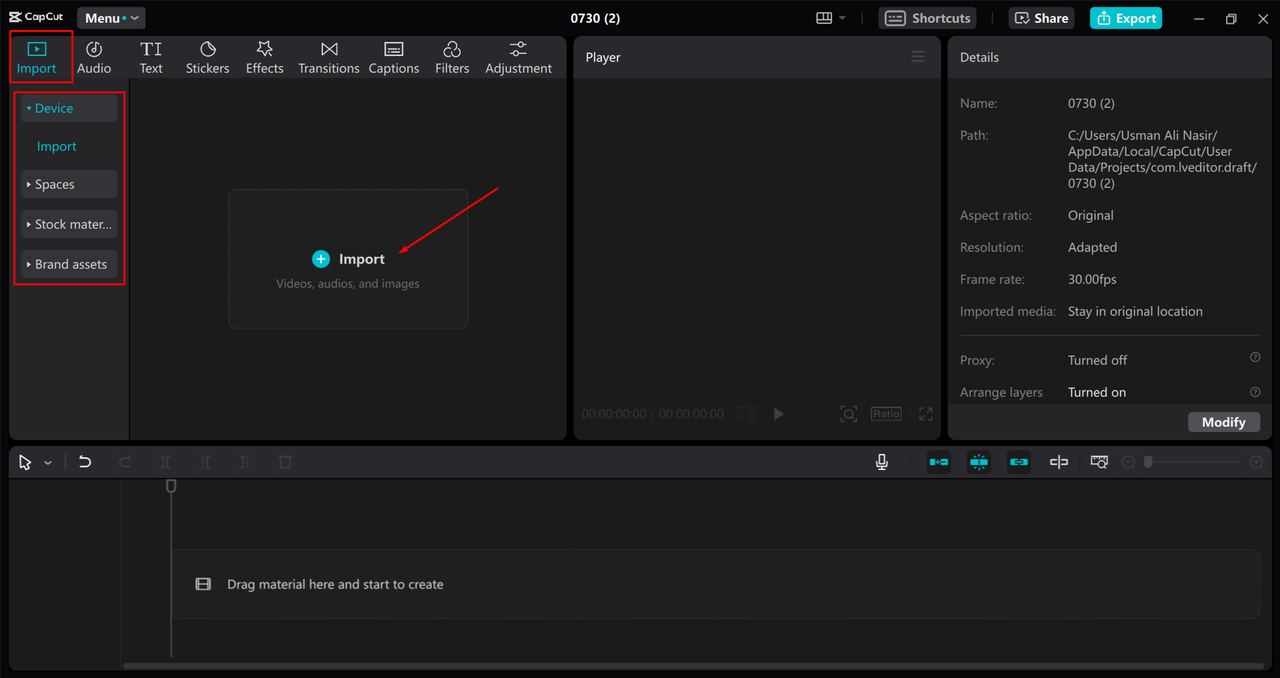
Reverse the AudioRight-click the video clip in the timeline and click the “Reverse” button above. This will reverse both the video and audio. If you only want the audio, right-click again and choose “Extract Audio.” Now you have a reversed audio track!
You can also refine your audio with effects like noise reduction or voice filters to make it sound even better.
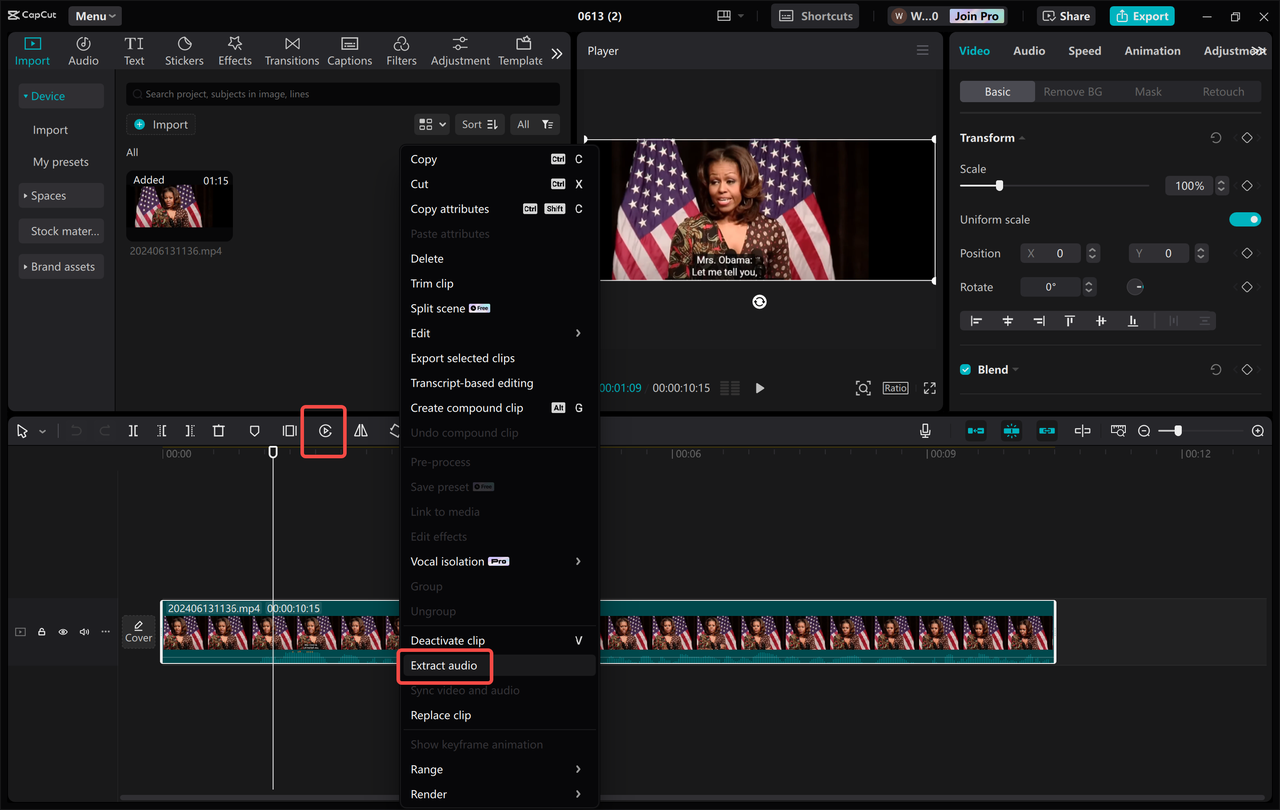
- Export Your FileWhen you’re happy with the result, click “Export” and choose your preferred audio format. Then save it to your computer.
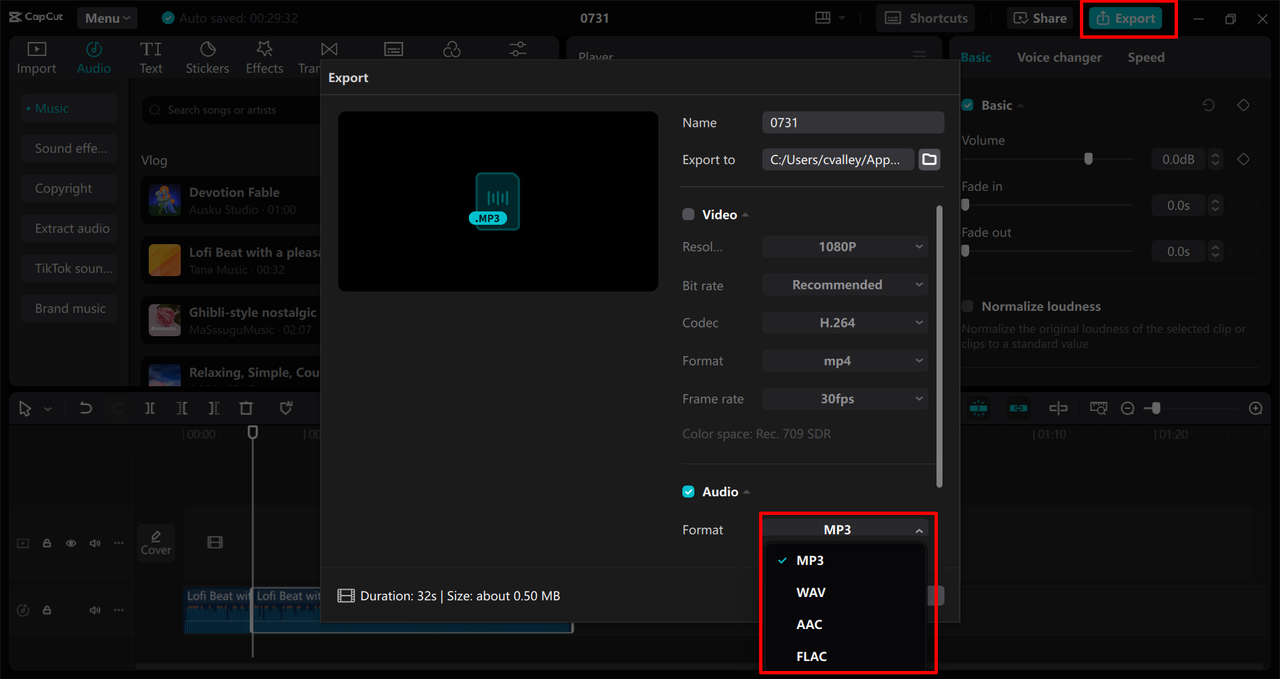
And that’s it! Now you know how to reverse audio on CapCut using the desktop app. It’s quick, easy, and doesn’t require any advanced skills.
CapCut — Your all-in-one video & photo editing powerhouse! Experience AI auto-editing, realistic effects, a huge template library, and AI audio transformation. Easily create professional masterpieces and social media viral hits. Available on Desktop, Web, and Mobile App.
How to Reverse Audio Online for Free
Maybe you don’t want to download software, or you need to reverse audio quickly without installing anything. In that case, an online tool like MP3 Cutter can be really helpful. MP3 Cutter is a simple website that lets you edit audio files right in your browser. One of its best features is the ability to reverse audio instantly.
Key Features of MP3 Cutter:
- Supports many audio formats.
- Simple selection tools.
- Reverses audio automatically.
- Real-time preview.
- No download required.
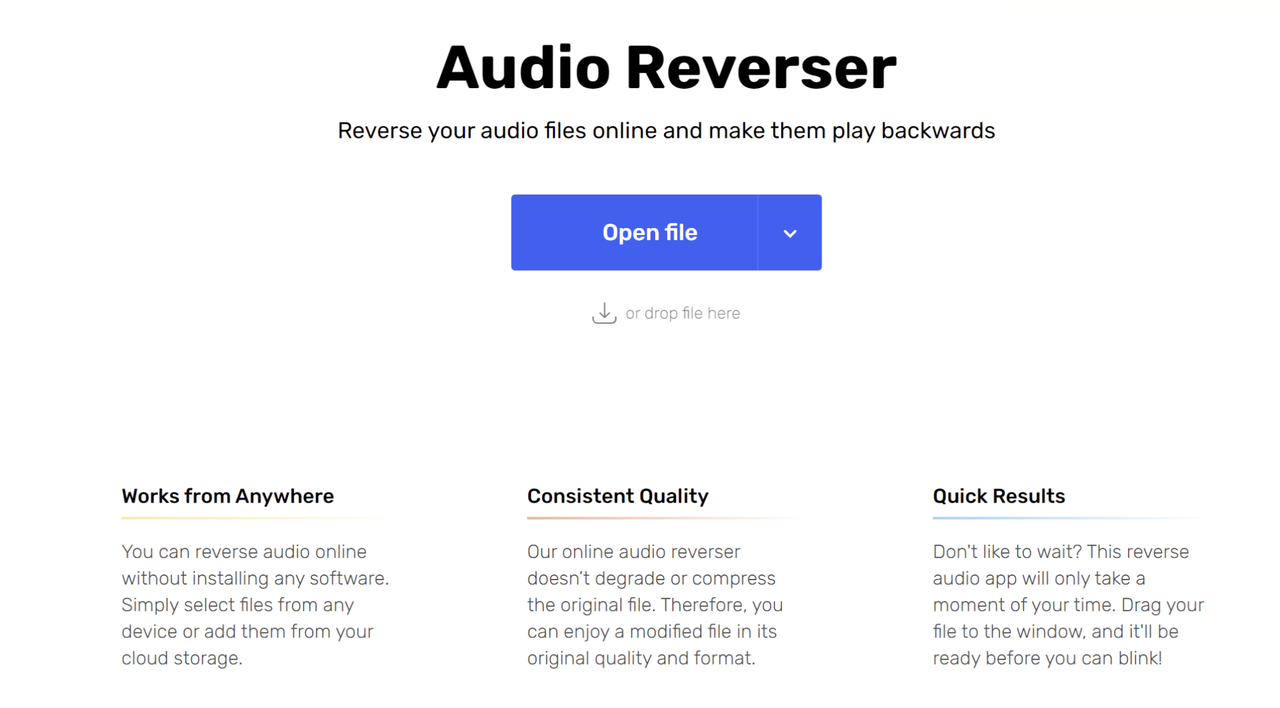
Steps to Reverse Audio with MP3 Cutter
Here’s how to play a song backward using MP3 Cutter:
Go to the WebsiteOpen your browser and visit the MP3 Cutter website.
Upload Your AudioClick to upload the audio file you want to reverse.
Let It ReverseThe tool will automatically reverse your audio once it’s uploaded.
Save ItListen to the preview to make sure it sounds right, then click “Save” to download your reversed audio.
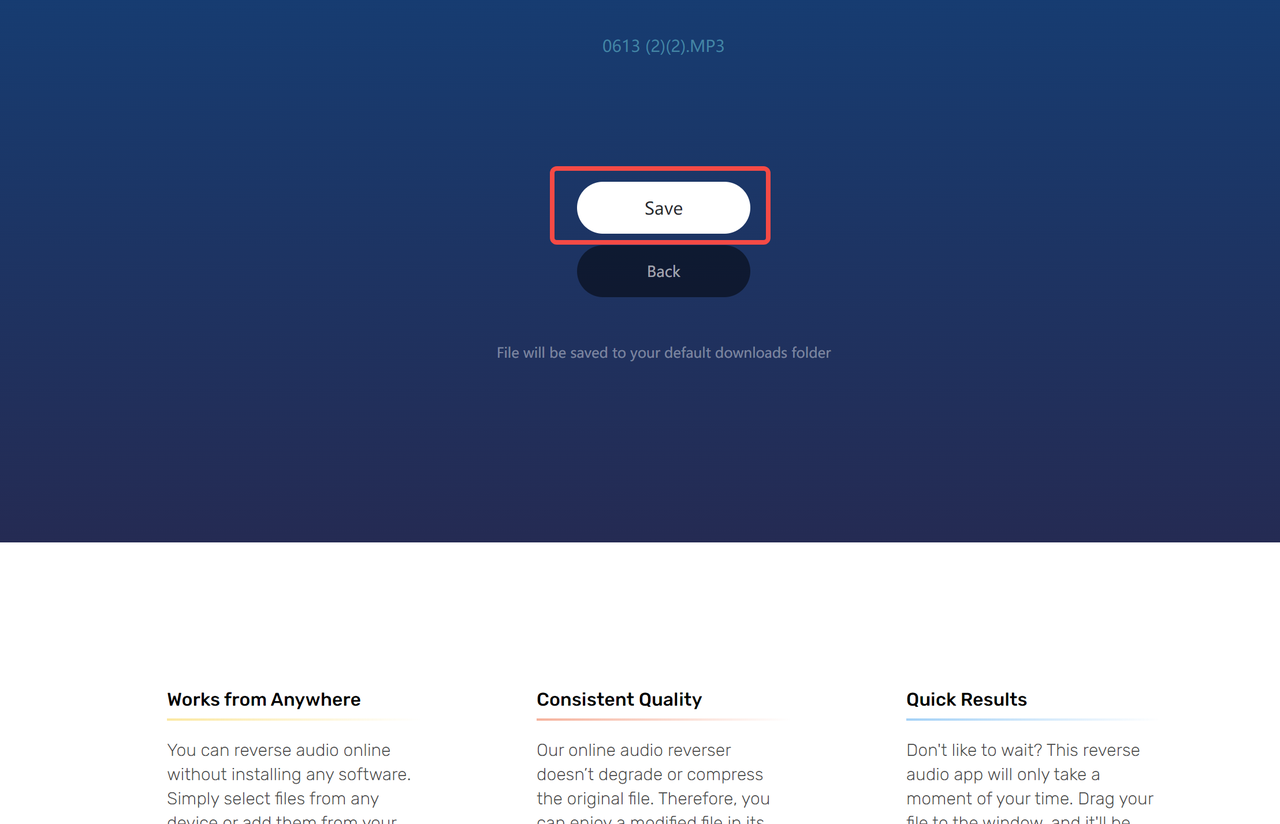
This method is perfect if you’re in a hurry or don’t want to use software. But if you need more editing features, learning how to reverse audio on CapCut might be better.
How to Reverse Audio on CapCut Mobile
What if you prefer editing on your phone? No problem! CapCut also has a mobile app that’s easy to use and works on both Android and iPhone. With the CapCut app, you can reverse audio wherever you are. It’s great for quick edits and on-the-go projects.
Key Features of CapCut Mobile:
- Trimming and splitting tools.
- Lots of audio effects.
- High-quality exports.
- Built-in music library.
- Speed control for audio and video.
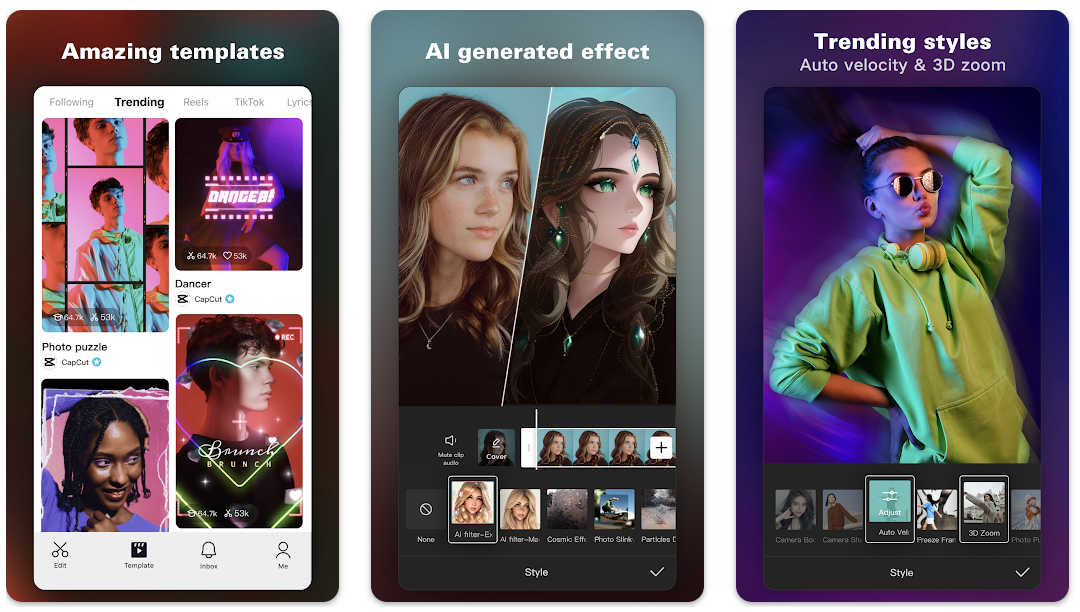
Steps to Reverse Audio on CapCut Mobile
Here’s how to reverse audio in CapCut on your phone:
Download the AppInstall CapCut from the Google Play Store or Apple App Store. Open it once it’s installed.
Start a New ProjectTap “New Project” and select the video or audio file you want to reverse.
Reverse the ClipIn the toolbar, find and tap the “Reverse” option. This will play your clip backward.
Extract the Audio (Optional)If you only want the audio, you can extract it and adjust it further.
Export Your FileWhen you’re done, tap the export button to save your reversed audio.
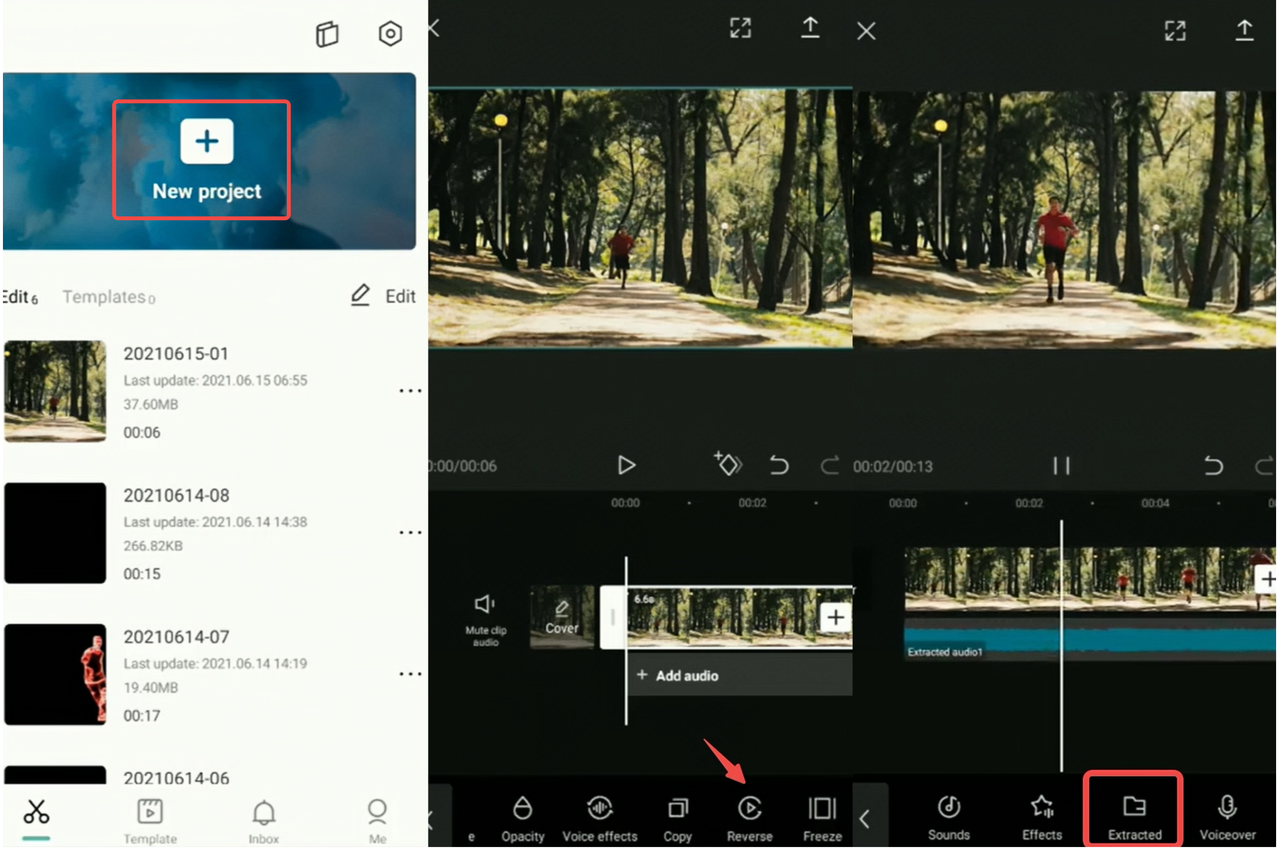
Now you know how to reverse audio on CapCut using your mobile device. It’s just as easy as the desktop version!
CapCut — Your all-in-one video & photo editing powerhouse! Experience AI auto-editing, realistic effects, a huge template library, and AI audio transformation. Easily create professional masterpieces and social media viral hits. Available on Desktop, Web, and Mobile App.
Helpful Tips for Reversing Audio
Reversing audio can be really fun, but if you’re new to it, you might run into some challenges. Here are a few tips to help you work more efficiently:
Choose the Right ToolIf you’re reversing audio often, use software that’s made for it. CapCut is a great choice because it’s designed for audio and video editing. It has special features that make reversing audio quick and easy.
Use High-Quality FilesAlways start with good-quality audio. If your original file has noise or distortion, reversing it might make those problems worse. Clean, clear audio will give you the best results.
Preview as You GoTools like CapCut let you preview changes in real time. Use this feature! It saves you from exporting and re-listening multiple times. You can adjust things on the spot until they sound perfect.
Save Your Work OftenThis might sound obvious, but it’s important: save your project regularly. That way, if the app crashes or something goes wrong, you won’t lose your progress.
Following these tips will make the process smoother and help you get better results when you reverse audio CapCut style.
Conclusion
Reversing audio is a cool and creative technique that can make your projects stand out. Whether you’re making music, editing videos, or just having fun, knowing how to reverse audio on CapCut gives you a lot of flexibility.
You can use CapCut on your computer or phone, or try an online tool like MP3 Cutter if you want something quick. CapCut is especially helpful because it’s easy to use and has lots of extra features for fine-tuning your audio.
So why not give it a try? Download CapCut, pick an audio file, and see what it sounds like played backward. You might be surprised at how something so simple can sound so amazing.
FAQs
How can I combine reversed audio with other effects?You can mix reversed audio with effects like reverb or echo to create even more unique sounds. For example, reversed audio with reverb can make a spooky atmosphere, and with echo, it can sound like it’s fading away. CapCut makes it easy to experiment with these combinations.
What if I have problems when reversing audio?If you run into issues like noise or sync problems, start with a high-quality audio file. Using a reliable tool like CapCut can also help because it has preview and adjustment features that let you fix issues before exporting.
What’s the difference between reversed audio and other effects?Reversed audio plays sounds backward. Echo repeats sounds with delays, and reverb makes sounds feel like they’re in a big space. They’re all different, but you can use them together. With CapCut, you can try all of them and see what works best for your project.
Some images sourced from CapCut.
 TOOL HUNTER
TOOL HUNTER



