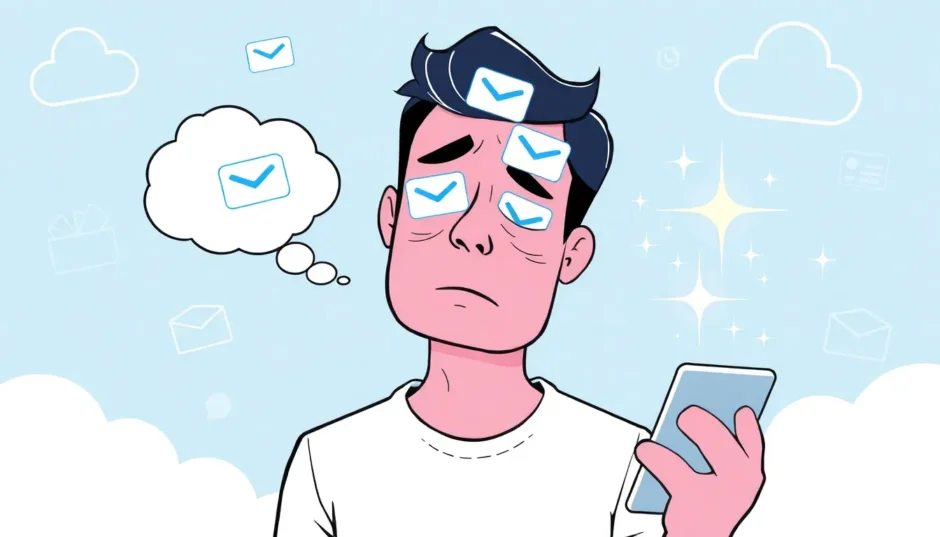Have you ever frantically searched through your iMessage history for an important conversation, only to realize you accidentally deleted it weeks ago? That sinking feeling is all too familiar for many Apple users. Whether it’s sentimental messages from loved ones, crucial business details, or important information you meant to save, losing iMessages can be genuinely stressful.
The good news is that in most cases, those deleted iMessages aren’t gone forever. Many people wonder how can I retrieve old iMessages they thought were lost, and the answer is often simpler than you might expect. This comprehensive guide will walk you through several effective methods to recover deleted iMessages, whether you have backups or not.
Table of Contents
- Understanding iMessage Recovery Possibilities
- How to Recover Deleted iMessages Without Any Backup
- Step-by-Step Guide to Recover Old iMessages Using Recovery Software
- Alternative Methods to Recover Deleted iMessages
- Checking Other Apple Devices for Missing iMessages
- Exploring iCloud for Message Recovery Options
- How to Recover Deleted iMessages from Existing Backups
- Restoring from iCloud Backup
- Restoring from iTunes or Finder Backup
- Locating iMessage Files on Mac Computers
- Preventing Future iMessage Loss
- Understanding iMessage Storage and Deletion
- Professional Data Recovery Services
- Common Questions About iMessage Recovery
- The Importance of Regular Backups
- Final Thoughts on iMessage Recovery
Understanding iMessage Recovery Possibilities
When you delete an iMessage, it doesn’t immediately vanish from your device’s storage. Instead, the space it occupied is marked as available for new data. This means your deleted messages remain recoverable until they get overwritten by new information. This fundamental understanding is crucial when you’re trying to figure out how do I retrieve old iMessages that disappeared from your conversations.
The key to successful recovery is acting quickly. The moment you realize important iMessages are missing, stop using your device as much as possible. Every new photo, message, or app download increases the risk of permanently overwriting your deleted messages. This is especially important if you’re attempting to recover deleted iMessages without any backup available.
Many users ask if they can recover iMessages after extensive device use, and while it’s sometimes possible, your chances decrease significantly with each passing day and each new file stored on your device.
How to Recover Deleted iMessages Without Any Backup
Losing iMessages becomes particularly concerning when you don’t have recent backups. Whether due to accidental deletion, iOS updates, device damage, or other unexpected issues, not having that safety net can feel discouraging. Fortunately, specialized tools have been developed specifically for these situations.
iMyFone D-Back.All-in-one Data Recovery Software: You can recover deleted, lost, formatted, or corrupted files from iOS/Android devices and PCs in one tool.1000+ Data Types Recovery: Restore photos, videos, messages, contacts, office documents, emails, audio, etc. without backup.Third-Party App Recovery: Retrieve messages and attachments directly from WhatsApp, LINE, Kik, WeChat, Skype and more.iOS Data Backup: Securely back up various data from your iOS device, reducing the risk of data loss.

Check More Details | Download Now! | Check All Deals
Professional recovery software like iMyFone D-Back can scan your device’s storage for these “deleted but not gone” messages. These tools are specifically designed to help you recover deleted iMessages even when you don’t have backups available. They work by performing deep scans of your device’s storage, looking for data remnants that haven’t been overwritten yet.
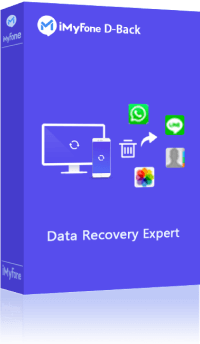
The advantage of using dedicated recovery software is that it often allows you to preview found messages before recovery, ensuring you’re restoring exactly what you need. This preview feature is particularly valuable when you’re trying to recover iMessages from a specific time period or conversation thread.
Step-by-Step Guide to Recover Old iMessages Using Recovery Software
If you’re wondering how can I retrieve old iMessages using professional tools, the process is typically straightforward. Here’s a general outline of what to expect:
First, you’ll need to download and install a reputable recovery program on your computer. Once installed, connect your iPhone or iPad using a USB cable. The software should recognize your device and present you with recovery options.
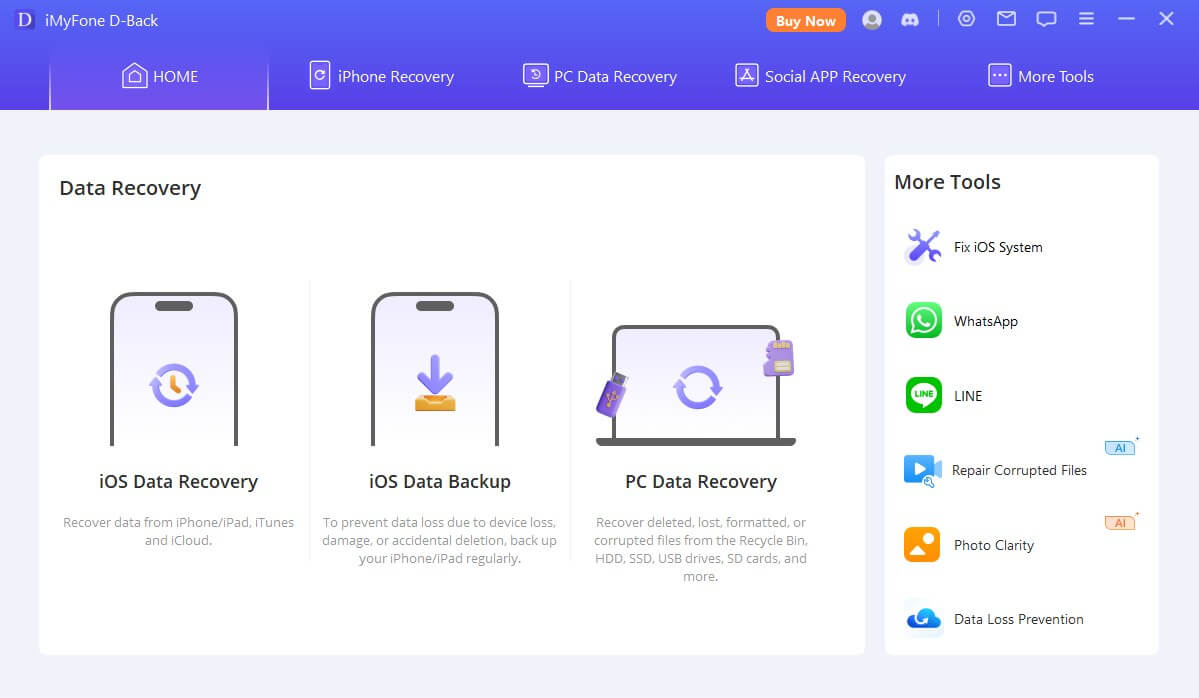
The next step involves selecting the types of data you want to scan for. Since you’re looking to recover deleted iMessages, you would choose the message or iMessage option specifically. Some tools also allow you to select specific time ranges, which can speed up the scanning process if you know approximately when the messages were deleted.
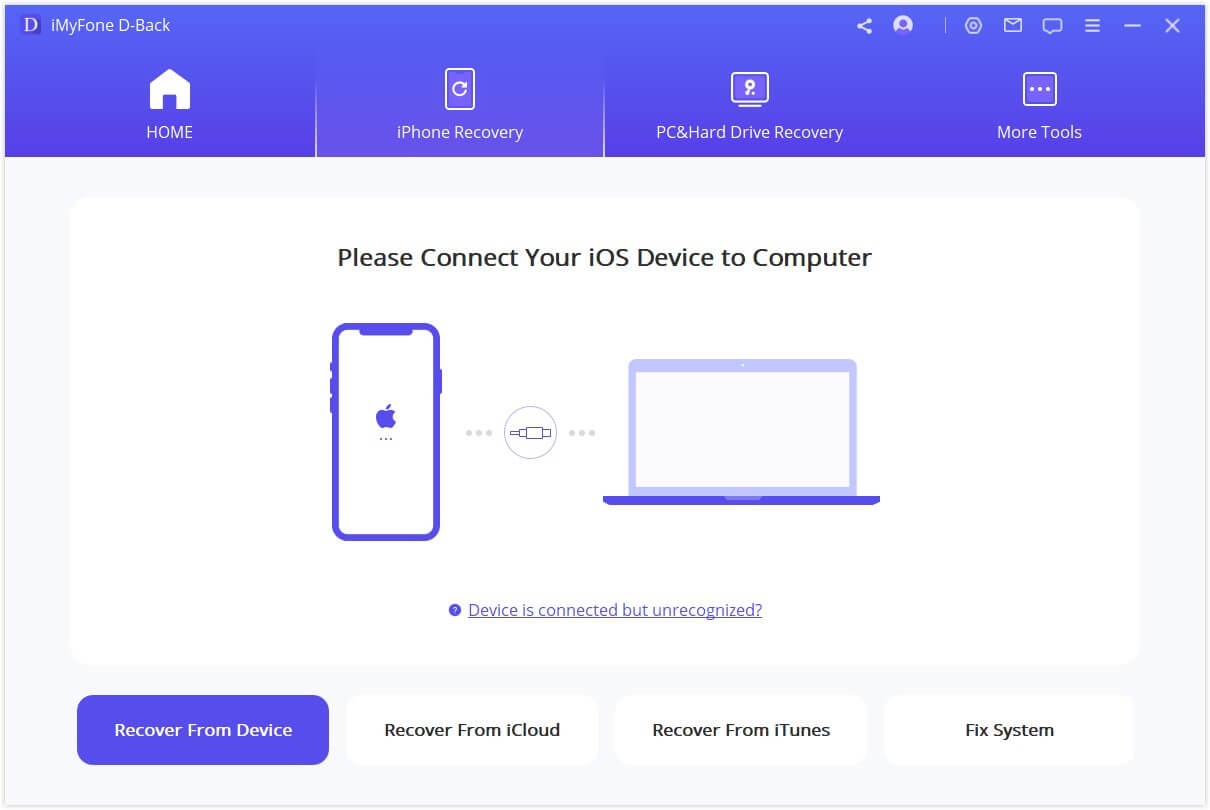
After initiating the scan, the software will thoroughly examine your device’s storage. This process can take several minutes to hours, depending on how much data needs to be processed. Once complete, you’ll typically see a list of recoverable messages, often organized by date or conversation.
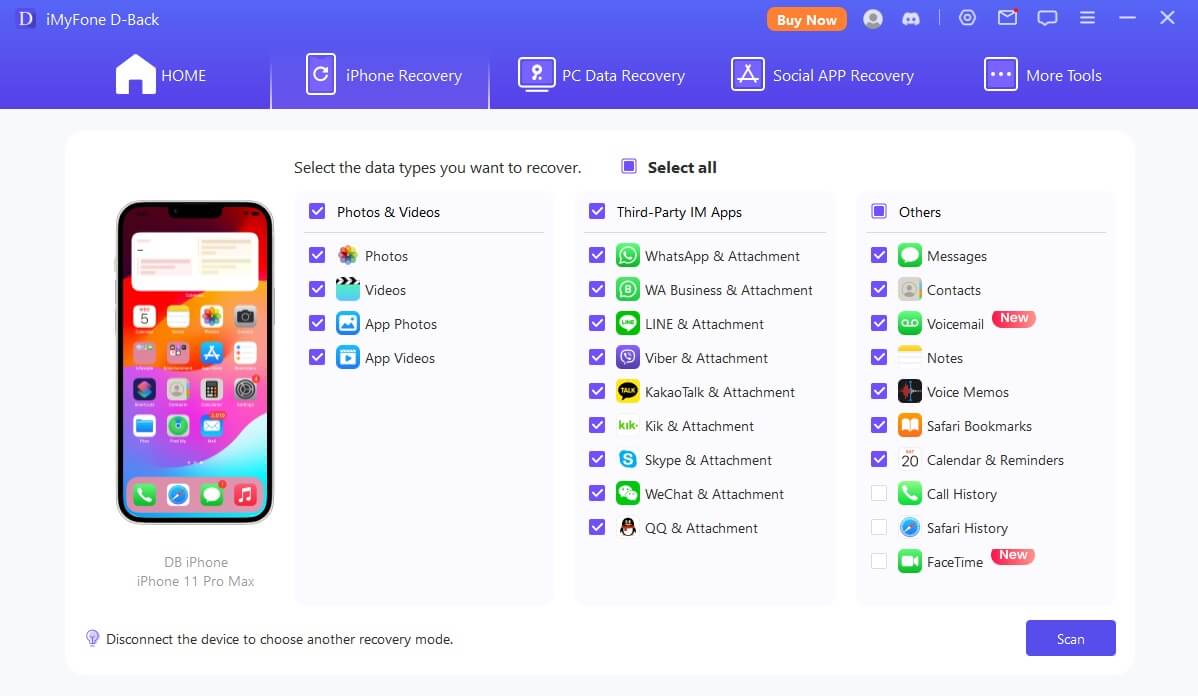
The final step involves selecting the specific iMessages you want to recover and choosing a location to save them. It’s recommended to save recovered data to your computer rather than directly back to your device to avoid potential data overwrite issues.
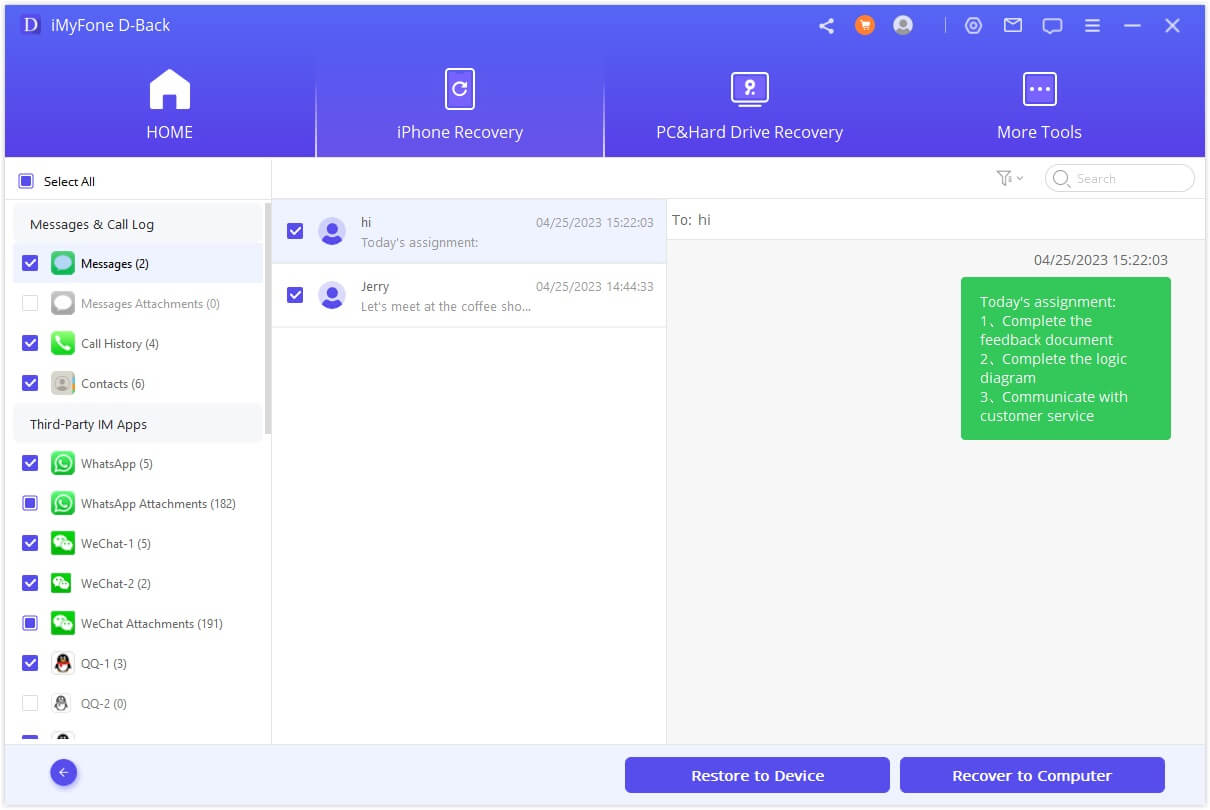
Alternative Methods to Recover Deleted iMessages
Beyond dedicated recovery software, there are several other approaches you can take when trying to recover deleted iMessages. These methods vary in their complexity and success rates, but they’re worth exploring before resigning yourself to permanent message loss.
Checking Other Apple Devices for Missing iMessages
Thanks to iCloud synchronization, your iMessages typically appear across all devices signed into the same Apple ID. This synchronization can sometimes work to your advantage when you’re trying to figure out how do I retrieve old iMessages that vanished from your iPhone.
If you have a Mac, iPad, or another iOS device that receives iMessages, check these devices for the conversations you thought were deleted. Sometimes, messages remain on other devices even after they disappear from one. If you find the missing messages on another device, you can take screenshots, copy the text, or use Apple’s continuity features to send them back to yourself.
This method works because iMessage syncing across devices isn’t always instantaneous, and occasionally, messages that get deleted from one device might persist on others for some time. It’s definitely worth checking all your Apple devices when you notice important messages have gone missing.
Exploring iCloud for Message Recovery Options
Another approach to recover iMessages involves checking iCloud directly. If you have iCloud Messages enabled, your messages are stored in iCloud and synchronized across devices. While there’s no simple “recycle bin” for iMessages in iCloud, there are still ways to potentially access your data.
You can visit iCloud.com from a computer and check if your messages are accessible there. While the web interface doesn’t offer full message recovery options, it can sometimes display messages that are no longer visible on your devices. Additionally, toggling iMessage settings can sometimes resync and restore missing conversations.
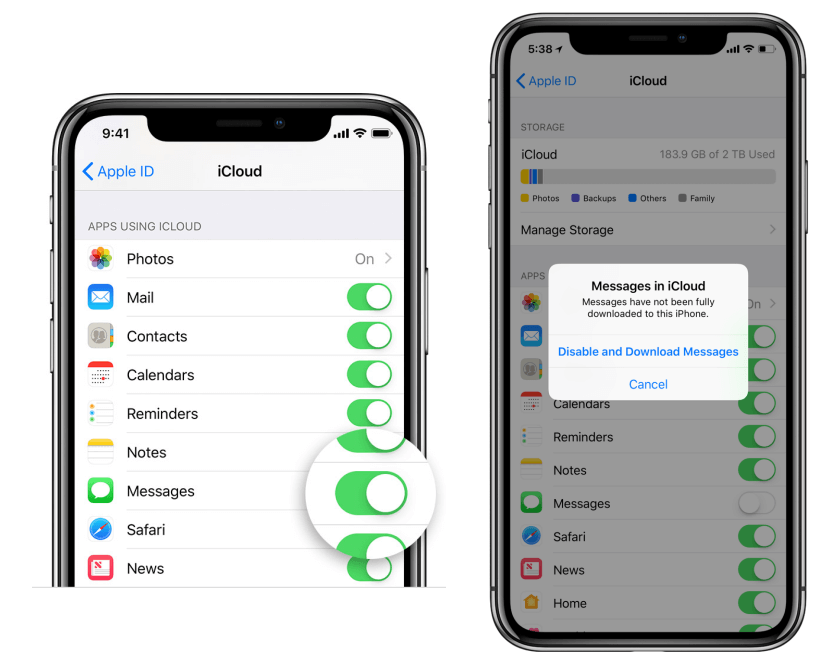
To try this method, go to Settings > [Your Name] > iCloud > Show All, and tap on Messages. Turn off iCloud Messages, then turn it back on after a few moments. This forces your device to resync with iCloud and can sometimes restore messages that weren’t properly displaying.
How to Recover Deleted iMessages from Existing Backups
If you regularly back up your iPhone or iPad, you might be able to recover deleted iMessages by restoring from a backup. This approach comes with significant considerations, as it will replace all current data on your device with data from the backup.
Restoring from iCloud Backup
To restore your device from an iCloud backup, you’ll need to erase your device completely first—a step that should not be taken lightly. After erasing, during the setup process, choose “Restore from iCloud Backup” and select a backup that predates when you deleted the messages.
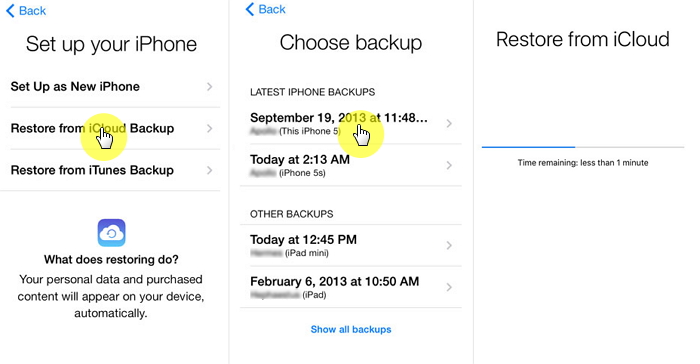
This method will recover your iMessages, but it will also revert all other data on your device to the backup date. Any photos, messages, or app data created after the backup was made will be lost unless you have them saved elsewhere.
Restoring from iTunes or Finder Backup
If you back up your device to a computer using iTunes (on Windows or older macOS) or Finder (on newer macOS), you can restore from these backups as well. Connect your device to the computer, select your device in iTunes or Finder, and choose “Restore Backup.”
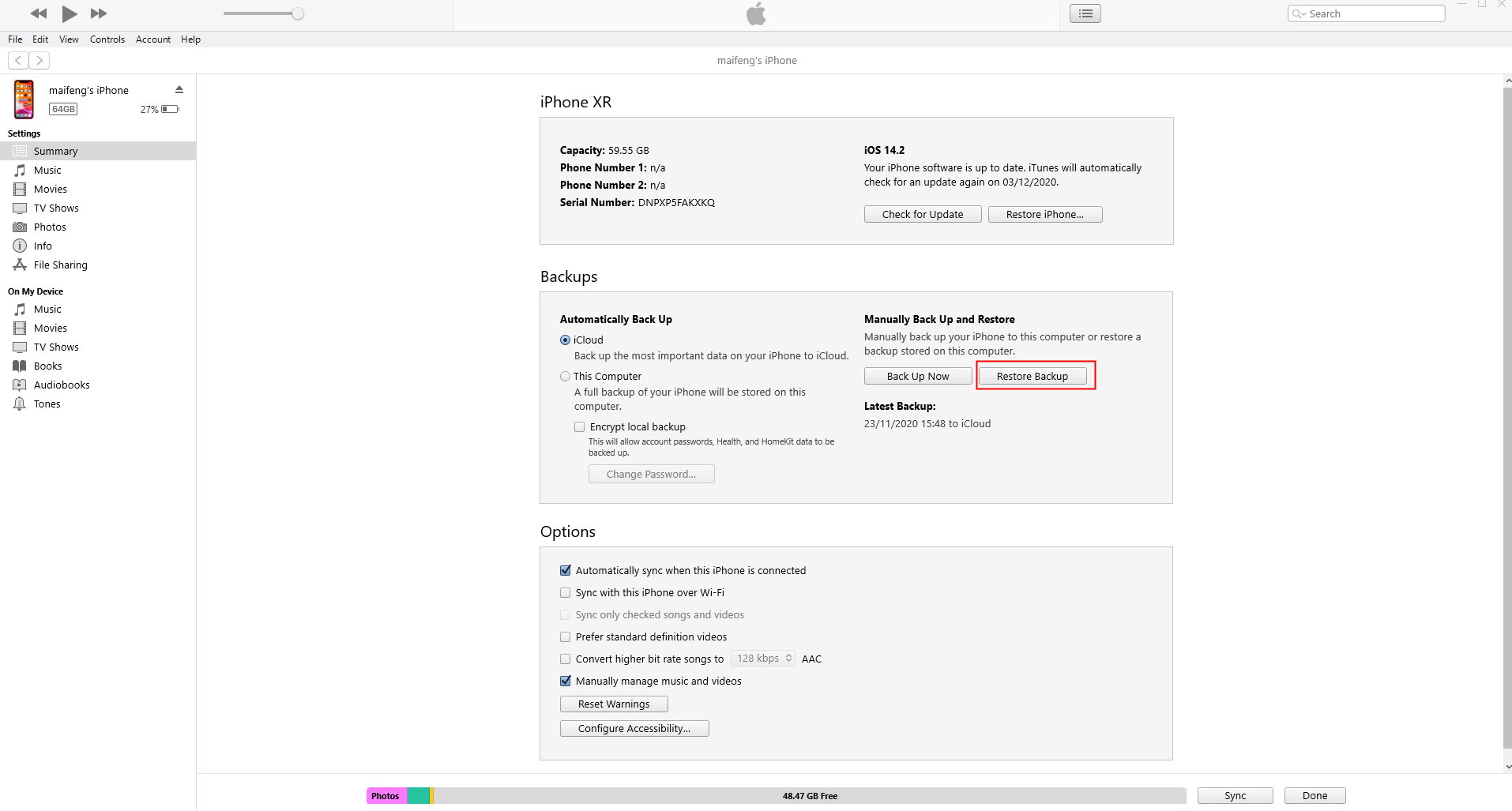
Similar to iCloud restore, this will replace all current data with data from the backup. The advantage of computer backups is that you can create multiple backups and choose which one to restore from, potentially giving you more recovery options.
Locating iMessage Files on Mac Computers
For Mac users wondering how can I retrieve old iMessages, there’s an additional approach worth exploring. iMessages on Mac are stored in a dedicated database that you can access directly, which sometimes contains messages that are no longer visible in the Messages app.
To access these files, open Finder, click “Go” in the menu bar while holding the Option key, and select “Library.” From there, navigate to the Messages folder. Inside, you’ll find several files including “chat.db,” which contains your message history.
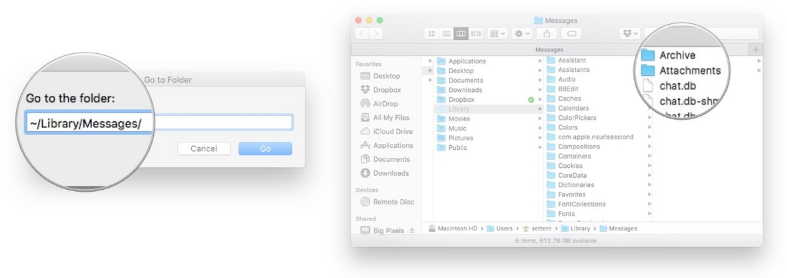
While directly interacting with these database files requires technical knowledge and isn’t recommended for casual users, their existence means that iMessages on Mac often persist even after they’re deleted from the visible interface. Specialized recovery tools can sometimes extract messages from these database files when other methods fail.
Preventing Future iMessage Loss
While knowing how to recover deleted iMessages is valuable, preventing message loss in the first place is even better. Implementing a consistent backup routine is the most effective way to ensure you never permanently lose important conversations.
Enable iCloud Messages to keep your messages synchronized and backed up to iCloud automatically. Additionally, regularly back up your iPhone or iPad to a computer using iTunes or Finder. These computer backups can be lifesavers when you need to recover iMessages from a specific point in time.
iMyFone D-Back.All-in-one Data Recovery Software: You can recover deleted, lost, formatted, or corrupted files from iOS/Android devices and PCs in one tool.1000+ Data Types Recovery: Restore photos, videos, messages, contacts, office documents, emails, audio, etc. without backup.Third-Party App Recovery: Retrieve messages and attachments directly from WhatsApp, LINE, Kik, WeChat, Skype and more.iOS Data Backup: Securely back up various data from your iOS device, reducing the risk of data loss.

Check More Details | Download Now! | Check All Deals
For particularly important conversations, consider taking screenshots or copying and pasting the text into notes or documents stored in multiple locations. This redundancy can save you from panic when you accidentally delete something crucial.
Understanding iMessage Storage and Deletion
To effectively recover deleted iMessages, it helps to understand how iMessage storage works. When you delete a message, it moves to a “recently deleted” area where it remains for 30 days before permanent deletion. However, this feature is relatively new and doesn’t apply to all message types or older iOS versions.
If you’ve deleted messages recently, check if your device has a “Recently Deleted” folder in the Messages app. This feature, similar to the Photos app, gives you a grace period to recover iMessages without needing complex procedures.
For messages deleted before this feature existed or those that have already been permanently deleted, the recovery methods described earlier become necessary. The key is understanding which scenario applies to your situation.
Professional Data Recovery Services
In extreme cases where software methods fail—such as with physically damaged devices or severely corrupted storage—professional data recovery services might be an option. These services have specialized equipment and cleanroom environments that can sometimes recover data from devices that seem beyond repair.
However, professional recovery services can be expensive and aren’t guaranteed to succeed. They’re typically considered a last resort for irreplaceable data when all other methods to recover deleted iMessages have failed.
Common Questions About iMessage Recovery
Many people wonder about the timeframe for successful iMessage recovery. Generally, the sooner you attempt recovery after deletion, the better your chances. As time passes and you continue using your device, the likelihood of permanent data overwrite increases significantly.
Another common question concerns the difference between iMessage and SMS recovery. While this guide focuses on iMessages, many recovery methods work for both iMessages and traditional text messages. However, iMessages have the advantage of potentially being accessible through multiple devices and iCloud.
People also frequently ask if it’s possible to recover specific messages rather than entire conversations. Most recovery software allows selective recovery, meaning you can choose individual messages to restore rather than being forced to recover entire conversation threads.
The Importance of Regular Backups
While this guide provides multiple methods to recover deleted iMessages, the most valuable advice is preventative: maintain regular backups. Whether through iCloud or computer-based backups, having recent copies of your data is the simplest way to ensure you never face permanent message loss.
Set up automatic iCloud backups and periodically connect your device to a computer for local backups. This dual approach gives you multiple recovery options and peace of mind knowing your important conversations are protected.
iMyFone D-Back.All-in-one Data Recovery Software: You can recover deleted, lost, formatted, or corrupted files from iOS/Android devices and PCs in one tool.1000+ Data Types Recovery: Restore photos, videos, messages, contacts, office documents, emails, audio, etc. without backup.Third-Party App Recovery: Retrieve messages and attachments directly from WhatsApp, LINE, Kik, WeChat, Skype and more.iOS Data Backup: Securely back up various data from your iOS device, reducing the risk of data loss.

Check More Details | Download Now! | Check All Deals
Final Thoughts on iMessage Recovery
Losing important iMessages can be frustrating, but as we’ve explored, there are multiple ways to potentially recover them. From specialized software tools to backup restoration and cross-device checks, you have several options when you need to recover deleted iMessages.
The key takeaways are to act quickly, avoid adding new data to your device, and explore all available recovery avenues. With the right approach and tools, you can often restore conversations you thought were gone forever.
Remember that while technical solutions exist, prevention through regular backups is always preferable to recovery. Implement a consistent backup strategy, and you’ll significantly reduce the stress that comes with accidental message deletion.
Some images in this article are sourced from iMyFone documentation and tutorials.
 TOOL HUNTER
TOOL HUNTER