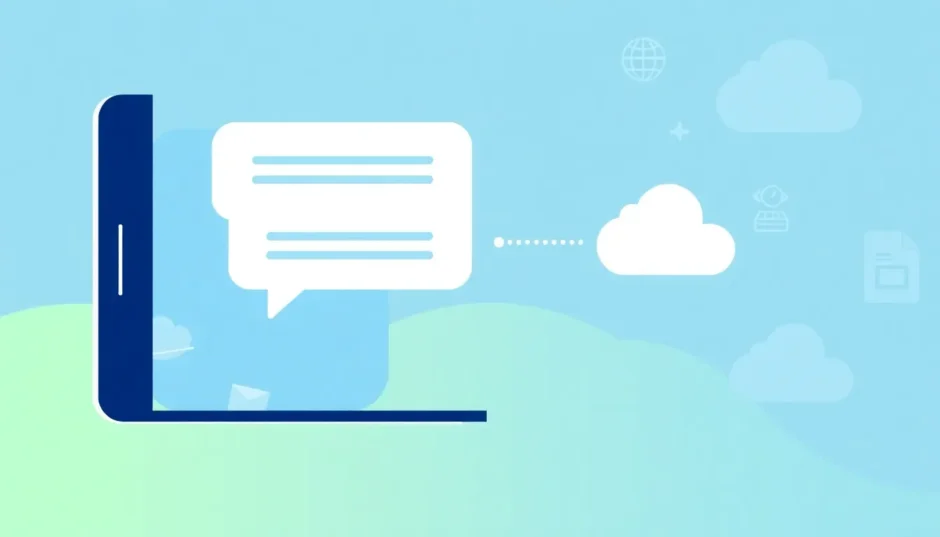Have you ever frantically searched through your phone for a text message that seems to have vanished into thin air? Maybe it contained an important address, a sentimental conversation, or crucial information you can’t afford to lose. That sinking feeling when you realize it’s gone is something most of us have experienced.
The good news is that when you delete a text message on Android, it doesn’t always disappear forever right away. Learning how to retrieve deleted messages on Android is possible with the right tools and techniques. Whether you accidentally deleted texts, experienced a software glitch, or your phone malfunctioned, there are several ways you might be able to get those messages back.
This comprehensive guide will walk you through five different methods to recover your lost conversations, from specialized software to built-in backup options. Let’s explore how to recover permanently deleted text messages and get your important conversations back where they belong.
Table of Contents
- Understanding Android Message Recovery
- How to Recover Permanently Deleted Text Messages Without Backup
- Step-by-Step Guide to Using Recovery Software
- How to Restore Deleted Text Messages from Google Backup
- Using SMS Backup & Restore Apps
- Samsung-Specific Recovery Methods
- Special Considerations for WhatsApp Message Recovery
- Preventive Measures: Backing Up Your Messages
- Factors Affecting Recovery Success
- Comparing Recovery Methods
- Troubleshooting Common Recovery Issues
- Advanced Recovery Techniques
- Frequently Asked Questions
Understanding Android Message Recovery
Before we dive into the recovery methods, it’s helpful to understand what happens when you delete a text message on your Android device. Unlike computers that often have a recycle bin, most Android phones don’t have a dedicated trash folder for text messages. When you delete a message, the space it occupied is marked as available for new data, but the actual content may remain on your device’s storage until it gets overwritten.
This is why acting quickly improves your chances of successful recovery. The longer you wait, the more likely new data will overwrite the deleted messages. Now let’s look at the most effective ways to tackle this problem and learn exactly how to retrieve deleted messages on Android in various scenarios.
How to Recover Permanently Deleted Text Messages Without Backup
If you don’t have a backup of your messages, don’t lose hope just yet. Specialized data recovery software can often find and restore messages that seem to be gone forever. These tools work by scanning your device’s storage for remnants of deleted data before they get overwritten.
One of the most reliable options for this type of recovery is iMyFone D-Back for Android. This powerful tool is specifically designed to help users recover various types of data, including text messages, from Android devices even when no backup exists.
iMyFone D-Back for Android.Restore Deleted WhatsApp Messages on Android Without Backup and Root.Supports 6000+ Android Phones and Tablets, including Samsung, Huawei, Xiaomi, OPPO, Google Pixel, and more.Now Supports Android 12/13 for WhatsApp, WA Business, LINE, KakaoTalk, and Samsung Notes Data Recovery.
Check More Details | Download Now! | Check All Deals
Here’s what makes D-Back for Android particularly effective for message recovery:
- Deep scanning technology that searches internal storage for deleted message fragments
- Ability to recover various message types including SMS, MMS, and messages from popular apps
- Selective recovery option that lets you choose specific messages instead of restoring everything
- User-friendly interface that makes the process straightforward even for non-technical users
- High success rate for recovering data that seems permanently deleted
The software goes beyond simple text message recovery, offering comprehensive android text recovery for various scenarios including accidental deletion, system crashes, and even some cases of water damage or broken screens.
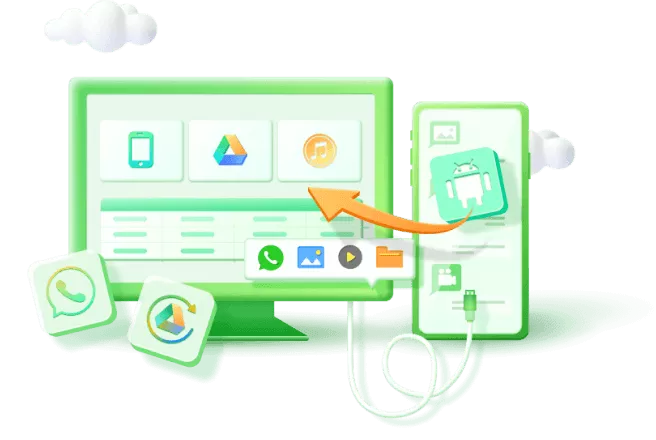
Step-by-Step Guide to Using Recovery Software
If you’ve decided to use recovery software to get your messages back, the process is generally straightforward. Here’s a typical step-by-step process for how to recover permanently deleted text messages using specialized tools:
First, you’ll need to download and install the recovery software on your computer. Make sure you’re getting it from the official website to avoid any potential security issues.
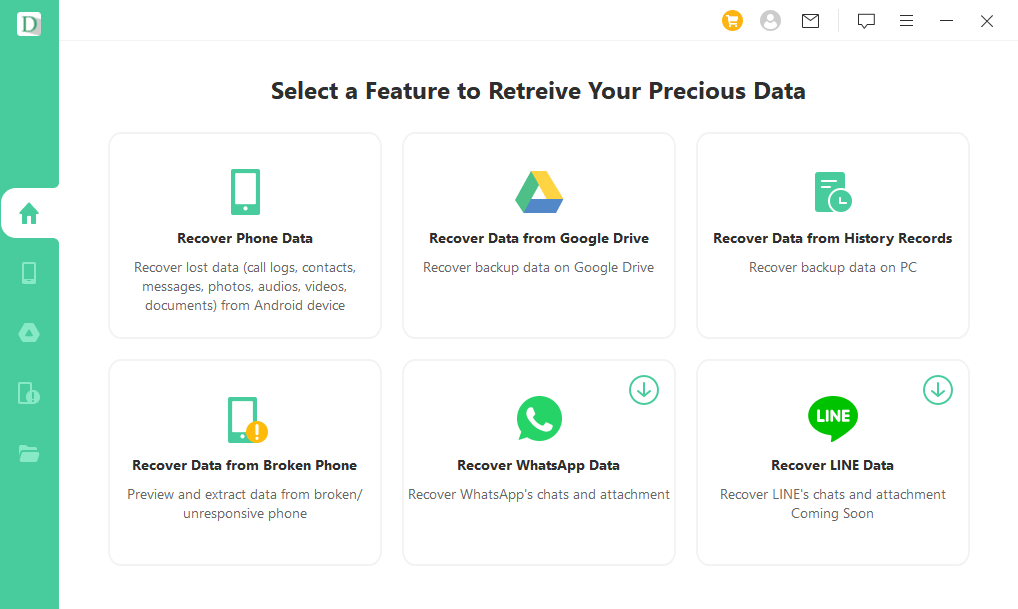
Next, connect your Android phone to your computer using a USB cable. You may need to enable USB debugging on your phone for the software to properly communicate with your device. This option is typically found in the Developer Options menu in your phone’s settings.
Once your device is connected, launch the recovery software and select the type of data you want to recover—in this case, text messages. The software will then begin scanning your device for recoverable messages.
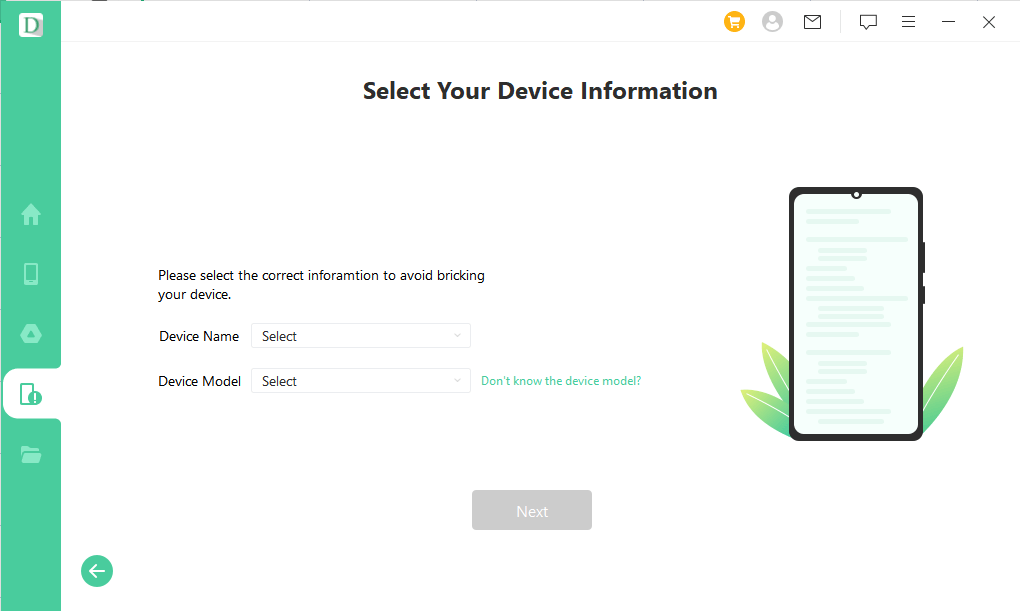
The scanning process can take some time depending on how much storage your device has and how thoroughly you want it to search. Some software offers both quick and deep scan options, with deep scans taking longer but potentially finding more deleted messages.
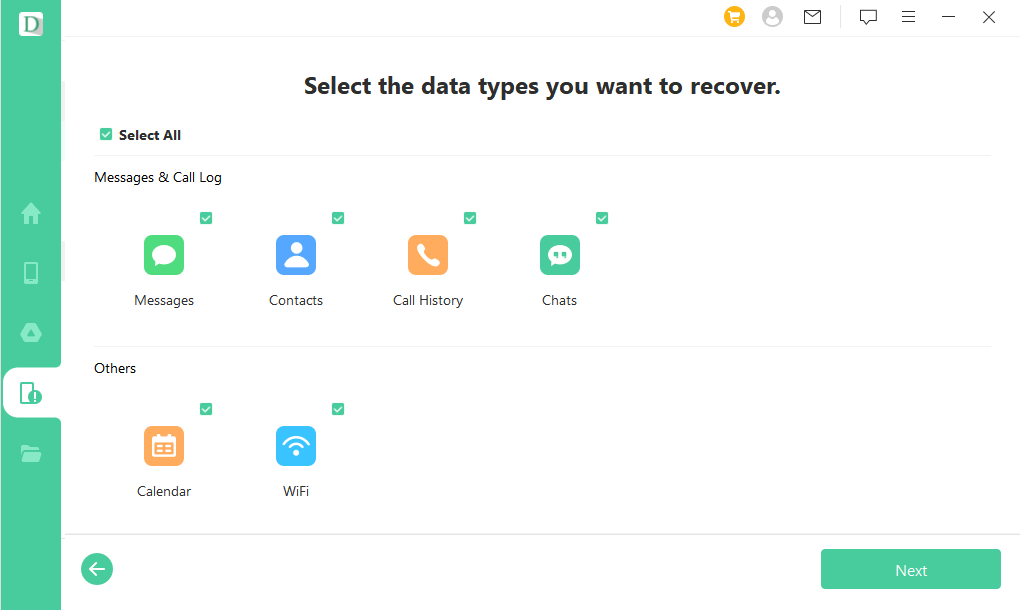
After the scan completes, the software will display the messages it found. You can usually preview them to confirm they’re the ones you want to recover before proceeding with the restoration process.
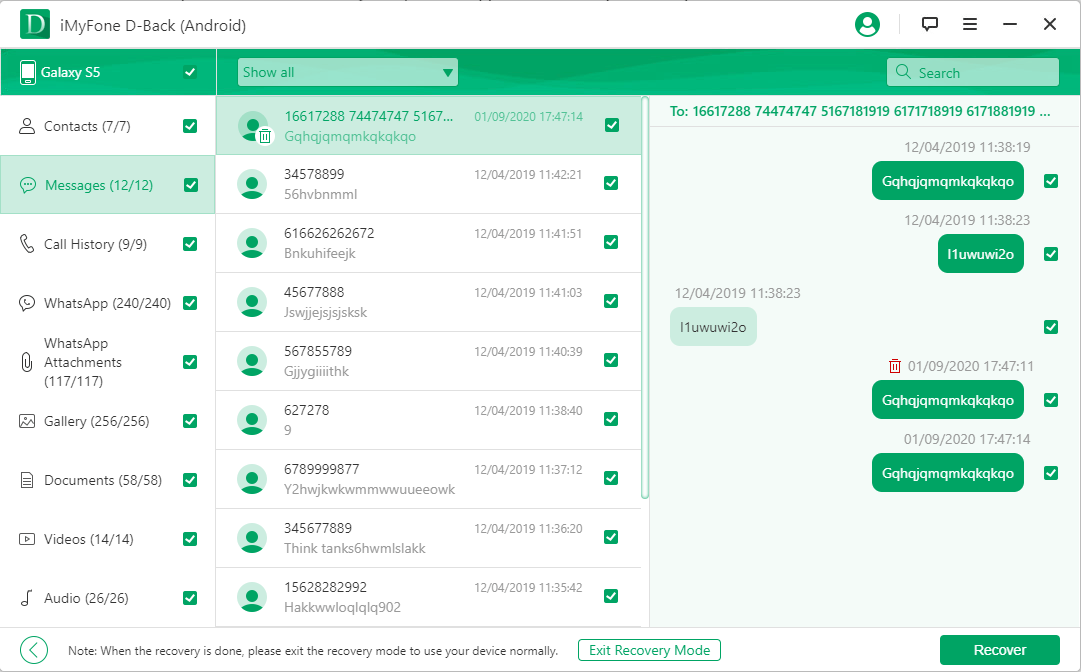
Finally, select the messages you want to recover and choose where to save them. Some software can restore messages directly to your phone, while others may save them to your computer in a readable format.
How to Restore Deleted Text Messages from Google Backup
If you’ve been regularly backing up your Android device to Google Drive, you might be able to restore your deleted messages from a backup. This method works well if you have a relatively recent backup that contains the messages you’re looking for.
The process for how to restore deleted text messages Android users have lost through Google Backup involves a few steps. First, you’ll need to check if you have a backup available and when it was last updated.
To check your Google backups, open the Google Drive app on your phone and tap the menu icon (usually three horizontal lines) in the top left corner. Select “Backups” from the menu to see if any backups exist for your device.
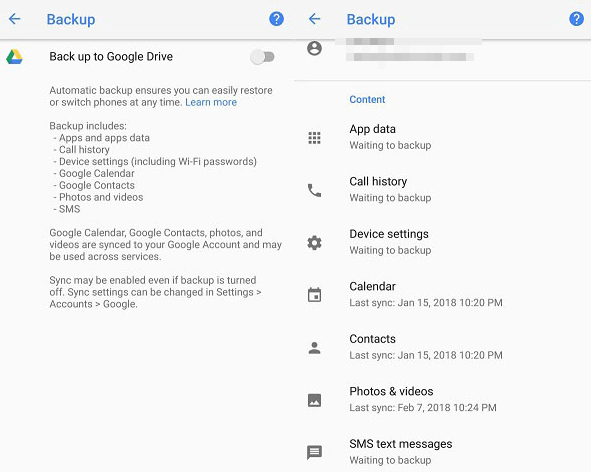
If you find a backup that likely contains your deleted messages, you can restore it. However, there’s an important limitation to note: restoring from a Google backup typically requires resetting your phone to factory settings, which will erase all current data on your device. This means you’ll lose any messages, photos, or other data created since the backup was made.
Because of this significant drawback, many users prefer to try other recovery methods first before resorting to a full device restore from Google Backup. This approach works best when you’ve recently backed up your device and don’t mind losing any data added since that backup.
Using SMS Backup & Restore Apps
Another approach to message recovery involves using dedicated backup and restore applications. These apps are designed specifically for backing up and restoring messages, which can be helpful if you had the foresight to set them up before your messages were deleted.
SMS Backup & Restore is a popular app that many Android users rely on for this purpose. If you had this app installed and configured to automatically back up your messages, recovering deleted texts becomes much simpler.
The process for how do I get a deleted text message back using SMS Backup & Restore begins with opening the app on your phone. Look for the “Restore” option, which will show you available backups stored either locally on your device or in cloud storage like Google Drive.
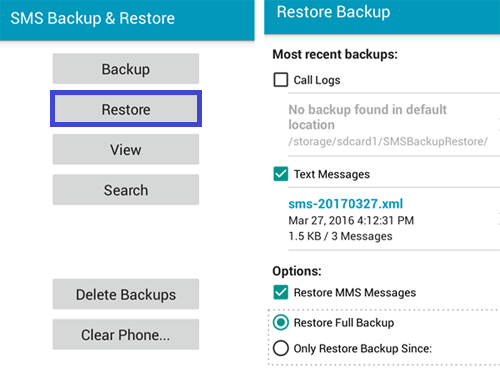
Once you select the appropriate backup file, the app will show you what types of data it contains—typically SMS, MMS, and sometimes call logs. You can choose to restore all messages or select specific conversations depending on your needs.
After making your selection, the app will begin restoring the messages to your phone. The process usually takes just a few minutes, and once complete, your deleted conversations should reappear in your messaging app.
The main limitation of this method is that it only works if you had the app installed and configured to create backups before your messages were deleted. If you didn’t have a backup system in place, this approach won’t help with your current situation, though it’s a good practice to set up for future protection.
Samsung-Specific Recovery Methods
If you’re a Samsung user, you have an additional recovery option through Samsung Cloud. This service automatically backs up various types of data from Samsung devices, including text messages, provided you’ve enabled this feature.
To check if you have messages backed up to Samsung Cloud and learn how to recover permanently deleted text messages using this service, open the Settings app on your Samsung phone and look for the “Cloud and accounts” or similar section. Tap on “Samsung Cloud” and then “Restore data.”
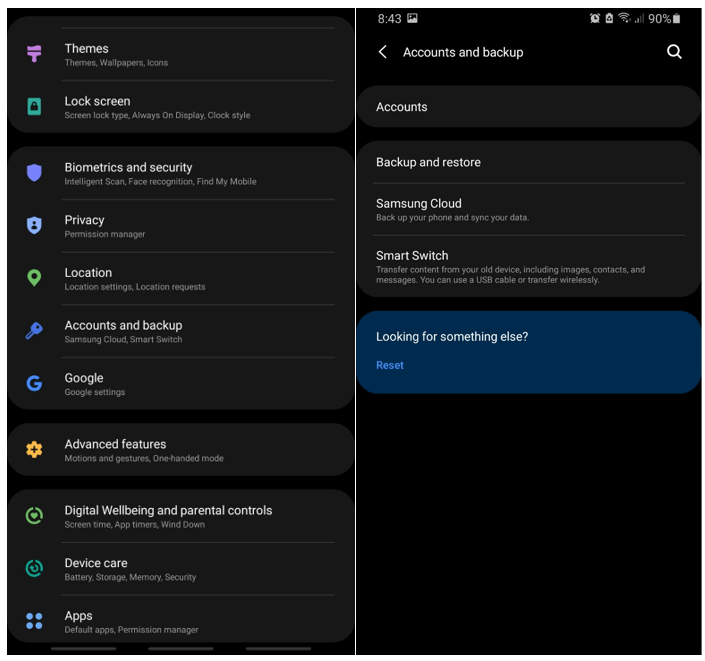
You’ll see a list of available backups, usually organized by date. Select the one that likely contains your deleted messages, then choose “Text messages” from the list of data types to restore. The restoration process will begin, and your messages should reappear once it’s complete.
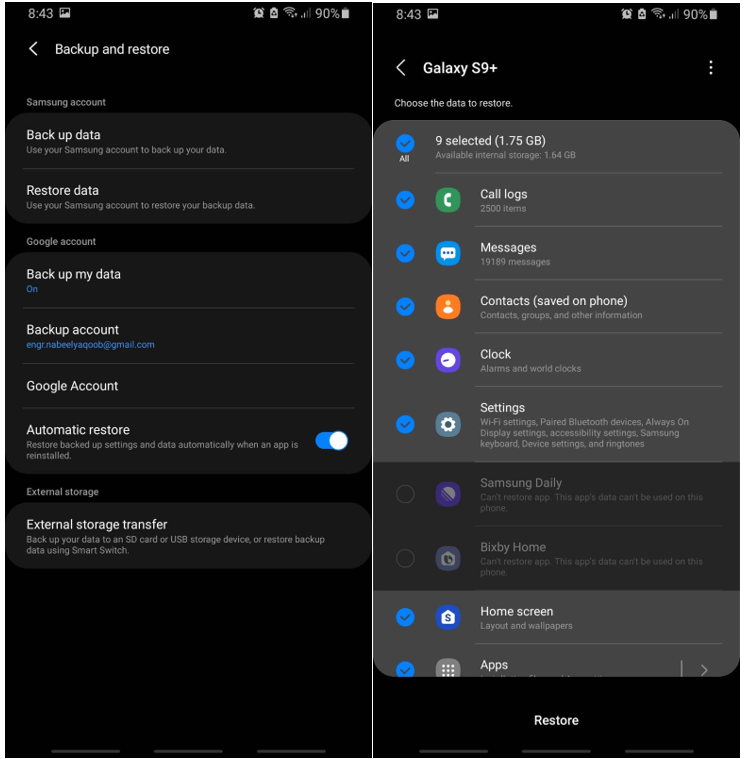
Like other cloud backup methods, this approach only works if you had backups enabled before your messages were deleted. It’s also worth noting that Samsung has been transitioning some backup features to Microsoft OneDrive in recent years, so the exact steps might vary depending on your device model and software version.
Special Considerations for WhatsApp Message Recovery
While we’ve focused mainly on standard text messages so far, it’s worth noting that many of us also rely heavily on messaging apps like WhatsApp. Fortunately, the process for recovering deleted WhatsApp messages shares some similarities with standard text message recovery.
If you’re wondering how to retrieve deleted messages on Android from WhatsApp, you have several options. WhatsApp itself includes a built-in backup feature that automatically saves your chats to Google Drive daily, weekly, or monthly, depending on your settings.
To restore WhatsApp messages from a backup, you would need to uninstall and reinstall WhatsApp. During the setup process, the app should detect available backups and prompt you to restore them. However, this method has limitations—it will only restore messages from the most recent backup, and you’ll lose any messages received between that backup and when you reinstall.
For more granular control over WhatsApp recovery, specialized tools like iMyFone D-Back for Android can be particularly useful. These tools can often recover WhatsApp messages directly from your device’s storage without requiring a full reinstall of the app.
iMyFone D-Back for Android.Restore Deleted WhatsApp Messages on Android Without Backup and Root.Supports 6000+ Android Phones and Tablets, including Samsung, Huawei, Xiaomi, OPPO, Google Pixel, and more.Now Supports Android 12/13 for WhatsApp, WA Business, LINE, KakaoTalk, and Samsung Notes Data Recovery.
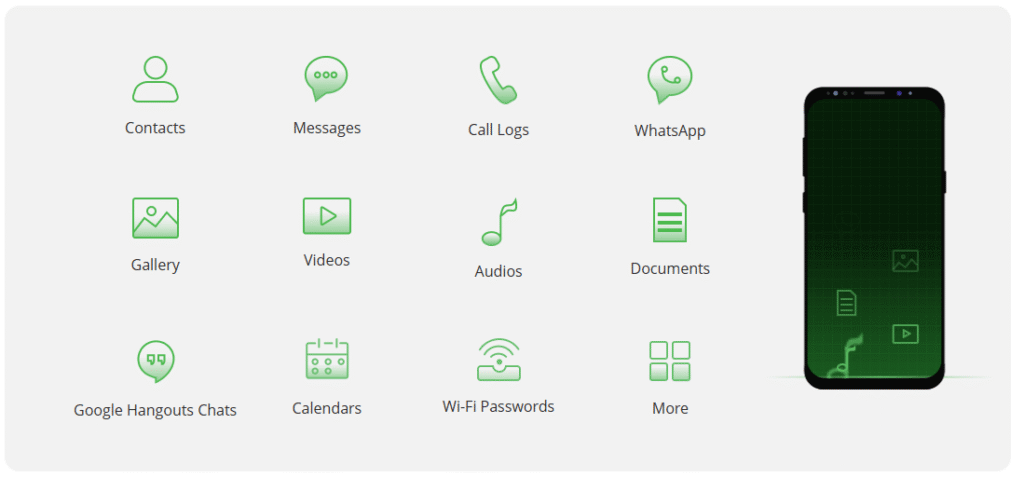
Check More Details | Download Now! | Check All Deals
The process for WhatsApp recovery with specialized software typically involves connecting your phone to a computer, scanning for deleted WhatsApp data, previewing the recoverable messages, and then restoring them either to your device or saving them to your computer.
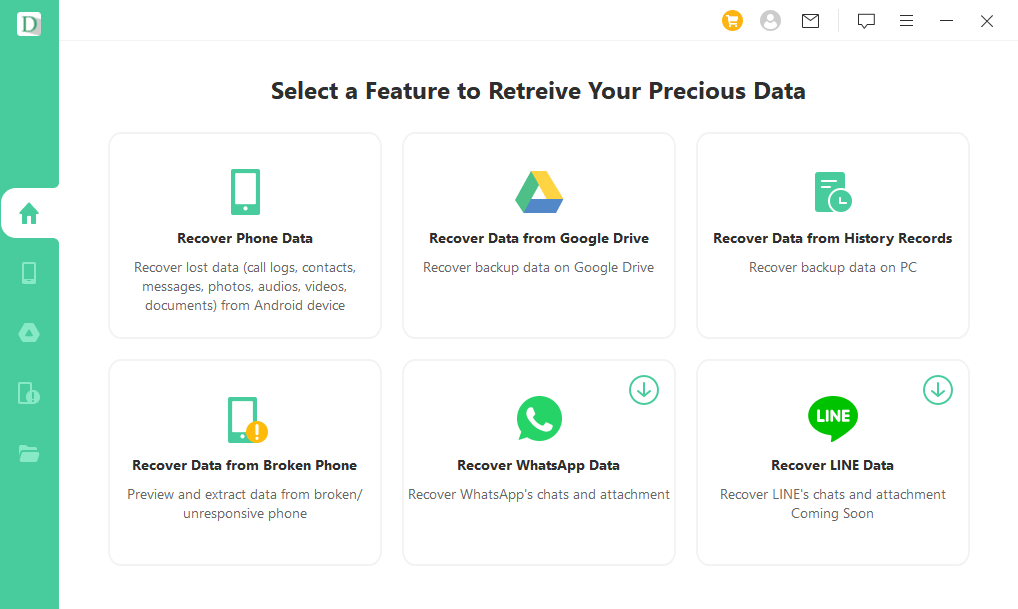
This approach can be more flexible than the built-in WhatsApp backup system since it often allows you to recover specific conversations rather than restoring everything from a backup. It can also sometimes recover messages that fell outside of your backup schedule.
Preventive Measures: Backing Up Your Messages
While knowing how to restore deleted text messages Android users have lost is valuable, preventing data loss in the first place is even better. Establishing a regular backup routine can save you from the stress of message recovery in the future.
Android offers several built-in options for backing up your messages. The most comprehensive is Google’s backup service, which can automatically back up your messages along with other important data. To enable this, go to Settings > System > Backup and ensure “Back up to Google Drive” is turned on.
You can also use dedicated backup apps like SMS Backup & Restore for more control over your message backups. These apps typically offer more customization options than the built-in Android backup, allowing you to schedule automatic backups, choose what gets backed up, and decide where to store your backups (locally or in cloud storage).
For Samsung users, Samsung Cloud provides another backup option specifically tailored to Samsung devices. This service can automatically back up your messages, photos, and other data, giving you an additional layer of protection.
Whichever method you choose, the key is consistency. Set up automatic backups so you don’t have to remember to do it manually, and periodically check that your backups are completing successfully. It’s also a good idea to occasionally test the restoration process to ensure your backups are working properly.
Factors Affecting Recovery Success
When attempting to recover deleted messages, several factors can influence your chances of success. Understanding these factors can help you set realistic expectations and take appropriate action.
The most critical factor is time. When you delete a message, the space it occupied is marked as available for new data. The longer you wait to attempt recovery, the more likely it is that new data will overwrite the deleted messages. This is why it’s important to stop using your phone as much as possible after realizing messages are missing and begin the recovery process quickly.
Your phone’s storage type also plays a role. Traditional storage generally offers better recovery prospects than newer storage technologies that may use more aggressive data management techniques.
The recovery method you choose significantly impacts your results. Built-in backup options work well if you have recent backups, while specialized recovery software can often retrieve messages even without backups, provided they haven’t been overwritten.
The circumstances of the data loss matter too. Messages deleted accidentally through normal use are often easier to recover than data lost due to hardware failure, software corruption, or factory resets.
Comparing Recovery Methods
With several recovery options available, it can be helpful to compare their strengths and limitations to choose the best approach for your situation.
Specialized recovery software like iMyFone D-Back for Android typically offers the highest success rate for recovering messages without existing backups. These tools use advanced scanning techniques to find deleted data before it’s overwritten. The main advantages are their ability to recover messages without backups and their selective recovery features. The primary limitation is that they usually require a computer and may involve a cost for full functionality.
Google Backup restoration is effective if you have recent backups, but the requirement to reset your phone makes it impractical for many situations. It’s a good option if you don’t mind losing recent data and want to restore your device to an earlier state.
SMS Backup & Restore apps work well if you had the foresight to set up backups beforehand. They’re user-friendly and offer good control over what gets restored. However, they’re useless if you didn’t have backups configured before the data loss.
Samsung Cloud offers a convenient solution for Samsung users with backups enabled. It integrates well with the Samsung ecosystem but is limited to Samsung devices and requires previous backup setup.
For most users facing message loss without existing backups, specialized recovery software provides the best balance of effectiveness and convenience. It’s often worth trying this approach before resorting to more drastic measures like factory resets.
Troubleshooting Common Recovery Issues
Sometimes, recovery attempts don’t go as smoothly as expected. Here are some common issues you might encounter and how to address them.
If your phone isn’t being detected by recovery software, check your USB connection and make sure USB debugging is enabled. Try different USB cables or ports, as connection issues are a common problem. Restarting both your phone and computer can also help resolve detection issues.
For backup restoration problems, ensure you’re using the correct Google or Samsung account that was used to create the backups. Check that you have a stable internet connection, as large backups require substantial bandwidth to download.
If recovery software scans but finds no messages, it’s possible the data has been overwritten. In this case, a deeper scan might help, though it will take longer. Unfortunately, if messages have been completely overwritten by new data, recovery becomes impossible.
When dealing with encrypted devices, you may need to unlock your phone or enter passwords for the recovery software to access your data. Some recovery methods might not work with certain encryption types, so check compatibility beforehand.
If you’re experiencing repeated failures with one recovery method, try a different approach. What doesn’t work with one tool or technique might succeed with another, as different methods use varying algorithms and access patterns.
Advanced Recovery Techniques
For those comfortable with more technical approaches, there are advanced methods that might recover messages when standard techniques fail. These methods typically require more technical knowledge and carry higher risks, so they’re best attempted by experienced users or as a last resort.
One advanced approach involves using command-line tools like ADB (Android Debug Bridge) to access your device’s file system directly. This can sometimes reveal data that graphical tools miss, but it requires precise commands and understanding of Android’s file structure.
Another technique involves creating a full disk image of your phone’s storage and then using specialized software to analyze that image for recoverable data. This method preserves the current state of your storage, preventing further overwriting during the recovery process.
For rooted devices, even more options become available. Root access allows recovery tools to scan areas of storage that are normally restricted, potentially finding messages that standard scans miss. However, rooting your device voids warranties and carries security risks, so it’s not recommended for most users.
These advanced techniques should only be attempted if you’re comfortable with the risks involved and have exhausted other options. For most users, professional recovery services or high-quality software like iMyFone D-Back for Android offer better results with less risk.
Frequently Asked Questions
How long do deleted messages remain recoverable on Android?There’s no definite timeframe, as it depends on how quickly new data overwrites the deleted messages. Generally, the sooner you attempt recovery, the better your chances. In optimal conditions, messages might remain recoverable for weeks or even months, but significant phone usage after deletion reduces this window considerably.
Can I recover messages from a broken Android phone?Yes, in many cases. If the phone’s storage is undamaged, you might be able to connect it to a computer and use recovery software. For severely damaged devices, professional data recovery services might be able to extract data directly from the storage chip, though this is expensive.
Is it possible to recover messages after a factory reset?Recovery after a factory reset is challenging but sometimes possible with specialized tools. The reset process overwrites much of the storage, but fragments of data might remain recoverable. Success depends on the specific device and how
 TOOL HUNTER
TOOL HUNTER