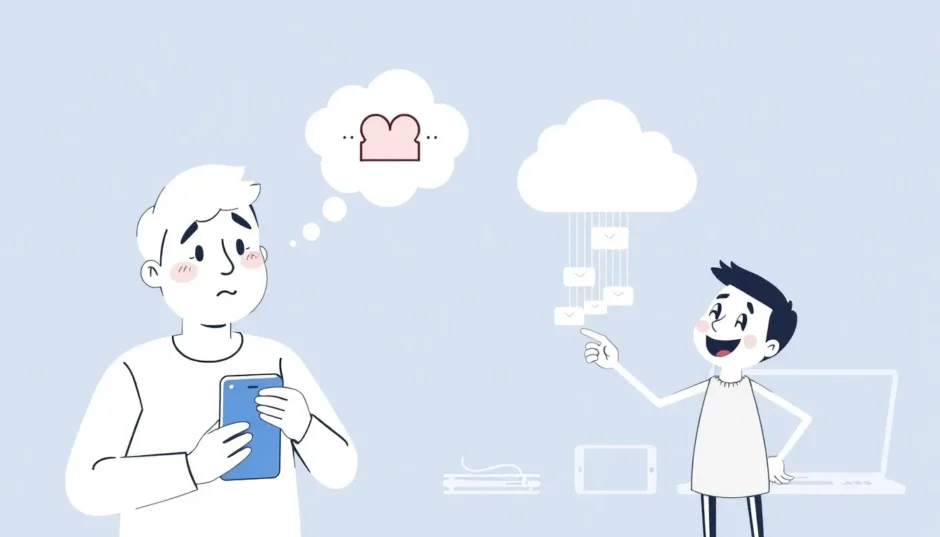Have you ever accidentally deleted important iMessages or lost them during a device switch? It’s a frustrating experience that many iPhone users face. The good news is that if you’ve been regularly backing up your messages to iCloud, there are several ways to get them back. Whether you’re using an iPhone, iPad, Mac, or even a PC, recovering your lost conversations is possible.
In this comprehensive guide, we’ll walk you through multiple methods to restore iMessages from iCloud, including step-by-step instructions for different devices and situations. We’ll also explore how to recover imessages from backup files and discuss some professional tools that can make the process easier.
Table of Contents
- Understanding iMessage Recovery Options
- Method 1: Standard iCloud Backup Restoration
- Method 2: Selective iMessage Recovery with Professional Tools
- Method 3: Restoring iMessages on Mac
- Alternative Methods for iMessage Recovery
- Preventive Measures and Best Practices
- Troubleshooting Common Recovery Issues
- Advanced Recovery Scenarios
- Frequently Asked Questions
- Conclusion
Understanding iMessage Recovery Options
Before diving into the specific methods, it’s important to understand what options are available for restoring your iMessages. The approach you choose will depend on your specific situation, including whether you have recent backups, what device you’re using, and how much data you’re willing to potentially overwrite.
Many people wonder if they can only restore iMessages to iPhone from iCloud backup itself, but the answer is more flexible than you might think. While iCloud backup restoration is one option, there are other methods that offer more control and flexibility.
Method 1: Standard iCloud Backup Restoration
Restoring iMessages from iCloud Backup to iPhone
The most straightforward method to restore imessages from icloud involves using Apple’s built-in restoration process. This approach is ideal when you’re setting up a new device or need to completely restore your iPhone to a previous state.
Here’s how to perform a complete iCloud backup restoration:
Begin by opening your iPhone’s Settings app and navigating to General. Scroll down and select “Transfer or Reset iPhone,” then choose “Erase All Content and Settings.” This step will wipe your device clean, so ensure you have a recent backup before proceeding.
After your device restarts, you’ll see the initial setup screen. Follow the prompts until you reach the “Apps & Data” screen. Select “Restore from iCloud Backup” and sign in with your Apple ID. Choose the backup that contains the iMessages you want to recover – make sure to check the date and size to select the most relevant one.
The restoration process may take some time depending on your internet connection and the size of your backup. Keep your device connected to power and Wi-Fi throughout the process. Once complete, your iMessages should appear in the Messages app.
While this method is reliable for a complete imessage backup restore, it does have significant limitations. The biggest drawback is that you can’t preview what’s in the backup before restoring, and the process overwrites all current data on your device with the backup contents.
Method 2: Selective iMessage Recovery with Professional Tools
Using iMyFone D-Back for Targeted Recovery
For users who want more control over the recovery process, specialized software like iMyFone D-Back offers a powerful alternative. This approach allows you to recover imessages from icloud without overwriting your current device data, and you can preview messages before restoration.
iMyFone D-Back.All-in-one Data Recovery Software: You can recover deleted, lost, formatted, or corrupted files from iOS/Android devices and PCs in one tool.1000+ Data Types Recovery: Restore photos, videos, messages, contacts, office documents, emails, audio, etc. without backup.Third-Party App Recovery: Retrieve messages and attachments directly from WhatsApp, LINE, Kik, WeChat, Skype and more.iOS Data Backup: Securely back up various data from your iOS device, reducing the risk of data loss.

Check More Details | Download Now! | Check All Deals
Step-by-Step iMessage Recovery with D-Back
The process to recover imessages from backup using D-Back is straightforward and user-friendly:
Start by downloading and installing iMyFone D-Back on your computer. Launch the program and select the “Recover from iCloud” option from the main interface. Choose “iCloud Backup” as your recovery mode.
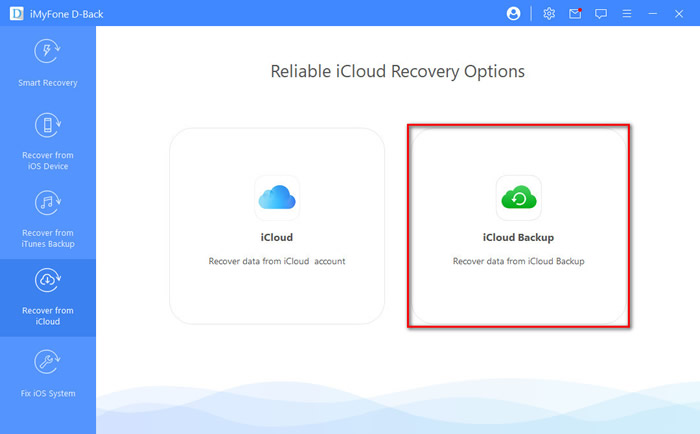
The software will prompt you to select your iPhone’s current status. You have two options: “An iPhone in initial setup” for new or reset devices, or “A currently using iPhone with data” for devices you’re actively using. This distinction is important because it determines the recovery approach.
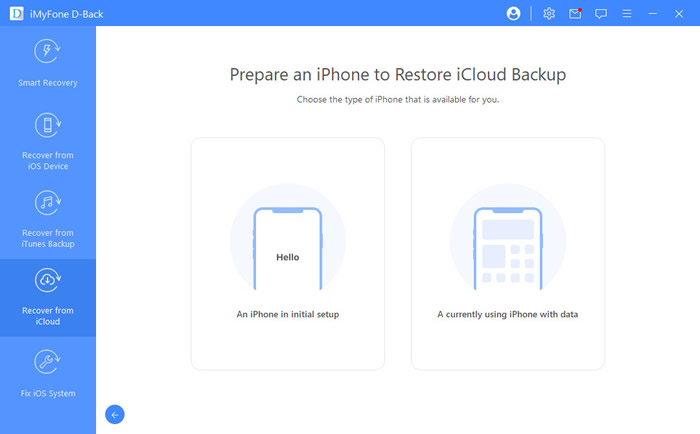
If you’re using a device with existing data, D-Back will guide you through creating a backup of your current device before proceeding with the recovery. This ensures you don’t lose any important information during the process.
Sign in to your iCloud account when prompted. The software will display all available backups associated with your account. Select the backup that likely contains your lost iMessages and begin the scanning process.
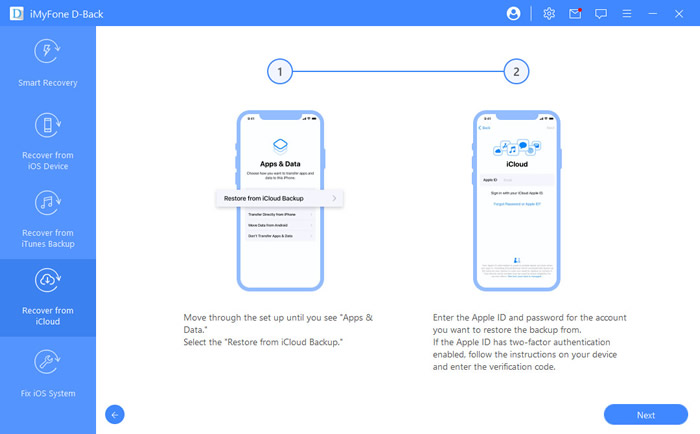
Once scanning is complete, you’ll be able to preview all recoverable iMessages. Browse through the conversations and select specifically which ones you want to restore. This selective approach is perfect when you only need certain messages rather than an entire backup.
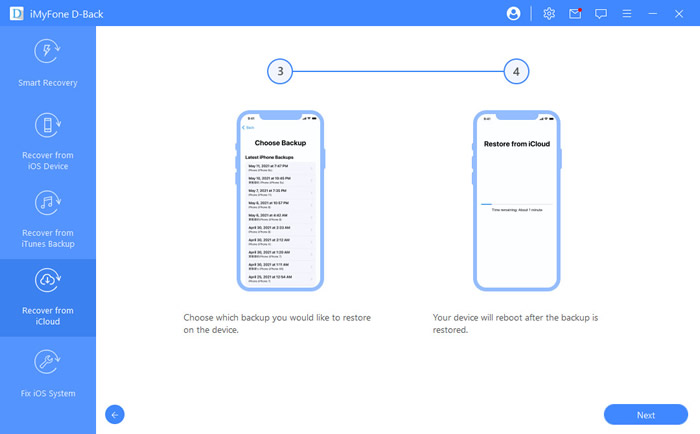
After selecting your desired messages, click “Recover” and choose a save location on your computer. The recovered messages will be saved as readable files that you can access anytime.
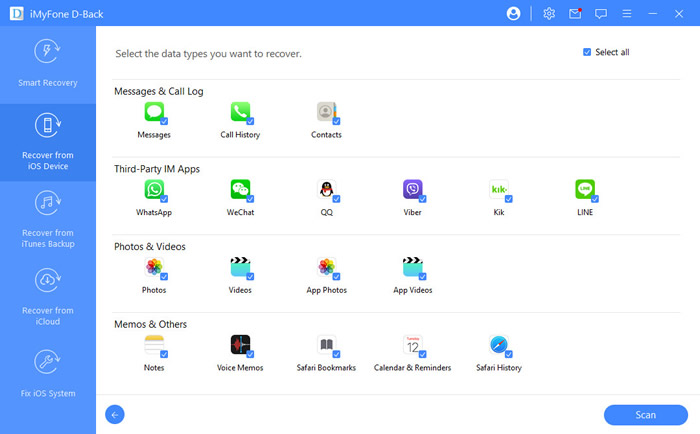
Advantages of Using Specialized Recovery Software
The targeted approach to restore imessages from icloud using tools like D-Back offers several advantages over standard iCloud restoration. You can preview messages before recovery, selectively restore only the conversations you need, and avoid overwriting current device data. Additionally, these tools often support recovery from various scenarios including accidental deletion, system crashes, and device damage.
iMyFone D-Back.All-in-one Data Recovery Software: You can recover deleted, lost, formatted, or corrupted files from iOS/Android devices and PCs in one tool.1000+ Data Types Recovery: Restore photos, videos, messages, contacts, office documents, emails, audio, etc. without backup.Third-Party App Recovery: Retrieve messages and attachments directly from WhatsApp, LINE, Kik, WeChat, Skype and more.iOS Data Backup: Securely back up various data from your iOS device, reducing the risk of data loss.

Check More Details | Download Now! | Check All Deals
Method 3: Restoring iMessages on Mac
Using Time Machine or Local Backups
Mac users have additional options for restoring iMessages, particularly if they use Time Machine or maintain local backups. This method is useful when you want to recover imessages from backup files stored on your Mac rather than iCloud.
The process begins by signing out of all iMessage accounts and quitting the Messages application completely. This ensures that the application isn’t actively using the message database files during the restoration process.
Next, open Finder and press the Option key while clicking on the Go menu in the top toolbar. Select “Library” from the dropdown menu to access your user library folder. Navigate to the Messages folder, which contains your iMessage database and attachments.
If you have a Time Machine backup, enter Time Machine and navigate to the Messages folder from a date before you lost your messages. Restore the entire folder to replace the current one. If you’re using another backup solution, locate your backed-up Messages folder and replace the current one.
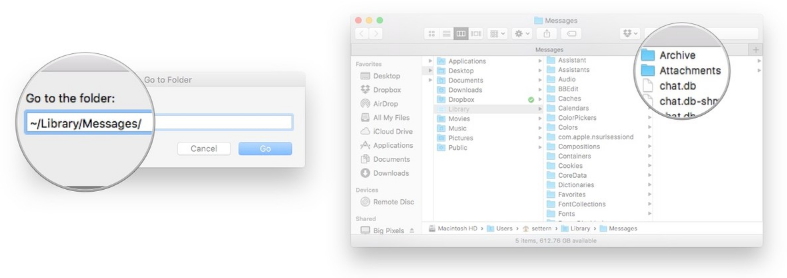
After replacing the Messages folder, restart your Mac and open the Messages app. Your restored conversations should appear. Keep in mind that this method will replace all current messages with the version from your backup, so any messages received after the backup date will be lost.
This approach to recover imessages from backup on Mac is particularly useful for recovering from corruption or accidental deletion when you have local backups available. However, it requires technical comfort with navigating system folders and restoring files.
Alternative Methods for iMessage Recovery
iTunes Backup Restoration
While this guide focuses primarily on iCloud methods, it’s worth noting that you can also restore iMessages from iTunes (or Finder on newer macOS versions) backups. The process is similar to iCloud restoration but uses locally stored backup files.
Connect your iPhone to your computer and open iTunes (or Finder on macOS Catalina and later). Select your device and choose “Restore Backup.” Select the relevant backup file and begin the restoration process. Like iCloud restoration, this method completely overwrites your current device data.
Third-Party Application Recovery
Several third-party applications besides D-Back can help you recover imessages from icloud and other sources. These tools typically work by extracting message data from backup files or directly from iCloud servers. When choosing such tools, look for features like selective recovery, preview capabilities, and support for various data types.
Preventive Measures and Best Practices
Regular Backup Strategies
The best way to ensure you can always restore imessages from icloud when needed is to maintain regular, consistent backups. Enable iCloud Backup in your iPhone settings and ensure you have sufficient iCloud storage space. Connect to Wi-Fi regularly and keep your device plugged in to facilitate automatic backups.
Consider using multiple backup methods for added security. In addition to iCloud, periodically create local backups using iTunes or Finder on your computer. This gives you multiple recovery options if one backup method fails or becomes corrupted.
Message Archiving Solutions
For particularly important conversations, consider implementing additional archiving solutions beyond standard backups. You can manually save important iMessages by taking screenshots or using third-party apps designed specifically for message archiving and export.
Some users find it helpful to regularly export important conversations to PDF or text files stored in multiple locations, including cloud storage services like Dropbox or Google Drive. This provides an additional layer of protection for critical communications.
Troubleshooting Common Recovery Issues
Dealing with Failed Restorations
Sometimes, attempts to restore imessages from icloud may encounter issues. Common problems include insufficient iCloud storage, network connectivity problems, or corrupted backup files.
If you experience failed restorations, first check that you have enough available iCloud storage to complete the process. Delete unnecessary files or purchase additional storage if needed. Ensure you have a stable Wi-Fi connection throughout the restoration, as interruptions can cause failures.
For corrupted backups, you may need to use specialized repair tools or rely on older backup versions. This is another situation where tools like D-Back can be valuable, as they can often extract data from slightly damaged backup files that standard restoration methods can’t process.
Handling Partial Message Recovery
In some cases, you might successfully restore imessages from backup but find that some conversations or attachments are missing. This can happen if the backup was created after messages were deleted or if there were synchronization issues during backup creation.
If you encounter partial recovery, check if you have older backups that might contain the missing messages. You can also try recovering from different backup sources, such as local iTunes backups in addition to iCloud backups.
Advanced Recovery Scenarios
Recovering from Specific Situations
Different data loss scenarios may require slightly different approaches to recover imessages from icloud successfully. If you’ve recently deleted messages, you might be able to recover them from the “Recently Deleted” folder in the Messages app (available for 30 days after deletion in iOS 16 and later).
For devices that are damaged or unable to start, you’ll need to rely entirely on backup restoration. In these cases, having recent backups becomes critically important. This highlights why maintaining regular backups is one of the most important habits for any iPhone user.
Cross-Device Message Recovery
If you use multiple Apple devices with iMessage, you might need to recover messages on different devices than where they were originally lost. The process to restore imessages from icloud works similarly across devices, but there may be slight variations in the interface and options.
For Mac recovery, you can often use the same iCloud account to access messages, though the synchronization isn’t always instantaneous. On iPad, the process is nearly identical to iPhone recovery. Understanding these cross-device dynamics can help you choose the best recovery approach for your specific situation.
Frequently Asked Questions
How long does iMessage recovery take?
The time required to restore imessages from icloud varies significantly depending on factors like your internet speed, the size of your backup, and the recovery method you’re using. Standard iCloud restoration can take anywhere from 30 minutes to several hours for large backups. Selective recovery using tools like D-Back is typically faster since you’re not restoring the entire backup.
Can I recover iMessages without any backup?
If you don’t have an iCloud or iTunes backup, recovering deleted iMessages becomes more challenging but not always impossible. Some data recovery tools can attempt to scan your device for deleted messages that haven’t been overwritten, though success isn’t guaranteed. This underscores the importance of maintaining regular backups.
Will restoring iMessages affect my other data?
The answer depends on your restoration method. A full iCloud or iTunes restore will replace all current data with the backup contents. Selective recovery using specialized tools typically doesn’t affect existing data, as it only adds recovered messages rather than replacing everything.
How far back can I recover iMessages?
You can recover iMessages from any backup that contains them. If you maintain backups for extended periods, you could potentially restore messages from years ago. However, most users only keep recent backups, so practical recovery typically extends to your most recent few backups.
Are recovered iMessages complete with all attachments?
When you restore imessages from icloud using standard methods, attachments should recover along with text messages if they were included in the backup. However, iCloud doesn’t always backup all attachments, particularly very large files. Specialized recovery tools often provide better attachment recovery rates.
Conclusion
Losing important iMessages can be stressful, but as we’ve seen, there are multiple ways to restore imessages from icloud and other backup sources. Whether you choose Apple’s built-in restoration process, specialized recovery software, or Mac-specific methods, the key is acting quickly and having recent backups available.
For most users, maintaining regular iCloud backups provides the simplest safety net for message recovery. However, for those who want more control over the process or need to recover specific messages without overwriting current data, tools like iMyFone D-Back offer powerful alternatives.
iMyFone D-Back.All-in-one Data Recovery Software: You can recover deleted, lost, formatted, or corrupted files from iOS/Android devices and PCs in one tool.1000+ Data Types Recovery: Restore photos, videos, messages, contacts, office documents, emails, audio, etc. without backup.Third-Party App Recovery: Retrieve messages and attachments directly from WhatsApp, LINE, Kik, WeChat, Skype and more.iOS Data Backup: Securely back up various data from your iOS device, reducing the risk of data loss.

Check More Details | Download Now! | Check All Deals
Remember that prevention is always better than cure when it comes to data loss. Establish a consistent backup routine, consider multiple backup methods, and test your restoration process periodically to ensure your important messages remain safe and recoverable no matter what happens to your device.
Some images in this article are sourced from iMyFone documentation and tutorials.
 TOOL HUNTER
TOOL HUNTER