Have you ever found yourself staring at the Windows 7 login screen, completely blanking on your password? It’s one of those frustrating moments that can really ruin your day. Maybe you changed your password recently and forgot to write it down, or perhaps someone else set up your computer and didn’t share the login details. Whatever the reason, being locked out of your own computer is incredibly annoying.
The good news is that there are several ways to get back into your system, and one of the most powerful tools at your disposal is the Command Prompt. This might sound technical and intimidating if you’re not a computer expert, but I promise it’s not as complicated as it seems. In this guide, I’ll walk you through several methods to reset your Windows 7 password using Command Prompt, along with some alternative approaches if the Command Prompt methods don’t work for you.
Table of Contents
- Understanding Your Options for Windows 7 Password Recovery
- How to Reset Laptop Password Windows 7 Using Another Admin Account
- Reset Password Windows 7 Professional Through Safe Mode
- CMD Password Reset Windows 7 Using Installation Media
- When Command Prompt Methods Don’t Work: Alternative Solutions
- Using Specialized Software to Reset Windows 7 Password
- Comparing Different Password Reset Methods
- Preventing Future Password Problems
- Additional Tips and Considerations
- Final Thoughts on Windows 7 Password Recovery
Understanding Your Options for Windows 7 Password Recovery
Before we dive into the specific methods, it’s helpful to understand what we’re working with. When we talk about how to reset the password Windows 7 systems require, we’re typically referring to local account passwords. These are different from Microsoft account passwords that you might use on newer versions of Windows.
The methods we’ll cover range from simple Command Prompt approaches to more advanced techniques using installation media. I’ll also introduce you to a specialized tool that can make the process much easier if you’re not comfortable with command-line interfaces.
Remember that resetting a password will change it permanently, so make sure you remember your new password or store it somewhere safe. Also, be aware that if you’re using encryption software like BitLocker, these methods might not work, and you’ll need your recovery key instead.
How to Reset Laptop Password Windows 7 Using Another Admin Account
If you have access to another administrator account on the same computer, this is probably the easiest way to reset your forgotten password. This method works because administrator accounts have privileges to make changes to other user accounts on the system.
Here’s how to reset laptop password Windows 7 using this approach:
First, you’ll need to log into the administrator account that you do have access to. Once you’re logged in, click on the Start button and type “cmd” in the search box. Don’t press Enter just yet – instead, right-click on the Command Prompt result that appears and select “Run as administrator.” You’ll likely see a User Account Control window asking for permission – click “Yes” to continue.
Now you’ll see the Command Prompt window open. This is where we’ll type our commands. The first command you should enter is “net user” (without the quotes) and then press Enter. This will display a list of all user accounts on your computer. Take note of the exact username for the account whose password you want to reset.
To actually reset the password, type “net user [username] [newpassword]” replacing [username] with the actual account name and [newpassword] with your desired new password. For example, if the account name is “John” and you want the new password to be “sunshine123”, you would type: “net user John sunshine123” and then press Enter.
If everything worked correctly, you should see a message saying “The command completed successfully.” You can now log out of the administrator account and log into your account using the new password.
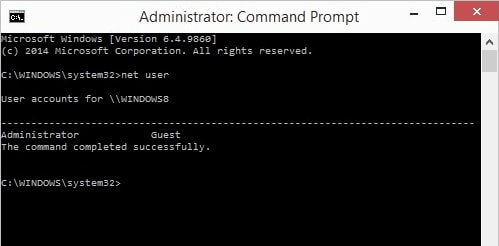
This method is straightforward, but it only works if you have another administrator account accessible on the same computer. If you don’t, don’t worry – there are other options we can try.
Reset Password Windows 7 Professional Through Safe Mode
If you don’t have access to another administrator account, you might still be able to reset your password using Safe Mode. Windows 7 includes a hidden administrator account that’s typically disabled, but it might be accessible in Safe Mode. This approach to reset password Windows 7 professional editions and other versions can be effective if the hidden administrator account is available.
Here’s how to access this hidden account:
Start by completely shutting down your computer. Once it’s off, turn it back on and immediately begin pressing the F8 key repeatedly until you see the Advanced Boot Options menu. This menu appears as a black screen with white text listing various startup options.
Using your arrow keys, navigate to “Safe Mode with Command Prompt” and press Enter. Your computer will continue booting, and you might see various drivers loading. Eventually, you should see a login screen with the hidden administrator account available for selection.
Select this account – it typically doesn’t have a password set, so you should be able to log in directly. Once logged in, you’ll see a Command Prompt window. From here, you can use the same “net user” command we discussed earlier to reset your password.
Type “net user” to see a list of accounts, then “net user [username] [newpassword]” to reset the specific account’s password. Once done, restart your computer normally and try logging in with your new password.
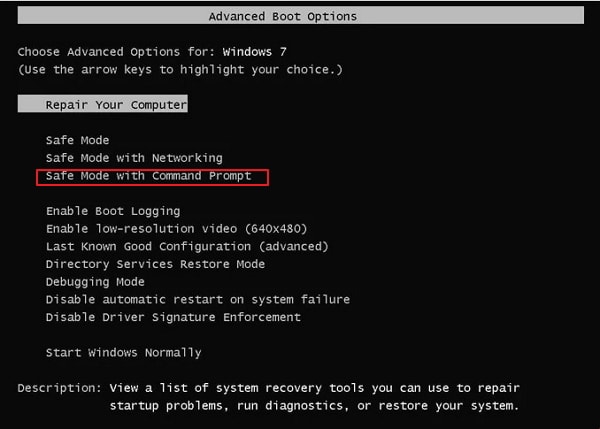
It’s worth noting that this method doesn’t always work, as the hidden administrator account might be completely disabled on some systems. If you can’t access it, there’s still another Command Prompt method we can try.
CMD Password Reset Windows 7 Using Installation Media
If the previous methods haven’t worked for your situation, this approach using Windows 7 installation media might do the trick. For this cmd password reset Windows 7 method, you’ll need a Windows 7 installation DVD or a bootable USB drive with Windows 7 setup files.
Here’s how it works:
Insert your Windows 7 installation disc or USB drive and restart your computer. You may need to change your boot order in BIOS to boot from the installation media first. When the Windows Setup screen appears, select your language preferences and click “Next.” On the following screen, instead of clicking “Install Now,” look for and click “Repair your computer” in the lower left corner.
The system will search for existing Windows installations. Once it finds your Windows 7 installation, select it and click “Next.” From the System Recovery Options menu, choose “Command Prompt.”
Now we’re going to use a clever trick to replace the Utility Manager with Command Prompt on the login screen. This will allow us to access Command Prompt from the regular login screen.
In the Command Prompt window, type the following command: “copy c:\windows\system32\utilman.exe c:” and press Enter. This creates a backup of the Utility Manager file. Note that if your Windows installation is on a different drive, you may need to replace “c:” with the appropriate drive letter.
Next, type: “copy c:\windows\system32\cmd.exe c:\windows\system32\utilman.exe” and press Enter. When prompted to overwrite the file, type “Y” and press Enter.
Now you can close Command Prompt and restart your computer. Make sure to remove the installation media so your computer boots normally. When you reach the login screen, click the Ease of Access icon (which looks like a little clock) in the lower left corner. Instead of the Utility Manager opening, Command Prompt will open with system privileges.
From here, you can use the “net user” command as before to reset your password. After resetting the password, it’s important to restore the original Utility Manager file. To do this, you’ll need to boot from the installation media again, access Command Prompt through System Recovery Options, and type: “copy c:\utilman.exe c:\windows\system32\utilman.exe” confirming the overwrite when prompted.
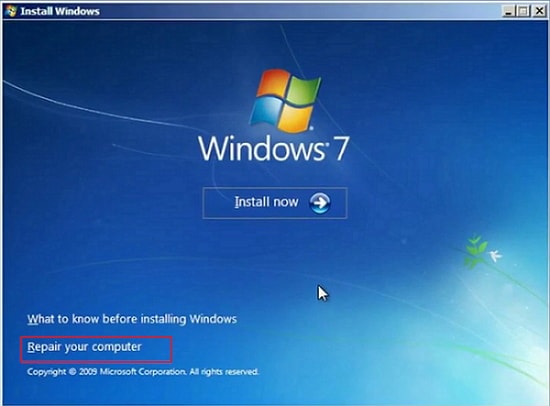
This method is a bit more involved than the others, but it can be effective when other approaches fail. Just remember to restore the Utility Manager afterward to maintain system security.
When Command Prompt Methods Don’t Work: Alternative Solutions
Sometimes, the Command Prompt methods might not work for your specific situation. Maybe you can’t access another admin account, the hidden administrator account in Safe Mode is unavailable, or you don’t have Windows 7 installation media. In these cases, you might need to consider alternative approaches to reset your Windows 7 password.
One option is using a password reset disk if you created one beforehand. Unfortunately, if you’re reading this article, you probably didn’t create one, which is why you’re looking for other solutions.
Another option is using third-party password recovery tools. These are specialized software programs designed specifically for resetting Windows passwords. They often have higher success rates and are easier to use than manual Command Prompt methods, especially for people who aren’t comfortable with technical procedures.
iMyFone Passper Pro.Ultimate 6-in-1 File Password Remover.1-click to remove Excel/Word/PDF/RAR/ZIP/PowerPoint passwords.Unlock file passwords to read, edit or print easily.Remove read-only file protection permanently.Break file locks with up to 99% sucessful rate.
Using Specialized Software to Reset Windows 7 Password
If you’ve tried the Command Prompt methods without success, or if you’re looking for a simpler, more user-friendly approach, specialized password recovery software might be the solution you need. These tools are designed specifically for resetting Windows passwords and often have higher success rates than manual methods.
One such tool is iMyFone Passper WinSenior, which is designed to reset Windows passwords quickly and easily. What makes these tools appealing is that they typically don’t require technical expertise – they guide you through the process with clear instructions.
The general process with most password recovery tools involves creating a bootable disk (CD/DVD or USB) on a working computer, then using that disk to boot the locked computer and reset the password. These tools can often handle various scenarios that might stump manual methods, such as when the hidden administrator account is disabled or when you don’t have installation media.
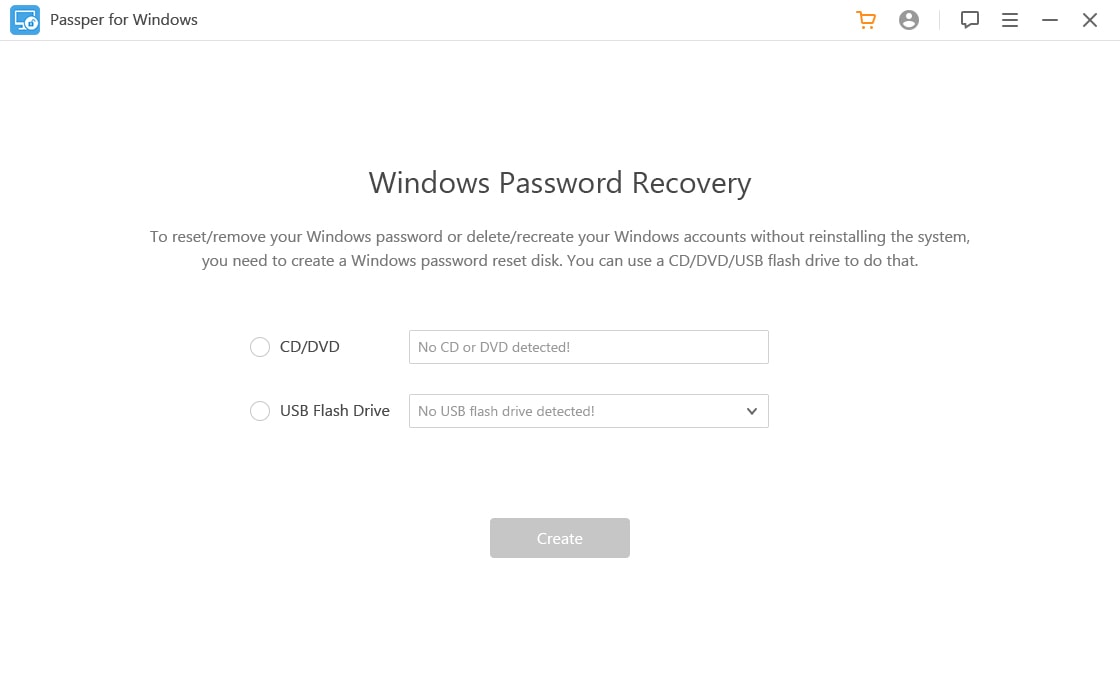
Using specialized software to reset your Windows 7 password typically involves these steps:
First, you’ll need access to a second computer that you can use to download the software and create a password reset disk. Download and install the password recovery software on this computer, then follow the program’s instructions to create a bootable password reset disk (usually on a USB drive or CD/DVD).
Next, insert this password reset disk into your locked computer and restart it. You may need to change the boot order in BIOS to boot from the USB or CD/DVD drive. Once the computer boots from the password reset disk, the software interface should load.
The software will typically detect your Windows installation and display the user accounts. Select the account whose password you want to reset and choose the reset option. The software will then reset the password, and you can restart your computer normally and log in with the new password (or no password, depending on the software).
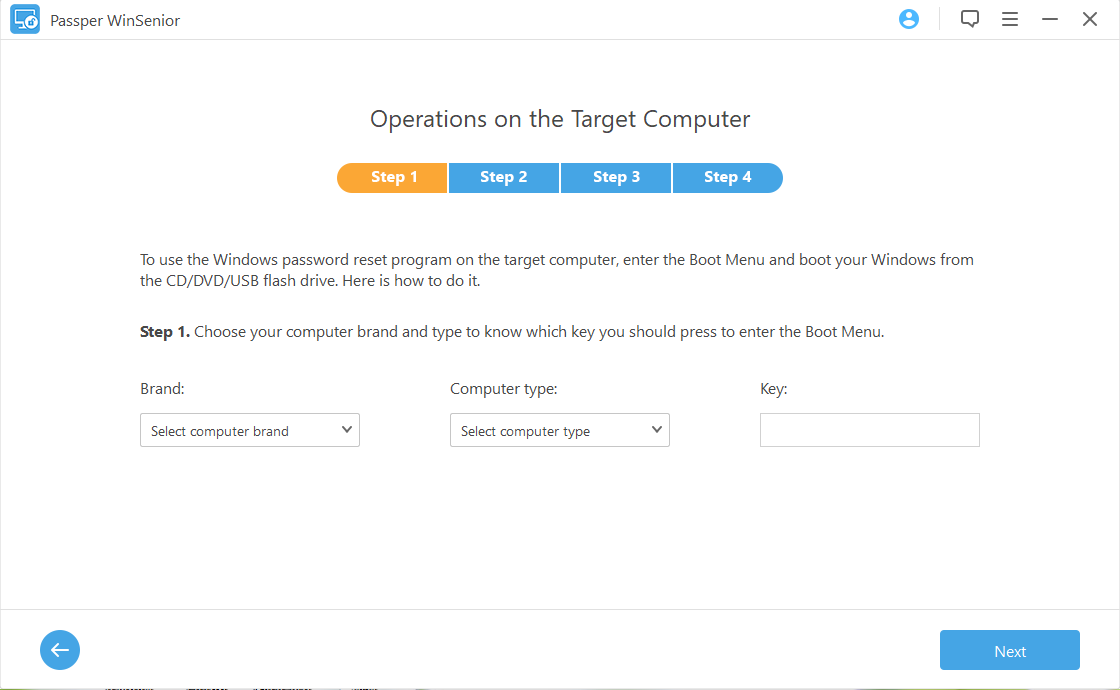
The advantage of using specialized software is that it’s generally more reliable and user-friendly than manual methods. Many of these tools have high success rates and can handle various Windows versions and scenarios. The downside is that most quality password recovery tools are commercial software that you need to purchase.
Comparing Different Password Reset Methods
Now that we’ve explored various ways to reset your Windows 7 password, let’s compare them to help you choose the best approach for your situation:
The method using another administrator account is great if you have one available – it’s free, doesn’t require additional tools, and has a high success rate. The downside is that many home users only have one account on their computer.
The Safe Mode method can work if the hidden administrator account is accessible, but this isn’t always the case. It’s also free and doesn’t require extra tools, but has a lower success rate.
The installation media method is more reliable but requires you to have Windows 7 installation media, which not everyone has. It’s also more technical and involves multiple steps.
Specialized password recovery software typically has the highest success rate and is the easiest to use, but it’s the only option that costs money. It also requires access to a second computer to create the reset disk.
When deciding which method to try first, consider what resources you have available (another admin account, installation media, etc.), your technical comfort level, and how quickly you need to regain access to your computer.
iMyFone Passper Pro.Ultimate 6-in-1 File Password Remover.1-click to remove Excel/Word/PDF/RAR/ZIP/PowerPoint passwords.Unlock file passwords to read, edit or print easily.Remove read-only file protection permanently.Break file locks with up to 99% sucessful rate.
Preventing Future Password Problems
Once you’ve successfully regained access to your computer, it’s a good idea to take some steps to prevent this situation from happening again. Here are some suggestions:
Create a password reset disk. This is the official Microsoft solution for password recovery. You can create one on a USB flash drive, and it will allow you to reset your password easily if you forget it in the future. To create one, go to Control Panel > User Accounts > Create a password reset disk.
Use a password manager to securely store your passwords. This way, you only need to remember one master password, and the manager will remember all your other passwords.
Set up password hints that are meaningful to you but not obvious to others. These can jog your memory if you forget your password.
Consider using a Microsoft account instead of a local account if you’re comfortable with it. With a Microsoft account, you can reset your password online if you forget it.
Write down your password and store it in a secure location, like a locked drawer or safe. This old-fashioned method is still effective as long as you keep it secure.
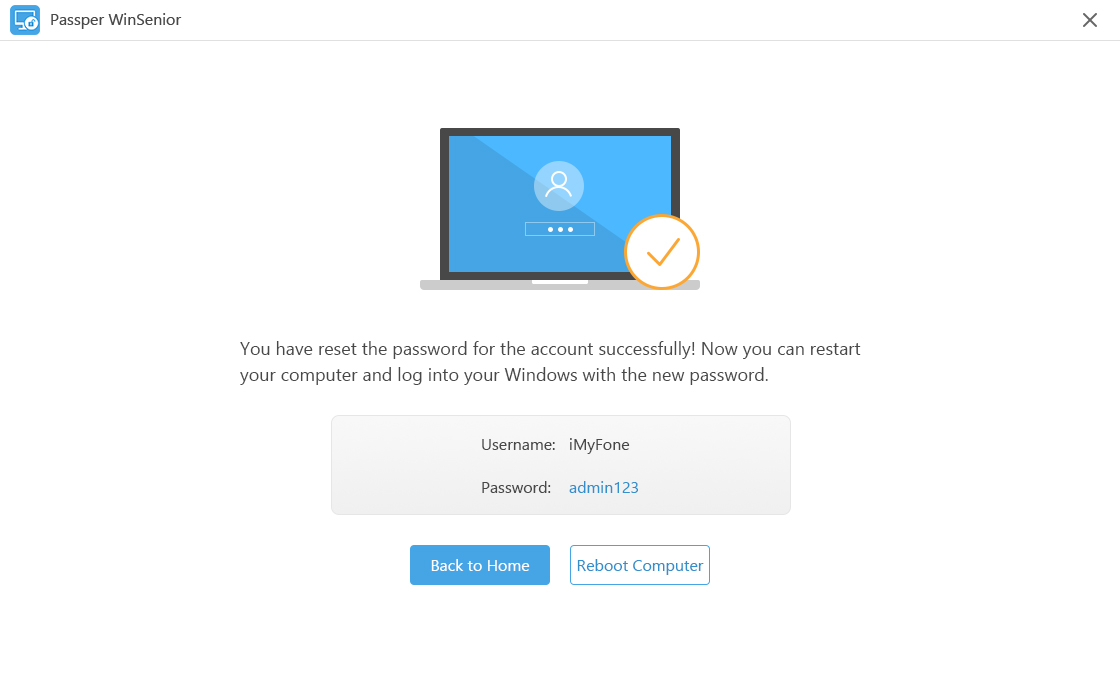
Additional Tips and Considerations
As we wrap up this comprehensive guide on resetting Windows 7 passwords, here are some additional tips that might be helpful:
If you’re using a work or school computer, check with your IT department before attempting any password reset methods. They may have specific policies or tools for this situation.
Be aware that resetting a password using these methods will not give you access to encrypted files or emails that were protected with the old password. You’ll need the original password for those.
If you’re still having trouble after trying these methods, consider seeking help from a tech-savvy friend or professional computer repair service.
Remember that Windows 7 is no longer supported by Microsoft as of January 2020, which means it doesn’t receive security updates. If possible, consider upgrading to a newer version of Windows for better security and features.
When creating a new password, make it strong and unique. Use a combination of uppercase and lowercase letters, numbers, and symbols. Avoid using easily guessable information like birthdays or pet names.
Final Thoughts on Windows 7 Password Recovery
Being locked out of your Windows 7 computer can be frustrating, but as we’ve seen, there are multiple ways to regain access. The Command Prompt methods we discussed can be effective solutions for how to reset the password Windows 7 systems require, though they vary in complexity and success rates.
For those who prefer a simpler approach or have struggled with the manual methods, specialized password recovery software often provides the most reliable solution. These tools are designed specifically for this purpose and typically offer the highest success rates with the least technical knowledge required.
Remember, the best solution is prevention. Once you’re back in your system, take a few minutes to set up a password reset disk or implement other preventive measures we discussed. This will save you time and frustration if you ever find yourself locked out again.
I hope this guide has been helpful in showing you how to reset laptop password Windows 7 systems and helping you regain access to your computer. Whether you choose one of the Command Prompt methods or opt for specialized software, you now have several options to try.
Some images in this article are sourced from iMyFone.
 TOOL HUNTER
TOOL HUNTER



