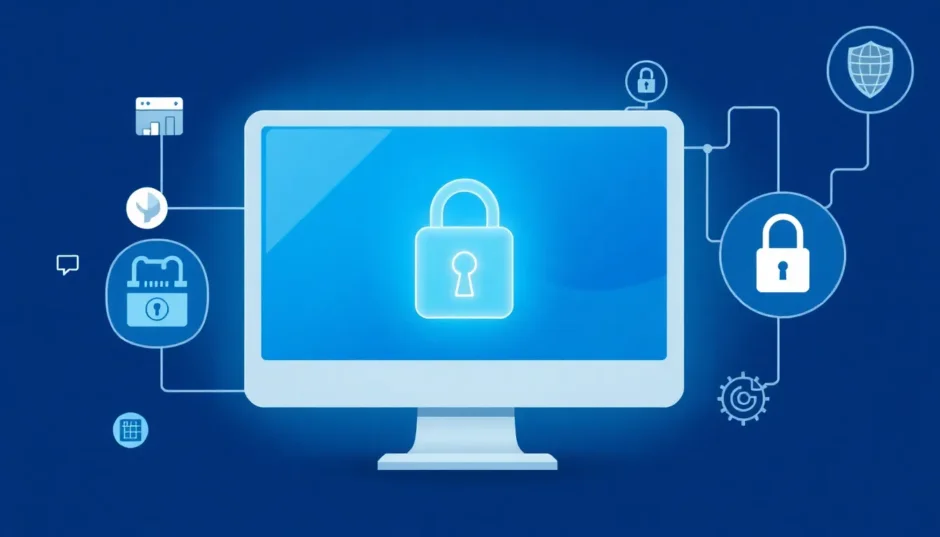Have you ever found yourself staring at a Windows 7 login screen, completely blanking on your password? It’s one of those frustrating moments we’ve all experienced at some point. You know you set a password, but for the life of you, you can’t remember what it was. And to make matters worse, you never created a password reset disk. Don’t worry – you’re definitely not alone in this situation.
The good news is there are actually several ways to reset Windows 7 home premium password without disk. Whether you’re using Windows 7 Home Premium, Professional, or any other version, these methods can help you regain access to your computer without losing your precious files and data.
Table of Contents
Understanding Your Windows 7 Password Situation
Before we dive into the solutions, let’s take a moment to understand what we’re dealing with. Windows 7 passwords are designed to protect your computer from unauthorized access, but sometimes they end up locking out the legitimate owner – you! The traditional way to handle a forgotten password involves using a password reset disk, but since you don’t have one, we need to explore alternative approaches.
The methods we’ll cover range from simple memory-jogging techniques to more advanced technical solutions. Some will work better depending on your specific situation, so I recommend reading through all the options before deciding which one to try first.
iMyFone Passper Pro.Ultimate 6-in-1 File Password Remover.1-click to remove Excel/Word/PDF/RAR/ZIP/PowerPoint passwords.Unlock file passwords to read, edit or print easily.Remove read-only file protection permanently.Break file locks with up to 99% sucessful rate.
Simple Methods to Regain Access to Windows 7
Try Remembering Your Password
This might sound obvious, but sometimes taking a moment to really think about your password can save you a lot of trouble. Our brains work in mysterious ways, and that password you “forgot” might be hiding just beneath the surface of your consciousness.
Take a deep breath and think about what was happening in your life when you set that password. Were you watching a particular movie? Did you recently visit somewhere special? Sometimes passwords have personal stories behind them that can help trigger your memory.
Consider these common password patterns people often use:
- Names of family members, pets, or close friends
- Important dates like birthdays or anniversaries
- Addresses of your home or workplace
- Favorite characters from books, movies, or TV shows
- Numbers that have personal significance to you
- Combinations of any of the above
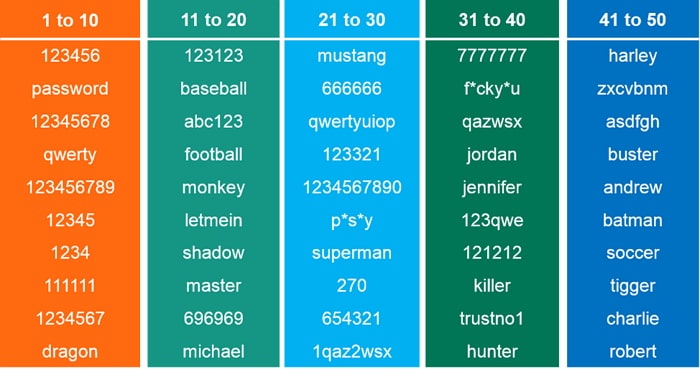
Don’t get discouraged if your first few guesses don’t work. Sometimes it takes several attempts before the right combination clicks in your mind. Just be careful not to trigger any account lockout features by entering too many wrong passwords.
Using Another Administrator Account
If you’re lucky enough to have set up multiple user accounts on your Windows 7 computer, and one of them has administrator privileges, you’re in luck! This is one of the easiest ways to reset windows 7 home premium password without disk.
Here’s how it works: if you can log into any administrator account, you can change the passwords for all other accounts on the computer. This method is perfect for situations where you have a family computer with multiple users or if you set up a secondary admin account “just in case.”
Once you’re logged into the working administrator account, follow these steps:
Navigate to the Control Panel and click on “User Accounts” Select “Manage another account” Choose the account whose password you want to reset Click on “Change the password” Enter the new password twice and add a password hint if you want Click “Change password” to confirm
The beauty of this method is that it’s completely built into Windows 7 and doesn’t require any additional software or technical knowledge. The only catch is that you need to have that second administrator account available and accessible.
Technical Solutions for Windows 7 Password Reset
Command Prompt Method
For those who are comfortable with more technical approaches, using Command Prompt can be an effective way to reset Windows 7 password without disk. This method takes advantage of Windows 7’s built-in administrator account, which often doesn’t have password protection enabled by default.
Here’s how to perform a windows 7 home premium reset password without disk using Command Prompt:
Restart your computer and repeatedly press the F8 key as it boots up This will bring up the Advanced Boot Options menu Select “Safe Mode with Command Prompt” using your arrow keys and press Enter Windows will now boot into Safe Mode and show the Command Prompt window Type: net user [username] [newpassword] and press Enter For example: net user John mynewpassword123 If you’re not sure of the exact username, type “net user” first to see all accounts You should see a message saying “The command completed successfully” Restart your computer normally and log in with your new password
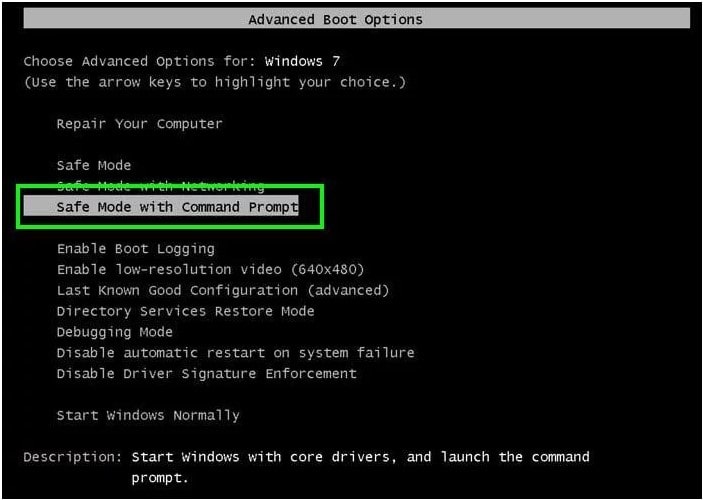
This method does require that the built-in administrator account is accessible. If it’s been disabled or password-protected, you might need to try a different approach. But for many Windows 7 users, this provides a straightforward way to handle password reset windows 7 no disk situations.
Using Hashcat for Password Recovery
For the more technically inclined users, Hashcat offers another potential solution for windows 7 password reset without disk scenarios. Hashcat is a powerful password recovery tool that uses advanced algorithms to crack password hashes.
This method is quite technical and requires some comfort with command-line tools, but it can be effective in certain situations. Here’s a basic overview of the process:
You’ll need access to another computer where you can download and run Hashcat The tool works by analyzing password hashes and attempting to crack them through various methods It can use dictionary attacks, brute force attacks, or combination attacks The process can take anywhere from minutes to days depending on password complexity
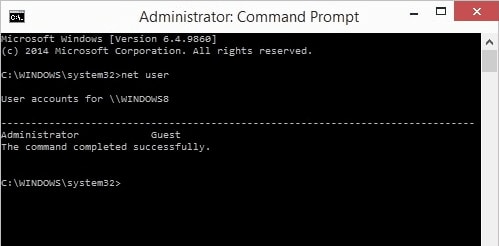
While Hashcat is a powerful tool, it’s important to note that it requires significant technical knowledge to use effectively. Additionally, the success rate depends heavily on the complexity of your password and the computing power available. For simple passwords, it might work quickly, but complex passwords with special characters and length can take much longer to crack.
Factory Reset as Last Resort
When all else fails, performing a factory reset is an option, though it should be considered carefully. This approach will wipe your computer clean and restore it to its original out-of-the-box state, which means you’ll lose all your files, programs, and settings.
A windows 7 professional reset password without disk via factory reset should only be used as an absolute last resort when: You’ve exhausted all other options You have backups of all your important files You’re prepared to reinstall all your programs and applications You don’t mind spending several hours setting up your computer again
The factory reset process varies depending on your computer manufacturer, but typically involves pressing a specific key combination during startup to access recovery options. Common keys include F11, F8, or sometimes a dedicated recovery button.
Remember – this is the nuclear option for password reset windows 7 no disk situations. Only use it if you’re absolutely sure you have backups of everything important and you’re prepared to start from scratch.
The Ultimate Solution: Professional Password Recovery Tools
After exploring all these methods, you might be wondering if there’s a more reliable, user-friendly approach. The technical methods can be complicated and time-consuming, while the simpler methods don’t always work. This is where professional password recovery tools come in handy.
Specialized software designed specifically for Windows password recovery can handle windows 7 home premium reset password without disk scenarios with much higher success rates and far less technical complexity. These tools are created to make the process accessible to users of all technical levels.
iMyFone Passper Pro.Ultimate 6-in-1 File Password Remover.1-click to remove Excel/Word/PDF/RAR/ZIP/PowerPoint passwords.Unlock file passwords to read, edit or print easily.Remove read-only file protection permanently.Break file locks with up to 99% sucessful rate.
Why Choose Professional Software?
When you’re dealing with a windows 7 password reset without disk situation, professional recovery tools offer several significant advantages:
They’re designed specifically for this purpose, with high success rates Most offer user-friendly interfaces that guide you through the process step by step They typically work without damaging your files or requiring system reinstallation Many support multiple versions of Windows, including Windows 7 Home Premium and Professional They can handle various types of user accounts and password scenarios
These tools work by creating a bootable USB drive or CD that you use to start your locked computer. Once booted from this external media, the software can access the Windows system files and reset or remove the password that’s preventing you from logging in.
Step-by-Step Using Password Recovery Software
Using professional software for password reset windows 7 no disk situations is typically straightforward. Here’s what the general process looks like:
First, you’ll need access to a second computer where you can download and install the password recovery software The software will guide you through creating a bootable USB drive or CD/DVD You’ll then insert this bootable media into your locked Windows 7 computer Restart the computer and boot from the USB or CD (you might need to change boot order in BIOS) The recovery software will load and show you available user accounts Select the account you want to reset and choose the reset option The software will remove or reset the password Restart your computer, remove the bootable media, and log in without a password
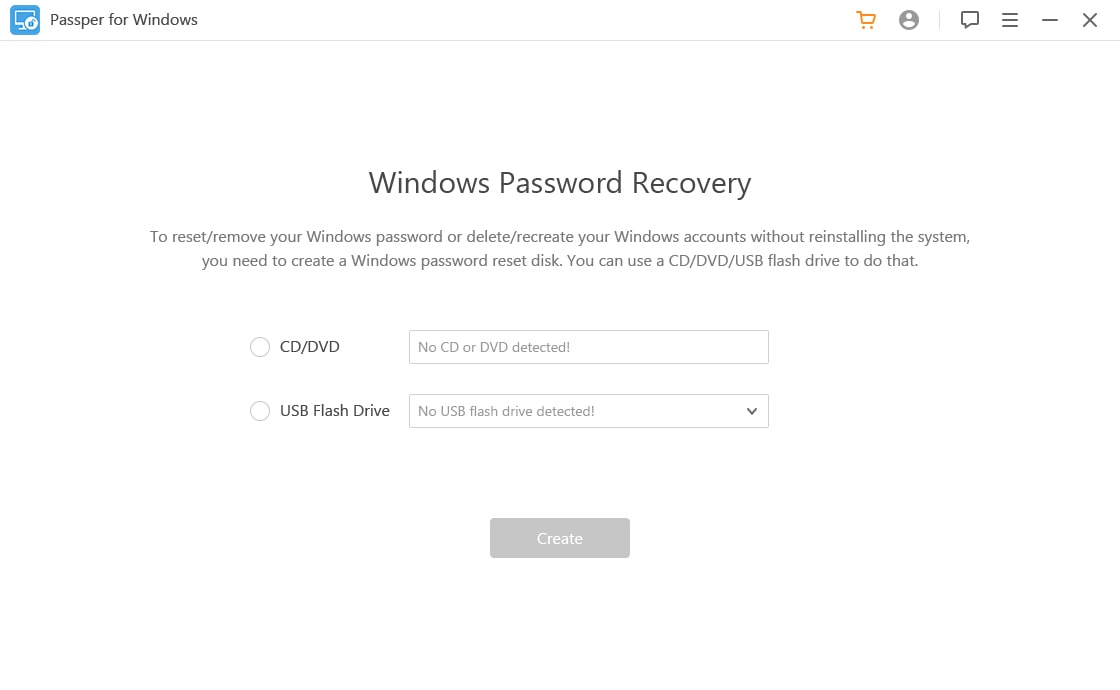
The entire process usually takes less than 10 minutes, and most tools have success rates close to 100%. This makes them an excellent choice for windows 7 professional reset password without disk scenarios where you need a reliable, quick solution.
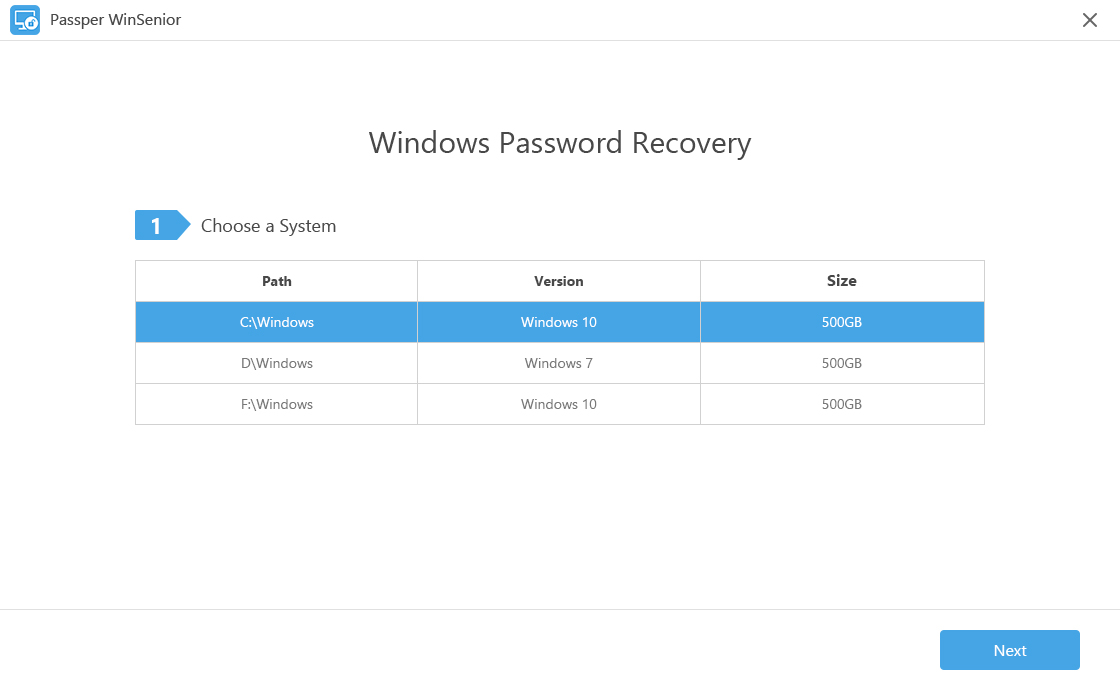
Preventing Future Password Problems
Once you’ve successfully regained access to your Windows 7 computer, it’s smart to take steps to prevent this situation from happening again. Here are some practical tips:
Create a password reset disk now while you have access. Windows 7 has a built-in feature for this – just search for “password reset disk” in the Start menu and follow the wizard Use a password manager to securely store your passwords so you don’t have to remember them all Set up password hints that will actually help you remember (but won’t be too obvious to others) Consider using a Microsoft account instead of a local account, as these offer more recovery options Create a secondary administrator account as a backup access method Keep your recovery tools and software accessible for future use
Taking these preventive measures can save you a lot of frustration down the road. Remember that password issues are common, and there’s no shame in needing to reset your Windows 7 password. The important thing is having a plan for when it happens.
Choosing the Right Method for Your Situation
With all these options available, how do you choose the best approach for your specific windows 7 home premium reset password without disk situation? Here’s a quick guide:
If you think you might remember the password with a little effort, start with the memory techniques If you have access to another administrator account, use that method first – it’s the simplest built-in solution If you’re comfortable with technical approaches and have time, try the Command Prompt method If you want a guaranteed solution with minimal technical hassle, professional recovery software is your best bet Only consider factory reset if you have complete backups and no other options work
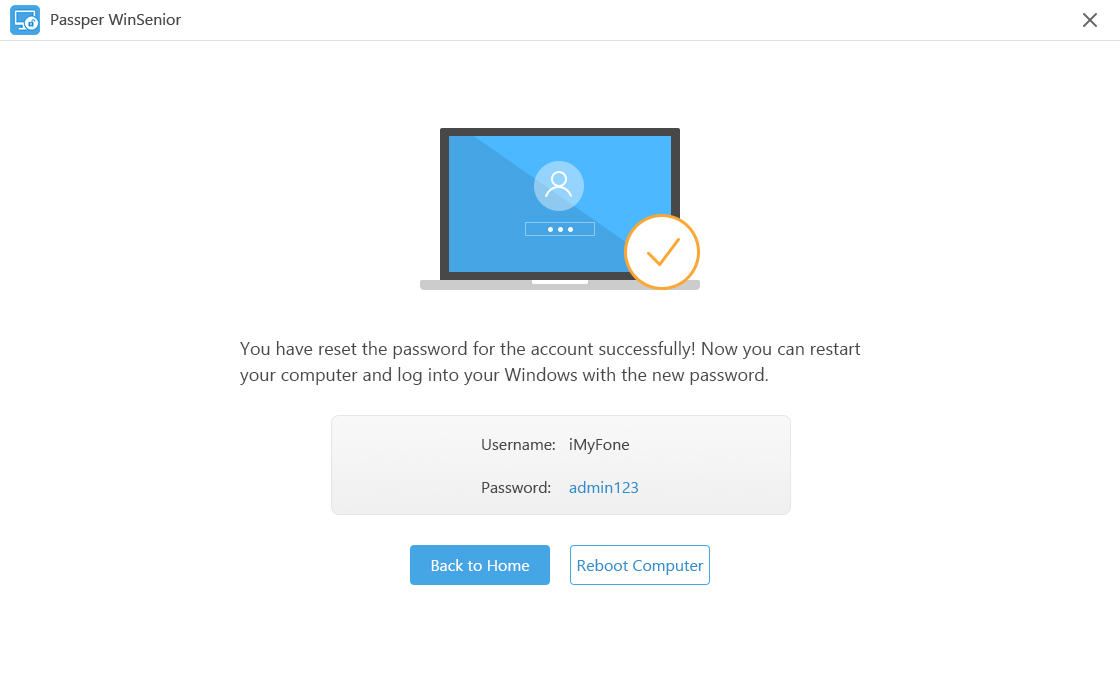
Each situation is unique, so consider what resources you have available, your technical comfort level, and how quickly you need to regain access to your computer.
Final Thoughts
Being locked out of your Windows 7 computer because of a forgotten password is frustrating, but as we’ve seen, it’s not hopeless. There are multiple ways to reset Windows 7 home premium password without disk, ranging from simple memory techniques to more advanced technical solutions.
The method you choose will depend on your specific circumstances, technical expertise, and available resources. For most users, professional password recovery software offers the best balance of ease of use, reliability, and speed. These tools are specifically designed for situations exactly like yours and can typically resolve the issue in minutes rather than hours.
Remember that prevention is always better than cure. Once you’re back in your computer, take a few minutes to set up preventive measures like password reset disks or secondary accounts. This small investment of time can save you from future headaches.
Whether you’re dealing with a windows 7 professional reset password without disk scenario or any other Windows 7 version, the important thing is that solutions exist. Don’t panic, don’t assume your data is lost forever, and don’t resort to drastic measures like system reinstalls until you’ve explored all your options.
With the right approach and tools, you can overcome this challenge and get back to using your computer normally. The frustration of being locked out will soon be just a memory, and you’ll be better prepared for any future password issues that might arise.
Some images in this article are sourced from iMyFone
 TOOL HUNTER
TOOL HUNTER