Ever found yourself staring at a locked ASUS laptop screen, completely unable to remember the password? Maybe you bought a used device, inherited one from a friend, or simply forgot your own login credentials. Whatever the situation, being locked out of your own computer can be incredibly frustrating.
The good news is that there are several ways to get back into your ASUS laptop and restore it to its original factory condition, even without knowing the password. Learning how to reset ASUS laptop devices can save you time, money, and the headache of dealing with technical support.
Table of Contents
- Understanding Factory Reset for ASUS Laptops
- How to Reset ASUS Laptop from Boot Screen
- Using Recovery Partition for ASUS Laptop Factory Reset
- Reinstalling the Operating System
- Using Specialized Software for ASUS Laptop Reset
- Performing Factory Reset After Password Removal
- Choosing the Right Method for Your Situation
- Troubleshooting Common Reset Issues
- Conclusion
Understanding Factory Reset for ASUS Laptops
Before we dive into the specific methods, let’s talk about what exactly happens when you perform a factory reset on your ASUS laptop. A factory reset, sometimes called a hard reset or system restore, returns your computer to the same state it was in when it first left the factory. This means all your personal files, installed programs, and custom settings will be completely erased.
The process of how to reset an ASUS laptop to factory settings involves wiping the hard drive clean and reinstalling the original operating system that came with your device. This can be incredibly useful for troubleshooting persistent software issues, removing viruses, or preparing a device for a new owner.
However, there’s an important warning that comes with this process: ALWAYS back up your important files before proceeding with any factory reset method if possible. While some methods we’ll discuss later can help you recover access to your files first, most factory reset approaches will erase everything on your laptop.
How to Reset ASUS Laptop from Boot Screen
One of the most straightforward methods to reset your ASUS laptop without a password involves using the built-in recovery options accessible from the boot screen. This approach works for Windows 7, 8, and 10 systems and doesn’t require you to log into the computer first.
Here’s how to hard reset ASUS laptop devices using the boot method:
Start by turning on your ASUS laptop. When you reach the login screen where you’d normally enter your password, look for the power icon in the lower right corner. Click on it, but before selecting “Restart,” press and hold the Shift key on your keyboard. Continue holding Shift as you click the Restart option.
Your computer will now reboot into a special blue screen with the title “Choose an option.” From here, select “Troubleshoot,” then “Reset this PC,” and finally choose “Remove everything.”
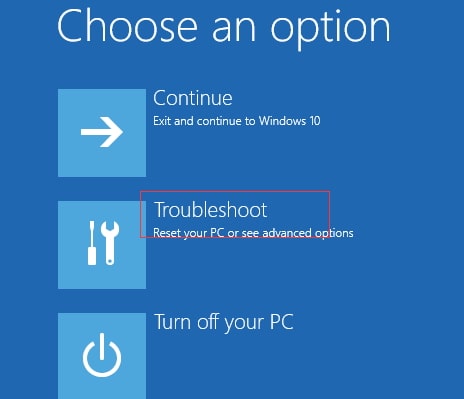
The system will prepare for the reset and present you with additional options. You’ll typically see two choices: “Just remove my files” and “Fully clean the drive.” The first option is faster but less secure, while the second takes longer but ensures data cannot be recovered. Choose based on your needs and whether you’re keeping or giving away the laptop.
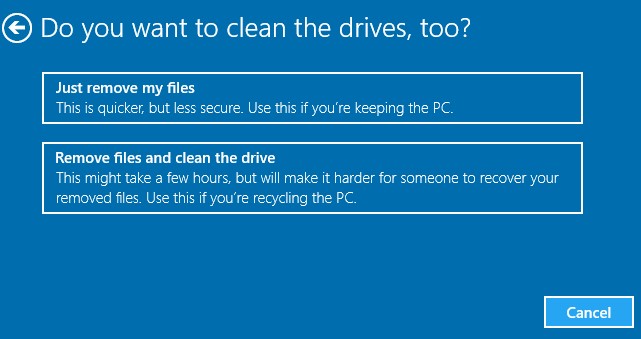
Finally, click “Reset” to begin the process. Your ASUS laptop will now restart and begin the factory reset procedure, which can take anywhere from 30 minutes to a few hours depending on your hardware.
 Since the factory reset process can take several hours, make sure your ASUS laptop is connected to a power source throughout the entire process to avoid interruptions.
Since the factory reset process can take several hours, make sure your ASUS laptop is connected to a power source throughout the entire process to avoid interruptions.
Using Recovery Partition for ASUS Laptop Factory Reset
Most ASUS laptops come with a hidden recovery partition that contains all the necessary files to restore your system to factory conditions. This method is particularly useful for Windows 7 systems and provides a straightforward way to learn how to reset a laptop ASUS devices without installation media.
Here’s how to access and use the recovery partition:
Begin by turning on your ASUS laptop or restarting it if it’s already on. As soon as you see the ASUS logo appear on the screen, start repeatedly pressing the F9 key. This should bring up the “Please select boot device” window.
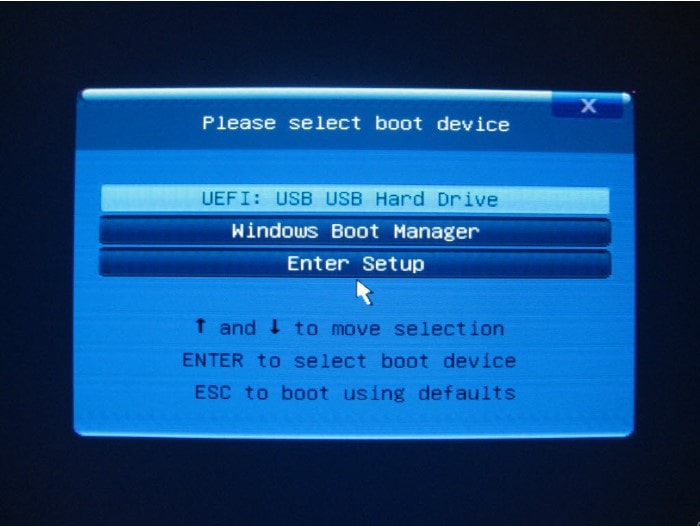
From the list of options, choose “Windows Boot Manager” using your arrow keys and press Enter. Next, select your preferred language from the available options and click “Next” to continue.
The ASUS Preload Wizard will now appear, presenting you with several recovery options. You’ll typically see choices like “Recover Windows to first partition only,” “Recover Windows to entire HD,” or “Recover Windows to entire HD with two partitions.”
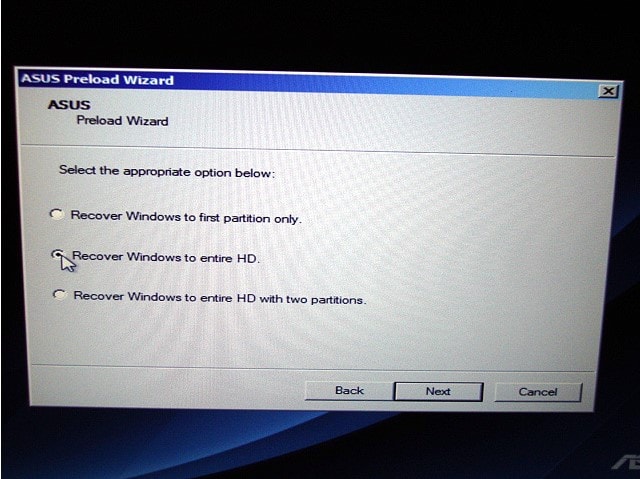
It’s important to understand what each option does before proceeding. “Recover Windows to first partition only” will erase only your system drive (usually C:), leaving other partitions untouched. The other two options will wipe your entire hard drive, deleting all partitions and data. Choose the option that best fits your situation, then follow the on-screen instructions to complete the ASUS laptop factory reset process.
 If you have important data on drives other than C:, the “Recover Windows to first partition only” option might allow you to preserve that data while still resetting your system.
If you have important data on drives other than C:, the “Recover Windows to first partition only” option might allow you to preserve that data while still resetting your system.
Reinstalling the Operating System
Sometimes the F9 method doesn’t work, perhaps because the recovery partition has been damaged or removed. In these cases, you can still perform an ASUS laptop factory reset by reinstalling the operating system using installation media.
This method requires either a Windows installation DVD or a bootable USB drive with the Windows installation files. If you don’t have one, you can create it using another computer by downloading the Windows media creation tool from Microsoft’s official website.
Here’s the basic process for how to reset an ASUS laptop through OS reinstallation:
Insert your Windows installation media (DVD or USB) into the appropriate drive or port. Restart your ASUS laptop and continuously press the appropriate key to enter the boot menu (usually Esc, F2, or F12 for ASUS devices). From the boot menu, select your installation media as the primary boot device.
The Windows installation process will begin. Follow the prompts until you reach the “Where do you want to install Windows?” screen. Here, you’ll see a list of partitions on your hard drive. To perform a complete factory reset, you should delete all existing partitions until you have only “Unallocated Space” showing.
Select the unallocated space and click “Next” to begin the installation. Windows will automatically create the necessary partitions and install a fresh copy of the operating system, effectively resetting your ASUS laptop to factory conditions.
Using Specialized Software for ASUS Laptop Reset
The methods we’ve discussed so far have one significant limitation: they all result in complete data loss. If you have important files on your locked ASUS laptop that you haven’t backed up, these traditional factory reset approaches could be disastrous.
This is where specialized software like iMyFone Passper comes in handy. Rather than immediately wiping everything, these tools can help you regain access to your system first, allowing you to back up your files before performing a factory reset.
iMyFone Passper Pro.Ultimate 6-in-1 File Password Remover.1-click to remove Excel/Word/PDF/RAR/ZIP/PowerPoint passwords.Unlock file passwords to read, edit or print easily.Remove read-only file protection permanently.Break file locks with up to 99% sucessful rate.

Check More Details | Download Now! | Check All Deals
Passper WinSenior is a comprehensive solution that can remove Windows passwords without requiring you to know the original password. This approach lets you log into your ASUS laptop normally, back up your important files, and then perform a factory reset through the standard Windows interface if you still wish to do so.
The benefits of using dedicated software for how to reset ASUS laptop devices include:
- The ability to remove local Windows account passwords without reinstalling the operating system
- A high success rate for password removal
- User-friendly interface that doesn’t require technical expertise
- Support for all Windows versions and computer brands, including ASUS laptops
Here’s how to use Passper WinSenior to regain access to your locked ASUS laptop:
First, download and install the software on a different computer that you can access. Launch the program and create a password reset disk using a USB flash drive or CD/DVD. The software will guide you through this process step by step.
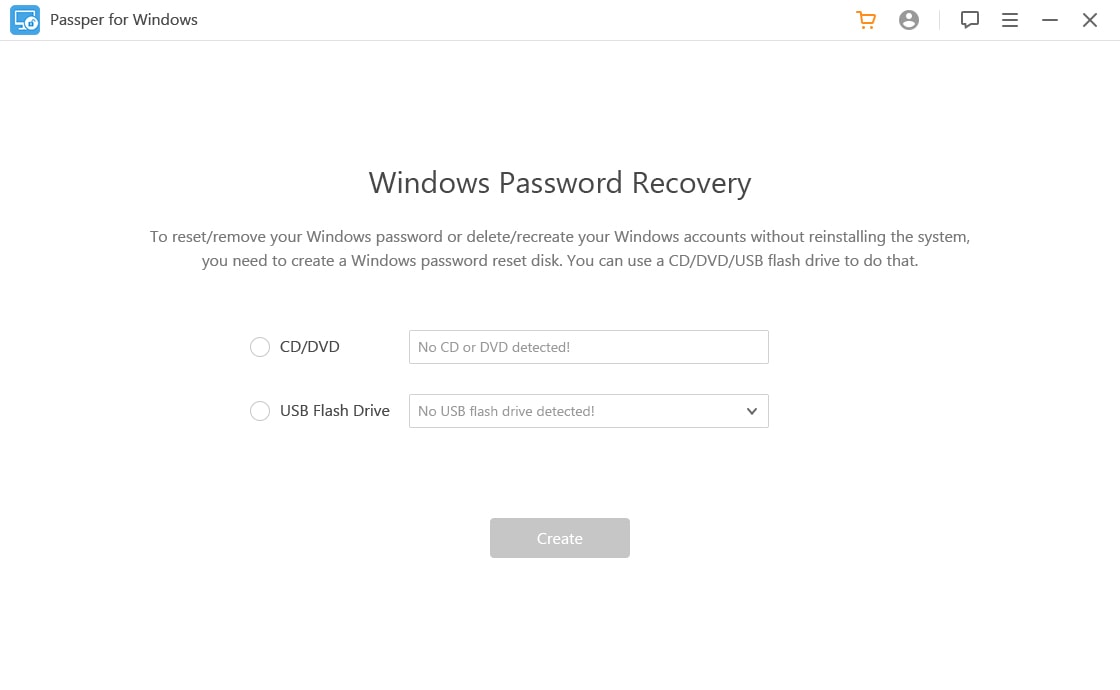
Once you’ve created the bootable media, insert it into your locked ASUS laptop. Restart the computer and enter the boot menu (usually by pressing Esc, F2, or F12 during startup). Select your USB or CD/DVD drive as the boot device.
After the program loads, you’ll see several options. Select “Remove Windows Password” to continue with the password removal process.
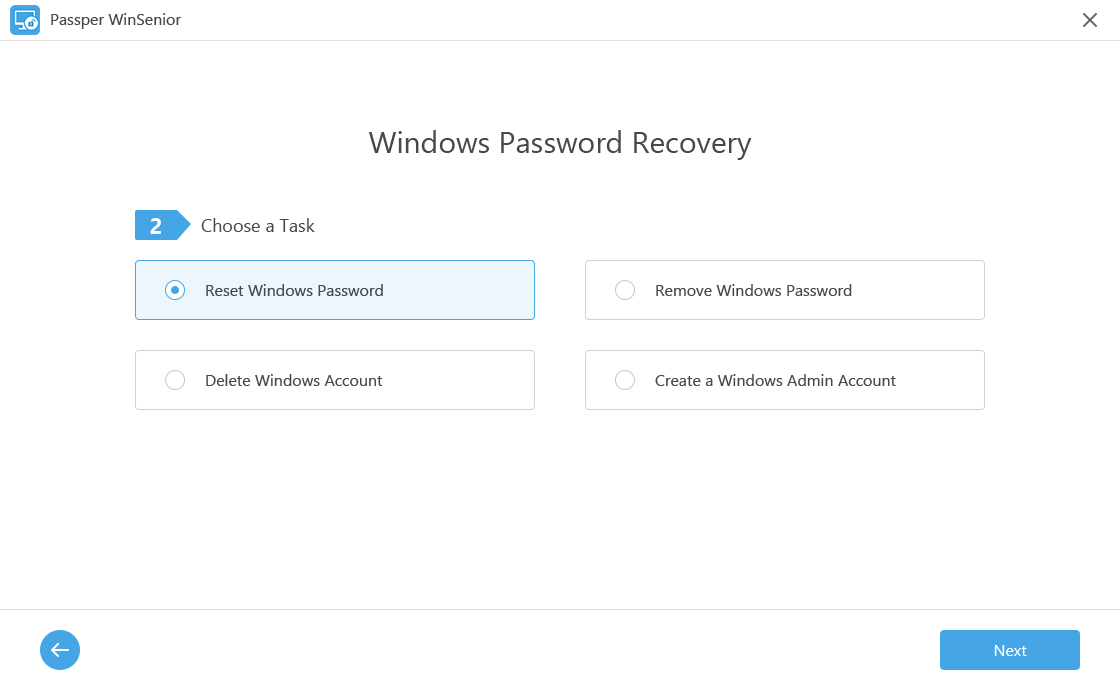
The software will display all user accounts on your ASUS laptop. Select the account whose password you want to remove, then click the “Remove” button. After a short processing time, the password will be successfully removed.
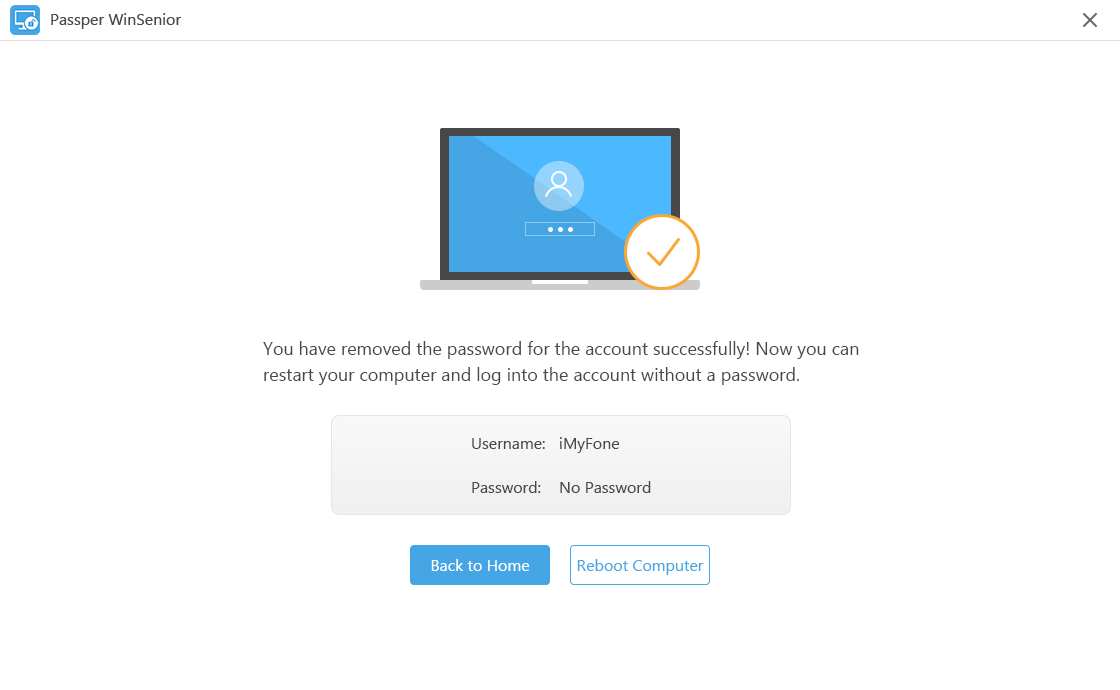
Now you can restart your ASUS laptop and log in without a password. Once you’ve gained access, you can back up your important files before deciding whether to proceed with a factory reset.
Performing Factory Reset After Password Removal
Once you’ve used software like Passper to regain access to your ASUS laptop, you can easily perform a factory reset through the standard Windows interface if you still want to restore the system to its original state.
For Windows 7 systems, here’s how to reset ASUS laptop to factory settings after password removal:
Click on the Start button and open “Control Panel.” Navigate to “System and Security” and then select “Backup and Restore.”
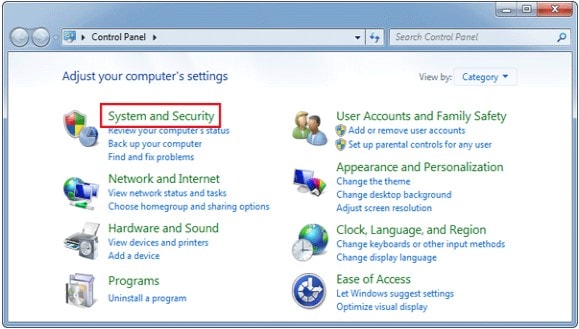
In the Backup and Restore window, look for the “Recover system settings or your computer” option and click on it.
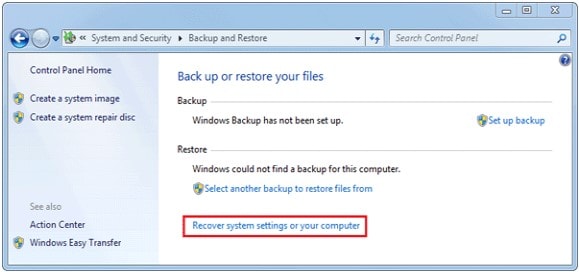
This will open the Advanced Recovery Methods window. Select “Return your computer to factory condition” to begin the ASUS laptop factory reset process.
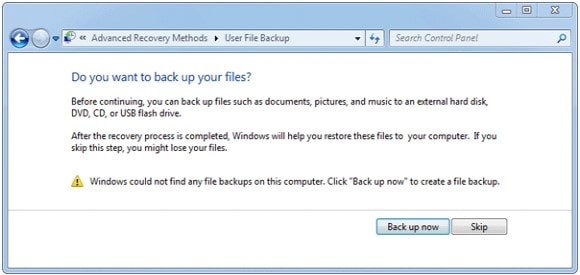
The system may prompt you to back up your files before proceeding. Since you’ve already backed up your important data after regaining access, you can skip this step if you wish. Finally, click “Restart” to begin the factory reset process.
 Not all ASUS laptops have a recovery partition. If your device doesn’t have one, the factory reset option may not be available, and you’ll see “Reinstall Windows (requires Windows installation disc)” instead.
Not all ASUS laptops have a recovery partition. If your device doesn’t have one, the factory reset option may not be available, and you’ll see “Reinstall Windows (requires Windows installation disc)” instead.
Choosing the Right Method for Your Situation
Now that we’ve explored multiple ways for how to hard reset ASUS laptop devices, how do you decide which method is right for your specific situation?
If you don’t have any important data on the laptop or you’ve already backed up everything you need, the built-in methods (boot reset or recovery partition) are perfectly adequate. They’re free and don’t require any additional software.
However, if you have unsaved important files on your locked ASUS laptop, using specialized software like Passper WinSenior is undoubtedly the better choice. It might involve a small cost for the software, but it could save you from losing valuable documents, photos, or other irreplaceable data.
The process of how to reset a laptop ASUS devices without losing data involves first removing the password protection, backing up your files, and then performing the factory reset. This two-step approach gives you the best of both worlds: access to your files and a clean system.
Troubleshooting Common Reset Issues
Sometimes, the factory reset process doesn’t go as smoothly as expected. Here are some common issues you might encounter when learning how to reset ASUS laptop devices and how to address them:
If the F9 key doesn’t bring up the recovery menu, it’s possible that the recovery partition has been deleted or corrupted. In this case, you’ll need to use one of the other methods, such as the boot reset or OS reinstallation.
If your ASUS laptop won’t boot from USB or CD/DVD, check your BIOS settings to ensure that booting from external media is enabled. You may also need to adjust the boot order to prioritize external devices over the internal hard drive.
For those wondering how to hard reset ASUS laptop models that are completely unresponsive, a physical reset might help. Turn off the laptop, disconnect all cables and peripherals, remove the battery (if possible), then hold down the power button for 30 seconds before reassembling and trying again.
Conclusion
Being locked out of your ASUS laptop doesn’t have to be a permanent situation. Whether you choose to use the built-in recovery options, reinstall the operating system, or employ specialized software like Passper WinSenior, there are multiple effective ways to regain access and restore your device to factory settings.
iMyFone Passper Pro.Ultimate 6-in-1 File Password Remover.1-click to remove Excel/Word/PDF/RAR/ZIP/PowerPoint passwords.Unlock file passwords to read, edit or print easily.Remove read-only file protection permanently.Break file locks with up to 99% sucessful rate.

Check More Details | Download Now! | Check All Deals
Remember to always back up your important files before attempting any factory reset, and choose the method that best fits your technical comfort level and data preservation needs. With these techniques, you’ll be able to tackle any ASUS laptop lockout situation with confidence.
Some images in this article are sourced from iMyFone.
 TOOL HUNTER
TOOL HUNTER


