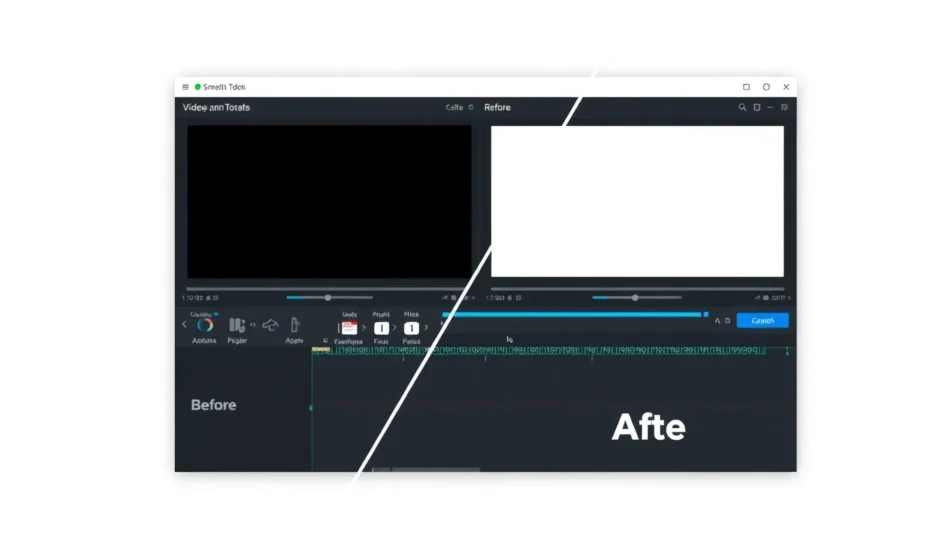Ever wondered how to make your videos pop by ditching those distracting backdrops? Whether you’re imagining yourself in a totally different setting or just aiming for that clean, sleek look on your social media feeds, you’ve come to the right place. Today, we’re diving into how to remove background of video using CapCut—a super popular and user-friendly editing tool.
CapCut is a free app that makes video editing a breeze, even if you’re just getting started. One of its coolest features lets you quickly strip away the background from your clips. That means your main subject takes center stage without any annoying elements in the back. Whether you’re a content creator, a social media influencer, or someone who simply enjoys making videos, mastering how to remove background of video can seriously upgrade your editing skills.
We’ll guide you through the entire process, step by step. Plus, we’ll check out other awesome tools within CapCut that can make your videos even more impressive. And guess what? CapCut uses AI to make editing simpler and faster. The best part? This background removal feature is totally free. Let’s jump in and learn how to remove background of video like a pro!
Why Should You Remove Video Background?
Before we get into the nitty-gritty, let’s chat about why you might want to remove the background from your video. Sometimes, the background is just too busy or doesn’t really match your content. By removing it, your video instantly looks cleaner and more professional. You can even replace it with a different image or video clip, which is perfect for storytelling or adding fun, creative effects.
Imagine you’re creating a tutorial. A plain background helps your viewers focus on what you’re teaching. Or, if you’re crafting a video for social media, a stylish background can make your content stand out. Knowing how to remove background of video opens up a world of creative possibilities.
Step-by-Step Guide: How to Remove Video Background in CapCut
Alright, let’s get to the main event: how to remove background of video in CapCut. The process is straightforward and won’t take much time. Just follow these steps, and you’ll have a video with the background removed in no time.
Step 1: Open the CapCut App
First things first, open the CapCut app on your device. You can find it on your home screen or in your app drawer. Tap the icon and wait for the app to load. Once it opens, you’ll see the main editing screen. If you don’t have CapCut yet, you can download it for free from your phone’s app store or the official website.
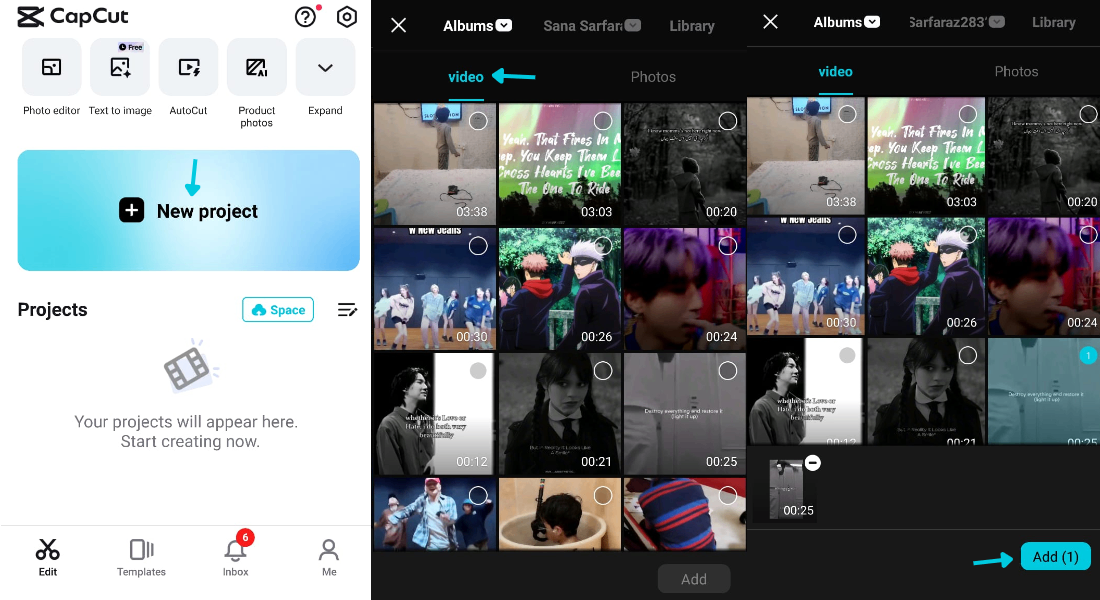
Step 2: Import Your Video
After opening CapCut, you’ll need to import the video you want to edit. Tap the “New Project” button, then select your video from your device’s gallery or files. Once you’ve chosen your video, it will appear in your project timeline. Now you’re all set to start editing!
Step 3: Find the Remove BG Tool
Next up, locate the background removal feature. In the editing tools, look for “Remove BG.” Tap on it, and you’ll see two choices: “Auto Removal” and “Custom Removal.” If you go with auto removal, CapCut will use its smart algorithms to detect and remove the background automatically. This is the quickest method and works great for most videos. If you want more control, you can choose custom removal and make manual tweaks.
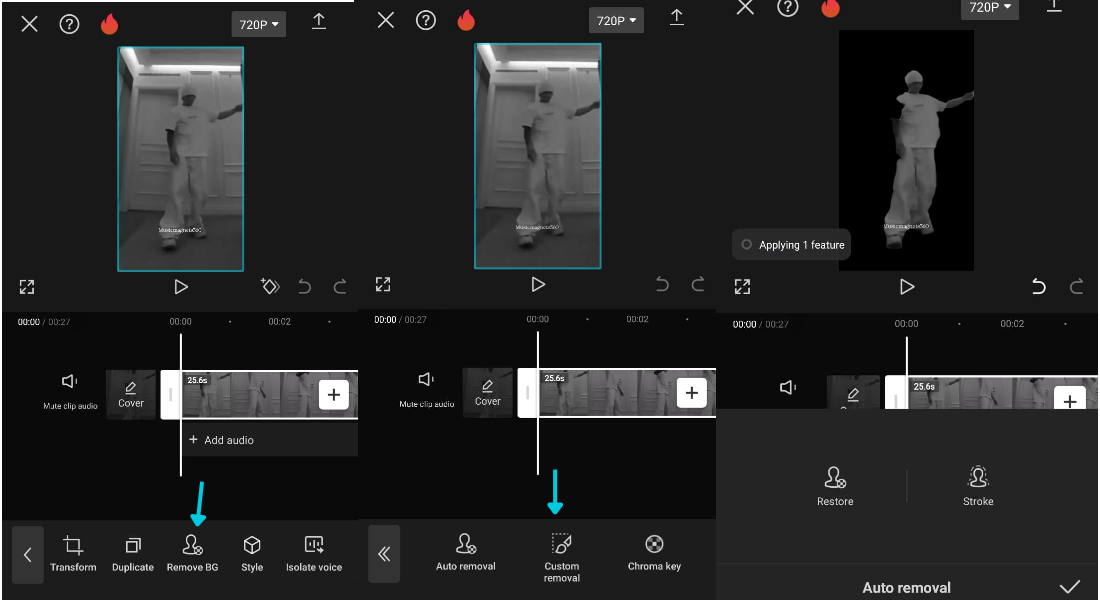
Step 4: Save and Share Your Video
Once you’re happy with how the background looks, it’s time to save your video. Hit the “Export” button in CapCut and follow the prompts to save the edited video to your device. After saving, you can share it directly to social media, messaging apps, or email. That’s it! You’ve just learned how to remove background of video using CapCut.
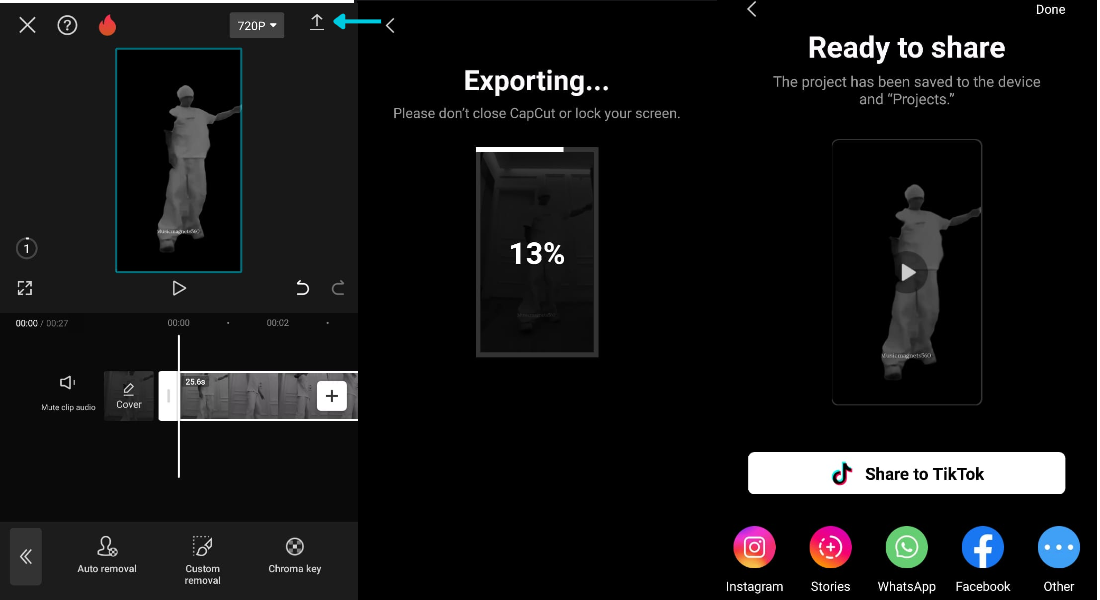
CapCut — Your all-in-one video & photo editing powerhouse! Experience AI auto-editing, realistic effects, a huge template library, and AI audio transformation. Easily create professional masterpieces and social media viral hits. Available on Desktop, Web, and Mobile App.
Other Handy Editing Tools in CapCut
CapCut isn’t just about background removal. It packs a bunch of other tools that can help you create stunning videos. Let’s explore a few of them.
Add a Cover to Your Video
A cover acts like your video’s thumbnail—it’s the first thing people see. CapCut lets you pick a specific frame from your video to use as the cover. You can also add text or effects to make it more eye-catching. It’s a simple way to make your video look pro before anyone even hits play.
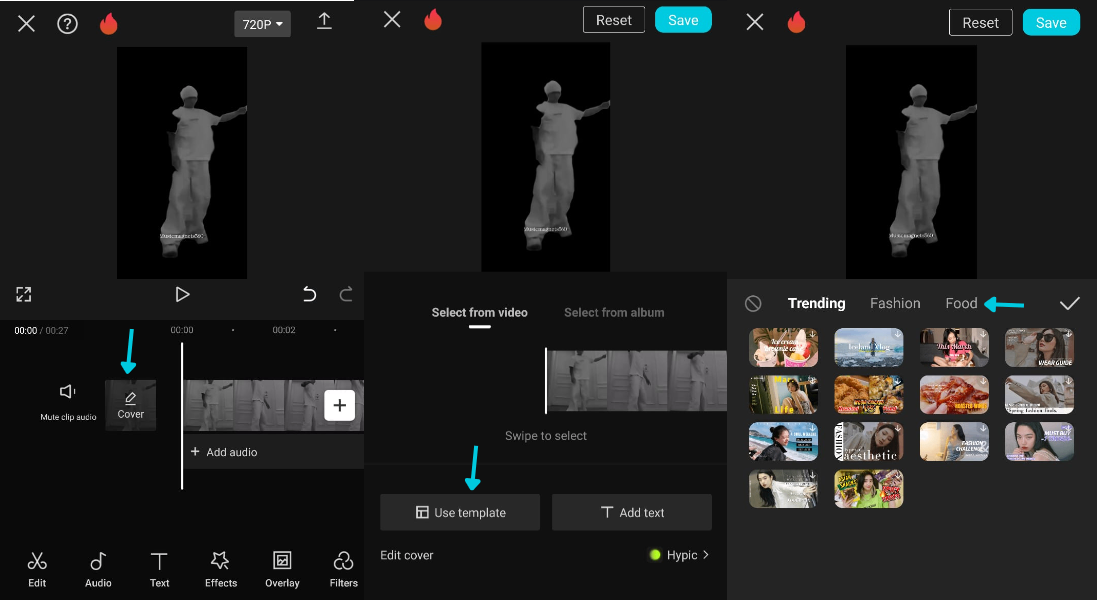
Add Text to Your Video
Sometimes, you want to include words in your video. Maybe to explain something, add a title, or just for fun. CapCut’s “Add Text” feature lets you do exactly that. You can choose from various fonts, colors, and sizes. You can also decide where the text appears and how long it stays on screen. This is awesome for making your message clear and engaging.
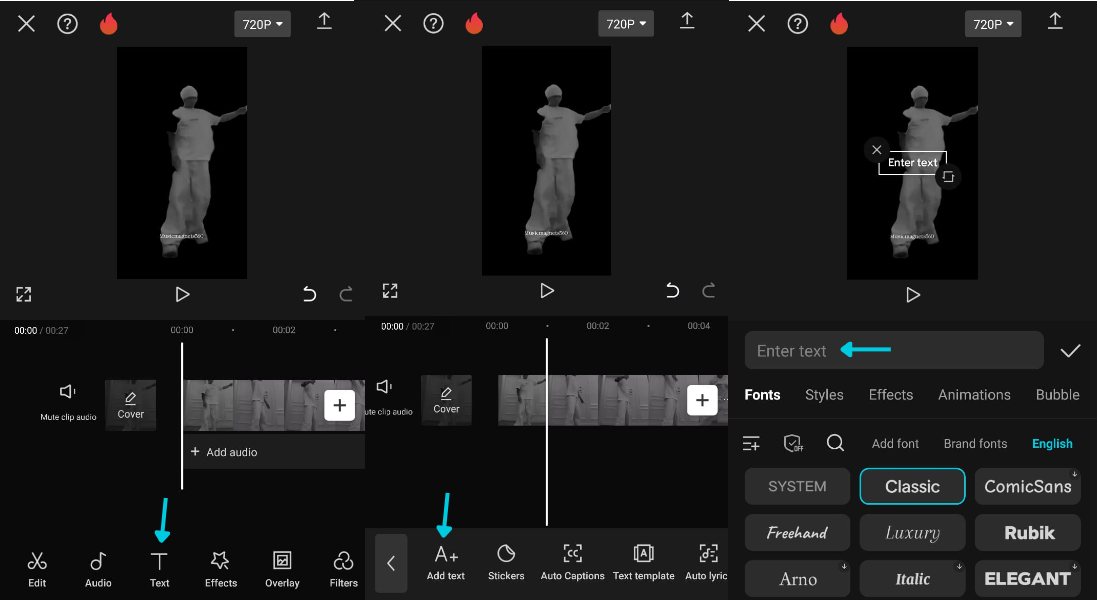
Apply Filters and Effects
Filters and effects can totally change the vibe of your video. CapCut offers a wide range of options. You can adjust brightness, contrast, and saturation to enhance your video’s look. There are also fun effects like blurs, glitches, and transitions. These can make your video more dynamic and interesting to watch.
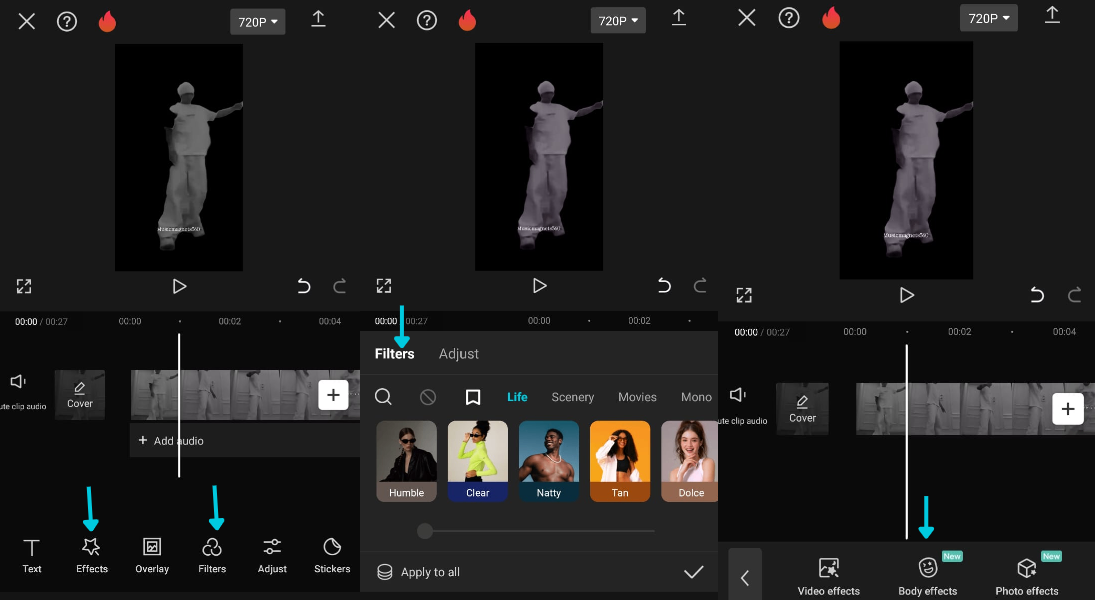
Set Video Quality
When you’re done editing, you want your video to look great wherever you share it. CapCut lets you choose the quality settings when you export. You can pick the resolution and bitrate that suit your needs. This ensures your video stays clear and sharp, whether you’re posting it on social media or keeping it for personal use.
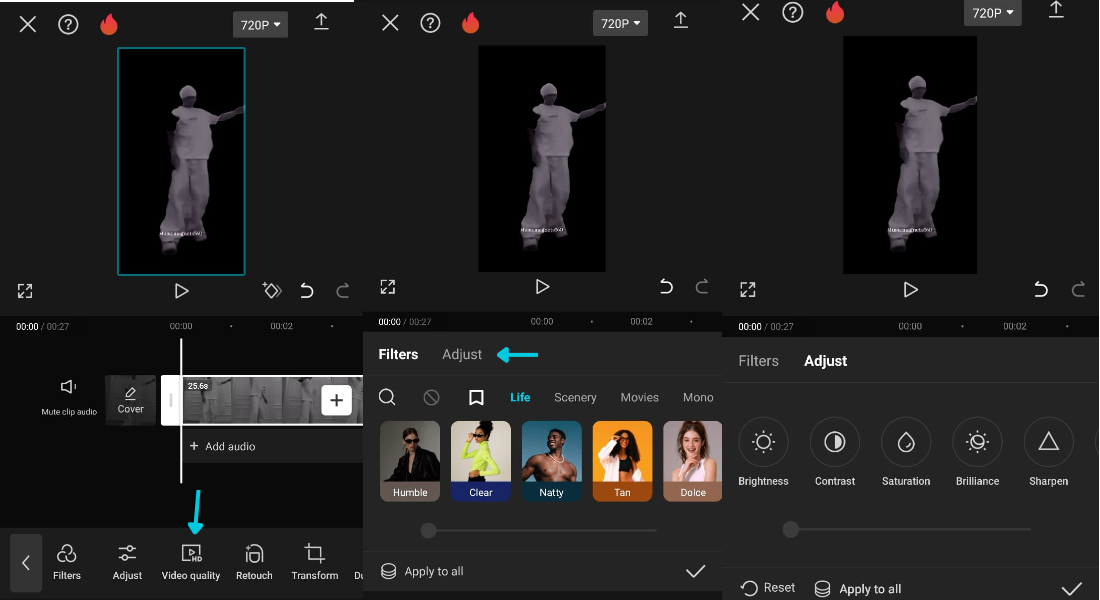
Set a New Background
Once you’ve learned how to remove background of video, you might want to add a new one. CapCut makes this easy, too. You can set a background using solid colors, gradients, or images. This helps create a cohesive look for your content. Match the background to your video’s theme or just pick something that looks cool.
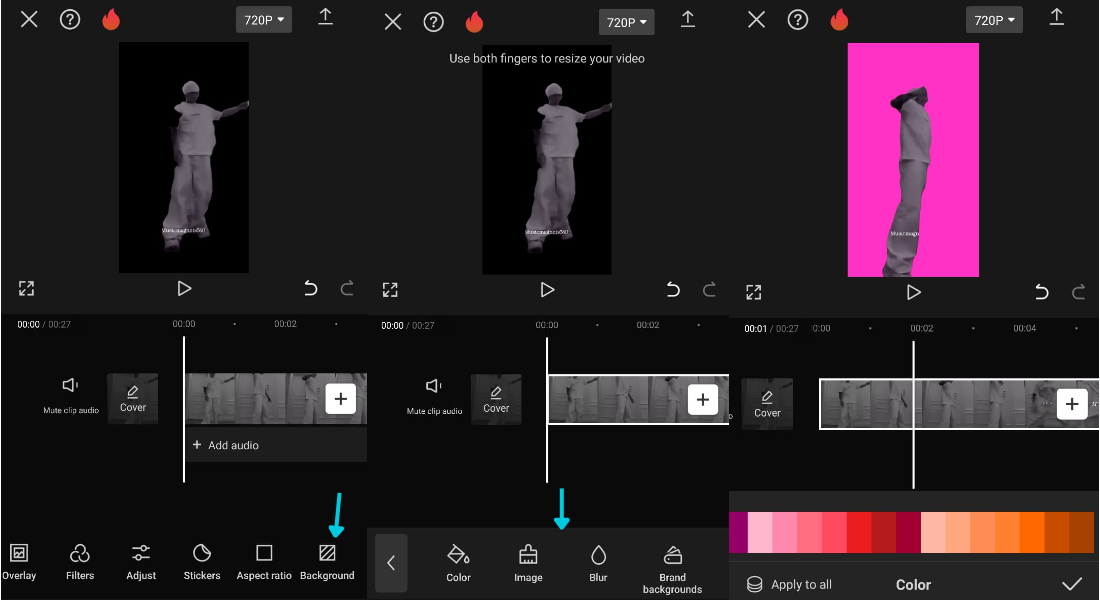
How CapCut Uses AI to Simplify Editing
CapCut uses artificial intelligence (AI) to give you advanced editing features without the complicated steps. Let’s check out some of these AI functions.
AutoCut for Background Removal
The AutoCut feature uses AI to automatically detect and remove backgrounds from your videos. This saves you time and effort. You don’t need to manually select the background—the AI handles it quickly and accurately. This is a huge part of how to remove background of video effortlessly in CapCut.
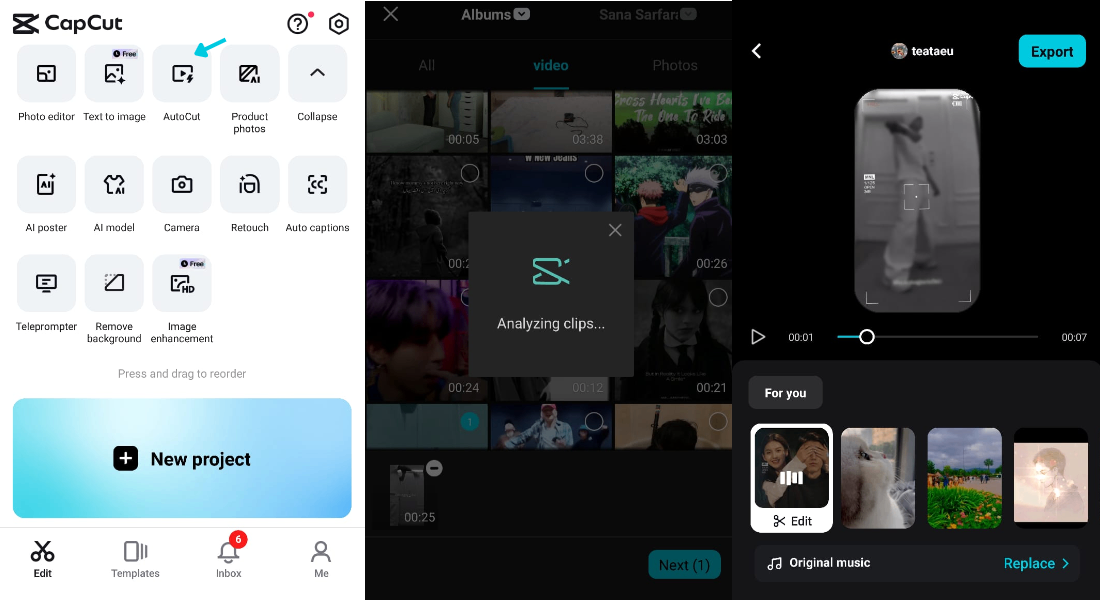
Text to Image Generator
This is a really neat feature. Type in some text, and CapCut’s AI turns it into an image. It’s perfect for creating quick visuals without any design skills. It can make your videos more engaging and fun.
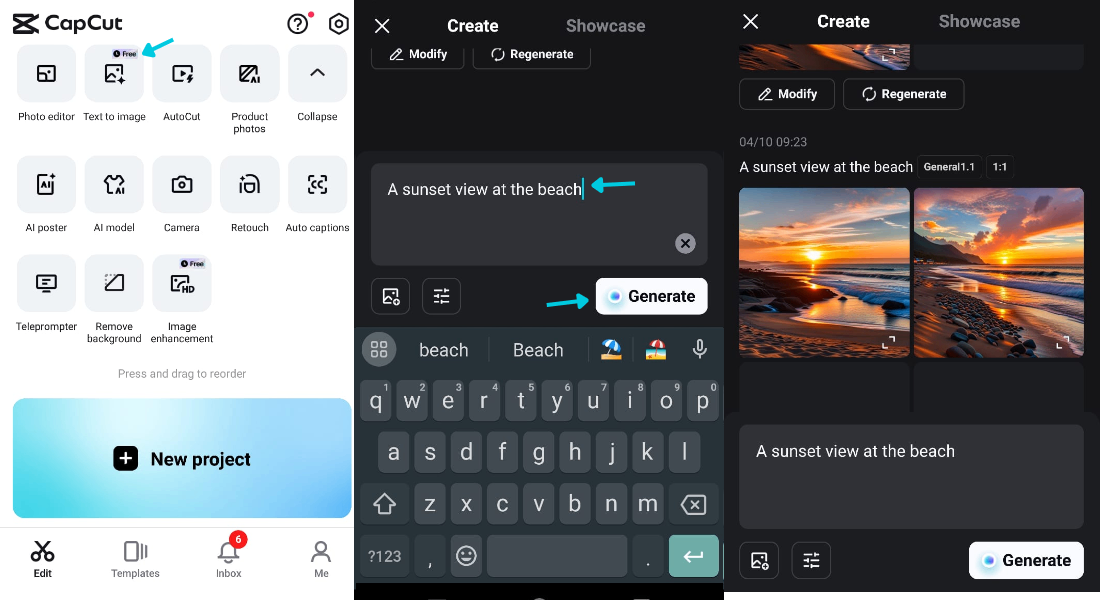
AI Poster Maker
If you need to create a poster for your video or for promotion, CapCut’s AI poster maker has your back. It uses AI to design eye-catching posters based on your content. You don’t need to be a designer to create something that looks professional.
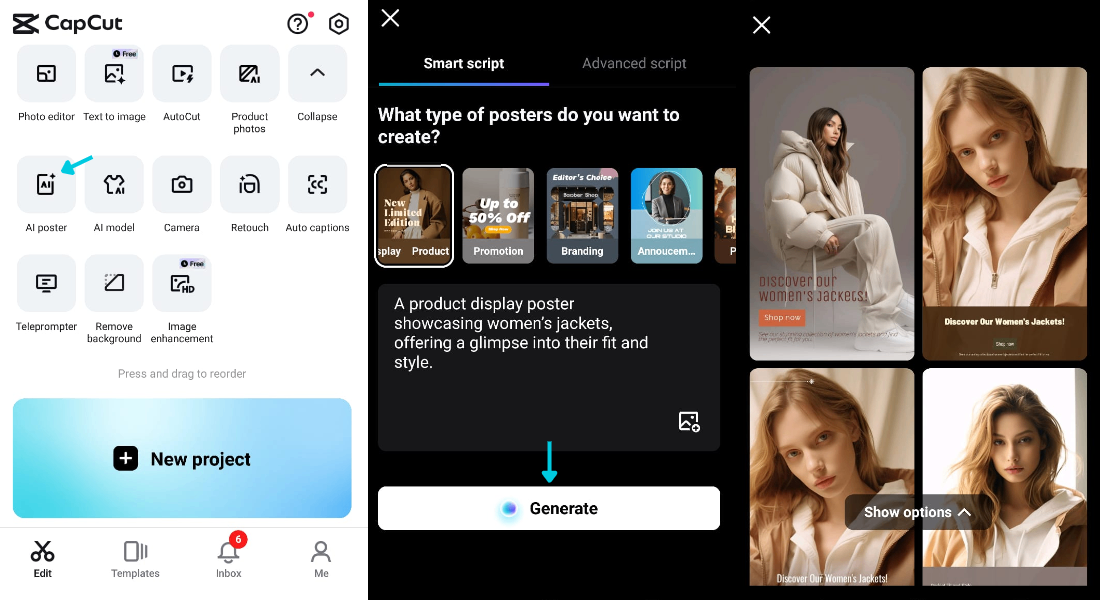
AI Model for Enhanced Editing
CapCut’s AI model assists with things like scene recognition and object tracking. This means the app can understand what’s happening in your video and offer smart editing suggestions. It also improves image processing to make your videos look higher quality.
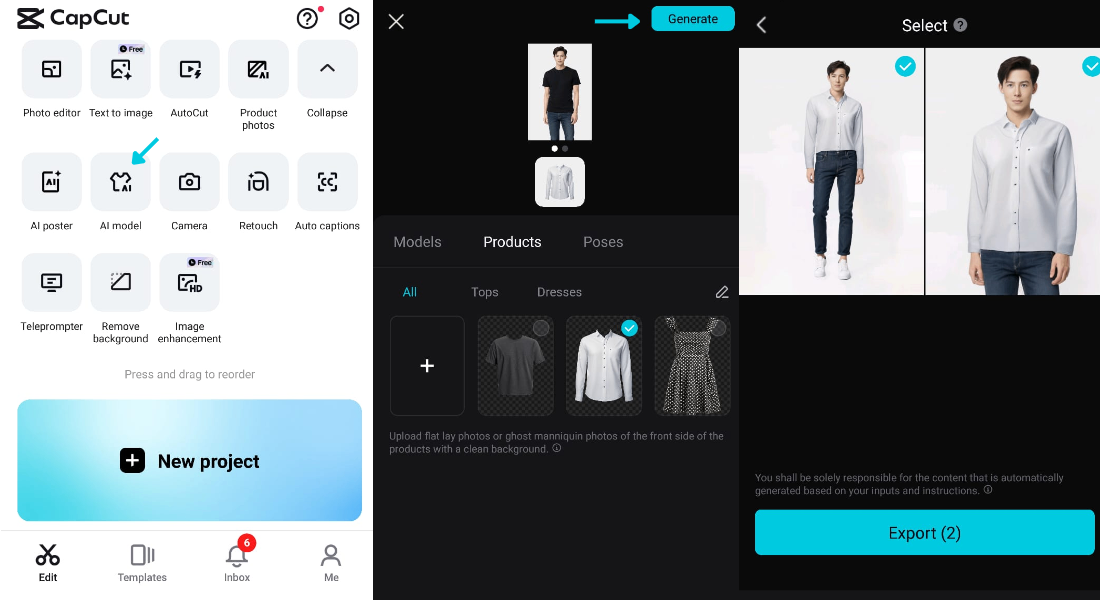
Auto Captions
Adding captions to your videos can make them more accessible and engaging. CapCut’s auto captions feature uses AI to generate captions automatically by recognizing speech in your video. This saves you from typing everything out yourself.
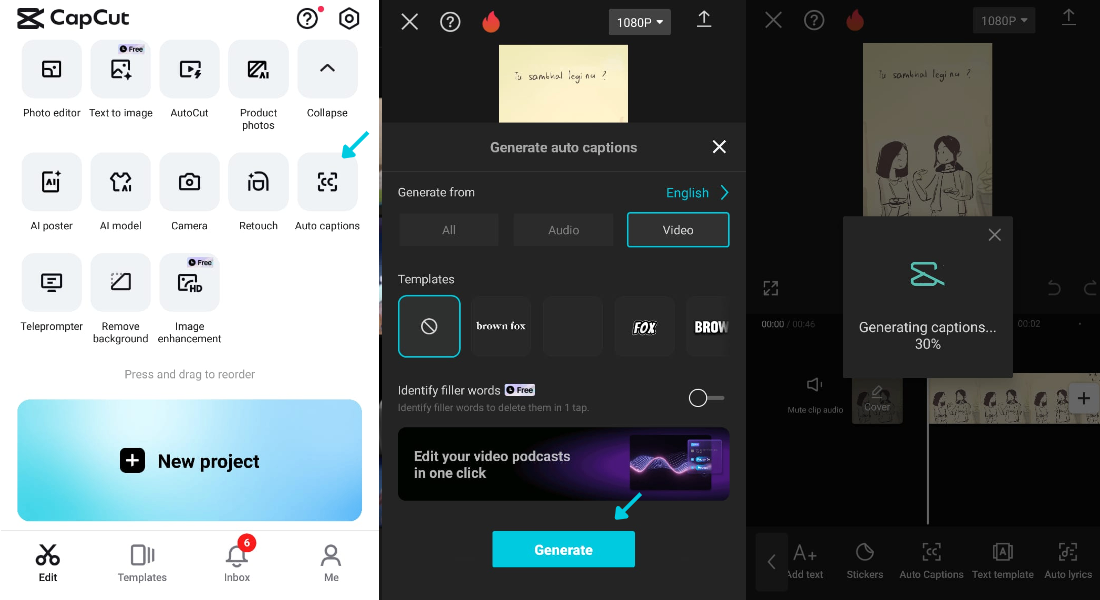
CapCut — Your all-in-one video & photo editing powerhouse! Experience AI auto-editing, realistic effects, a huge template library, and AI audio transformation. Easily create professional masterpieces and social media viral hits. Available on Desktop, Web, and Mobile App.
Benefits of CapCut’s Free Background Removal Tool
Now that you know how to remove background of video, let’s talk about why CapCut’s tool is so awesome.
Easy to Use
The interface is super user-friendly. Even if you’ve never edited a video before, you’ll get the hang of it quickly. The buttons are clearly labeled, and the steps are simple. This makes learning how to remove background of video much less intimidating for beginners.
Fast and Efficient
You won’t be waiting around for results. The background removal happens in just a few seconds. This means you can focus on other parts of your project without any delays.
Completely Free
Unlike some other editing tools, CapCut’s background removal feature is free. You don’t have to pay a dime to use it. This is perfect for anyone on a budget who still wants to create high-quality videos.
Works with Various Video Types
Whether your video has a simple or complex background, CapCut can handle it. The tool is versatile and delivers consistent results. This reliability is key when you’re learning how to remove background of video for different projects.
Integrates Seamlessly with Your Workflow
Since it’s built into CapCut, the background removal tool works smoothly with other editing features. You can remove the background, add text, apply filters, and more without switching between apps. This makes your editing process much smoother and more efficient.
Frequently Asked Questions
Can I remove the video background online for free?
Yes, there are free online tools that can remove video backgrounds. CapCut itself offers this feature for free. There are also other apps like PicsArt that let you do this without any downloads.
How do you blur the background in CapCut?
Blurring the background is easy. After importing your video, go to “Effects” and choose “Blur.” You can adjust the blur intensity and apply it to the background. This is a great option if you don’t want to remove the background entirely but just tone it down.
Is there an app to remove background from video?
Yes, several apps can do this. CapCut is one of them. Others include Remove.bg and Chromavid. These apps make it easy to create videos with the background removed.
How do I remove BG from CapCut?
To remove the background in CapCut, import your video, go to “Effects,” select “Remove BG,” and choose between auto or custom removal. Adjust the settings if needed, then save your video. Now you know how to remove background of video using CapCut!
Wrapping Up
Learning how to remove background of video is a super useful skill for anyone who makes videos. It can make your content look more professional and open up tons of creative options. CapCut is an excellent tool for this because it’s free, easy to use, and loaded with other features to help with editing.
We walked through the steps of how to remove background of video in CapCut, from opening the app to saving your final video. We also explored other tools in CapCut, like adding text and filters, and how AI makes editing faster. Plus, we discussed the benefits of using CapCut’s background removal tool.
Now it’s your turn to give it a shot. Open CapCut, import a video, and see how easy it is to remove the background. With a bit of practice, you’ll be making your videos stand out in no time. Happy editing!
Some images sourced from CapCut.
 TOOL HUNTER
TOOL HUNTER