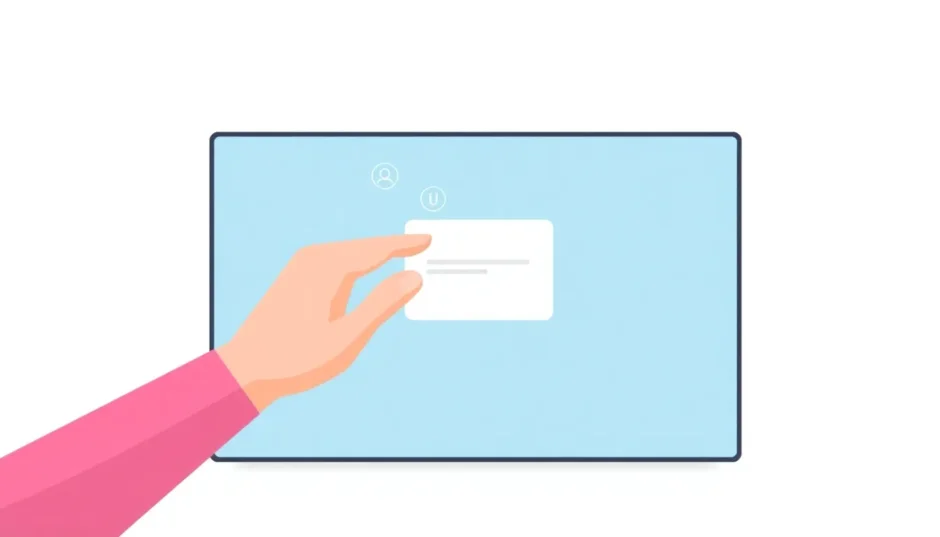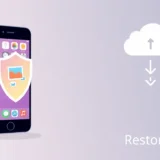Have you ever been typing a search in Safari and suddenly your screen gets flooded with random suggestions you didn’t ask for? It can be pretty annoying when you’re trying to focus on what you actually want to search for. Many Apple users find these automatic Safari suggestions distracting rather than helpful.
The good news is that you can easily learn how to remove suggestions on Safari and take back control of your browsing experience. Whether you’re using an iPhone, iPad, or Mac, this guide will walk you through every method to turn off Safari suggestions for good.
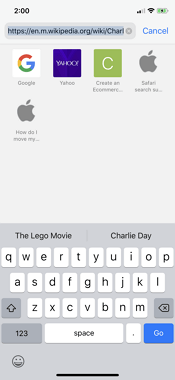
Table of Contents
- Understanding Safari Suggestions and Why You Might Want to Disable Them
- How to Remove Suggestions on Safari for iPhone and iPad
- How to Turn Off Safari Suggestions on Mac
- Additional Ways to Remove Suggestions from Safari
- What to Do If Safari Suggestions Keep Appearing
- When Standard Methods Fail: Using Professional Repair Tools
- Alternative Browsers If Safari Suggestions Continue to Bother You
- Understanding the Balance Between Helpful Features and Privacy
- Maintaining Your Preference Settings Over Time
- Final Thoughts on Controlling Your Safari Experience
Understanding Safari Suggestions and Why You Might Want to Disable Them
Safari suggestions are Apple’s attempt to make your browsing experience smoother and more efficient. The feature analyzes your browsing habits, search history, and even your location to provide what it thinks are helpful recommendations. These can appear as search predictions, website suggestions, or even content from your apps.
While some users appreciate these smart features, others find them intrusive or distracting. Privacy-conscious users might not feel comfortable with their browsing data being used this way. Some people simply prefer a cleaner, simpler search interface without all the extra suggestions cluttering their screen.
If you fall into either category, learning how to turn off Safari suggestions will give you the browsing experience you prefer. The process is straightforward, though it varies slightly depending on which Apple device you’re using.
How to Remove Suggestions on Safari for iPhone and iPad
If you primarily browse on your iPhone or iPad, you’ll be happy to know that disabling Safari suggestions only takes a few taps. The process is similar on both devices since they share the same iOS or iPadOS operating system.
First, locate and open your Settings app – it’s the gray icon with gears that you’ll find on your home screen. Scroll down until you see Safari in the list of options and tap on it. This will open all the specific settings for your Safari browser.
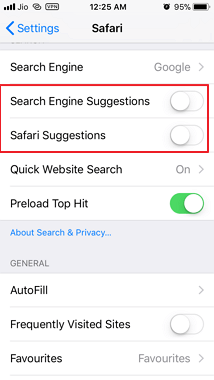
In the Safari settings menu, look for the “Safari Suggestions” option. You’ll find it in the General section near the top of the menu. Simply tap the toggle switch next to it to turn it off. The switch will turn from green to gray when it’s disabled.
While you’re in the Safari settings, you might also want to turn off “Search Engine Suggestions” if you don’t want suggestions from Google or whatever search engine you use. This gives you even more control over what appears when you type in the address bar.
After you turn off Safari suggestions, it’s a good idea to clear your browsing history and website data. This ensures that any stored information that was used to generate suggestions is completely removed from your device.
To do this, stay in the Safari settings and scroll down to find “Clear History and Website Data.” Tap this option and confirm when prompted. This will erase your browsing history, cookies, and other browsing data.
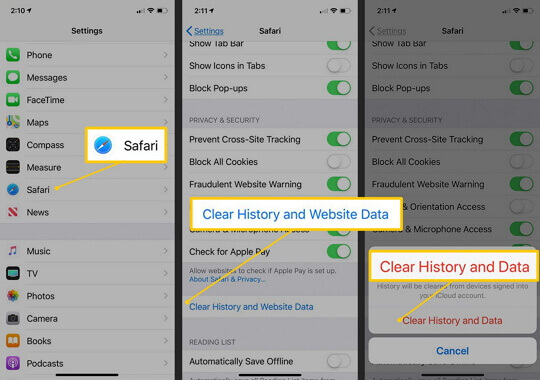
One more thing to check is your Screen Time settings. If you have Screen Time enabled with content restrictions, it might affect how Safari suggestions work. Go to Settings > Screen Time > Content & Privacy Restrictions > Content Restrictions > Web Content to make sure your settings aren’t interfering with your Safari preferences.
How to Turn Off Safari Suggestions on Mac
Mac users have a slightly different process to disable Safari suggestions, but it’s just as straightforward. The settings are located within the Safari browser itself rather than in System Preferences.
Start by opening Safari on your Mac. You can find it in your Applications folder or in your Dock if you keep it there. Once Safari is open, look at the top left of your screen and click on “Safari” in the menu bar. From the dropdown menu, select “Preferences.”
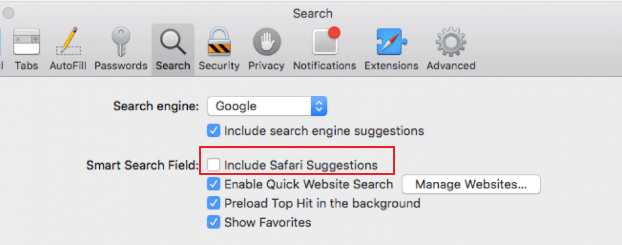
This will open a new window with several tabs along the top. Click on the “Search” tab, which has a magnifying glass icon. Here you’ll see various options related to how Safari handles your searches.
Find the checkbox next to “Include Safari Suggestions” and make sure it’s unchecked. You might also want to uncheck “Include Spotlight Suggestions” if you don’t want results from your Mac’s Spotlight search feature appearing in Safari.
After making these changes, close the Preferences window. The changes save automatically, so you don’t need to click a save button. The next time you use Safari, you shouldn’t see those unwanted suggestions anymore.
Just like with iOS devices, it’s a good practice to clear your browsing history after turning off suggestions. To do this on Mac, click on “History” in the menu bar at the top of your screen, then select “Clear History” from the bottom of the dropdown menu.
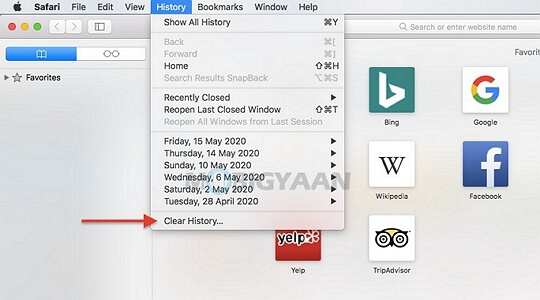
A dialog box will appear asking how much history you want to clear. You can choose to clear the last hour, today, today and yesterday, or all history. Select the option that works best for you, then click “Clear History.” This will remove your browsing history and website data.
Additional Ways to Remove Suggestions from Safari
Beyond the main Safari suggestions, there are several related features that might still be providing suggestions you don’t want. These include keyboard predictions, Siri suggestions, and location-based suggestions. Learning how to control these will give you even more privacy and a cleaner browsing experience.
Disabling Keyboard Predictions
Keyboard predictions, also known as predictive text, are those word suggestions that appear above your keyboard as you type. While this can be helpful for typing messages quickly, some people find it distracting when typing in Safari.
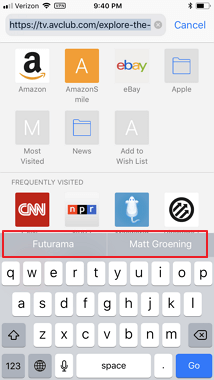
To turn off this feature on your iPhone or iPad, open the Settings app and go to General > Keyboard. Here you’ll find a toggle switch for “Predictive Text.” Simply tap the switch to turn it off. Now when you type in Safari or any other app, you won’t see those word suggestions above your keyboard.
It’s worth noting that this setting affects all apps, not just Safari. If you like predictive text in some apps but not others, you might need to leave this enabled and just tolerate it in Safari, or turn it off and on as needed.
Managing Siri Suggestions in Safari
Siri Suggestions is another feature that can affect what you see in Safari. Siri analyzes how you use your device to provide personalized suggestions across various apps, including Safari.
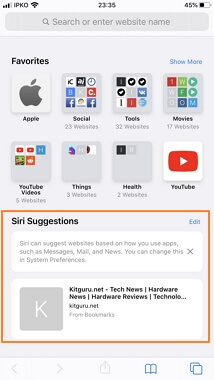
If you want to disable Siri Suggestions specifically for Safari, go to Settings > Siri & Search. Scroll down until you find Safari in the list of apps. Tap on Safari, then turn off the toggle for “Show Siri Suggestions.” This will prevent Siri from suggesting websites and content in Safari based on your usage patterns.
You can also disable Siri Suggestions entirely if you prefer. In the same Siri & Search settings, turn off the toggles for “Listen for ‘Hey Siri’” and “Press Side Button for Siri” if you don’t use Siri at all. This will disable all Siri functionality on your device.
Controlling Location-Based Suggestions
Safari can use your location to provide local search results and suggestions. While this can be helpful when you’re looking for nearby businesses or services, you might not always want Safari knowing your location.
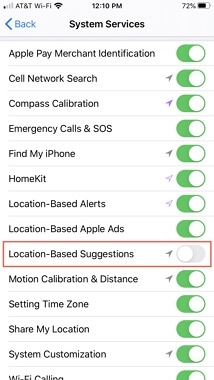
To disable location-based suggestions, go to Settings > Privacy & Security > Location Services. Make sure Location Services is enabled (since you need it on to adjust app-specific settings), then scroll down to find “System Services.” Tap on it, then find “Location-Based Suggestions” and turn off the toggle.
This will prevent Safari and other apps from using your location to provide personalized suggestions. You can also manage location access for individual apps in the main Location Services screen if you want more granular control.
What to Do If Safari Suggestions Keep Appearing
Sometimes, even after you’ve turned off all the relevant settings, you might still see suggestions in Safari. This could be due to software glitches or bugs in the operating system. If you’ve followed all the steps above and are still experiencing issues, there are a few additional troubleshooting methods you can try.
First, try restarting your device. This can resolve many temporary software issues. For iPhones and iPads, hold the side button and either volume button until the power off slider appears. Drag the slider, wait 30 seconds, then turn your device back on. For Macs, click the Apple menu and select “Restart.”
If a simple restart doesn’t work, try resetting all settings. On iOS devices, go to Settings > General > Transfer or Reset iPhone > Reset > Reset All Settings. This won’t erase your data, but it will reset all system settings to their defaults. You’ll need to reconfigure your Wi-Fi, wallpaper, and other preferences, but it often resolves persistent software issues.
Another option is to update your device’s software. Go to Settings > General > Software Update to check if there are any available updates. Apple frequently releases updates that fix bugs and improve performance, so installing the latest version might resolve your Safari suggestions issue.
When Standard Methods Fail: Using Professional Repair Tools
If you’ve tried all the standard troubleshooting methods and Safari suggestions still won’t go away, the problem might be more serious system-level corruption. In these cases, using a professional iOS repair tool like iMyFone Fixppo can help resolve the underlying software issues.
iMyFone Fixppo.Downgrade iOS 26 to 18 or upgrade to iOS 26, no jailbreak.Repair 150+ iOS/iPadOS/tvOS system issues like stuck on Apple logo, boot loop, black screen without losing data.Free enter/exit Recovery Mode on iPhone and iPad with one-click.Factory reset iPhone/iPad/Apple TV without passcode/iTunes/Finder.Back up and restore iPhone data without iTunes/iCloud.Fix various iOS bugs at home for you to smoothly use your device.Support all iOS versions and devices including iOS 26/18 and iPhone 17.Fixppo only performs system repair with the user’s permission.

Check More Details | Download Now! | Check All Deals
Fixppo is designed to address exactly these kinds of persistent software problems without risking your data. The tool can repair the iOS system files that might be causing Safari to ignore your preference settings. It’s particularly useful for issues that survive through restarts and setting resets.
The process is straightforward: download and install Fixppo on your computer, connect your iPhone or iPad, and follow the on-screen instructions to repair your system. The standard repair mode doesn’t erase your data, so you don’t have to worry about losing photos, messages, or other personal information.
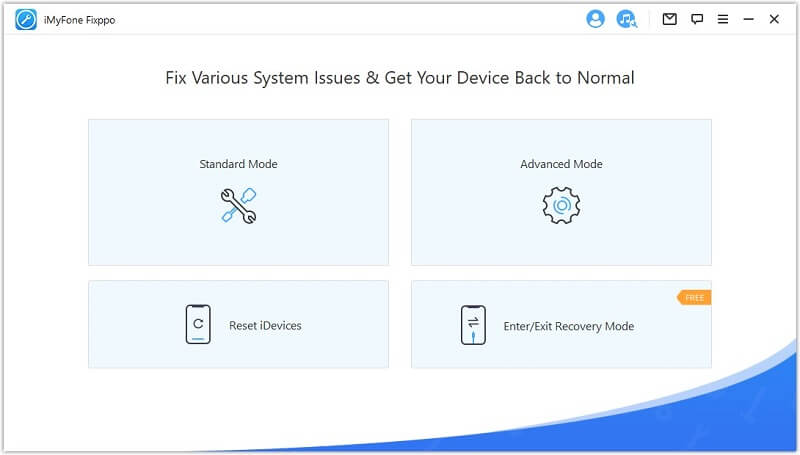
Many users have successfully used Fixppo to resolve stubborn Safari issues, including problems with suggestions persisting despite being turned off. The tool can fix various Safari-related problems beyond just suggestions, such as pages not loading, crashes, or voice search not working.
One of the advantages of using a dedicated repair tool like Fixppo is that it can address deeper system issues that the standard iOS troubleshooting methods can’t fix. While most Safari suggestion problems can be resolved through settings, having this option available for stubborn cases provides peace of mind.
Alternative Browsers If Safari Suggestions Continue to Bother You
If you’ve tried everything and still can’t achieve the suggestion-free browsing experience you want in Safari, consider switching to a different browser. Several excellent browsers are available for iOS and Mac that offer different approaches to suggestions and privacy.
Google Chrome is a popular alternative that gives you granular control over suggestions and predictions. In Chrome’s settings, you can toggle “Show suggestions as you type” on or off according to your preference. Chrome also offers incognito mode for private browsing without suggestions based on your history.
Mozilla Firefox is another great option, particularly if privacy is your main concern. Firefox focuses on blocking trackers and offers strong privacy protections by default. You can easily disable search suggestions in its settings, and it won’t suggest content based on your browsing history in the same way Safari does.
DuckDuckGo Privacy Browser takes privacy to the next level by automatically blocking trackers and not storing your search history. It’s designed from the ground up to not provide personalized suggestions, making it perfect for users who want complete control over their browsing experience.
Brave Browser is another privacy-focused option that blocks ads and trackers by default. It offers a clean browsing experience with minimal suggestions unless you specifically enable them in the settings.
All these browsers are free to download from the App Store on iOS devices or directly from their websites on Mac. Trying a different browser might be the simplest solution if Safari’s suggestion features continue to frustrate you despite your best efforts to disable them.
Understanding the Balance Between Helpful Features and Privacy
It’s worth considering why Apple includes these suggestion features in Safari in the first place. For many users, especially those less familiar with technology or the internet, these suggestions can be genuinely helpful. They can save time by predicting what you’re looking for or introducing you to relevant websites you might not have discovered otherwise.
The suggestions are based on Apple’s commitment to what they call “intelligence that respects your privacy.” According to Apple, the processing of personal data to provide these suggestions happens on your device whenever possible, rather than sending your information to their servers.
However, understanding this doesn’t mean you have to accept features you find unhelpful or intrusive. The ability to customize your experience is a key advantage of Apple’s ecosystem, and knowing how to remove suggestions on Safari is part of taking control of your digital life.
Some users prefer to disable most suggestions but leave one or two enabled. For example, you might turn off Safari Suggestions but keep Search Engine Suggestions, or vice versa. Experiment with different combinations to find what works best for your browsing habits and privacy comfort level.
Maintaining Your Preference Settings Over Time
After you’ve successfully turned off Safari suggestions, you’ll want to make sure they stay off. Occasionally, software updates can reset certain settings to their defaults, so it’s a good practice to check your Safari settings after installing any major iOS or macOS update.
If you notice suggestions have reappeared after an update, simply go back through the steps outlined earlier to turn them off again. The process only takes a minute once you know where to look.
It’s also wise to periodically review your privacy and location settings, as Apple sometimes adds new features with updates that might affect your browsing experience. Staying informed about new features gives you the knowledge to maintain the browsing environment you prefer.
Final Thoughts on Controlling Your Safari Experience
Learning how to turn off Safari suggestions gives you control over your browsing experience. Whether you’re privacy-conscious, easily distracted, or simply prefer a cleaner interface, disabling these features can make your time online more pleasant and efficient.
The process varies slightly between iPhones, iPads, and Macs, but the basic principle is the same: access your Safari settings and disable the suggestion features you don’t want. For most users, this simple adjustment is all that’s needed.
iMyFone Fixppo.Downgrade iOS 26 to 18 or upgrade to iOS 26, no jailbreak.Repair 150+ iOS/iPadOS/tvOS system issues like stuck on Apple logo, boot loop, black screen without losing data.Free enter/exit Recovery Mode on iPhone and iPad with one-click.Factory reset iPhone/iPad/Apple TV without passcode/iTunes/Finder.Back up and restore iPhone data without iTunes/iCloud.Fix various iOS bugs at home for you to smoothly use your device.Support all iOS versions and devices including iOS 26/18 and iPhone 17.Fixppo only performs system repair with the user’s permission.

Check More Details | Download Now! | Check All Deals
For those rare cases where suggestions persist despite your settings, tools like iMyFone Fixppo can address deeper system issues. And if all else fails, switching to an alternative browser ensures you can browse the web exactly how you want to.
Remember that technology should work for you, not the other way around. Don’t hesitate to adjust settings, try different browsers, or use troubleshooting tools to create the digital experience that suits your needs and preferences best.
Some images in this article are sourced from iMyFone.
 TOOL HUNTER
TOOL HUNTER