Have you ever captured what could have been the perfect photo, only to find it marred by those annoying mosaic blocks? Whether it’s because someone wanted to hide a face, a license plate, or some text, dealing with mosaic censorship can be really frustrating. You’re left staring at a pixelated mess, wondering if there’s any way to get your original image back.
I totally get it – I’ve been there too. That’s why I decided to put together this comprehensive guide on how to remove mosaic from picture files. We’ll explore several different approaches, from professional software to online tools, and even look at some bonus solutions for related image issues.
Table of Contents
- Understanding Photo Mosaics and Why They’re Used
- Professional Software Solutions for Mosaic Removal
- Online Tools for Mosaic Removal
- Dealing with Other Image Quality Issues
- Important Considerations for Mosaic Removal
- Choosing the Right Mosaic Removal Approach
- Common Questions About Mosaic Removal
- Final Thoughts on Mosaic Removal
Understanding Photo Mosaics and Why They’re Used
Before we dive into the solutions, let’s talk about what exactly mosaic in photos is and why it exists in the first place. Mosaic is essentially a digital censorship technique where specific areas of an image are broken down into larger, blocky pixels. This effectively obscures whatever was originally in that part of the photo.
People use mosaic effects for various reasons – to protect someone’s privacy by hiding their face, to conceal sensitive information like addresses or license plates, or sometimes just as an artistic choice. The problem arises when you’re on the receiving end of this censorship and you actually want to see what’s behind those pixels.
The tricky thing about mosaic removal is that it’s not just about smoothing out some pixels. When an image gets mosaicked, the original detail in that area is permanently lost. The mosaic removal process essentially involves reconstructing what might have been there based on the surrounding pixels and some intelligent guessing.

Professional Software Solutions for Mosaic Removal
When you’re serious about removing mosaic from picture files, professional software often gives you the best results. These tools offer more control and sophisticated algorithms for reconstructing the hidden parts of your images.
Adobe Photoshop for Advanced Mosaic Removal
Adobe Photoshop remains the gold standard for professional photo editing, and it’s definitely capable of handling mosaic removal tasks. The process isn’t always straightforward, but with some patience and the right techniques, you can achieve impressive results.
The mosaic removal process in Photoshop typically involves several steps. First, you’ll need to carefully select the mosaic area using tools like the Lasso or Marquee selection tools. Then, you’ll work through a series of filters and adjustments to gradually reduce the pixelation and reconstruct the image.
One common approach involves using the Despeckle filter multiple times to smooth out the blocky pixels, followed by the Reduce Noise filter to clean up any artifacts. The Smart Sharpen filter can then help bring back some definition to the area. Finally, tools like the Clone Stamp and Healing Brush allow you to manually touch up any remaining issues by sampling from surrounding areas.
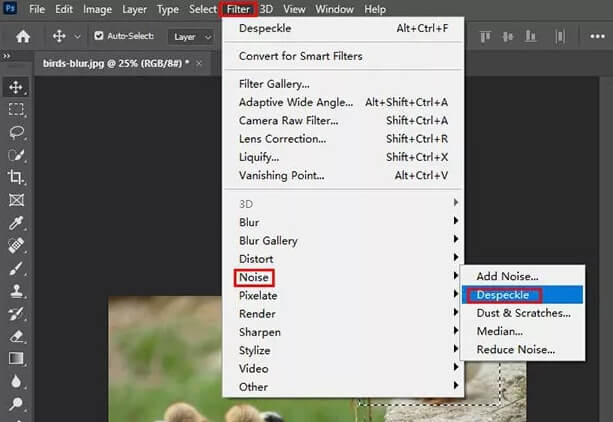
What I appreciate about Photoshop is the level of control it offers. You can adjust every parameter to fine-tune the results, and the ability to work in layers means you can always backtrack if something doesn’t look right. The extensive selection of tools means you have multiple approaches to tackle even the most challenging mosaic removal tasks.
The downside, of course, is that Photoshop has a steep learning curve. It’s not the most intuitive software for beginners, and the mosaic removal process can be time-consuming. You’ll need to experiment with different settings and techniques to get the best results, which requires both time and patience.
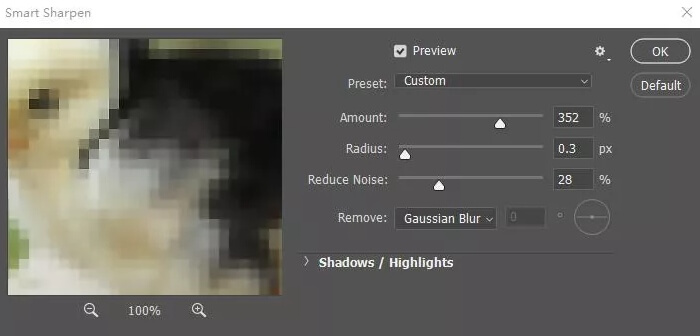
Another thing to keep in mind is that Photoshop is subscription-based software, which might not be ideal if you only need it occasionally for tasks like mosaic removal. Still, if you’re already familiar with Photoshop or willing to invest the time to learn it, the results can be worth the effort.
Inpaint for Quick Mosaic Removal
If Photoshop seems too daunting, Inpaint offers a much more user-friendly approach to mosaic removal. This specialized software is designed specifically for removing unwanted elements from photos, including mosaic censorship.
The process in Inpaint is refreshingly simple. You just open your image, use the selection tools to mark the mosaic area, and let the software work its magic. Inpaint uses sophisticated algorithms to analyze the surrounding pixels and intelligently fill in the selected area with content that matches the rest of the image.
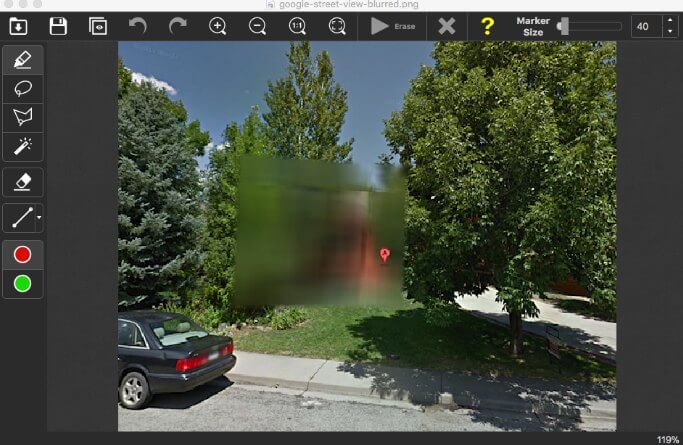
What makes Inpaint particularly appealing for mosaic removal is its simplicity. You don’t need to understand complex photo editing concepts or spend hours tweaking settings. The software handles the heavy lifting, making it accessible even for complete beginners.
The selection tools in Inpaint are straightforward – you can use the pencil tool for precise selections or the magic wand for quickly selecting similar-colored areas. Once you’ve marked the mosaic area you want to remove, a single click is all it takes to start the restoration process.
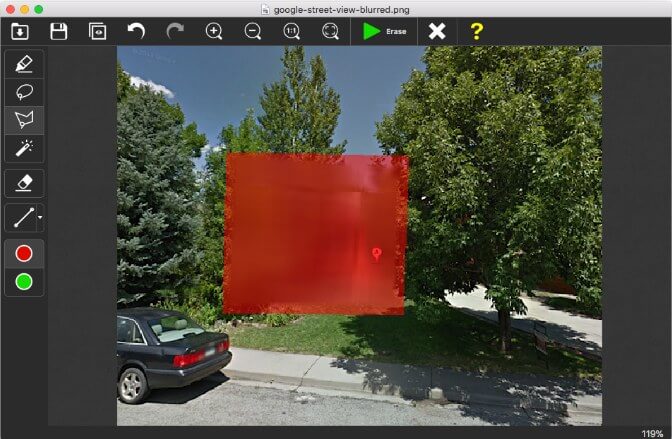
Inpaint works by examining the pixels around the edges of your selection and using that information to generate content that blends seamlessly with the surrounding area. For mosaic removal, this means it tries to reconstruct what might have been behind the censorship based on the context of the image.
The results can be surprisingly good, especially for smaller mosaic areas or images with simple backgrounds. However, for complex patterns or large mosaic areas, the software might struggle to produce completely natural-looking results. It’s also worth noting that while Inpaint is more affordable than Photoshop, it’s still a paid software, though it does offer a free trial.
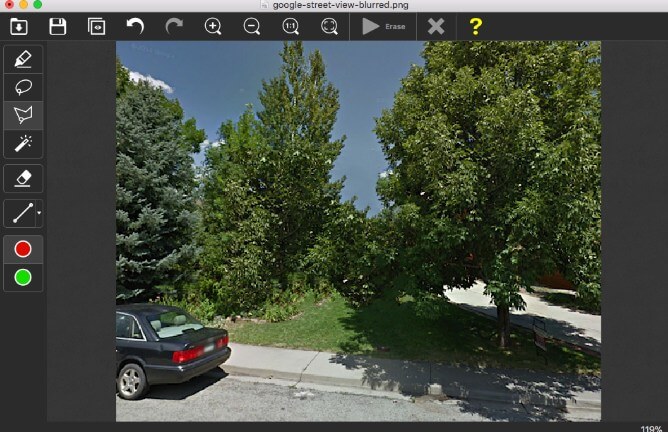
Online Tools for Mosaic Removal
Not everyone wants to download and install software for mosaic removal, which is where online tools come in handy. These web-based solutions let you remove mosaic from picture files directly in your browser, without any installations.
Photopea for Browser-Based Mosaic Removal
Photopea has earned the nickname “free online Photoshop” for good reason. This web-based image editor offers many of the same features as its desktop counterpart, including tools that can be used for mosaic removal.
The process in Photopea is similar to what you’d do in Photoshop. You start by uploading your image to the website, then use the selection tools to carefully outline the mosaic area. The content-aware fill feature is particularly useful for mosaic removal, as it attempts to intelligently replace the selected area with content that matches the surrounding pixels.
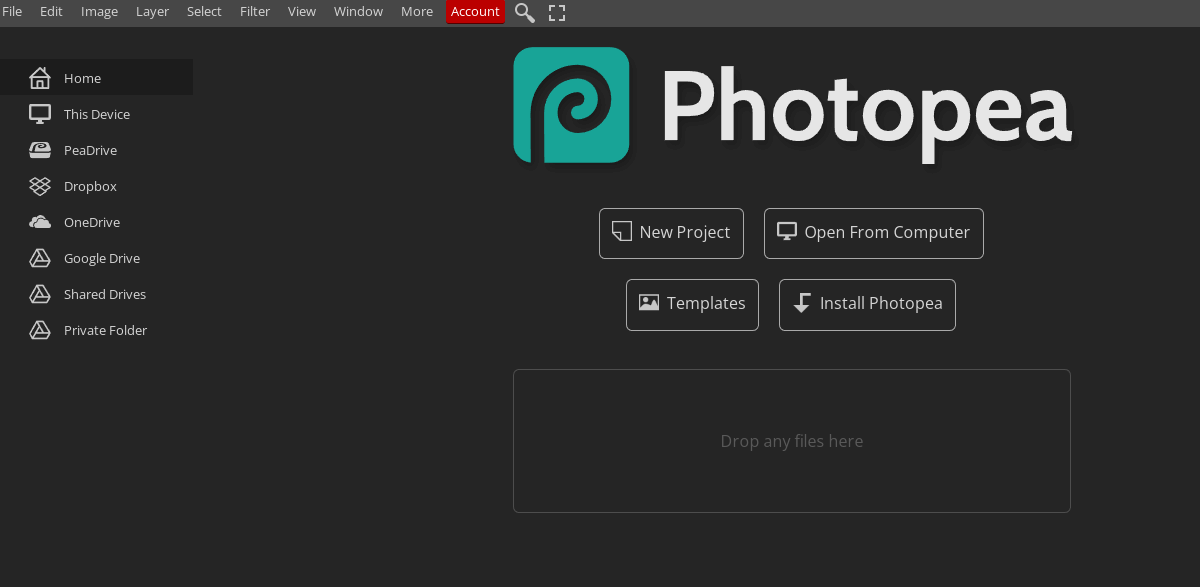
One of the advantages of using Photopea for mosaic removal is that it’s completely free and requires no registration. The interface will feel familiar to anyone who’s used Photoshop before, with similar tools and layout. This makes it a great option if you need to remove mosaic from a picture but don’t have access to professional software.
The content-aware fill works by analyzing the pixels around your selection and generating new content that continues the patterns and colors of the surrounding area. For mosaic removal, this can sometimes reconstruct what was hidden behind the censorship, though the results can vary depending on the complexity of the image and the size of the mosaic area.
Since Photopea runs in your browser, it’s accessible from any device with an internet connection. However, this also means you need a stable internet connection to use it, and processing might be slower than with desktop software, especially for larger images.
There are also privacy considerations when using online tools for mosaic removal. Since you’re uploading your images to a third-party server, you’ll want to be careful with sensitive or personal photos. For most casual use though, Photopea offers a capable and convenient solution.
Dealing with Other Image Quality Issues
Sometimes when you’re working on mosaic removal, you might notice other issues with your images that need attention. Blurriness, noise, and other quality problems can often appear alongside mosaic effects, or might become more noticeable after you’ve removed the censorship.
This is where specialized image enhancement tools can be really helpful. While they might not directly handle mosaic removal, they can clean up other issues that affect your overall image quality.
iMyFone UltraRepair.Repair any corrupted files, audio, photos, and videos.Enhance blurry videos to high quality and restore video details.Enhance image resolution and enlarge photos losslessly.Instantly convert video and photo formats at no cost.AI-powered to naturally colorize black and white photos.Remove fog and noise to sharpen photos.Support the latest Windows 11/macOS 13.5.
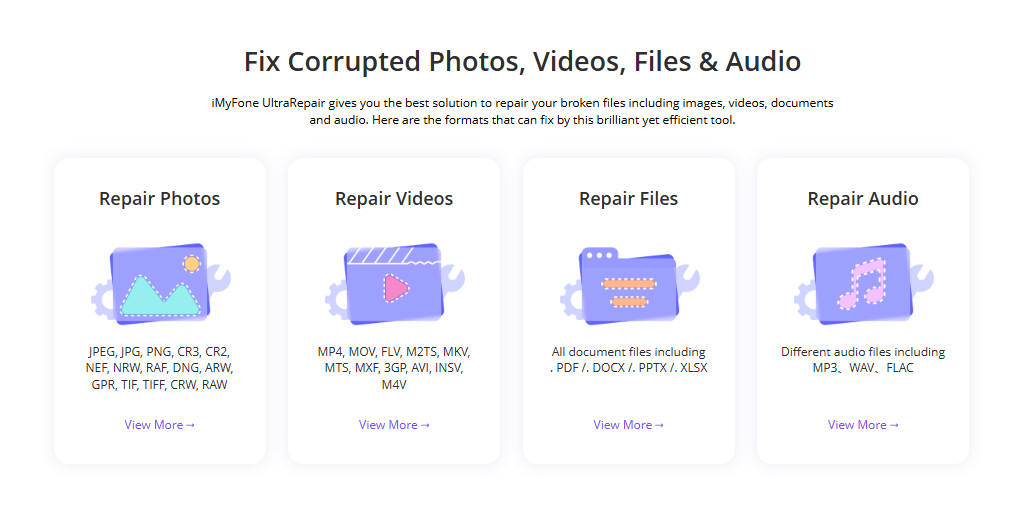
Check More Details | Download Now! | Check All Deals
Tools like this use artificial intelligence to analyze and enhance images in ways that would be difficult or time-consuming to do manually. They can reduce noise, sharpen blurry areas, and even upscale images without losing quality – all with just a few clicks.
The advantage of these AI-powered tools is their simplicity. You don’t need to understand complex photo editing techniques or spend hours tweaking settings. The software handles the technical details, allowing you to focus on getting the results you want.
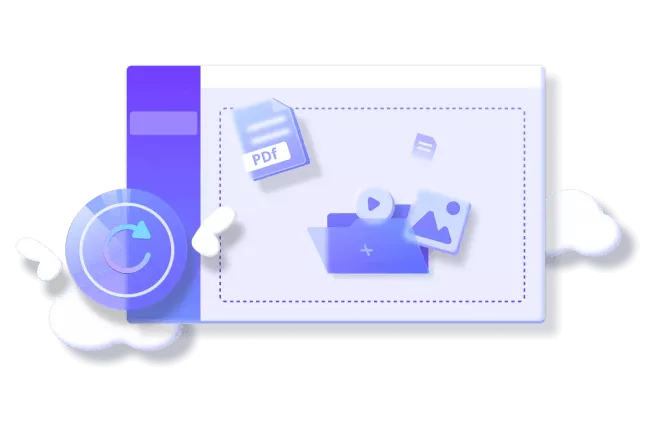
When you’re working on mosaic removal, having a tool that can handle other image quality issues can be really valuable. After you’ve successfully removed the mosaic censorship, you might find that the underlying image has other problems that need attention. Being able to quickly clean up noise, sharpen details, or enhance colors can make the difference between an okay result and a great one.
These tools are particularly useful when you’re dealing with older images or photos taken in less-than-ideal conditions. The AI enhancement can often recover details you might not have known were there, bringing new life to images that would otherwise be disappointing.
Important Considerations for Mosaic Removal
Before you start removing mosaic from every picture you come across, there are some important things to consider. Mosaic removal isn’t just a technical challenge – there are legal and ethical aspects to think about as well.
The legality of removing mosaic censorship varies depending on where you are and what you’re doing with the images. In many places, removing censorship from images that were intentionally obscured for privacy or security reasons could potentially violate laws or regulations. It’s always a good idea to make sure you have the right to modify and use the images you’re working with.
From a technical perspective, it’s important to understand that mosaic removal isn’t always perfect. The process involves reconstructing lost information, which means there’s always some guesswork involved. The results can range from nearly perfect to noticeably artificial, depending on the complexity of the image and the size of the mosaic area.
Another thing to consider is that the mosaic removal process can sometimes affect the overall quality of your image. The reconstruction algorithms might introduce artifacts or make the image look processed. This is why it’s always a good idea to work on copies of your original images, so you can always go back if needed.
The time investment required is another factor. While some tools promise quick results, achieving truly natural-looking mosaic removal often requires patience and multiple attempts. You might need to try different tools or techniques to get the best results for a particular image.
Choosing the Right Mosaic Removal Approach
With all these different options for mosaic removal, how do you choose the right one for your situation? It really depends on several factors, including your technical skill level, the complexity of the images you’re working with, and how much time you’re willing to invest.
If you’re comfortable with photo editing software and need the highest possible quality, professional tools like Photoshop might be worth the learning curve. The control they offer allows for fine-tuning that can make a big difference with challenging images.
For quick and easy mosaic removal, specialized software like Inpaint or online tools like Photopea can be great options. They’re much more accessible for beginners and can often produce good results with minimal effort.
When you’re dealing with multiple image quality issues beyond just mosaic censorship, AI-powered enhancement tools can be incredibly valuable. They can handle a range of problems simultaneously, saving you time and often producing better results than manual editing.
iMyFone UltraRepair.Repair any corrupted files, audio, photos, and videos.Enhance blurry videos to high quality and restore video details.Enhance image resolution and enlarge photos losslessly.Instantly convert video and photo formats at no cost.AI-powered to naturally colorize black and white photos.Remove fog and noise to sharpen photos.Support the latest Windows 11/macOS 13.5.
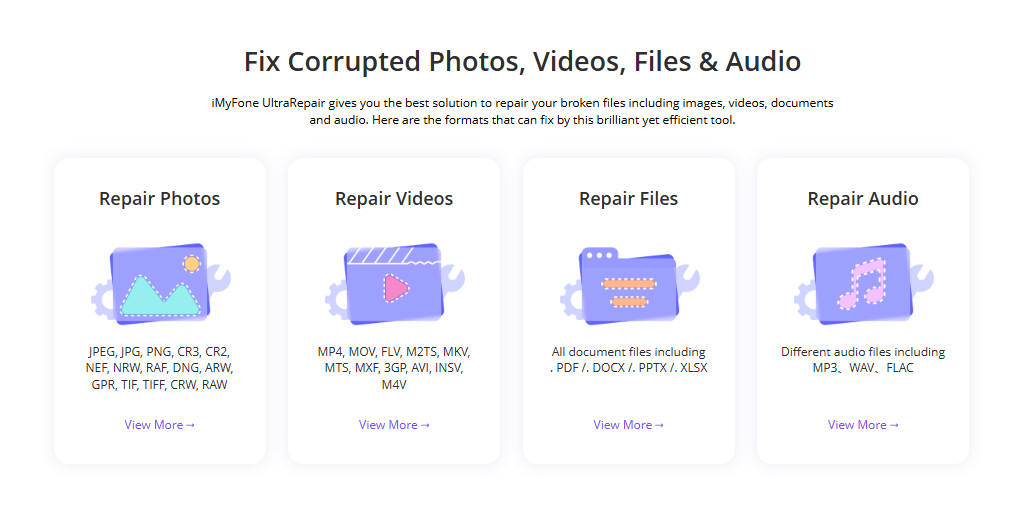
Check More Details | Download Now! | Check All Deals
It’s also worth considering that different tools might work better for different types of images. What works great for removing mosaic from a portrait might not be as effective for landscape photos or images with complex patterns. Don’t be afraid to try multiple approaches if your first attempt doesn’t give you the results you want.
Common Questions About Mosaic Removal
People often have questions about the mosaic removal process and what’s possible. Here are some of the most common questions I encounter:
Can mosaic removal work on videos as well as photos? The same basic principles apply to video mosaic removal, but the process is usually more complex and resource-intensive. Some photo editing tools can work with video frames, but dedicated video editing software often gives better results for moving images.
Are there any completely free options for mosaic removal? Yes, there are several free tools available. Photopea is a great free online option, and there are also free desktop applications like GIMP that can handle mosaic removal. The trade-off is that free tools might have fewer features or be less user-friendly than paid options.
How much can mosaic removal affect image quality? This really depends on the original image and the mosaic removal technique. In some cases, the reconstructed area might be barely noticeable. In other situations, particularly with large mosaic areas or complex patterns, the results might look artificial or processed.
Is perfect mosaic removal always possible? Unfortunately, no. Since the original information is permanently lost when mosaic censorship is applied, any removal process involves reconstructing what might have been there. While modern tools can produce impressive results, they’re still making educated guesses rather than revealing the original image.
What’s the easiest way to remove mosaic for beginners? For complete beginners, online tools like Photopea or user-friendly software like Inpaint are probably the best starting points. They require less technical knowledge than professional software while still offering capable mosaic removal features.
Final Thoughts on Mosaic Removal
Removing mosaic from pictures can feel like magic when it works well. Seeing those annoying pixelated blocks disappear to reveal a clean, clear image is incredibly satisfying. While the process isn’t always perfect, modern tools have made mosaic removal more accessible than ever before.
Whether you choose professional software, specialized tools, or online solutions, the key is to be patient and willing to experiment. Different images respond better to different approaches, so don’t get discouraged if your first attempt doesn’t give you the results you want.
Remember to always consider the legal and ethical implications of mosaic removal, especially when working with images that might contain sensitive or private information. And always work on copies of your original files, so you never risk damaging your only version of an important image.
With the right tools and approach, you can often significantly improve images affected by mosaic censorship. The technology continues to improve, with AI and machine learning opening up new possibilities for reconstructing obscured content. Who knows – in a few years, mosaic removal might be as simple as clicking a single button!
Some images in this article are sourced from iMyFone.
 TOOL HUNTER
TOOL HUNTER


