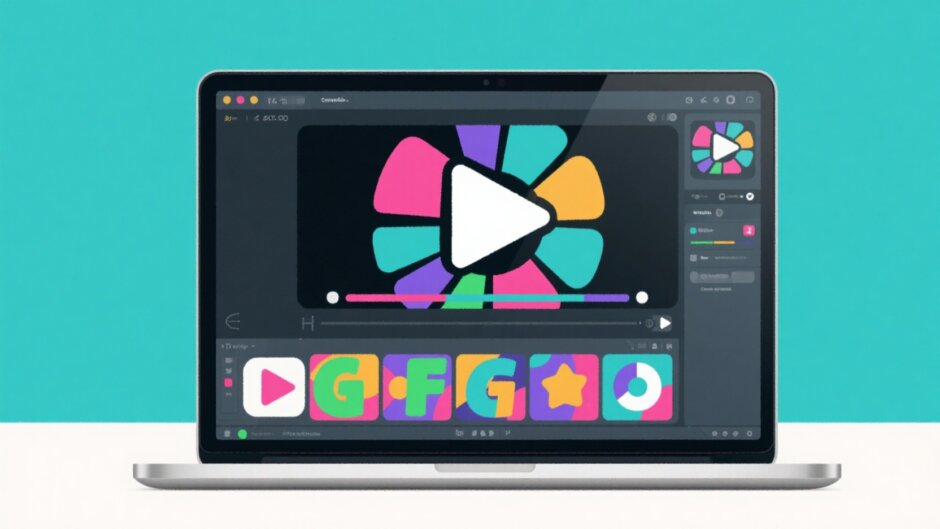Ever wondered how to make your videos pop without that messy background? Whether you’re creating content for TikTok, YouTube, or just for fun, removing backgrounds can seriously level up your video quality. And guess what? You don’t need to be a pro editor to do it! CapCut makes it super simple to remove backgrounds on both your computer and phone.
Lots of people search for how to take stuff off from the background on PC because clean, distraction-free videos just look better. With CapCut, it’s actually pretty easy. This guide will show you exactly how to remove background on desktop and mobile, plus share some tips to make your edits even smoother.
We’ll also cover why removing backgrounds is useful, what makes CapCut special, and how to handle specific situations like removing black backgrounds. So if you’re ready to make your videos stand out, let’s dive in!
Table of Contents
- Why Should You Remove Video Backgrounds?
- Getting to Know CapCut
- How to Remove Background on Desktop with CapCut
- How to Remove Background with CapCut on Mobile
- How to Chroma Out Black Background and Other Colors
- Why CapCut is Great for Background Removal
- Is It Worth Clipping Backgrounds on Modern PC?
- Tips for Better Background Removal
- Wrapping Up
- Frequently Asked Questions
Why Should You Remove Video Backgrounds?
Before we get into the how-to, let’s talk about why you’d want to remove backgrounds in the first place. A busy or distracting background takes attention away from you or whatever you’re trying to show. By cleaning it up, your videos instantly look more professional and engaging.
This is especially helpful for:
- Tutorial videos where you want people to focus on what you’re teaching
- Creating consistent branding across all your videos
- Getting rid of unexpected photobombers or objects in your shot
- Adding cool effects or layering multiple videos
A clean background makes everything look more polished, and CapCut helps you achieve that without needing expensive software or editing skills.
Getting to Know CapCut
CapCut is a free video editor made by ByteDance (the same company behind TikTok). It works on both computers and phones, and it’s packed with features that are actually easy to use, even if you’ve never edited videos before.
The background removal tool is one of its best features. Using AI magic, it can automatically detect and separate you from your background. You can also tweak the results manually if you need more precision.
Besides cutting out backgrounds, CapCut also lets you reduce noise, stabilize shaky videos, and share directly to social media. It’s pretty much an all-in-one editing solution that’s perfect for beginners and experienced creators alike.
CapCut — Your all-in-one video & photo editing powerhouse! Experience AI auto-editing, realistic effects, a huge template library, and AI audio transformation. Easily create professional masterpieces and social media viral hits. Available on Desktop, Web, and Mobile App.

Download App | Sign Up for Free
How to Remove Background on Desktop with CapCut
Many people prefer editing on a computer because of the bigger screen and more controls. If you’re wondering how to remove background on desktop, here’s your step-by-step guide.
Getting Started with Installation
First things first—you need to get CapCut on your computer. Head to their official website and download the desktop version. The installation is straightforward, and yes, it’s completely free!
Once installed, open CapCut and sign in with your Google, Facebook, or TikTok account. This lets you sync your projects across devices if you also use the mobile app.
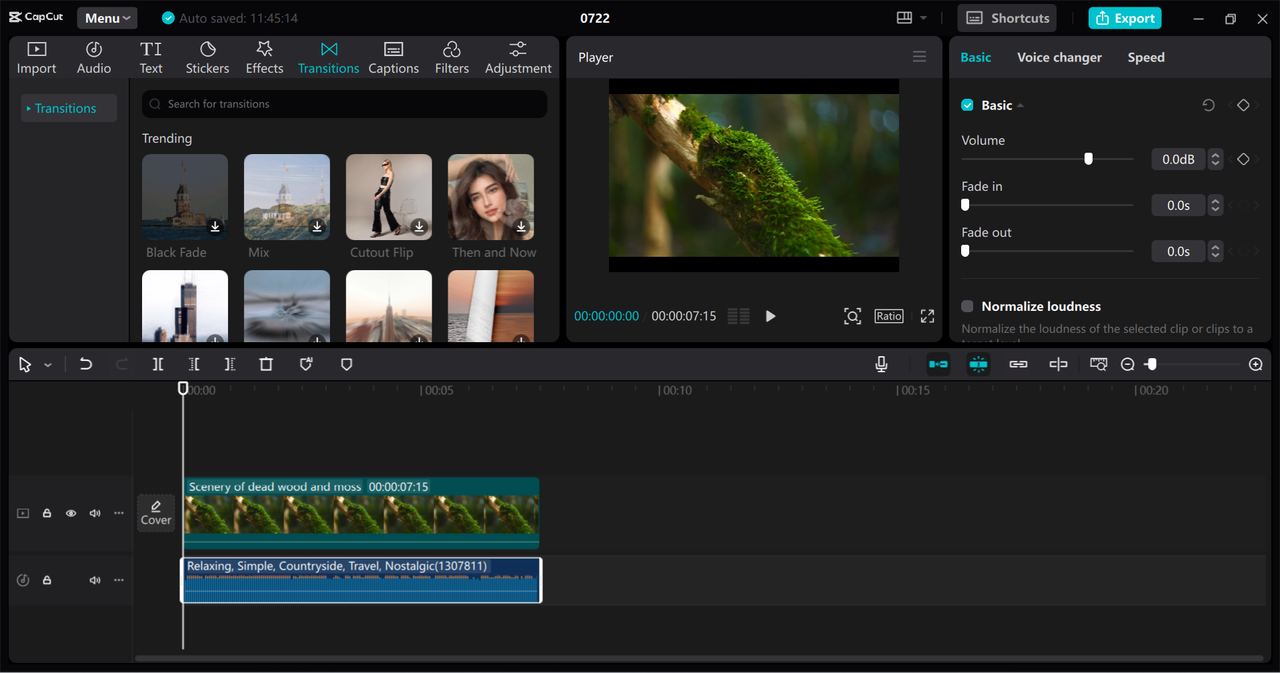
Importing Your Video
After opening CapCut, click the “Import” button to upload your video file from your computer. Once it’s uploaded, drag it down to the timeline at the bottom of the screen. Now you’re ready to start editing!
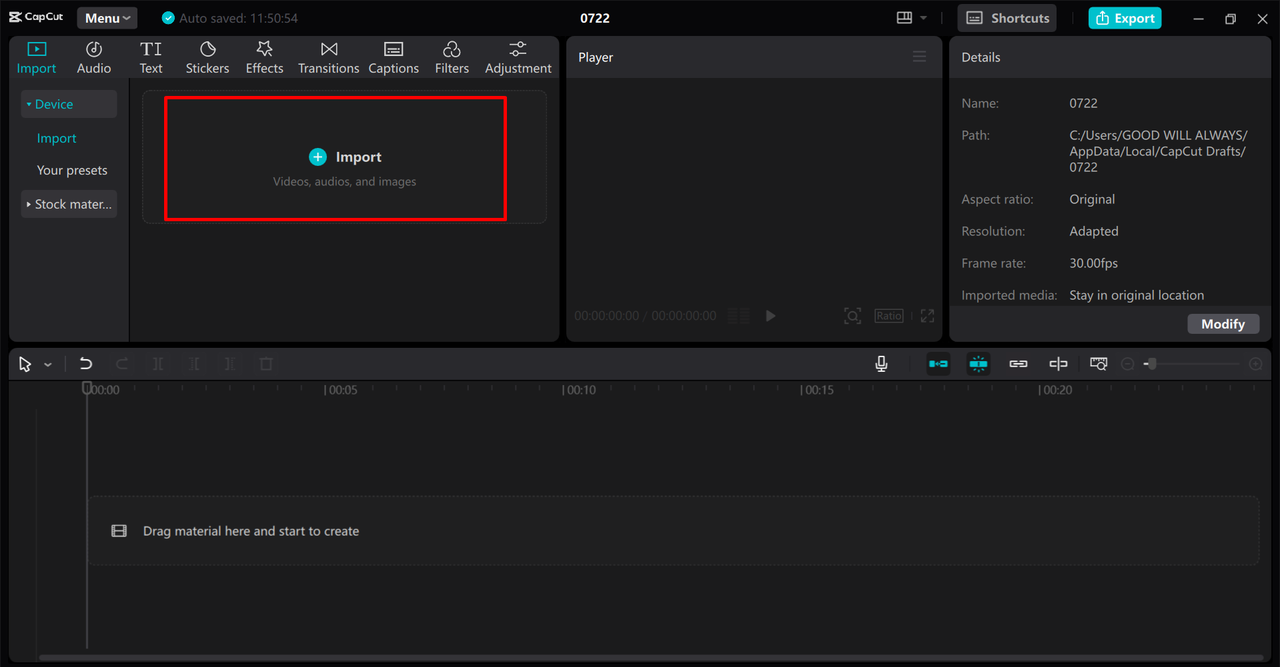
Removing the Background
This is where the magic happens! On the right side of the screen, you’ll see an editing panel. Click on “Remove BG” and you’ll get a few options:
- Auto Removal: Let the AI detect and remove the background automatically. Great for simple videos with clear subjects.
- Custom Removal: For more control, use the Smart Brush to mark what you want to keep and the Smart Eraser to remove what you don’t.
- Chroma Key: Perfect if you filmed with a green screen or any solid color background.
Pick the method that works best for your video, click “Apply,” and watch the background disappear! If it’s not perfect, you can always undo and try again.
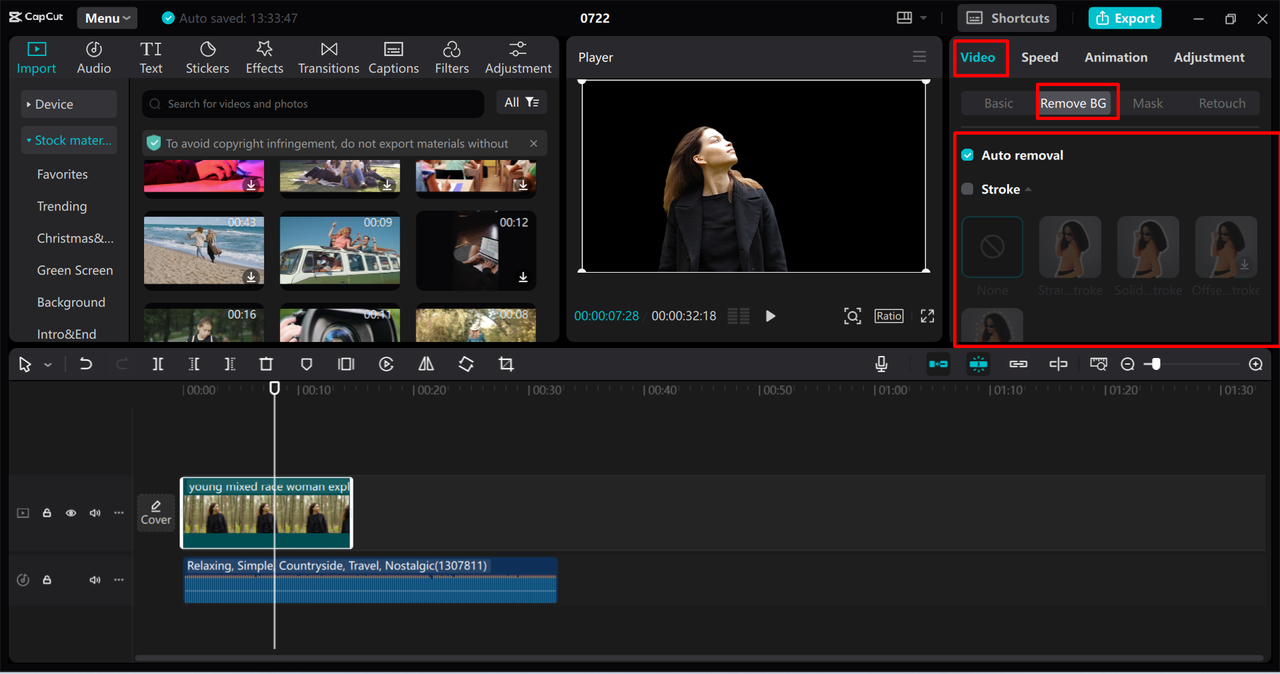
Exporting Your Finished Video
Once you’re happy with how it looks, click the “Export” button at the top. You can choose your video quality, format, and resolution. CapCut even lets you share directly to platforms like YouTube and TikTok, which is super convenient.
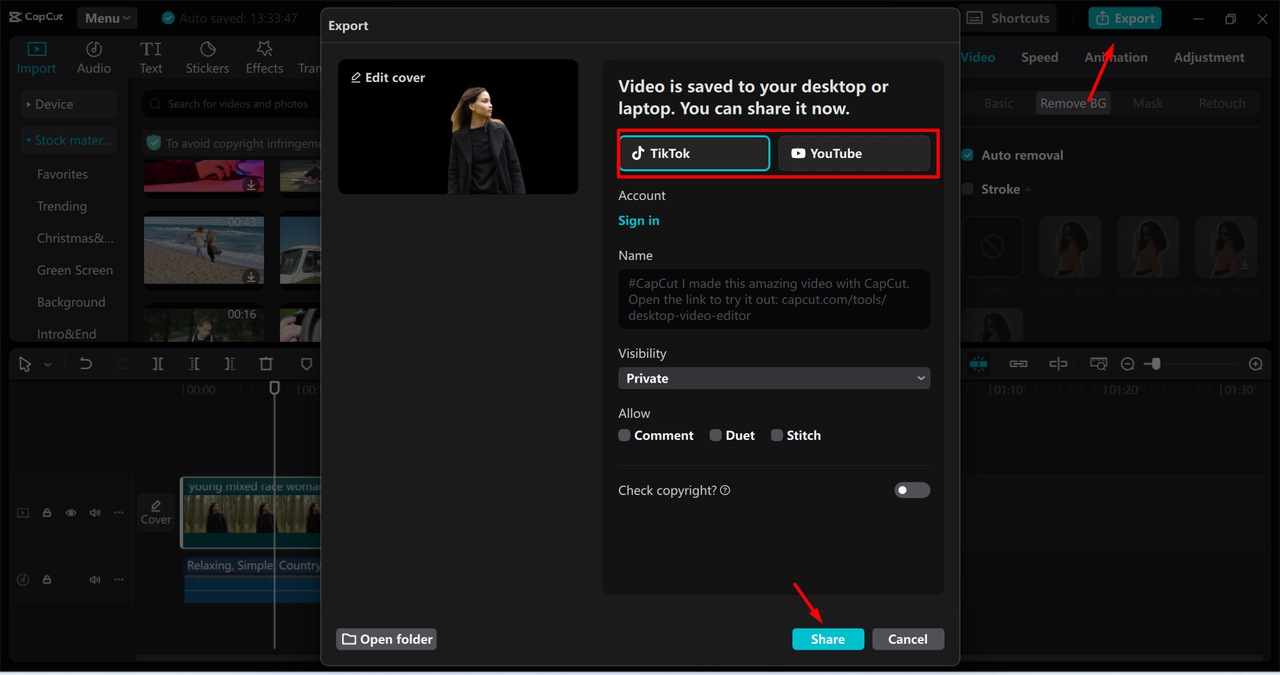
And that’s it! Whether you’re learning how to take stuff off from the background on PC for the first time or you’ve done it before, CapCut makes the process smooth and simple.
How to Remove Background with CapCut on Mobile
No computer? No problem! You can do everything right from your phone with the CapCut mobile app.
Download and Setup
First, download CapCut from the App Store or Google Play. Open the app and tap “New Project,” then select the video you want to edit from your gallery.
Using the Background Removal Tools
Tap on your video in the timeline, then look for the “Edit” option. Scroll until you find “Remove BG.” You’ll see the same options as the desktop version:
- Auto Removal: Let the AI handle it with one tap.
- Custom Removal: Use your finger to brush over what you want to keep or remove.
- Chroma Key: Great for solid color backgrounds.
These tools are surprisingly powerful for a mobile app and give you plenty of flexibility to get just the right look.
Saving and Sharing
When you’re happy with your edit, tap the export button in the top right corner. Choose your quality settings and save the video to your phone or share it directly to social media.
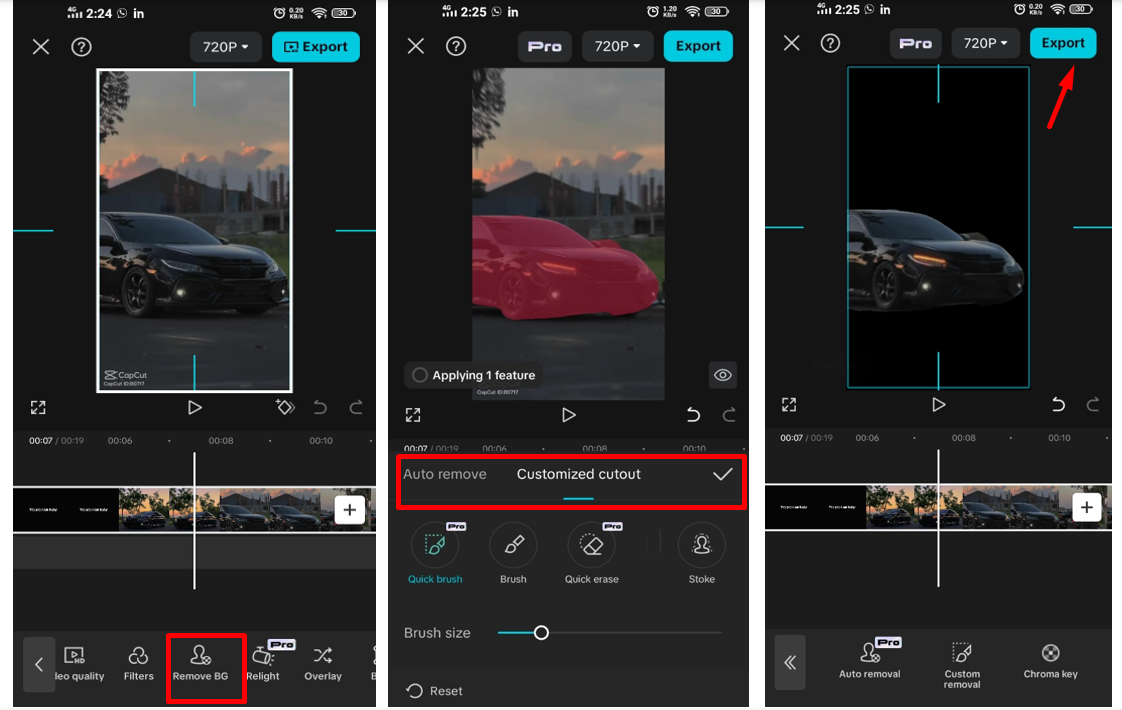
Mobile editing is perfect for quick fixes when you’re on the go. It’s amazing what you can do right from your pocket!
How to Chroma Out Black Background and Other Colors
Sometimes you have a video with a solid color background—black, green, or blue. This is where Chroma Key comes in handy. Many people search for how to chroma out black background because it’s essential for professional-looking videos.
The process is similar on both PC and mobile:
- Select your video in the timeline
- Choose the Chroma Key option
- Pick the color you want to remove (select black for black backgrounds)
- Adjust the intensity and edge settings until it looks natural
This method is super accurate and is used by everyone from YouTubers to Hollywood editors. If you’ve ever wanted to remove black background from video online without expensive software, CapCut’s Chroma Key is your solution.
You can use this for any solid color. Green screen? Select green. Blue screen? Select blue. It’s that easy!
Why CapCut is Great for Background Removal
Wondering what makes CapCut stand out? Here’s why people love it:
- It’s completely free—no hidden costs or subscriptions
- The AI tools are powerful and save you time
- Works on both desktop and mobile so you can edit anywhere
- Maintains high quality without losing resolution
- Packed with extra features like noise reduction and cool filters
For most creators, CapCut has everything you need in one place. No need to switch between different apps or programs.
CapCut — Your all-in-one video & photo editing powerhouse! Experience AI auto-editing, realistic effects, a huge template library, and AI audio transformation. Easily create professional masterpieces and social media viral hits. Available on Desktop, Web, and Mobile App.

Download App | Sign Up for Free
Is It Worth Clipping Backgrounds on Modern PC?
Some people wonder if background removal is worth doing on today’s powerful computers. The answer is definitely yes! Even with fast processors, manually removing backgrounds can take forever. CapCut’s automated tools make the process much faster and easier.
Modern PCs can handle high-resolution videos without slowing down, especially with optimized software like CapCut. So not only is it worth it, but it’s also more efficient than ever.
With features like chroma key and AI removal, you can get results that used to require expensive equipment and software.
Tips for Better Background Removal
Background removal isn’t always perfect, but these tips will help you get the best results:
- Good lighting is crucial—make sure your subject is well-lit
- Try to have clear contrast between your subject and background
- Keep the camera as steady as possible
- Use high-resolution videos for cleaner results
- Experiment with different tools—sometimes auto works great, other times you need manual control
Don’t get discouraged if it’s not perfect right away! Practice makes perfect, and CapCut’s tools are designed to be user-friendly.
Wrapping Up
Learning how to take stuff off from the background on PC or mobile doesn’t have to be complicated. With CapCut, you can quickly remove backgrounds and make your videos look more professional and engaging.
We’ve covered how to remove background on desktop and mobile, how to use Chroma Key for solid colors, and why modern tools make editing easier than ever. Whether you’re just starting out or have some experience, CapCut has the features you need.
So why not give it a try? Download CapCut today and start creating amazing videos without distracting backgrounds!
Frequently Asked Questions
What’s the easiest way to remove a background in CapCut?The auto-removal tool is definitely the easiest. It uses AI to detect people and remove the background with just one click.
Can I remove background noise in CapCut too?Yes! CapCut has a noise reduction feature in the audio section. Just select your clip and adjust the settings to reduce unwanted sounds.
How do I remove a black background?Use the Chroma Key tool, select black as the color to remove, and adjust the settings until it looks clean.
Is CapCut really free?Yes, CapCut is completely free to use with no hidden fees.
Can I use CapCut on both PC and phone?Absolutely! You can edit on either device, and your projects can sync if you’re logged into the same account.
Some images courtesy of CapCut
 TOOL HUNTER
TOOL HUNTER