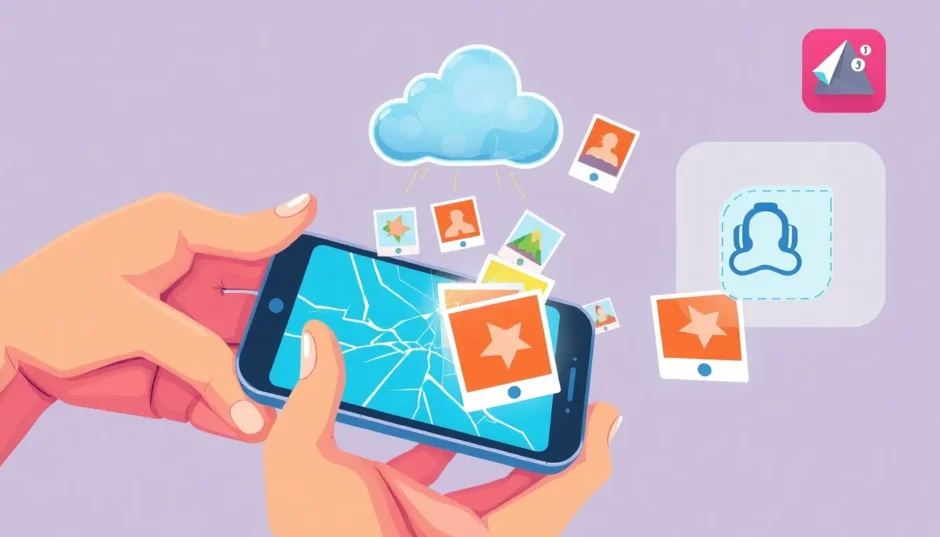Losing precious photos from your iPhone can feel like a genuine disaster. Whether it’s accidental deletion, a software glitch, or a device malfunction, that sinking feeling is all too familiar. Thankfully, if you’ve been using iCloud, there are several reliable paths to get those memories back. This guide will walk you through the most effective methods on how to recover photos from iCloud, ensuring you can rescue your pictures with minimal stress.
Table of Contents
Understanding Your iCloud Photo Options
Before diving into the recovery process, it’s helpful to know where your photos live in the iCloud ecosystem. iCloud can store your photos in a couple of key places: the iCloud Photo Library, which syncs your current photo collection across devices, and iCloud Backup, which is a complete snapshot of your device taken at a specific time. Knowing the difference is the first step in learning how to recover iPhone photos from iCloud successfully.
Method 1: Restore from the Recently Deleted Album
The quickest and easiest way to get photos back is through the Recently Deleted album. This is your first line of defense for photos you’ve just removed.
When you delete a photo from your iPhone or iCloud Photo Library, it isn’t immediately erased. Instead, it’s moved to a special folder where it stays for 30 days before being permanently deleted. This gives you a generous window to change your mind.
Here’s how to recover photos from iCloud using this method:
Open a web browser on your computer and go to icloud.com. Sign in with your Apple ID and password.
Click on the “Photos” icon to open your iCloud Photo Library.
On the left-hand side, you’ll see an album named “Recently Deleted.” Click on it.
You’ll see all the photos deleted within the last 30 days. Select the ones you want to get back and click the “Recover” button.
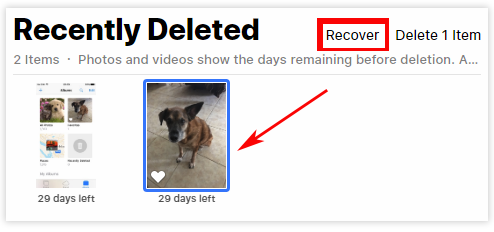
Important Limitations to Keep in Mind:
- The 30-day timer is strict. After that, this method won’t work.
- Apple limits you to selecting and recovering 1,000 items at a time.
- Your free iCloud storage is only 5GB. If you’re out of space, you may need to upgrade your plan to successfully restore your photos.
Method 2: Download Photos from iCloud Photo Library to a Computer
If you need to get a larger collection of photos onto your computer for safekeeping or because you’ve lost your phone, you can download them directly from the iCloud website or using the iCloud for Windows app. This is a core part of retrieving photos from the cloud.
For Windows PC Users:
If you have iCloud for Windows installed, the process is integrated into your file system.
- Open the iCloud for Windows app from your Start menu.
- Click on “Options” next to Photos and configure your settings (like the download folder). Click “Done” and then “Apply.”
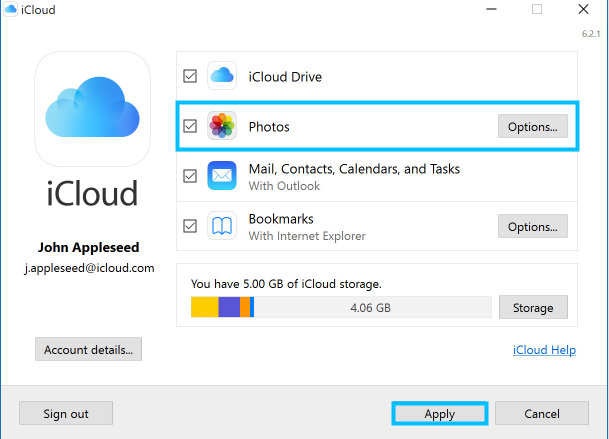
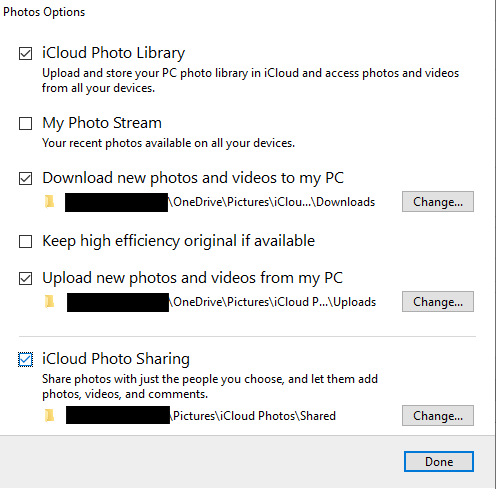
- Now, click “Download Photos and Videos.” Your photos will be saved to the folder you specified on your PC.
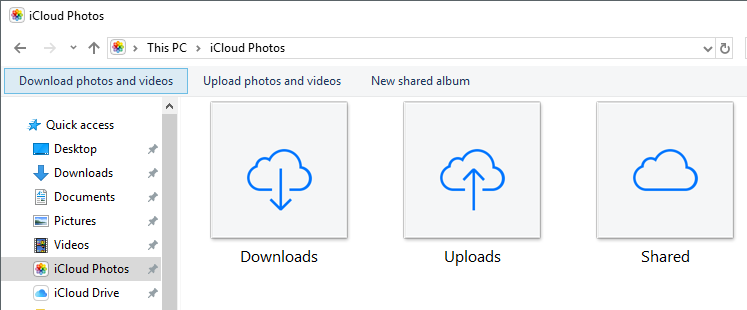
For Mac Users:
On a Mac, the Photos app is deeply integrated with iCloud.
- Open the “Photos” app on your Mac.
- In the menu bar, click “Photos” and then select “Preferences.”
- Go to the “iCloud” tab and ensure you’re signed in with the correct Apple ID. Check that “Download Originals to this Mac” is enabled. This ensures all full-resolution photos are stored on your computer.
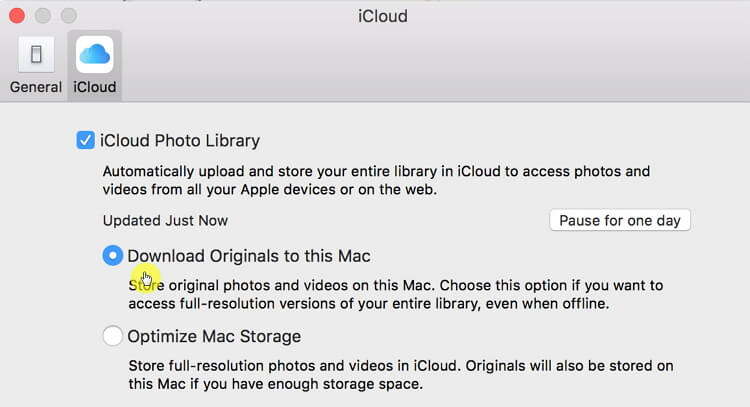
- Select the photos you wish to retrieve, go to
File > Export > Export Unmodified Original, choose a location, and click “Export.”
A crucial note for this method: It only works if you had iCloud Photo Library enabled on your iPhone before the photos went missing. If it was turned off, your photos won’t be in the library to download.
Method 3: Using a Specialized iCloud Recovery Tool
Sometimes, the standard methods aren’t enough. What if it’s been more than 30 days? What if you don’t want to completely erase your current iPhone to restore from an old iCloud backup? This is where a powerful third-party tool like iMyFone D-Back becomes invaluable for figuring out how do I recover my photos on iCloud without the usual hassles.
iMyFone D-Back.All-in-one Data Recovery Software: You can recover deleted, lost, formatted, or corrupted files from iOS/Android devices and PCs in one tool.1000+ Data Types Recovery: Restore photos, videos, messages, contacts, office documents, emails, audio, etc. without backup.Third-Party App Recovery: Retrieve messages and attachments directly from WhatsApp, LINE, Kik, WeChat, Skype and more.iOS Data Backup: Securely back up various data from your iOS device, reducing the risk of data loss.

Check More Details | Download Now! | Check All Deals
D-Back offers two targeted approaches to recover photos from iCloud, both with a high success rate and no risk of overwriting your current data.
Option A: Directly Scan and Recover from Your iCloud Account
This method lets you peek inside your iCloud account and selectively pull out what you need.
- Launch D-Back and select “Recover from iCloud.” Then click on “Recover data from iCloud account.”
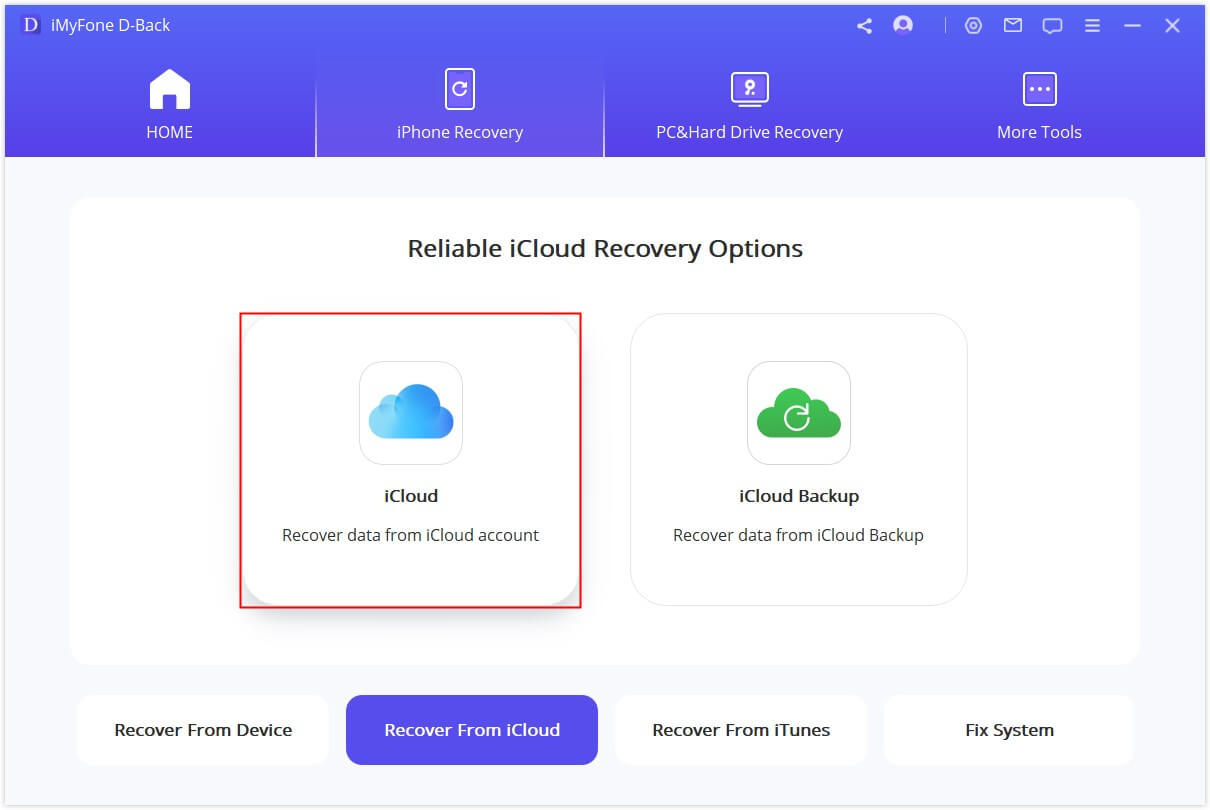
- Log into your iCloud account using your Apple ID credentials.
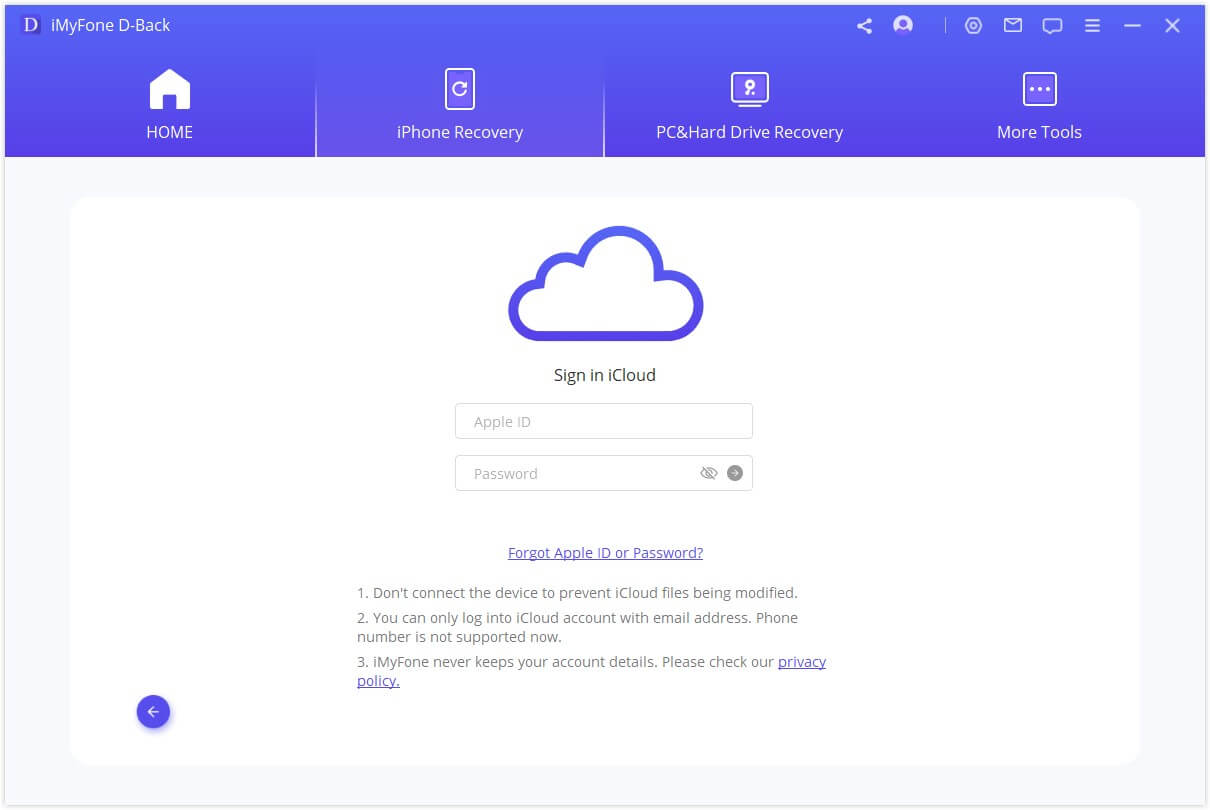
- From the list of data types, choose “Photos” and click “Scan.”
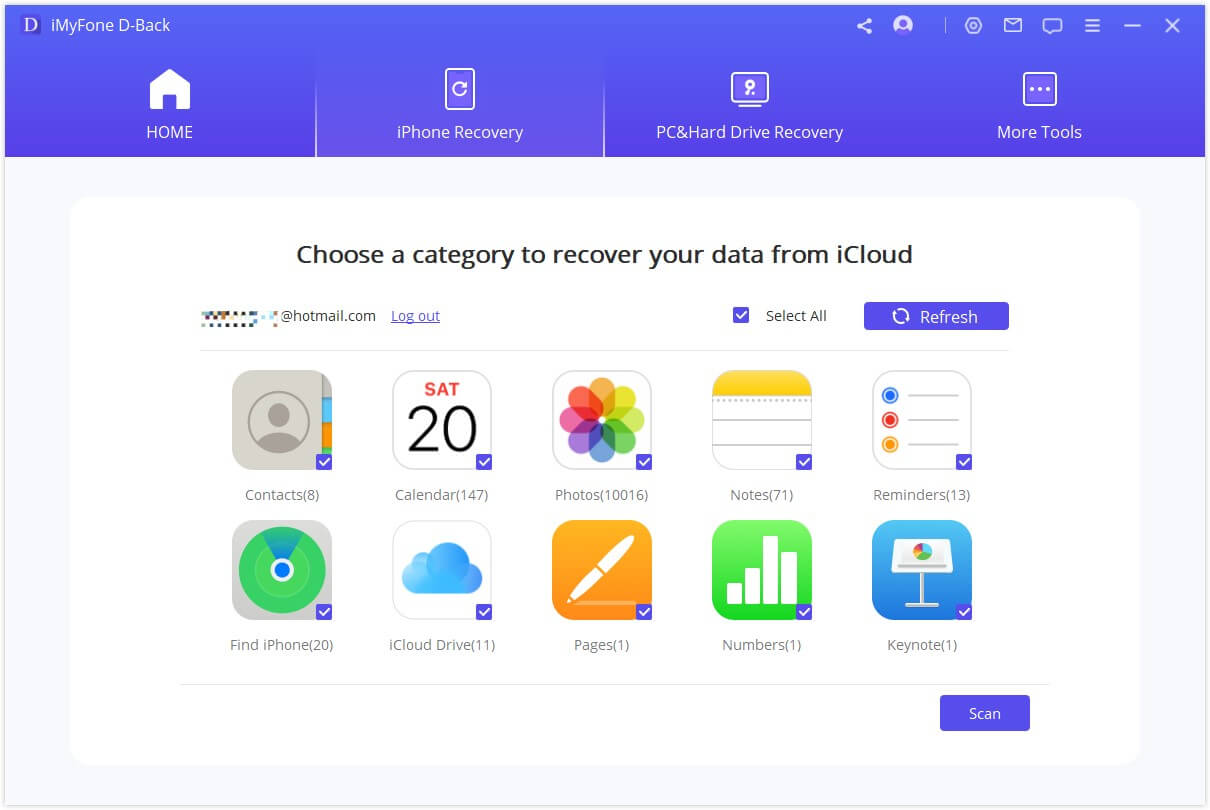
- Once the scan is complete, you can preview all the found photos. Select the ones you want and hit “Recover” to save them to your computer.
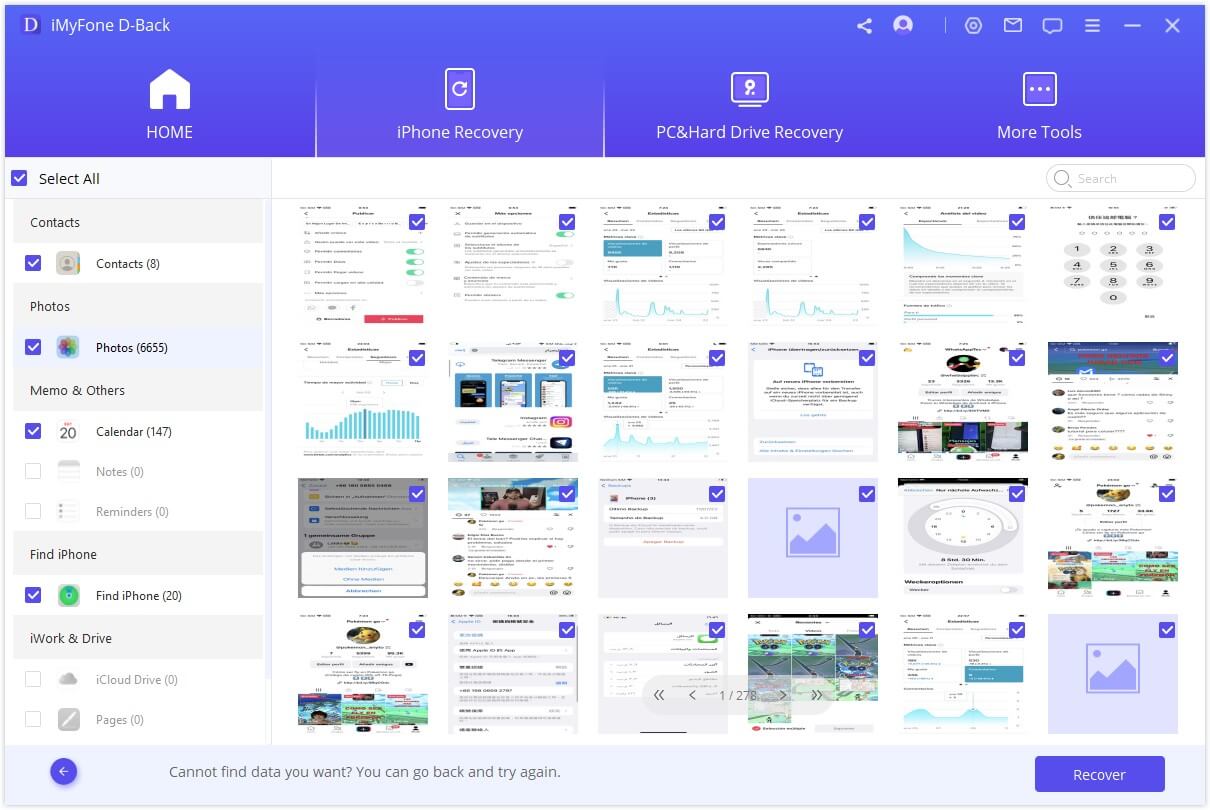
Option B: Extract Photos from an iCloud Backup
If your missing photos are tucked away in an older iCloud backup, D-Back can extract them without requiring a full device restore.
- In D-Back, choose the “iCloud Backup” option under the “Recover from iCloud” module.
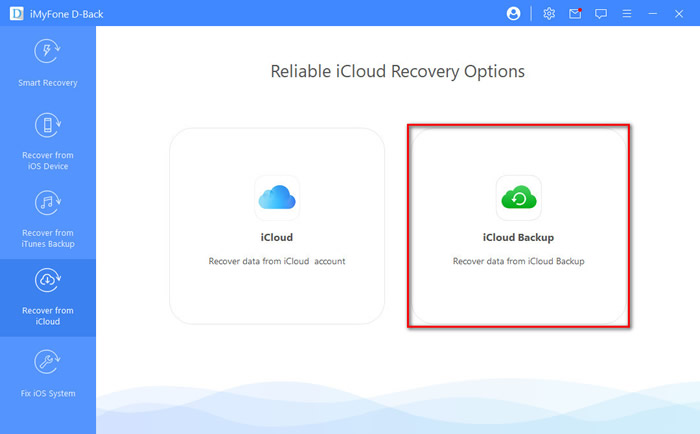
- The software will guide you based on your iPhone’s status (e.g., a new device or one you’re currently using). It provides clear instructions to safeguard your existing data before proceeding.
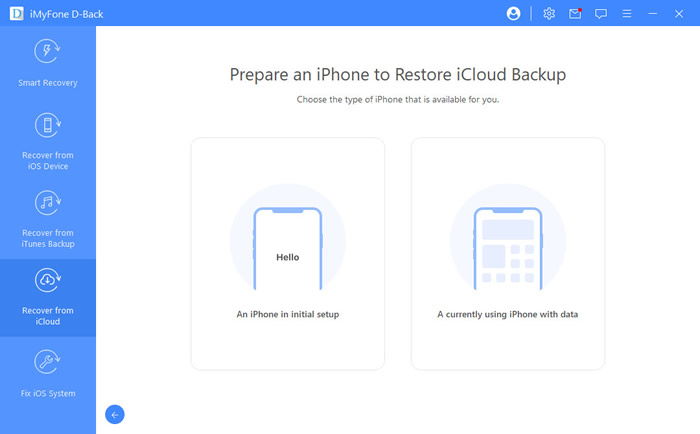
- Follow the on-screen instructions, which may involve selecting “Recover from iCloud Backup” in your iPhone’s “Apps & Data” screen during setup.
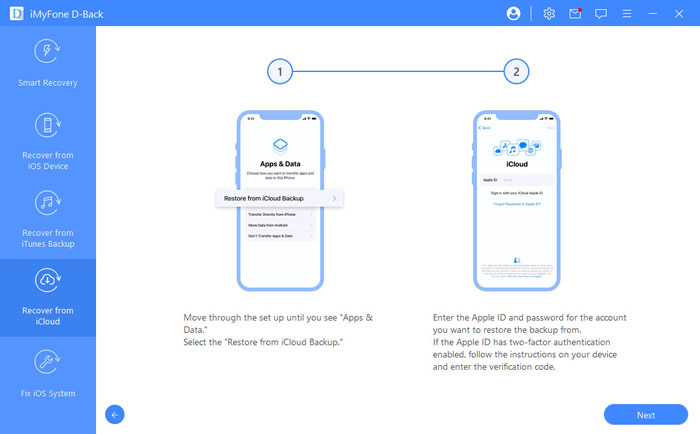
- Choose the specific iCloud backup you want to pull photos from.
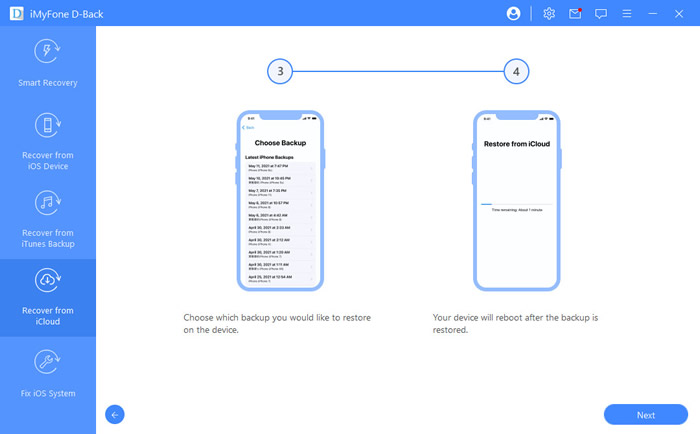
- After the process, connect your iPhone to D-Back to view and verify the restored photos from your iCloud backup.
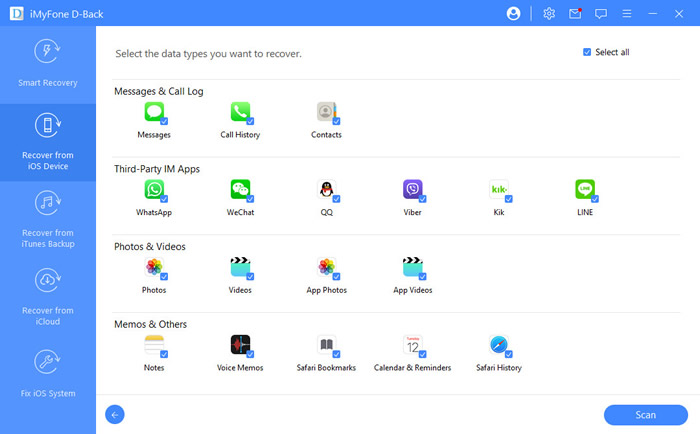
Users consistently praise D-Back for its effectiveness where other methods fail. One user, Sara, shared: “I had no backup of some important texts, and it was a disaster. But thankfully, D-Back did what it advertised.” Another user, Ben, confirmed: “It works. For someone who wants to recover deleted images or videos, it is the best.”
iMyFone D-Back.All-in-one Data Recovery Software: You can recover deleted, lost, formatted, or corrupted files from iOS/Android devices and PCs in one tool.1000+ Data Types Recovery: Restore photos, videos, messages, contacts, office documents, emails, audio, etc. without backup.Third-Party App Recovery: Retrieve messages and attachments directly from WhatsApp, LINE, Kik, WeChat, Skype and more.iOS Data Backup: Securely back up various data from your iOS device, reducing the risk of data loss.

Check More Details | Download Now! | Check All Deals
Method Comparison: Which Way is Best for You?
To help you decide the best approach for how to recover icloud photos on iPhone, here’s a quick comparison:
| Feature | Recently Deleted Folder | iMyFone D-Back | iCloud Photo Library | Full iCloud Restore |
|---|---|---|---|---|
| Success Rate | Low (30-day limit) | High | Medium | Medium |
| Recover Without Backup | Yes | Yes | No | No |
| Risk of Data Loss | Yes | No | Yes | Yes (overwrites device) |
| Time Required | 20-40 minutes | 5-10 minutes | 20-40 minutes | 40-60 minutes |
| Ease of Use | Easy | Easy | Complex | Complex |
Frequently Asked Questions
How can I check if my photos were backed up to iCloud?
You can easily check on your iPhone. Go to Settings > [Your Name] > iCloud > Manage Storage > Backups. You’ll see a list of your device backups and when they were last updated. For a more detailed look, tools like D-Back allow you to preview what’s inside your iCloud account before you start any recovery.
Why did my photos disappear from my iPhone?
This is a common worry. Before panicking, check these things:
- Recently Deleted Album: They might be hiding in there.
- iCloud Photos Setting: Ensure “iCloud Photos” is turned on in Settings > [Your Name] > iCloud > Photos.
- Apple ID: Confirm you’re signed into the correct Apple ID account.
- Hidden Album: Check the “Hidden” album in the Photos app to see if you accidentally hid them.
How can I recover photos if I don’t have any backup?
This is a tougher situation, but not hopeless. iMyFone D-Back has a “Recover from iOS Device” mode that can often scan your iPhone’s storage and find traces of deleted photos, even without a backup. The sooner you try this after deletion, the better your chances.
What if my photos were permanently deleted over 30 days ago?
If it’s been more than 30 days, the “Recently Deleted” album is no longer an option. Your best bets are:
- Restore from an iTunes Backup: If you backed up your iPhone to a computer with iTunes (or Finder on newer Macs), you can restore that backup, though it will replace all current data on your phone.
- Use iMyFone D-Back: This is the safest choice. You can scan an old iCloud or iTunes backup with D-Back and extract just the photos you need, without affecting the data currently on your iPhone. This is often the most reliable answer for how do I recover my photos on iCloud after the 30-day window has closed.
Final Thoughts
Losing photos can be stressful, but as you’ve seen, there are multiple ways to get them back. For quick, recent deletions, the “Recently Deleted” folder is perfect. For more control and the ability to recover photos from iCloud from older backups without data loss, a dedicated tool like iMyFone D-Back is the most powerful and flexible solution. It takes the fear out of the process, giving you the best possible chance of retrieving your cherished memories.
Some images in this article are sourced from iMyFone.
 TOOL HUNTER
TOOL HUNTER