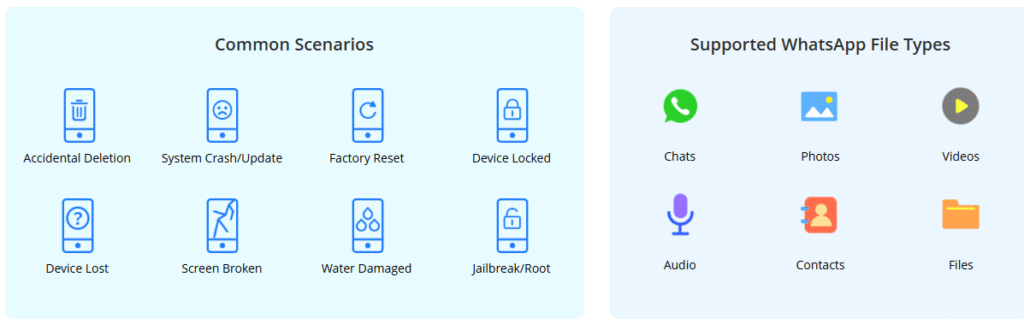Have you ever accidentally deleted an important WhatsApp message and felt that sinking feeling in your stomach? Maybe it was a sentimental conversation, important business details, or just something you wanted to keep. The good news is that deleted WhatsApp messages aren’t necessarily gone forever. There are several ways you might be able to get them back.
When you delete WhatsApp messages on your iPhone, they don’t immediately vanish into thin air. They often remain stored in backups or temporarily in your device’s storage. The method that will work for you depends on your specific situation – whether you had backups enabled, how recently the messages were deleted, and what tools you’re willing to use.
This comprehensive guide will walk you through multiple methods to recover deleted WhatsApp messages on iPhone, from simple free approaches to more advanced solutions. Let’s explore your options for how to recover deleted chat on WhatsApp and get your important conversations back.
How to Recover Deleted WhatsApp Messages Using Backup Methods
If you’re someone who regularly backs up your iPhone data, you’re already ahead of the game when it comes to data recovery. There are several backup-based methods that can help you retrieve deleted WhatsApp messages from iPhone devices. These approaches leverage the backup systems you may already have in place.
Request Messages from Your Chat Partner
The simplest method to recover deleted WhatsApp messages doesn’t require any technical knowledge or special tools. If you’ve deleted messages from a conversation, there’s a good chance the other person still has them in their chat history.
This approach to how to find deleted chats in WhatsApp involves reaching out to the person you were chatting with and asking if they can help. They can either take screenshots of the missing messages or use WhatsApp’s export feature to send you the conversation history.
To export a chat, your contact would need to open the WhatsApp conversation, tap on the contact name at the top, scroll down to “Export Chat,” and choose whether to include media files or not. They can then send this to you via email or another messaging platform.
While this method is straightforward and free, it does have limitations. It can be awkward to ask someone for chat records, especially if the conversation was personal or sensitive. Additionally, if the other person has also deleted the messages or if you were in a group chat where everyone deleted them, this approach won’t work. That’s why it’s helpful to know other methods to recover WhatsApp messages iPhone users can implement independently.
Restore from WhatsApp’s iCloud Backup
WhatsApp has a built-in feature that automatically backs up your chats to iCloud. If you have this enabled, it provides one of the most straightforward ways to recover deleted WhatsApp messages. This method specifically targets your WhatsApp data without affecting other information on your phone.
Before proceeding with this method to retrieve deleted WhatsApp messages from iPhone, you should verify that you actually have a backup available. Open WhatsApp, go to Settings > Chats > Chat Backup to check when your last backup was created and ensure it contains the messages you’re trying to recover.
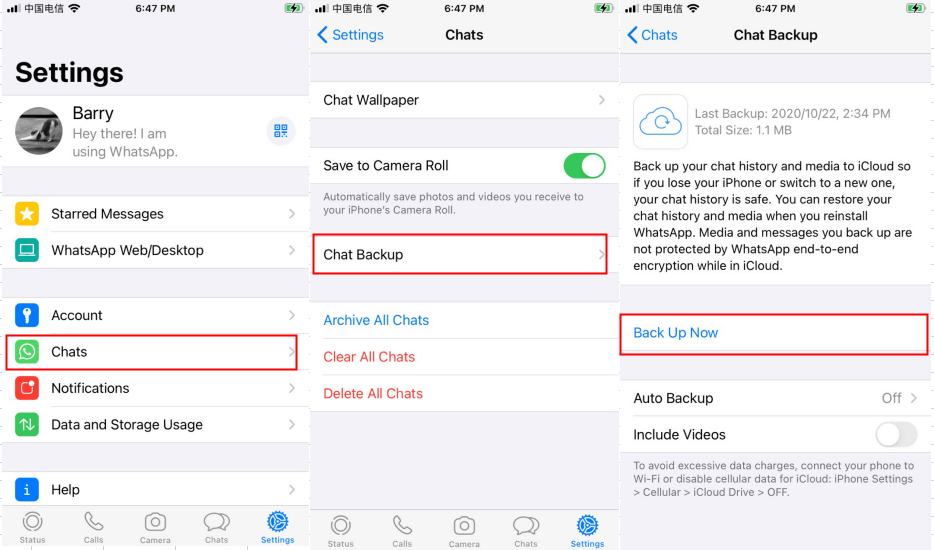
If you have a recent backup, here’s how to restore your deleted messages:
- Uninstall WhatsApp from your iPhone
- Reinstall WhatsApp from the App Store
- Verify your phone number when prompted
- When you see the option to “Restore Chat History,” tap on it
- Wait for the restoration process to complete
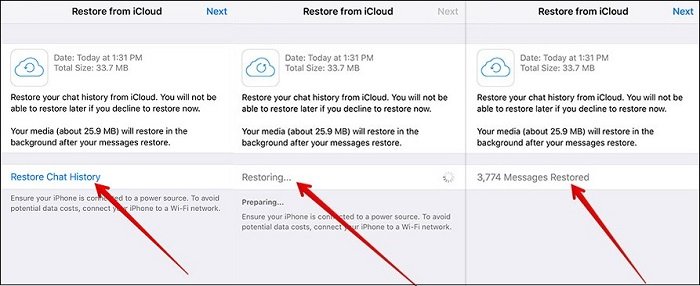
There are a few important considerations with this method. You need to be signed in to the same Apple ID that was used to create the iCloud backup. Also, this process will only restore messages that existed in the backup – any messages sent or received after the backup was created will be lost. This approach works best when you know you have a recent backup that predates when you deleted the messages.
Complete iCloud Backup Restoration
If the targeted WhatsApp restore doesn’t work for you, another option is to restore your entire iPhone from an iCloud backup. This method is more comprehensive but also more disruptive, as it replaces all current data on your phone with the data from the backup.
This approach to how to recover deleted chat on WhatsApp should be used with caution, as it will erase any new data you’ve created since the backup was made. Make sure you have a recent backup that contains the WhatsApp messages you’re trying to recover.
Here’s how to perform a full iCloud restore:
- Go to Settings > General > Transfer or Reset iPhone
- Tap on “Erase All Content and Settings”
- Confirm your decision by entering your passcode and Apple ID password
- After your phone restarts, follow the setup prompts until you reach the “Apps & Data” screen
- Select “Restore from iCloud Backup”
- Sign in to your iCloud account
- Choose the relevant backup that contains your deleted WhatsApp messages
The restoration process can take considerable time depending on your internet speed and the size of the backup. Your phone will restart multiple times during this process. Once complete, you should find your deleted WhatsApp messages restored along with all other data from the backup.
It’s worth noting that this method to recover messages WhatsApp iPhone users employ will only work if you have a sufficiently recent iCloud backup. Additionally, any data created after that backup was made will be lost unless you have other copies.
Retrieve from iTunes or Finder Backup
If you regularly back up your iPhone to a computer using iTunes (on Windows) or Finder (on Mac), you might be able to recover deleted WhatsApp messages from these backups. This method is similar to the iCloud restoration but uses your computer-based backup instead.
This approach to how to find deleted chats in WhatsApp through computer backups can be useful if you don’t have sufficient iCloud storage or prefer local backups. Here’s how to do it:
- Connect your iPhone to the computer you normally use for backups
- Open iTunes (Windows) or Finder (Mac)
- Select your device when it appears
- Click on “Restore Backup”
- Choose the most relevant backup from the list
- Click “Restore” and wait for the process to complete
If your backup is encrypted, you’ll need to enter the password before the restoration can proceed. The restoration time will vary based on the backup size and your computer’s speed.
There are significant limitations to this method for how to retrieve deleted WhatsApp messages from iPhone. Like the full iCloud restore, this approach replaces all current data on your phone with the backup contents. You also can’t preview what’s in the backup before restoring, and you can’t selectively restore only WhatsApp messages – it’s all or nothing.
This method will only work if you have a backup that predates when you deleted the messages. If you’ve been regularly backing up your phone since the deletion, the newer backups won’t contain the messages you’re trying to recover.
iMyFone ChatsBack.Retrieve deleted WhatsApp messages and attachments directly from iOS/Android device;Restore deleted WhatsApp messages from iCloud backup/Google Drive backup/iTunes backup;Preview recoverable WhatsApp data before performing the final recovery;Get deleted WhatsApp & WhatsApp Business data back to iPhone/Android device;Recover WhatsApp data to PC as HTML/PDF/Excel/CSV files;Compatible with iOS/Android/Windows/macOS.
Advanced Solution: Recover Deleted WhatsApp Messages Without Backup
What if you don’t have a backup, or your backups don’t contain the messages you’re trying to recover? This is where specialized data recovery tools come into play. These tools can often recover deleted data directly from your iPhone’s storage, even without a backup.
When you delete WhatsApp messages, they aren’t immediately erased from your device. Instead, the space they occupy is marked as available for new data. Until that space is overwritten, the deleted messages remain recoverable using advanced techniques.
iMyFone ChatsBack is a powerful tool designed specifically for WhatsApp recovery. It can help you recover deleted WhatsApp messages iPhone users thought were gone forever, even without a backup. The software has been recognized by major tech publications and has helped millions of users worldwide recover their important conversations.
Key Features of iMyFone ChatsBack
This specialized recovery tool offers several advantages for those trying to how to recover deleted chat on WhatsApp:
- Recovers text messages, voice messages, photos, and videos from WhatsApp conversations
- Allows preview of recoverable messages before restoration
- Extracts WhatsApp data from iCloud, iTunes, or directly from device storage
- Supports selective recovery of specific messages rather than entire backups
- Compatible with the latest iOS versions and various computer operating systems
- Simple three-step process that doesn’t require technical expertise
The ability to preview messages before recovery is particularly valuable, as it lets you identify exactly which conversations you want to restore without having to recover everything.
How to Use iMyFone ChatsBack for WhatsApp Recovery
Using iMyFone ChatsBack to recover messages WhatsApp iPhone users have deleted is a straightforward process. The software guides you through each step, making it accessible even if you’re not particularly tech-savvy.
Step 1: Download and Install the Software
First, you’ll need to download and install iMyFone ChatsBack on your computer. The software is available for both Windows and Mac systems. Once installed, launch the program and connect your iPhone to the computer using a USB cable. If prompted on your iPhone, tap “Trust This Computer” to establish a connection.
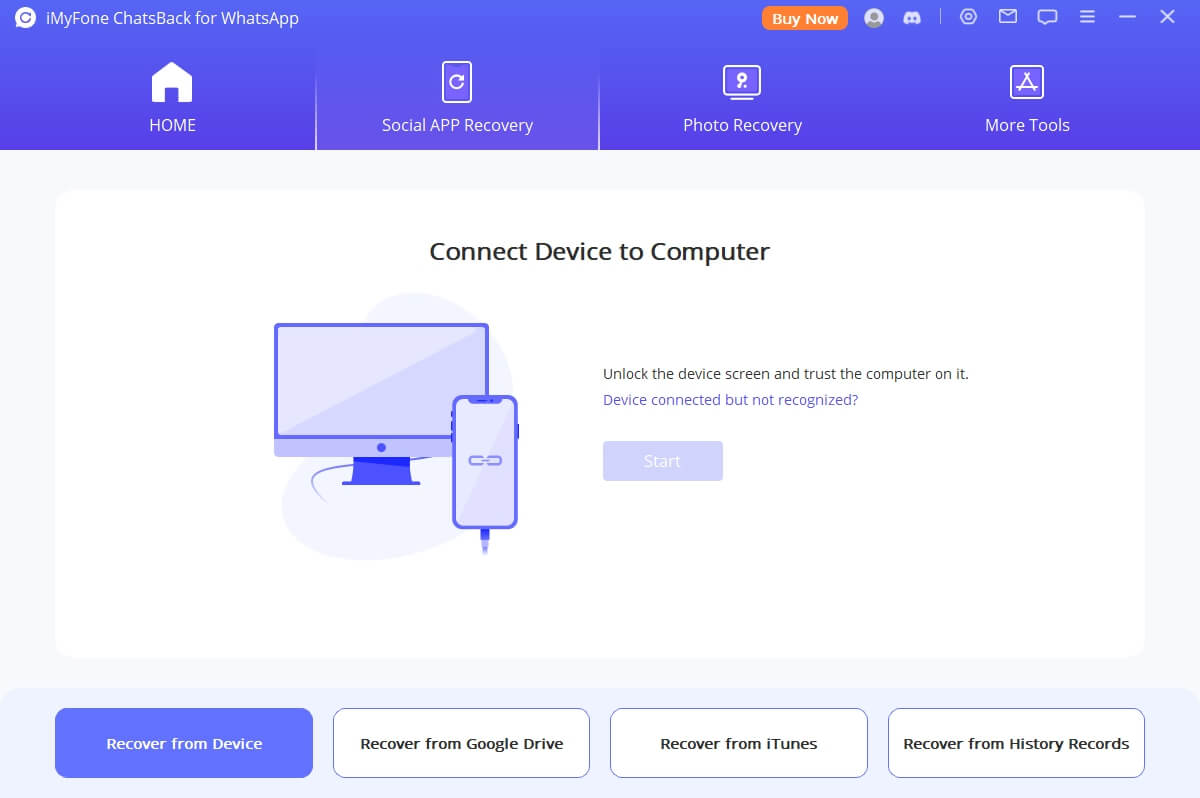
Step 2: Scan Your Device for Deleted Messages
After your device is connected, the software will present you with different recovery options. Choose “Recover from iOS Device” to scan your iPhone directly for deleted WhatsApp messages. Then select “WhatsApp” as the data type you want to recover and click the “Scan” button to begin the scanning process.
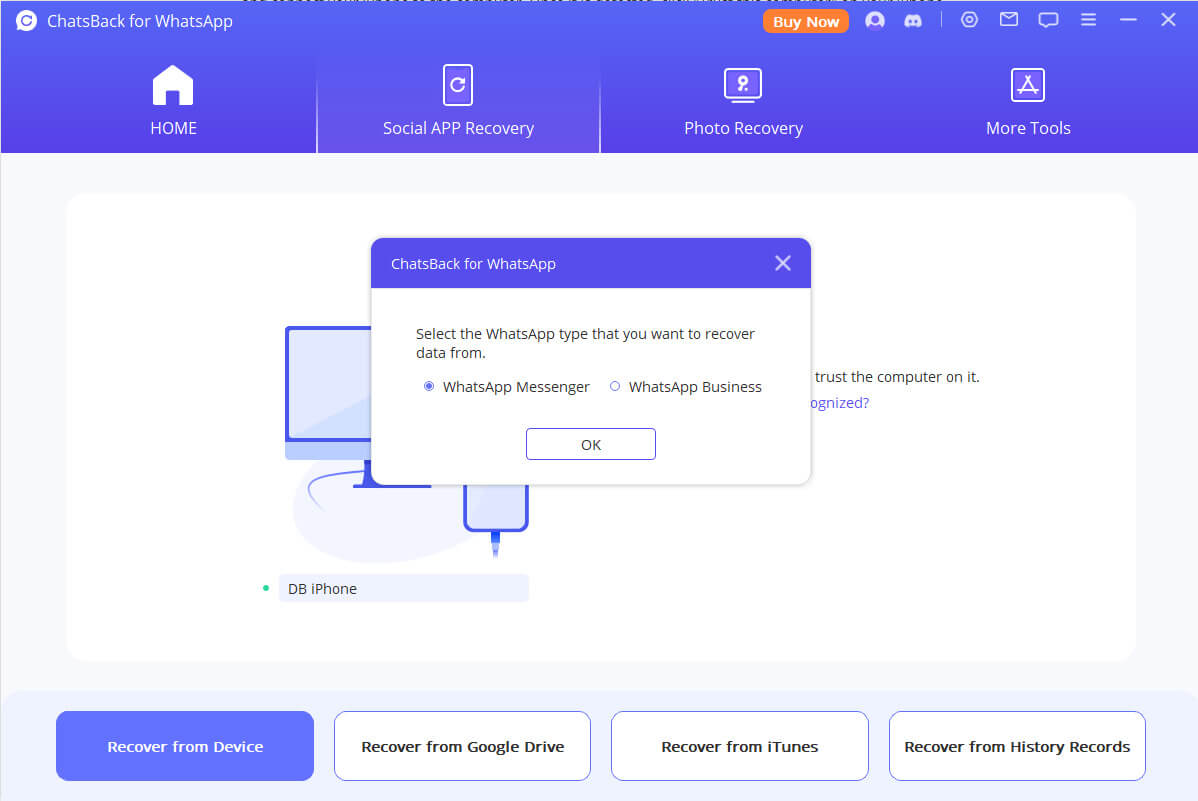
The scanning time will vary depending on how much data is on your device. The software uses advanced algorithms to search through your iPhone’s storage for remnants of deleted WhatsApp messages that haven’t been overwritten yet.
Step 3: Preview and Recover Your Messages
Once the scan is complete, you’ll be able to browse through the recoverable messages. The interface organizes the messages by conversation, making it easy to find what you’re looking for. You can read through the messages and use the search function to locate specific conversations or keywords.
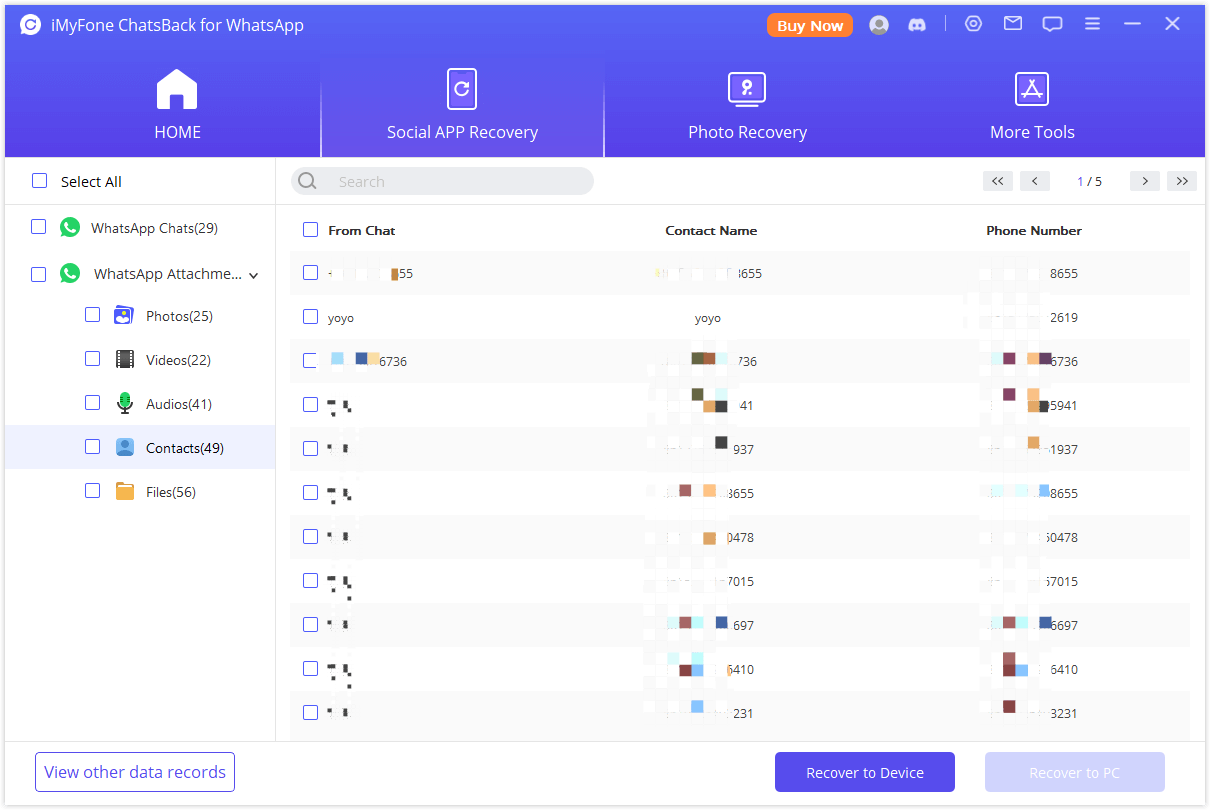
After selecting the messages you want to recover, you can choose to restore them directly to your iPhone or save them to your computer as HTML, PDF, or other file formats. Saving to your computer creates a separate archive of the messages that won’t interfere with your current WhatsApp data.
It’s important to note that for the best chance of success with this method to how to find deleted chats in WhatsApp, you should avoid using your iPhone extensively after realizing messages have been deleted. The more you use your phone, the higher the chance that new data will overwrite the deleted messages, making them unrecoverable.
iMyFone ChatsBack.Retrieve deleted WhatsApp messages and attachments directly from iOS/Android device;Restore deleted WhatsApp messages from iCloud backup/Google Drive backup/iTunes backup;Preview recoverable WhatsApp data before performing the final recovery;Get deleted WhatsApp & WhatsApp Business data back to iPhone/Android device;Recover WhatsApp data to PC as HTML/PDF/Excel/CSV files;Compatible with iOS/Android/Windows/macOS.
Important Considerations for WhatsApp Message Recovery
Before attempting to recover deleted WhatsApp messages, there are several factors that can significantly impact your success rate. Understanding these considerations will help you choose the right method and set realistic expectations.
Time Sensitivity of Data Recovery
The sooner you attempt to recover deleted messages, the better your chances of success. When data is deleted from your iPhone, the space it occupied is marked as available for new data. As you continue to use your phone – taking photos, installing apps, downloading files, or simply receiving new messages – you increase the risk of overwriting the deleted WhatsApp messages.
If you’re trying to recover messages WhatsApp iPhone users deleted recently, your chances are much higher than if several weeks or months have passed. This is particularly important when using direct device recovery methods like iMyFone ChatsBack, which relies on the deleted data not being overwritten.
Backup Recency and Relevance
When using backup-based recovery methods, the recency of your backup is crucial. If you back up your iPhone daily, you’ll likely only lose messages sent or received since the last backup. If you back up weekly or monthly, you could lose significant amounts of data.
It’s also important to verify that your backup actually contains WhatsApp data. While iCloud and iTunes backups typically include WhatsApp messages by default, there are situations where this might not be the case, such as if you have limited iCloud storage or have excluded certain data types from your backups.
Legal and Privacy Considerations
In some cases, you might be wondering about the legality of recovering deleted messages. Generally, recovering your own messages from your own device is perfectly legal. However, there can be complications if you’re trying to recover messages from someone else’s device without their knowledge or consent.
If you need deleted messages for legal proceedings, it’s best to work through official channels. Courts can sometimes order service providers to retrieve data, but this process is typically reserved for serious legal matters and requires proper authorization.
Frequently Asked Questions About WhatsApp Message Recovery
Many people have similar questions when facing WhatsApp data loss. Here are answers to some of the most common questions about how to recover deleted chat on WhatsApp and related topics.
How far back can I recover WhatsApp messages?
The answer depends on your recovery method. If you’re using backup restoration, you can only recover messages that existed in your backup. If you backup daily, you can recover messages up to the last backup. If you backup weekly, you can recover messages from up to a week ago, and so on.
With direct device recovery tools like iMyFone ChatsBack, you might be able to recover messages from much further back, provided they haven’t been overwritten by new data. In some cases, people have successfully recovered messages from several months prior, though this becomes less likely over time.
Can I recover WhatsApp messages deleted a year ago without backup?
While it’s theoretically possible to recover messages deleted a year ago, the chances are relatively low. The longer time has passed, the more likely it is that the space occupied by those messages has been overwritten by new data. However, if your iPhone hasn’t been used extensively during that time, or if the messages were in a less frequently accessed part of storage, recovery might still be possible.
This is one of those situations where specialized recovery tools offer the best chance of success for how to retrieve deleted WhatsApp messages from iPhone that were deleted long ago. The scanning process can sometimes uncover data fragments that have persisted despite the passage of time.
How long do deleted WhatsApp messages remain on the device?
WhatsApp itself keeps recently deleted messages in a “Recently Deleted” folder for 30 days, after which they are permanently removed from WhatsApp’s interface. However, the actual data may remain on your device’s storage for much longer until it’s overwritten by new data.
This is why tools that scan device storage directly can often recover messages even after the 30-day period has passed. The messages are no longer accessible through normal means, but the data hasn’t necessarily been erased from the physical storage.
Will changing phones cause me to lose my WhatsApp messages?
If you properly transfer your WhatsApp data when changing phones, you shouldn’t lose your messages. WhatsApp provides built-in tools to transfer chats to a new device. The specific process varies depending on whether you’re moving between iOS devices, Android devices, or crossing platforms.
For iOS to iOS transfers, you can use iCloud backup or Apple’s direct transfer feature during setup. The key is to ensure you have a recent backup before switching devices and to restore from that backup during the new device setup process.
Can I view deleted WhatsApp messages without any software?
Without specialized software, your options for viewing deleted WhatsApp messages are limited to the methods mentioned earlier – checking with your chat partner or restoring from a backup. There’s no built-in feature in WhatsApp or iOS that allows you to view permanently deleted messages directly.
This is why many people turn to third-party recovery tools when they need to how to find deleted chats in WhatsApp without a viable backup. These tools can access parts of the storage that normal apps can’t, potentially recovering data that seems gone from the user’s perspective.
Is it possible to recover WhatsApp messages after factory reset?
Recovering WhatsApp messages after a factory reset is challenging but not always impossible. If you have a backup from before the reset, you can restore from that backup. If you don’t have a backup, the chances of recovery depend on whether the data has been overwritten.
After a factory reset, the device marks all storage space as available, but the actual data may remain until it’s overwritten by new usage. Using recovery software immediately after a reset, before setting up and using the device extensively, offers the best chance of success.
Preventing Future WhatsApp Data Loss
While knowing how to recover deleted WhatsApp messages is valuable, preventing data loss in the first place is even better. Here are some tips to ensure you don’t find yourself in this situation again:
Regular Backups
Set up automatic WhatsApp backups to iCloud. You can configure these to occur daily, weekly, or monthly depending on your needs. To check or modify your backup settings, go to WhatsApp > Settings > Chats > Chat Backup.
For added protection, occasionally create manual backups before important events or conversations. You can do this by going to the same Chat Backup screen and tapping “Back Up Now.”
Multiple Backup Methods
Don’t rely solely on iCloud for your WhatsApp backups. Also, periodically back up your entire iPhone to a computer using iTunes or Finder. This gives you an additional recovery option if something goes wrong with your iCloud backup.
Export Important Conversations
For especially important conversations, use WhatsApp’s export feature to save copies outside the app
 TOOL HUNTER
TOOL HUNTER