Ever accidentally cleared your Safari history and immediately regretted it? Maybe you deleted some important research links, or perhaps you’re a concerned parent wanting to check what websites have been visited on a family device. Whatever your reason, you might be wondering if it’s possible to retrieve deleted browsing data.
The good news is that in many cases, you can recover deleted Safari history on iPhone. When you clear your browsing history, iOS doesn’t immediately erase it completely. Instead, the system keeps a temporary copy in a different part of your device’s storage, giving you a window of opportunity to get it back.
Table of Contents
- Understanding Safari History Storage
- How to Check Deleted Safari History on iPhone Through Settings
- How to Check Deleted History on iPhone Without Backup
- How to Check Safari History Through iTunes Backup
- Recovering Safari History from iCloud Backup
- How to Check Safari History on Mac
- Understanding iPhone Safari History 30 Days Limit
- Additional Methods to See Safari History on iPhone
- Preventive Measures: How to Avoid Losing Safari History
- Frequently Asked Questions About Safari History
- Conclusion
Understanding Safari History Storage
Before we dive into recovery methods, it’s helpful to understand how Safari handles your browsing data. Many people assume that once they clear history, it’s gone forever, but that’s not entirely accurate.
When you delete Safari history on your iPhone, the information isn’t immediately wiped from your device. iOS maintains a cached version for a limited time – typically about one month for iPhones and up to a year on Mac computers. This means you have a decent chance of recovering recently deleted browsing data if you act quickly.
The actual Safari history data is stored in your device’s memory within a file called ‘History’ with a ‘.db’ extension. You can find the cache of Safari’s history by navigating to Library > Caches > Metadata > Safari > History, while the complete history is located in the ‘~/Library/Safari/History.plist’ folder.
Knowing this storage system explains why various recovery methods can work, and why there’s a time limit for successful recovery.
How to Check Deleted Safari History on iPhone Through Settings
If you’re looking for a quick way to see safari history on iPhone after deletion, your device’s Settings app offers a straightforward approach. This method doesn’t require any additional software or backups, making it accessible to everyone.
Here’s how to check safari history using your iPhone settings:
- Open the Settings app from your iPhone’s home screen
- Scroll down and tap on “Safari” in the list of applications
- Within the Safari settings, scroll to the bottom and select the “Advanced” option
- Tap on “Website Data” to view a list of websites that have stored data on your device
While this method can help you see some browsing history, it has significant limitations. It won’t display your complete deleted history – only the root domains of websites that have left data on your device. Additionally, it doesn’t show the specific pages you visited or the dates of your visits.
This approach works best when you’re trying to confirm whether a particular website was visited, rather than retrieving a comprehensive browsing history.
How to Check Deleted History on iPhone Without Backup
If the Settings method doesn’t provide the information you need, third-party recovery tools offer a more comprehensive solution. These specialized applications can scan your device’s storage for residual data that hasn’t been overwritten, potentially recovering deleted Safari history even without a backup.
Among these tools, iMyFone D-Back stands out as a reliable option for iPhone data recovery. This software is specifically designed to retrieve various types of deleted data from iOS devices, including Safari browsing history, without requiring a previous backup.
iMyFone D-Back.All-in-one Data Recovery Software: You can recover deleted, lost, formatted, or corrupted files from iOS/Android devices and PCs in one tool.1000+ Data Types Recovery: Restore photos, videos, messages, contacts, office documents, emails, audio, etc. without backup.Third-Party App Recovery: Retrieve messages and attachments directly from WhatsApp, LINE, Kik, WeChat, Skype and more.iOS Data Backup: Securely back up various data from your iOS device, reducing the risk of data loss.

Check More Details | Download Now! | Check All Deals
The software offers several advantages for Safari history recovery:
- Ability to preview recoverable Safari history before restoration
- Selective recovery of specific browsing history entries
- Compatibility with all recent iOS versions and iPhone models
- User-friendly interface that guides you through the recovery process
Here’s how to recover deleted Safari history using iMyFone D-Back:
Step 1: Connect Your iPhone and Launch the Software
Begin by downloading and installing iMyFone D-Back on your computer. Launch the program and select the “Recover from Device” option. Connect your iPhone to the computer using a USB cable, and the software will automatically detect your device. Click “Start” to begin the process.
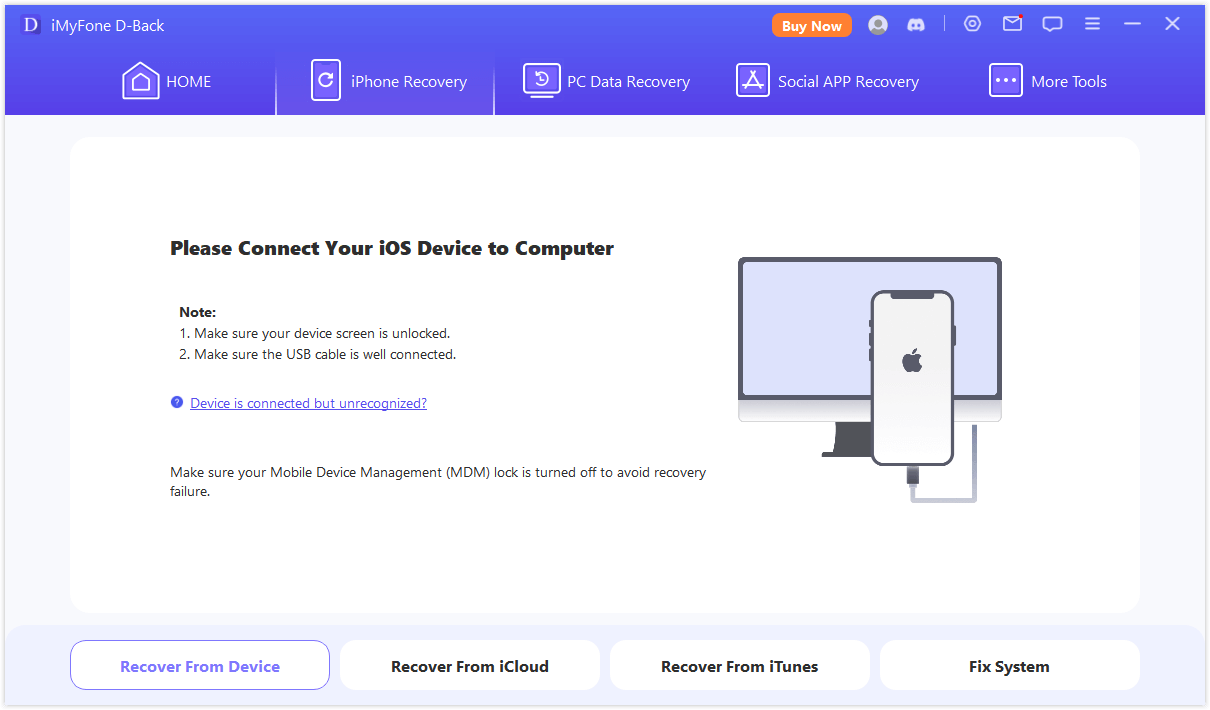
Step 2: Choose Safari History for Scanning
The software will display various data types that can be recovered. Select “Safari History” from the list – you can also choose other data types if needed. Click “Scan” to initiate the deep scan of your device for recoverable Safari history.
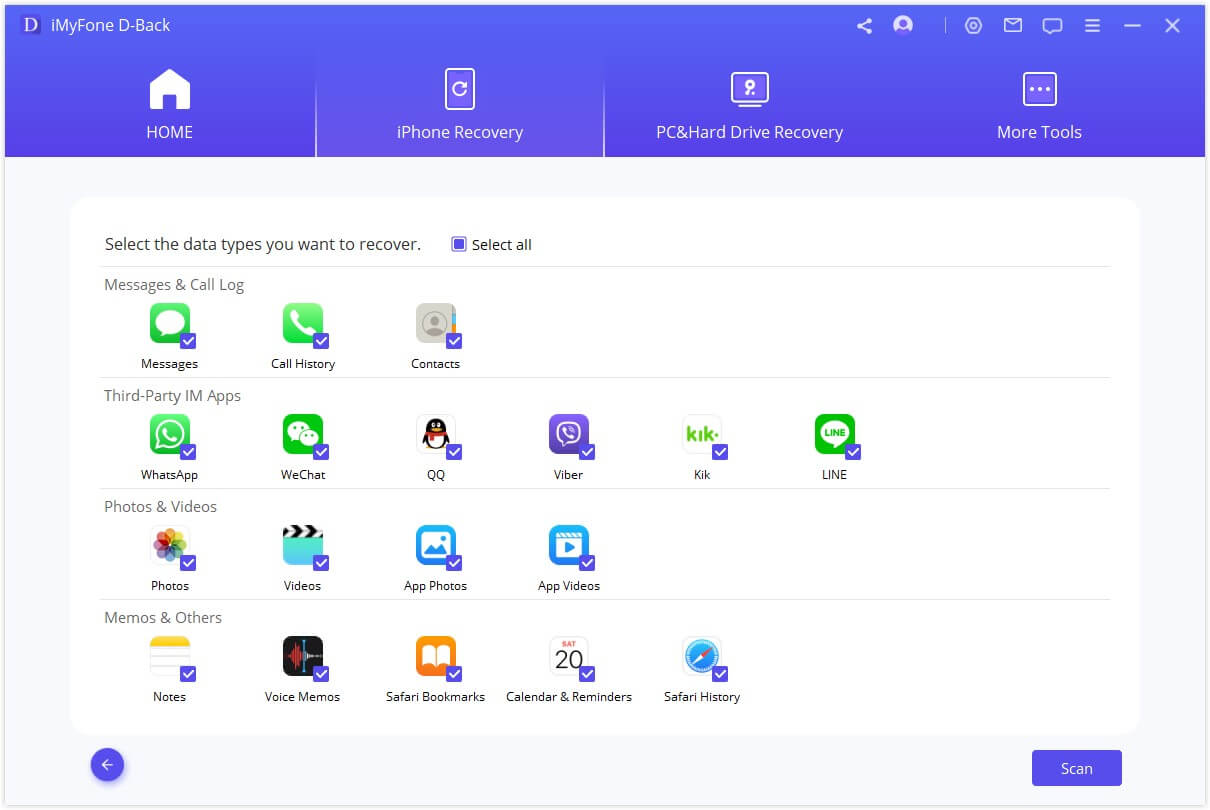
Step 3: Preview and Recover Your Safari History
Once the scanning process completes, iMyFone D-Back will present all recoverable Safari history in an organized interface. You can preview the results, filter to show only deleted items, and select specific history entries you want to restore. Click “Recover” to save the selected browsing history to your computer.
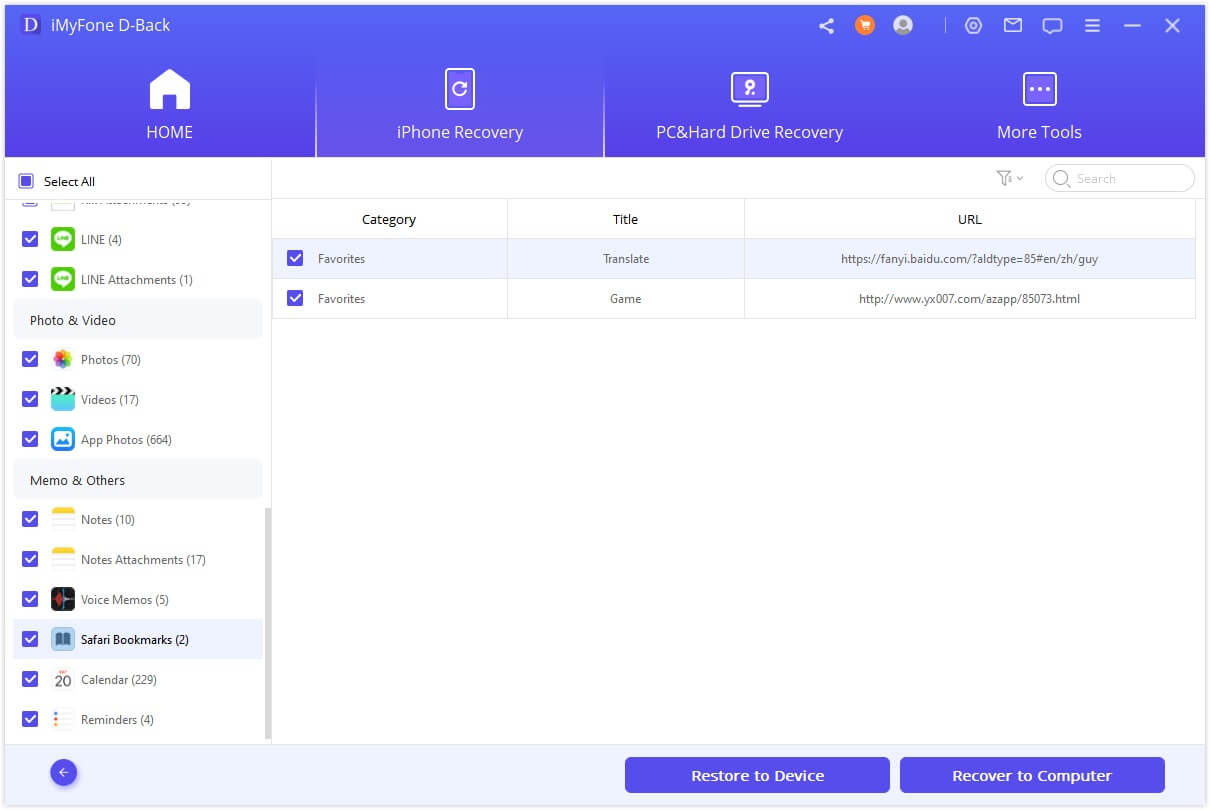
This method significantly improves your chances of how to check deleted history on iPhone compared to basic settings exploration, especially for older deleted history that might not appear in Website Data.
How to Check Safari History Through iTunes Backup
If you regularly back up your iPhone to iTunes (or Finder on newer macOS versions), you might be able to restore deleted Safari history from one of these backups. There are two approaches to this method – the official Apple method and using third-party tools for more selective recovery.
Official iTunes Backup Restoration
The traditional method involves completely restoring your iPhone from an iTunes backup:
- Open iTunes (or Finder on macOS Catalina and later) and connect your iPhone
- Select your device when it appears in iTunes/Finder
- Click “Restore Backup” and choose the relevant backup file that contains your deleted Safari history
- Confirm the restoration and wait for the process to complete
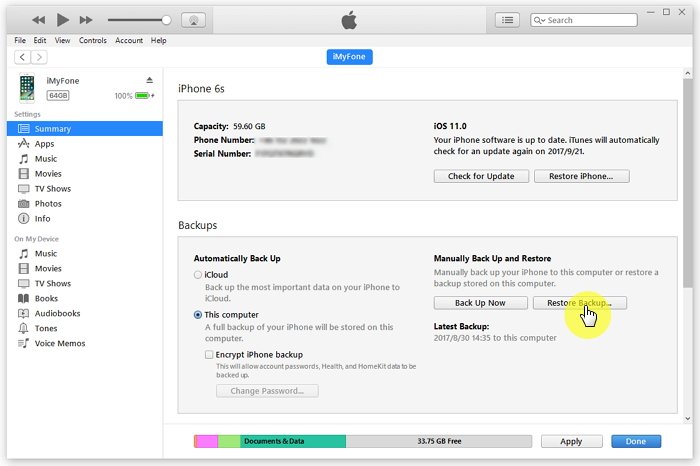
While this method can recover your Safari history, it comes with significant drawbacks. The restoration will replace all current data on your iPhone with the data from the backup, potentially causing you to lose any information created or modified after that backup was made. This approach is rather drastic if you only need to recover browsing history.
Selective iTunes Backup Recovery with iMyFone D-Back
A more targeted approach to how to check deleted history on iPhone from iTunes backups involves using specialized software that can extract specific data from backup files without full device restoration:
- In iMyFone D-Back, select “Recover from iTunes Backup” mode
- Choose “Safari History” as the file type you want to recover
- The software will display all available iTunes backup files – select the one likely to contain your deleted history
- Click “Scan” to let the software analyze the backup file
- Preview and select the Safari history entries you want to recover
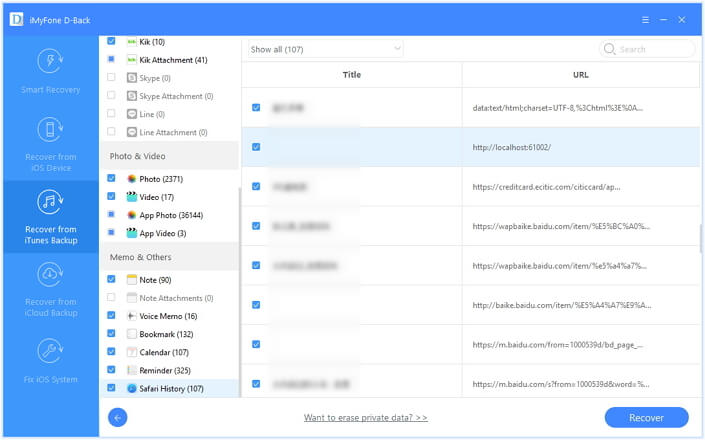
This selective recovery method allows you to retrieve just your Safari history without affecting other data on your device, making it a much more practical solution for most users.
Recovering Safari History from iCloud Backup
If you use iCloud for iPhone backups, you might be able to recover deleted Safari history through this method as well. Similar to iTunes restoration, there are both official and third-party approaches.
Official iCloud Backup Restoration
The standard method for iCloud backup restoration involves erasing your device and restoring from a backup:
- Go to Settings > General > Reset
- Select “Erase All Content and Settings” – make sure you have a recent backup if you want to preserve current data
- After your iPhone restarts, follow the setup instructions until you reach the “Apps & Data” screen
- Choose “Restore from iCloud Backup” and select the relevant backup file
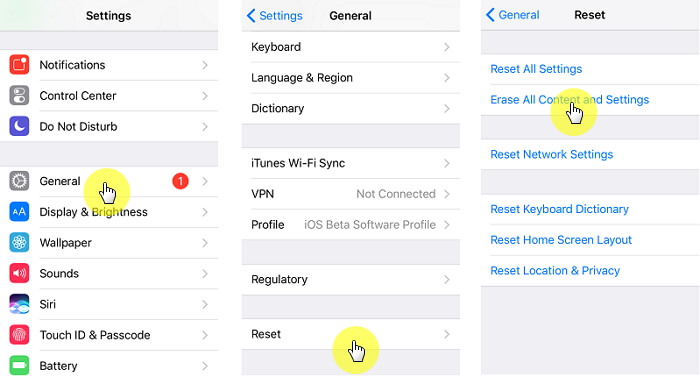
This method will restore all data from the selected iCloud backup, including your Safari history. However, like the iTunes method, it will replace all current data on your device, which may not be ideal if you’ve created important data since that backup.
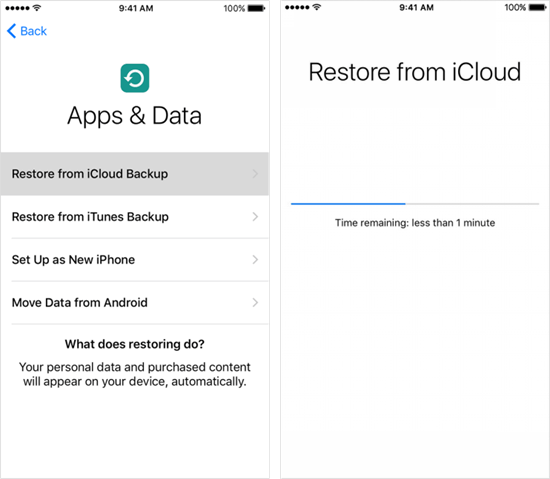
iCloud.com Bookmark Recovery
If you have iCloud Safari syncing enabled, you might be able to recover deleted bookmarks through iCloud.com:
- Sign in to iCloud.com with your Apple ID
- Click on Account Settings
- Scroll to the Advanced section and select “Restore Bookmarks”
- Choose an archive from before your bookmarks were deleted
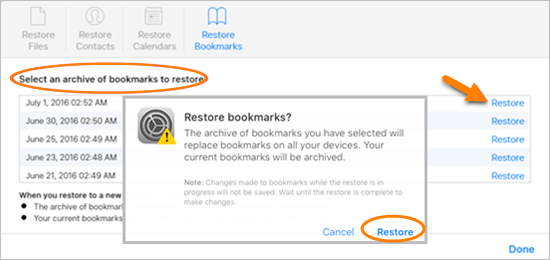
This method only works for bookmarks (not full browsing history) and only within the last 30 days, but it can be helpful for recovering accidentally deleted saved sites.
How to Check Safari History on Mac
If you use Safari across multiple Apple devices with iCloud syncing, you might be able to recover deleted history through your Mac. The Time Machine backup feature provides an excellent method for retrieving lost Safari data on macOS.
Here’s how to recover deleted Safari history using Time Machine:
- First, quit Safari completely to ensure all files are accessible
- Connect your Time Machine backup drive to your Mac
- Open Finder, then from the Go menu, select “Go to Folder”
- Enter “~/Library/Safari/” and click Go
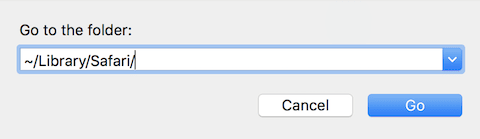
- In the Safari folder, locate the file named “History.db” (or “History.plist” in older Safari versions)
- Click on the Time Machine icon in your menu bar and choose “Enter Time Machine”
- Navigate to the date when your Safari history was still intact
- Select the History file and click “Restore”
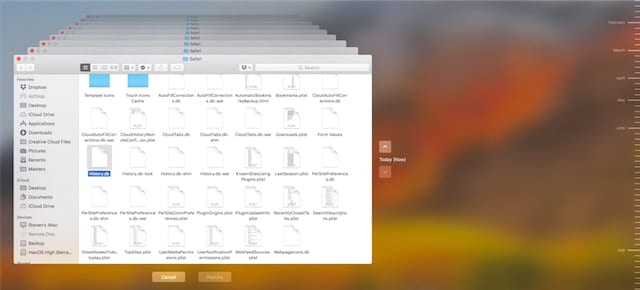
After restoration, when you reopen Safari, you should be able to access your recovered history by clicking History in the menu bar and selecting “Show All History.”
Remember that this method requires having set up Time Machine backups previously, and the success depends on having a backup from before you deleted the history.
Understanding iPhone Safari History 30 Days Limit
One crucial aspect of Safari history management is understanding the automatic deletion timeline. Many users wonder about the iPhone safari history 30 days policy and whether it affects their ability to recover deleted browsing data.
Apple states that iPhones typically retain browsing history for about one month before automatically purging older entries. This means that if you’re trying to recover history deleted more than 30 days ago, your chances decrease significantly as the system may have overwritten that data.
However, this doesn’t mean recovery is impossible after 30 days. The automatic cleaning process doesn’t necessarily wipe all traces of older history immediately, and backup-based recovery methods might still work if you have backups older than 30 days.
The key takeaway is that if you need to recover deleted Safari history, it’s best to attempt recovery as soon as possible after deletion, rather than waiting weeks or months.
Additional Methods to See Safari History on iPhone
Beyond the primary recovery methods, there are a few additional approaches that might help in specific circumstances:
Checking Through Screen Time
If you have Screen Time enabled on your iPhone, you might be able to view website visitation data through this feature:
- Go to Settings > Screen Time
- Tap “See All Activity” and scroll to the “Most Visited” section
- While this doesn’t show full history, it can reveal frequently visited sites
Asking Siri
In some cases, Siri might still have access to browsing history that’s not visible in Safari:
- Activate Siri and ask “Show my recent browsing history”
- Siri may display recently visited sites even if they don’t appear in Safari
Email or Message Links
If you’ve shared links from Safari via email or messages, check your sent items in these apps, as they might contain the URLs you’re trying to recover.
Preventive Measures: How to Avoid Losing Safari History
While knowing how to recover deleted Safari history is valuable, preventing accidental loss is even better. Here are some tips to safeguard your browsing data:
Enable iCloud Safari Syncing
Keep your Safari history synchronized across devices and backed up to iCloud:
- Go to Settings > [Your Name] > iCloud
- Scroll down and ensure the Safari toggle is enabled
- This will sync your browsing history across all devices signed into the same Apple ID
Regular Backups
Maintain consistent backups of your iPhone through either iCloud or iTunes/Finder:
- For iCloud: Go to Settings > [Your Name] > iCloud > iCloud Backup and enable “iCloud Backup”
- For computer backups: Regularly connect your iPhone to your computer and create backups through iTunes or Finder
Use Bookmarking Wisely
For particularly important websites, make use of Safari’s bookmarking feature rather than relying solely on history. Create folders to organize important sites by category or project.
Third-Party Backup Solutions
Consider using dedicated backup tools like iMyFone D-Back that offer more granular control over what data gets backed up and when.
iMyFone D-Back.All-in-one Data Recovery Software: You can recover deleted, lost, formatted, or corrupted files from iOS/Android devices and PCs in one tool.1000+ Data Types Recovery: Restore photos, videos, messages, contacts, office documents, emails, audio, etc. without backup.Third-Party App Recovery: Retrieve messages and attachments directly from WhatsApp, LINE, Kik, WeChat, Skype and more.iOS Data Backup: Securely back up various data from your iOS device, reducing the risk of data loss.

Check More Details | Download Now! | Check All Deals
Frequently Asked Questions About Safari History
Can I recover Safari history deleted more than 30 days ago?
While it becomes more challenging after the typical iPhone safari history 30 days retention period, recovery might still be possible if you have an iTunes or iCloud backup from before the deletion. Third-party tools like iMyFone D-Back can scan these backups for historical data.
Does private browsing mode affect history recovery?
Yes, pages visited in Private Browsing mode are not stored in Safari history, so they cannot be recovered through these methods. Private browsing is designed specifically to leave no trace of your browsing activity.
Can I recover Safari history without a computer?
The options for recovering Safari history directly on your iPhone are limited. The Settings method (Settings > Safari > Advanced > Website Data) is the primary option that doesn’t require a computer. For more comprehensive recovery, computer-based solutions are generally more effective.
Will restoring from backup delete my current data?
If you use the official iTunes or iCloud restore method, yes – restoring from backup will replace all current data on your device with the data from the backup. This is why selective recovery tools that can extract specific data from backups are often preferable.
How can I check safari history on iPhone for specific dates?
Unfortunately, Safari doesn’t offer a built-in way to filter history by specific dates, especially for deleted history. Recovery tools typically display all recoverable history, which you would then need to manually review to find entries from specific dates.
Is it possible to see safari history on iPhone for closed tabs?
Yes, Safari maintains a history of recently closed tabs. To access this, tap the book icon in Safari to open your bookmarks, then select the History tab. Scroll down to find “Recently Closed” where you’ll find tabs closed in recent sessions.
Conclusion
Learning how to check deleted history on iPhone is a valuable skill for anyone who has accidentally cleared important browsing data or needs to review past web activity. While Apple doesn’t provide a simple “undo” function for deleted Safari history, several methods can help you recover this information.
From basic approaches like checking Website Data in Settings to more comprehensive solutions using specialized recovery software, you have multiple options depending on your specific situation and needs. The key factors influencing your success include how recently the history was deleted, whether you have existing backups, and which recovery method you choose.
For the most reliable and user-friendly recovery experience, especially when dealing with older deletions or situations without backups, dedicated tools like iMyFone D-Back often provide the best results. These applications are specifically designed to navigate iOS storage systems and extract data that may seem lost to the average user.
Remember that prevention is always better than cure – maintaining regular backups and enabling iCloud Safari syncing can save you from future history recovery headaches. But when accidents happen, it’s reassuring to know that options exist to help you recover deleted Safari history on your iPhone.
Some images in this article are sourced from iMyFone.
 TOOL HUNTER
TOOL HUNTER


