We’ve all been there – that sinking feeling when you realize you’ve accidentally deleted precious photos from Google Photos. Whether it was a slip of the finger or a misunderstanding about how the app works, losing those memories can feel devastating. The good news is that in many cases, you can perform Google Photos permanently deleted recovery and get your pictures back.
When you delete photos from Google Photos, they don’t disappear immediately. Google gives you a 60-day grace period where your deleted photos sit in a special trash folder. This means you have a solid two months to realize your mistake and recover Google Photos trash items. But what happens after those 60 days? That’s where things get more complicated, but not necessarily hopeless.
Table of Contents
- Understanding Google Photos Deletion Process
- How to Recover Deleted Photos from Google Photos After 60 Days
- How to Find Deleted Photos from Google Photos Within 60 Days
- Advanced Recovery Strategies for Permanently Deleted Photos
- Preventing Future Photo Loss
- Common Questions About Google Photos Recovery
- When to Seek Professional Help
- Conclusion
Understanding Google Photos Deletion Process
Before we dive into recovery methods, it’s important to understand what actually happens when you delete photos from Google Photos. When you first delete photos, they move to the trash folder where they remain for 60 days. During this period, recovering them is straightforward – you simply need to learn how to recover photos from Google Photos trash before the 60-day window closes.
After 60 days, Google automatically removes these photos from the trash, making them much harder to recover. This is what people mean when they talk about “permanent deletion.” However, permanent doesn’t always mean impossible when it comes to digital data recovery.
Many users don’t realize that even after the 60-day period, there might still be ways to recover permanently deleted Google Photos. The success of these methods depends on several factors, including whether you had backups enabled on other devices or used additional cloud storage services.
How to Recover Deleted Photos from Google Photos After 60 Days
If your photos have been gone for more than 60 days, the standard Google Photos restore from trash method won’t work. At this point, Google has removed your photos from their servers, and you won’t find them in any trash folder. But don’t lose hope just yet – there are still potential solutions for Google Photos permanently deleted recovery.
One of the most effective approaches involves using specialized recovery software designed to work with Android devices that were synced with your Google account. When your Android device was connected to your Google account, it may have stored cached versions or additional data that recovery tools can access.
This is where iMyFone D-Back for Android comes into play. This powerful tool specializes in recovering data that seems permanently lost, including photos deleted from Google Photos beyond the 60-day window. It’s particularly effective when you need to recover permanently deleted Google Photos that are no longer accessible through conventional methods.
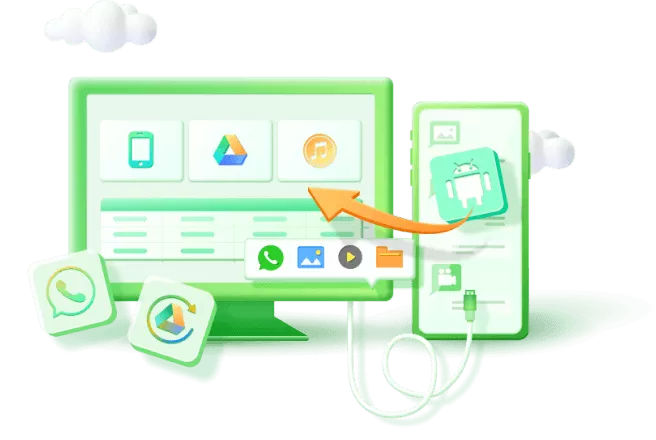
iMyFone D-Back for Android.Restore Deleted WhatsApp Messages on Android Without Backup and Root.Supports 6000+ Android Phones and Tablets, including Samsung, Huawei, Xiaomi, OPPO, Google Pixel, and more.Now Supports Android 12/13 for WhatsApp, WA Business, LINE, KakaoTalk, and Samsung Notes Data Recovery.
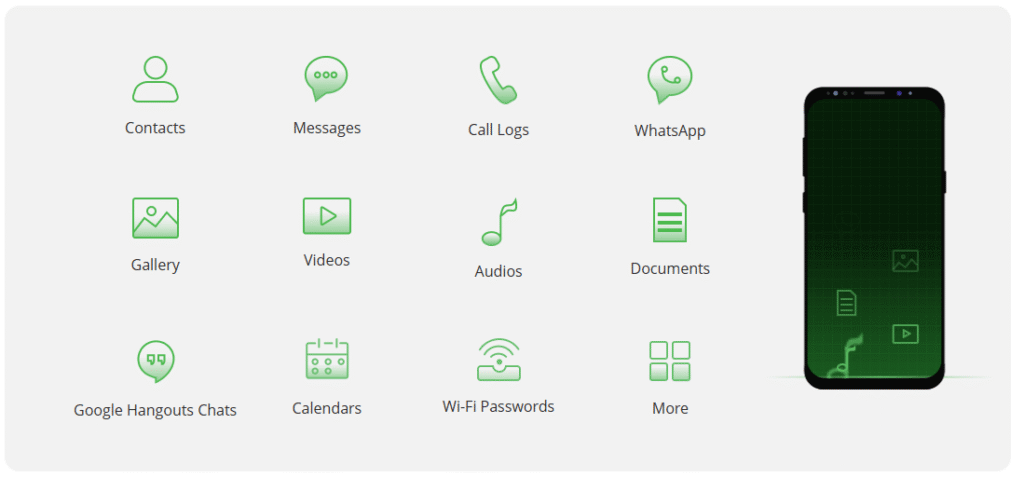
Check More Details | Download Now! | Check All Deals
The software works by scanning your Android device for residual data that might still exist even after deletion. When you delete photos from Google Photos, the actual data isn’t immediately overwritten on your device – it’s simply marked as available space. Until that space is used for new data, recovery remains possible.
Key advantages of using D-Back for Android include:
- No rooting required for most recovery scenarios
- Preview function that lets you see recoverable photos before restoring
- Selective recovery so you don’t have to restore everything
- High success rate for Google Photos recovery
- User-friendly interface that doesn’t require technical expertise
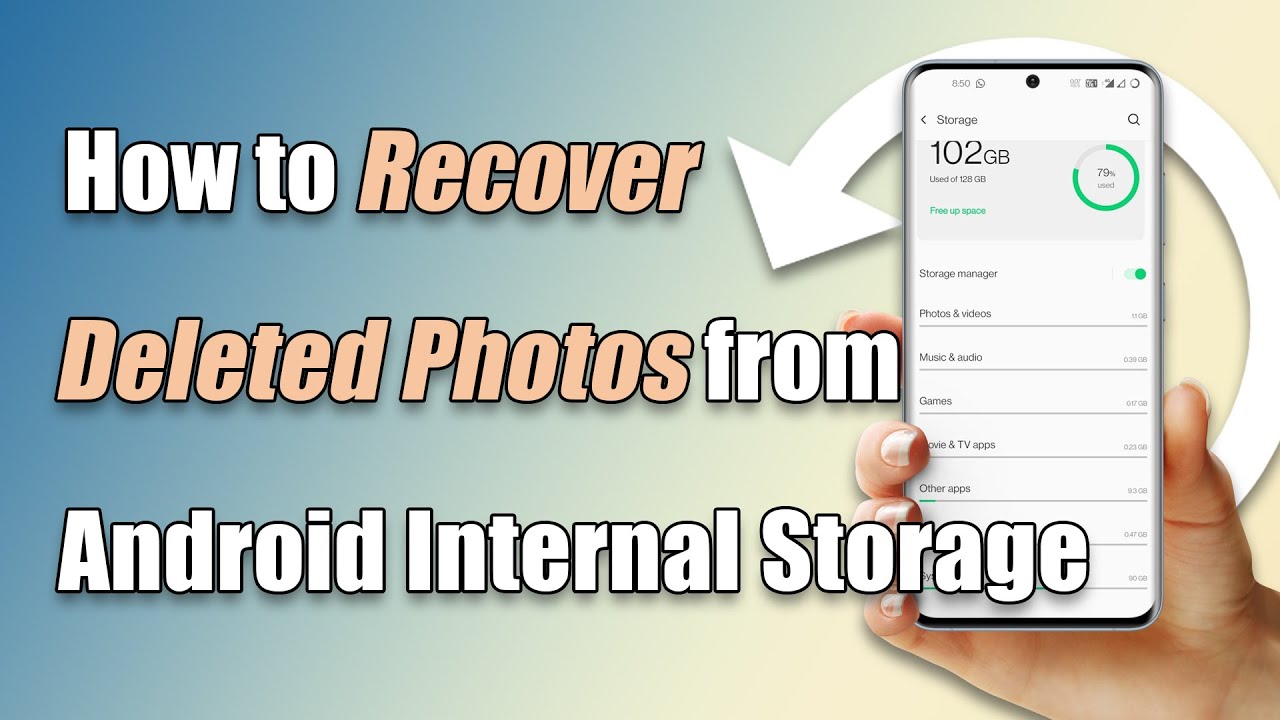
To use iMyFone D-Back for Android for your Google Photos permanently deleted recovery needs, follow these steps:
Step 1: Download and install the software on your computer, then launch it and select “Recover Phone Data” from the main interface.
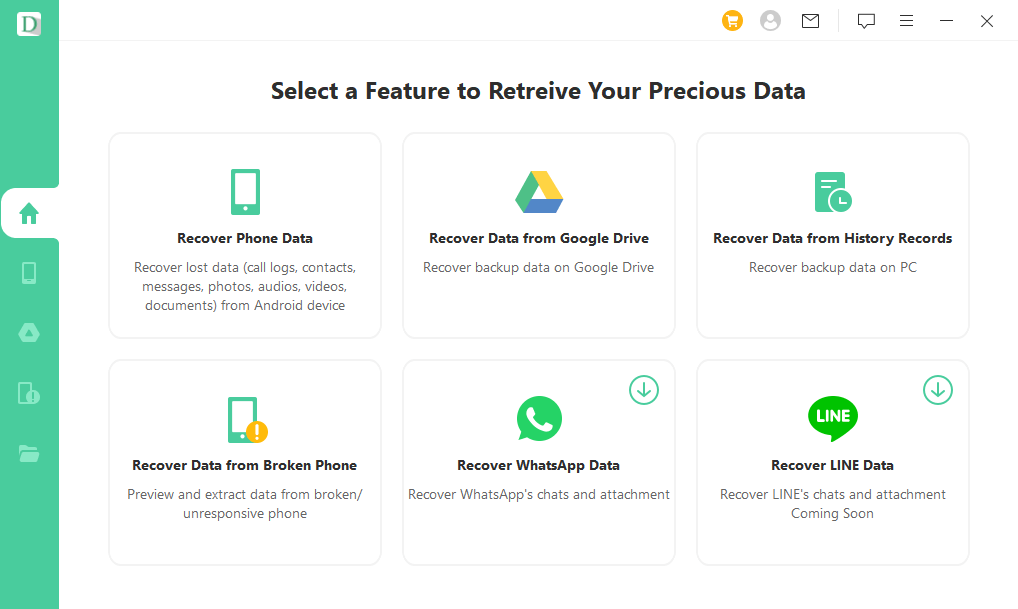
Step 2: The program will prompt you to identify your device. Choose your device name and model from the options provided to ensure compatibility.
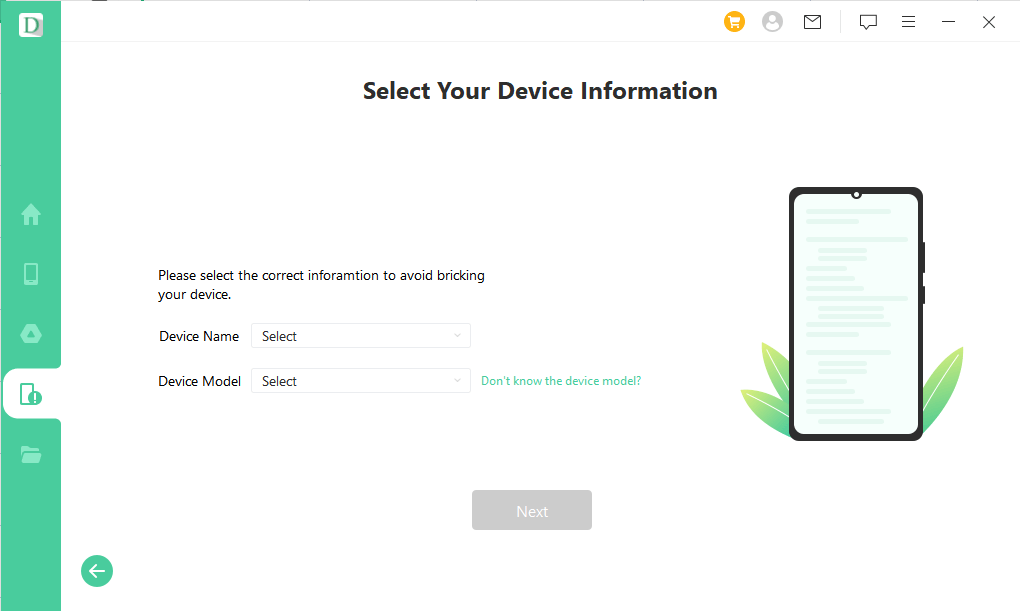
Step 3: Connect your Android device to your computer using a USB cable. The software will guide you through any necessary driver installations or firmware downloads.

Step 4: Select “Gallery” as the file type you want to recover. The software will then begin scanning your device for recoverable photos, including those deleted from Google Photos.
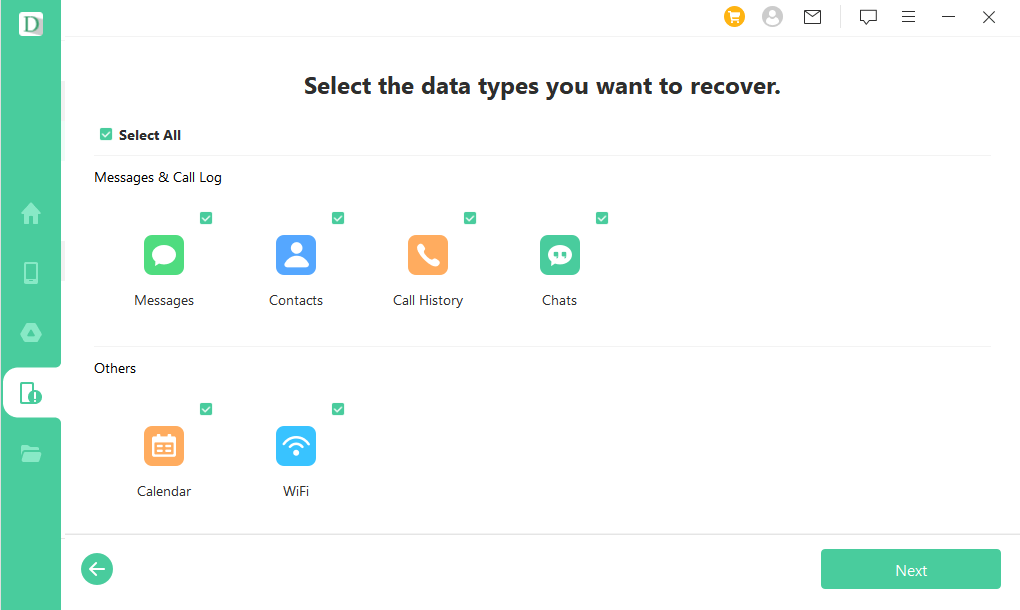
Step 5: Once the scan completes, you’ll see a preview of recoverable photos. Select the ones you want to restore and choose a safe location on your computer to save them.
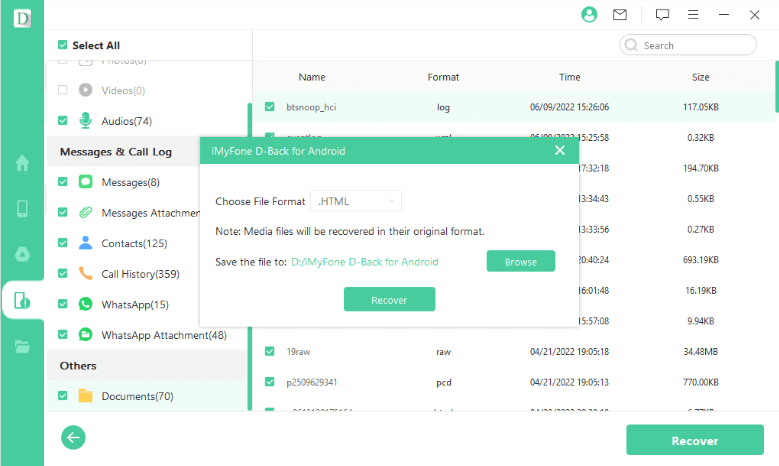
This method represents one of the most reliable ways to recover permanently deleted Google Photos after the standard recovery options have expired. The process is straightforward and doesn’t require advanced technical knowledge, making it accessible to most users.
How to Find Deleted Photos from Google Photos Within 60 Days
If you’ve realized your mistake within 60 days of deletion, you’re in luck! The process to recover Google Photos trash items is much simpler during this period. Google designed this safety net specifically for accidental deletions, and it’s your first line of defense when you need to recover photos from Google Photos.
During this 60-day window, your deleted photos remain in the Google Photos trash folder, waiting to be restored. The process varies slightly depending on what device you’re using, but the general concept remains the same across platforms.
Restore Google Photos on Android Device
For Android users, the process to Google Photos restore from trash is straightforward:
Step 1: Open the Google Photos app on your Android device. Make sure you’re signed in to the correct Google account.
Step 2: Tap on the “Library” tab located at the bottom right corner of the screen. This section contains various albums and categories.
Step 3: In the Library section, look for and select “Trash” from the menu options. This is where all your recently deleted photos are stored.
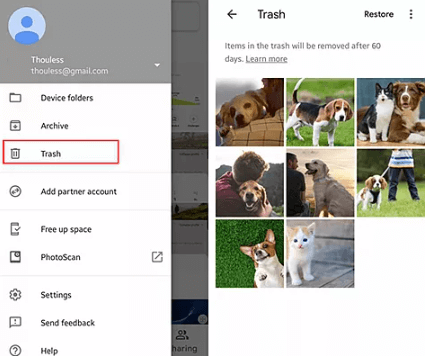
Step 4: Browse through the deleted photos and tap on each one you want to recover. You can select multiple photos at once if needed.
Step 5: Once you’ve made your selections, tap the “Restore” button. Your photos will be returned to their original locations in your Google Photos library.
This method works perfectly for recent deletions and is the easiest way to recover Google Photos trash items before they’re permanently removed. It’s important to check the trash folder regularly if you suspect you’ve accidentally deleted important photos.
Recover Google Photos on iPhone
iPhone users can also easily restore deleted photos from Google Photos through the app:
Step 1: Launch the Google Photos app on your iPhone. Ensure you’re logged in with the same account that contained the deleted photos.
Step 2: Tap the menu icon (three horizontal lines) in the top-left corner of the screen. From the dropdown menu that appears, select “Trash.”
Step 3: You’ll now see all photos deleted within the last 60 days. Tap and hold on one photo to enter selection mode, then tap additional photos you want to recover.
Step 4: With your photos selected, tap the “Restore” button at the bottom of the screen. The photos will be restored to your main Google Photos library.
The process is nearly identical to the Android version, demonstrating Google’s consistency across platforms. Whether you need to recover Google Photos trash on iPhone or Android, the steps are intuitive and user-friendly.
Recover Deleted Photos from Trash on the Web
If you prefer working on a computer or don’t have access to your mobile device, you can also recover deleted photos through the Google Photos website:
Step 1: Open your web browser and go to photos.google.com. Sign in to your Google account if you aren’t already logged in.
Step 2: Click on the menu icon (three horizontal lines) in the upper-left corner and select “Trash” from the options.
Step 3: Browse through your deleted photos and click on each one you want to restore. Selected photos will have a blue checkmark.
Step 4: Click the restore icon (circular arrow) in the top-right corner to return your photos to the main library.
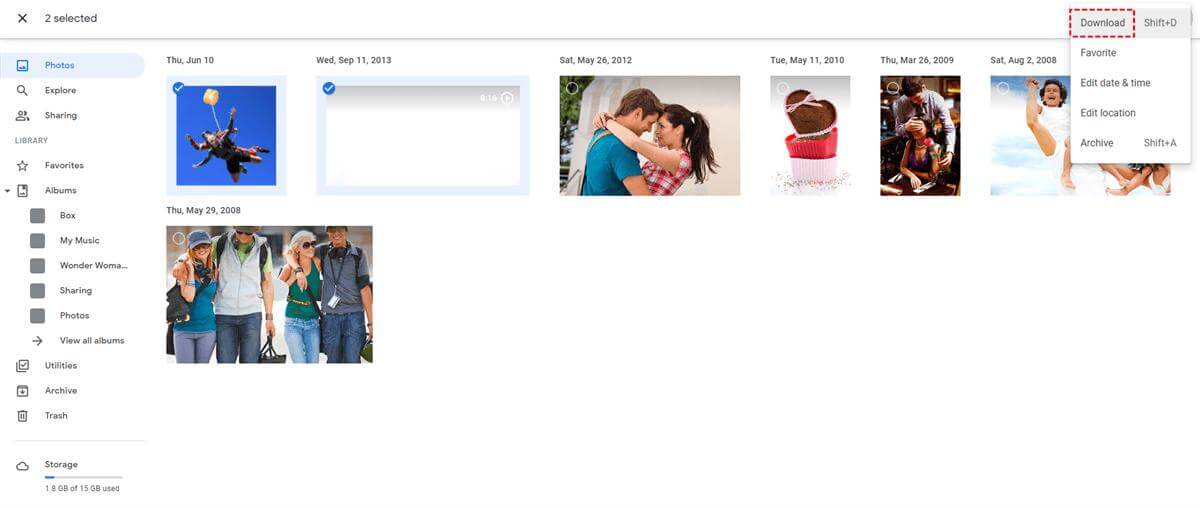
The web interface offers the same 60-day recovery window as the mobile apps. This method is particularly useful if you need to recover a large number of photos, as the bigger screen makes selection easier.
Advanced Recovery Strategies for Permanently Deleted Photos
When the standard Google Photos restore from trash methods don’t work because your 60-day window has expired, it’s time to consider advanced recovery strategies. These approaches require a bit more effort but can yield positive results when you need to recover permanently deleted Google Photos.
One often-overlooked method involves checking other devices that might have synced with your Google Photos account. If you had the Google Photos app installed on multiple devices, there’s a chance that one of them still has local copies of your photos. This is especially true for devices that weren’t regularly connected to the internet, as they might not have received the deletion sync.
Another strategy is to explore other backup services you might have used. Many people automatically backup photos to multiple cloud services without realizing it. Check services like Dropbox, OneDrive, or Amazon Photos to see if copies exist there. Sometimes your phone’s manufacturer might have its own backup system – Samsung Cloud for Samsung devices, for example.
If you shared the photos with others before deleting them, check with those people. They might still have copies in their Google Photos accounts or downloaded to their devices. This is particularly effective for photos from special events where multiple people were taking pictures.
iMyFone D-Back for Android.Restore Deleted WhatsApp Messages on Android Without Backup and Root.Supports 6000+ Android Phones and Tablets, including Samsung, Huawei, Xiaomi, OPPO, Google Pixel, and more.Now Supports Android 12/13 for WhatsApp, WA Business, LINE, KakaoTalk, and Samsung Notes Data Recovery.
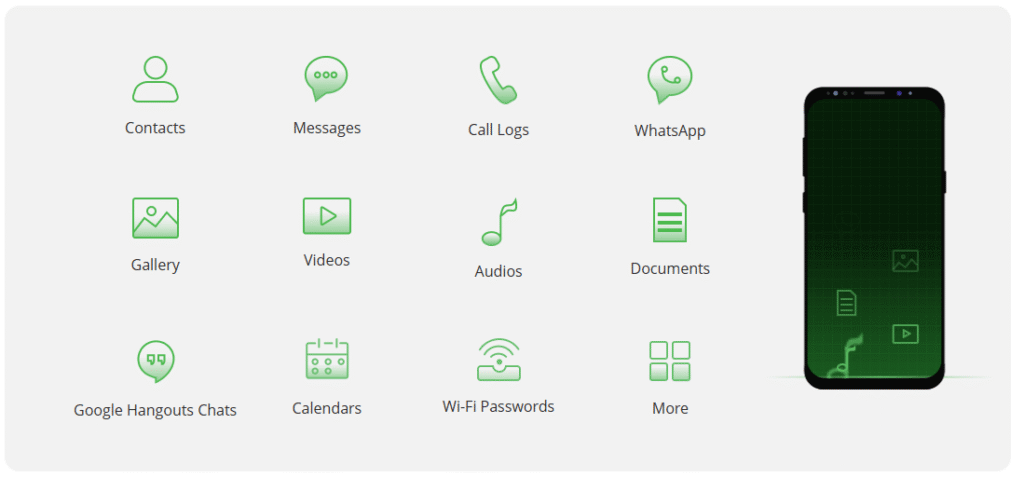
Check More Details | Download Now! | Check All Deals
For those comfortable with more technical approaches, there’s the possibility of using advanced data recovery software that can perform deeper scans of your Android device. These tools often can find data remnants that simpler apps might miss. However, they typically require rooting your device, which comes with its own risks and complexities.
It’s also worth contacting Google Support, especially if the deletion was very recent. While they generally can’t recover photos after the 60-day period, there might be exceptional circumstances where they can help. This is particularly true if there was a technical error on Google’s part or if your account was compromised.
Preventing Future Photo Loss
While knowing how to recover photos from Google Photos is valuable, preventing photo loss in the first place is even better. Implementing a robust backup strategy can save you from the stress of trying to perform Google Photos permanently deleted recovery later.
Consider using multiple backup solutions simultaneously. In addition to Google Photos, you might use another cloud service or regularly backup photos to an external hard drive. The 3-2-1 backup rule is a good guideline: keep three copies of your data, on two different media, with one copy offsite.
Be careful when managing your Google Photos storage. Regularly review what you’re storing and consider downloading important photos before deleting them from the cloud. Remember that Google offers only 15GB of free storage across Google Drive, Gmail, and Google Photos, so managing this space wisely is important.
Take advantage of Google Photos’ archive feature for photos you don’t want in your main feed but don’t want to delete either. Archiving removes photos from your main view without deleting them, reducing the risk of accidental deletion.
When cleaning up your Google Photos, always check the trash folder before permanently deleting items. Make it a habit to review the trash periodically to ensure you’re not permanently deleting anything important.
Common Questions About Google Photos Recovery
Many users have similar questions when facing photo loss situations. Here are answers to some of the most frequently asked questions about Google Photos recovery:
Why can’t I find my deleted photos in Google Photos?
There are several reasons why you might not see your deleted photos in the trash:
- The 60-day recovery period has expired, and Google has automatically removed them
- You or someone with access to your account emptied the trash manually
- The photos were deleted from the trash folder directly
- There’s a sync issue with the Google Photos app
- You’re logged into the wrong Google account
If you’re trying to recover Google Photos trash but don’t see your photos, first double-check that you’re within the 60-day window and that you’re using the correct account.
How can I find photos that are missing from Google Photos?
If photos are missing but weren’t necessarily deleted, there are additional steps you can take:
- Check your archive in case you archived them accidentally
- Look in other albums they might have been moved to
- Verify your backup settings to ensure photos were actually uploading
- Check if the photos exist on your device’s local storage
- Look in other cloud services you might have used
If these steps don’t help, and you need to recover permanently deleted Google Photos, specialized recovery software like iMyFone D-Back becomes your best option.
Is there a way to download all my Google Photos at once?
Yes, Google provides a tool called Google Takeout that lets you download all your Google Photos data at once. This is useful for creating local backups or transferring photos to another service. The process involves:
- Visiting the Google Takeout website
- Selecting Google Photos as the service to download from
- Choosing your preferred file type and size for the download
- Waiting for Google to prepare your archive
- Downloading the archive once it’s ready
This method doesn’t help with recovery directly, but it’s an excellent preventive measure that ensures you have local copies of your precious memories.
How much storage does Google Photos provide?
Google Photos provides 15GB of free storage shared across Google Drive, Gmail, and Google Photos. Once you exceed this limit, you’ll need to either delete content or purchase additional storage through Google One. The storage limit applies to original quality photos; high-quality photos (compressed) don’t count against your storage limit.
This storage limit is important to consider when planning your photo management strategy. Regularly reviewing and organizing your photos can help you stay within the free tier or minimize additional storage costs.
When to Seek Professional Help
In some cases, particularly with valuable or irreplaceable photos, it might be worth seeking professional data recovery services. These services specialize in recovering data from various storage media and situations, including:
- Physically damaged devices that won’t connect properly
- Complex deletion scenarios involving multiple systems
- Recovery of very large volumes of data
- Situations where privacy is a significant concern
Professional services typically have access to more advanced tools and techniques than consumer software, but they’re also more expensive. Consider this route if your photos have significant sentimental or monetary value and other recovery methods have failed.
iMyFone D-Back for Android.Restore Deleted WhatsApp Messages on Android Without Backup and Root.Supports 6000+ Android Phones and Tablets, including Samsung, Huawei, Xiaomi, OPPO, Google Pixel, and more.Now Supports Android 12/13 for WhatsApp, WA Business, LINE, KakaoTalk, and Samsung Notes Data Recovery.
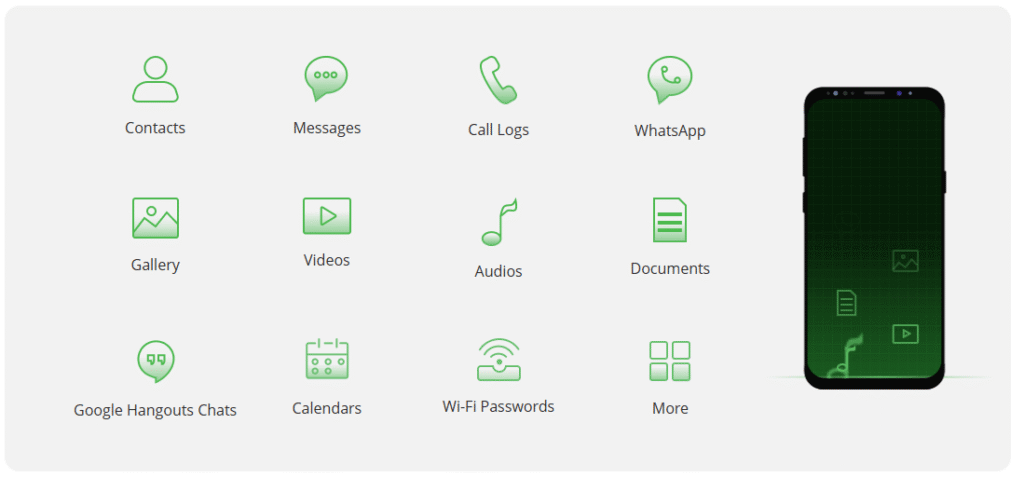
Check More Details | Download Now! | Check All Deals
Conclusion
Losing photos can be distressing, but as we’ve seen, there are multiple ways to approach Google Photos recovery. For recent deletions within 60 days, the built-in trash recovery system provides a straightforward solution to recover Google Photos trash items. For photos gone beyond this window, tools like iMyFone D-Back for Android offer a powerful method to recover permanently deleted Google Photos directly from your device.
The key is to act quickly – the sooner you attempt recovery, the higher your chances of success. Whether you need to perform Google Photos restore from trash or use more advanced methods, there’s often a way to get your memories back.
Remember that prevention is always better than cure. Implementing a solid backup strategy and being careful when managing your photos can save you from the stress of recovery attempts. But if you do find yourself needing to recover photos from Google Photos, you now have the knowledge to approach the situation methodically and effectively.
No matter which recovery method you choose, the important thing is that you have options. Don’t assume your photos are gone forever – with the right tools and techniques, you might be pleasantly surprised by what you can recover.
Some images in this article are sourced from iMyFone.
 TOOL HUNTER
TOOL HUNTER


