Have you ever accidentally deleted your FaceTime call history and then realized you needed to check an important detail from one of those calls? You’re definitely not alone in this situation. Many iPhone users find themselves wondering if it’s possible to retrieve deleted FaceTime history, and the good news is that in most cases, you absolutely can recover this information.
When you delete your FaceTime call history, those records don’t immediately vanish into digital oblivion. Instead, they’re converted into coded data stored in parts of your device that aren’t easily accessible through normal means. This means your deleted FaceTime calls are still there, just waiting to be recovered using the right methods and tools.
Table of Contents
- Understanding FaceTime Call History and Data Storage
- How to Recover Deleted FaceTime Calls Using Specialized Software
- Restoring Deleted FaceTime History from iCloud Backup
- Recovering FaceTime Calls Using iTunes Backup
- Comprehensive Data Recovery Solution
- Common Questions About FaceTime Call Management
- Best Practices for FaceTime Call History Management
- Comparing FaceTime Recovery Methods
- Preventing Future FaceTime Data Loss
- Advanced FaceTime Call Recovery Scenarios
- Troubleshooting Common Recovery Issues
- Maintaining FaceTime Call Privacy and Security
- The Future of FaceTime Call Management
Understanding FaceTime Call History and Data Storage
FaceTime call history represents a comprehensive log of all video and audio conversations you’ve made or received through Apple’s communication platform. These records contain valuable information including contact names, phone numbers, call duration, and precise timestamps of when each conversation occurred. Many people rely on this FaceTime call history to keep track of important conversations, business calls, or simply to remember when they last spoke with friends and family.
Apple maintains a privacy-focused approach to data storage, which extends to FaceTime usage. The company stores minimal information about your FaceTime activities, typically retaining timestamps of call attempts for approximately 30 days. This means that while Apple does keep some records, they’re designed to respect your privacy by not storing the actual content of your conversations. Understanding this storage approach is crucial when considering how to recover deleted FaceTime history.
How to Recover Deleted FaceTime Calls Using Specialized Software
When it comes to retrieving deleted FaceTime calls, using dedicated data recovery software often provides the most straightforward and effective solution. These tools are specifically designed to scan your device’s storage and recover data that appears deleted but still exists in unallocated space.
iMyFone D-Back.All-in-one Data Recovery Software: You can recover deleted, lost, formatted, or corrupted files from iOS/Android devices and PCs in one tool.1000+ Data Types Recovery: Restore photos, videos, messages, contacts, office documents, emails, audio, etc. without backup.Third-Party App Recovery: Retrieve messages and attachments directly from WhatsApp, LINE, Kik, WeChat, Skype and more.iOS Data Backup: Securely back up various data from your iOS device, reducing the risk of data loss.
Check More Details | Download Now! | Check All Deals
One of the standout advantages of using specialized recovery software is the ability to preview deleted FaceTime calls before restoring them. This feature allows you to selectively recover only the specific call records you need, rather than restoring everything and potentially cluttering your current call history with outdated entries.
The recovery process typically begins with installing the software on your computer and connecting your iPhone. Most quality data recovery tools will automatically detect your device and present you with various recovery options. You’ll want to select the option that specifically targets FaceTime call history or general call logs.
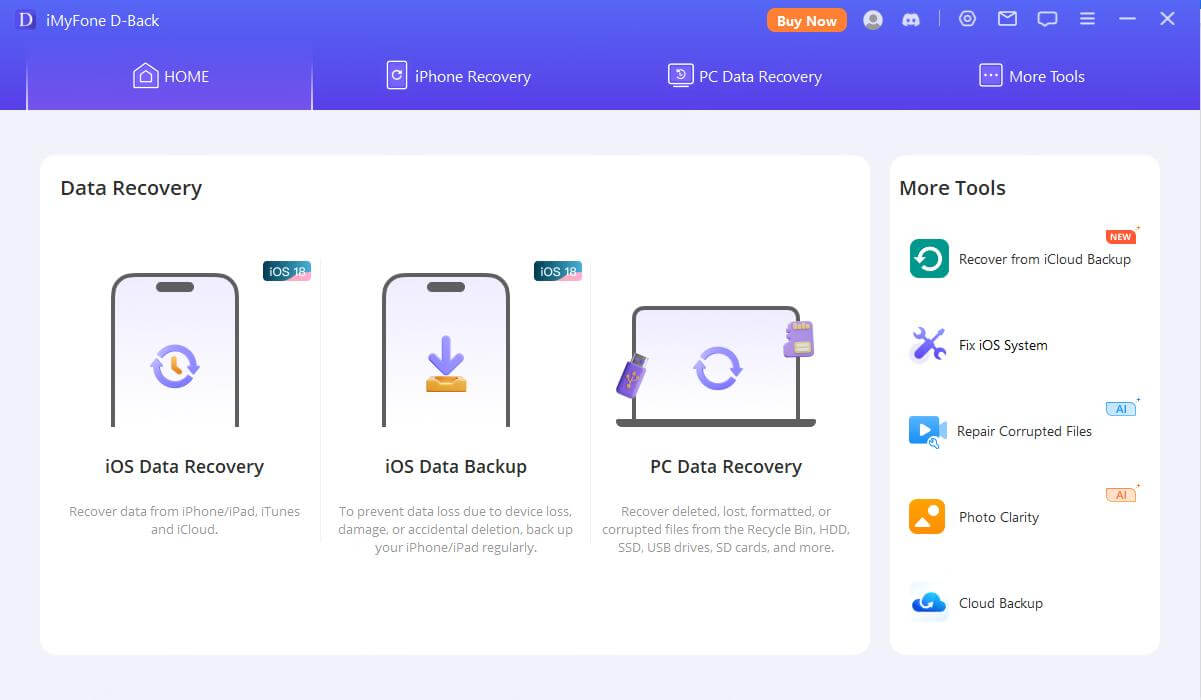
After initiating the scan, the software will thoroughly examine your device’s storage for recoverable FaceTime call records. This process might take several minutes depending on how much data needs to be scanned. Once complete, you’ll typically see a list of recoverable calls organized by date, time, and contact information.
The preview functionality is particularly valuable when dealing with extensive FaceTime call history. It enables you to identify exactly which calls you want to restore, ensuring you don’t accidentally recover unnecessary records. After selecting the desired calls, the recovery process usually completes within minutes, and your deleted FaceTime history will reappear in your FaceTime app.
Restoring Deleted FaceTime History from iCloud Backup
If you regularly back up your iPhone to iCloud, you might be able to recover your deleted FaceTime calls by restoring from a previous backup that contains the call history you’re looking for. This method can be highly effective, but it requires careful consideration of a few important factors.
Before proceeding with an iCloud restore, it’s crucial to verify when your last backup occurred and whether it contains the FaceTime call history you want to recover. You can check this information by navigating to Settings > General > Transfer or Reset iPhone > Erase All Content and Settings. At the bottom of this screen, you’ll find details about your most recent iCloud backup, including the date and time it was created.
The restoration process from iCloud involves several steps that must be followed carefully to ensure successful recovery of your deleted FaceTime calls. Begin by accessing your iPhone’s Settings app and tapping on “General.” Scroll down to find and select the “Transfer or Reset iPhone” option, then choose “Erase All Content and Settings.”
This step will completely wipe your device, so it’s absolutely essential that you have a current backup of any important data that isn’t related to the FaceTime calls you’re trying to recover. After the erasure process completes, you’ll go through the device setup procedure again. When prompted, sign in to your iCloud account and select the option to restore from a backup.
Choose the backup that was created before you deleted the FaceTime calls you want to recover. The restoration process may take considerable time depending on the size of your backup and the speed of your internet connection. Once completed, your FaceTime app should contain the call history from the time the backup was made.
It’s worth noting that this method will restore all data from the selected backup, not just your FaceTime history. This means any messages, photos, or other data created after the backup date will be lost unless you have them saved elsewhere. For this reason, many users prefer using specialized recovery software that allows selective restoration of only the FaceTime call history.
Recovering FaceTime Calls Using iTunes Backup
For users who prefer local backups or maintain regular iTunes backups of their iPhones, this method provides another viable option for recovering deleted FaceTime calls. The process shares some similarities with iCloud restoration but offers more direct control over the backup and restore process.
Begin by connecting your iPhone to the computer you normally use for iTunes backups. It’s important to use the same computer because iTunes backups are stored locally and tied to that specific machine. Launch iTunes and ensure you’re using the latest version for optimal performance and compatibility.
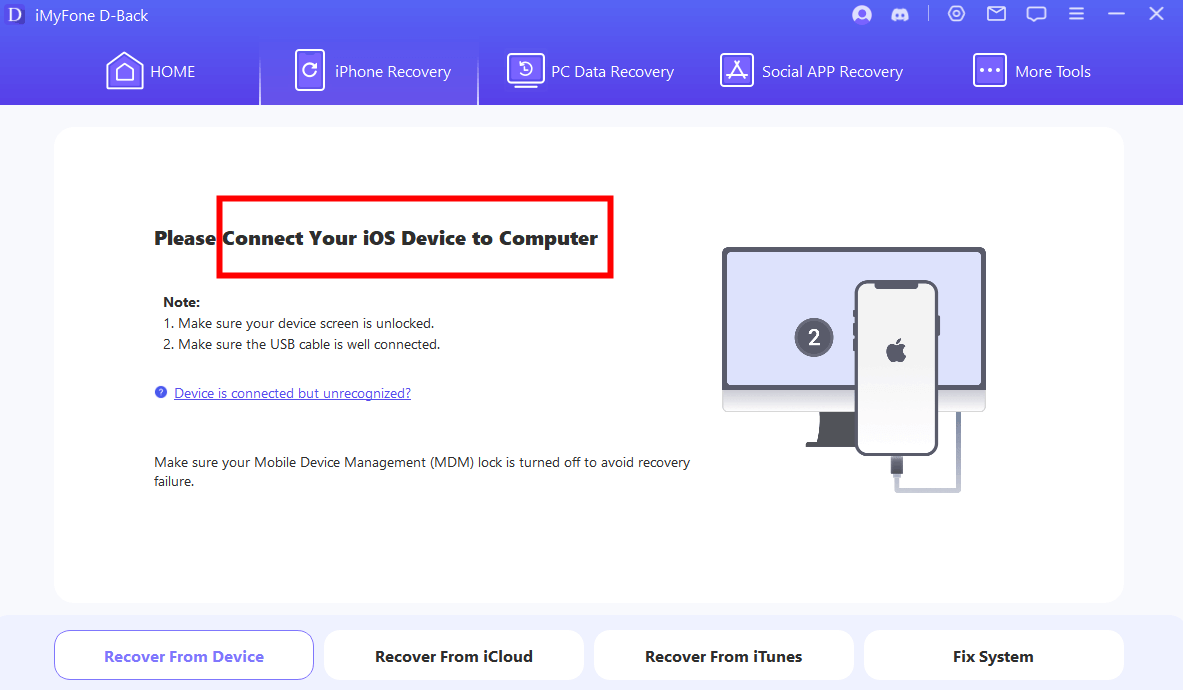
In iTunes, locate and select your iPhone icon, which typically appears near the top left corner of the window. Once your device is selected, navigate to the Summary tab where you’ll find information about your backups. Under the Backups section, you should see details about your most recent iTunes backup, including the date and time it was created.
Click the “Restore Backup” button to initiate the recovery process. A dialog box will appear showing available backups, usually organized by date and device name. Select the backup that most likely contains the deleted FaceTime calls you want to recover. Consider the timing carefully – choose a backup created before you deleted the calls but as recent as possible to minimize data loss.
The restoration process requires keeping your iPhone connected to your computer throughout the entire procedure. The duration can vary significantly based on the backup size and your computer’s performance capabilities. During this time, avoid disconnecting your device or interrupting the process, as this could cause data corruption or incomplete restoration.
After the restoration completes, your iPhone will automatically restart. Keep it connected until iTunes indicates the synchronization process is finished. Once your device is fully restored, open the FaceTime app to check if your deleted call history has been recovered. The calls should appear exactly as they were at the time the backup was created.
Similar to iCloud restoration, this method will replace all current data on your device with the information from the selected backup. Any new data created after the backup date will be lost unless separately saved. This is an important consideration when deciding between iTunes restoration and using selective recovery software.
Comprehensive Data Recovery Solution
iMyFone D-Back.All-in-one Data Recovery Software: You can recover deleted, lost, formatted, or corrupted files from iOS/Android devices and PCs in one tool.1000+ Data Types Recovery: Restore photos, videos, messages, contacts, office documents, emails, audio, etc. without backup.Third-Party App Recovery: Retrieve messages and attachments directly from WhatsApp, LINE, Kik, WeChat, Skype and more.iOS Data Backup: Securely back up various data from your iOS device, reducing the risk of data loss.

Check More Details | Download Now! | Check All Deals
Modern data recovery tools offer extensive capabilities beyond just FaceTime call history restoration. These comprehensive solutions can recover various data types including messages, photos, contacts, and documents from multiple scenarios including accidental deletion, device damage, system crashes, and more.
The advantage of using all-in-one recovery software becomes particularly evident when dealing with multiple data loss situations. Instead of using different methods for different types of data, you can rely on a single solution to handle various recovery needs. This approach saves time and ensures consistency in the recovery process.
Many advanced recovery tools also include features for repairing corrupted data, creating additional backups, and even addressing system-level issues that might be affecting your device’s performance. These additional capabilities make them valuable tools for overall digital maintenance beyond just data recovery scenarios.
Common Questions About FaceTime Call Management
Many iPhone users have questions about various aspects of FaceTime functionality beyond just recovery options. Understanding these additional features can help you make the most of Apple’s communication platform while maintaining better control over your call history.
People often wonder about the possibility of recovering deleted FaceTime calls, and the answer is generally positive. With the right tools and methods, retrieving lost FaceTime history is achievable in most situations. The key factors are how recently the calls were deleted and whether you have available backups or use recovery software promptly.
Another frequent question involves activating FaceTime on iPhone devices. The process is straightforward: open Settings, scroll to FaceTime, and toggle the switch to enable the service. You may need to sign in with your Apple ID and verify the phone numbers and email addresses where you can be reached. Setting your preferred Caller ID ensures your contacts see the information you want them to see when you call.
Understanding how to permanently delete FaceTime call history is equally important for privacy-conscious users. On iPhone, you can remove individual calls by swiping left on each entry and tapping Delete, or remove multiple calls by tapping Edit, selecting the desired calls, and choosing Delete. On Mac, you can Control-click on calls and select Remove from Recents, or use the FaceTime menu to remove all recent calls at once.
Some users also inquire about recovering specific types of FaceTime calls, such as missed FaceTime calls. The recovery process for missed calls is identical to recovering other types of FaceTime history, as all call types are logged in the same manner within the system.
Best Practices for FaceTime Call History Management
Maintaining organized FaceTime call history involves developing good habits around regular backups and conscious call management. Establishing a consistent backup routine ensures you always have recent copies of your important data, including FaceTime history, readily available for recovery when needed.
Consider setting up automated iCloud backups that occur when your device is connected to power and Wi-Fi overnight. This approach requires minimal effort while providing substantial protection against data loss. For additional security, you might also maintain periodic iTunes backups on your computer, creating multiple recovery options.
When managing your FaceTime call history, regularly review and clean up old calls you no longer need, but consider taking screenshots or notes about important calls before deleting them. This practice provides secondary records of crucial information while keeping your active call history manageable.
Understanding the storage implications of maintaining extensive FaceTime call history is also important. While individual call records don’t consume significant storage space, accumulated history over months or years can contribute to overall storage usage. Balanced management between maintaining useful records and preventing unnecessary storage consumption is key.
For business users or those who rely heavily on FaceTime for important communications, implementing a more structured approach to call logging might be beneficial. This could include periodic exports of call history or using additional apps specifically designed for call management and record-keeping.
Comparing FaceTime Recovery Methods
Each method for recovering deleted FaceTime history offers distinct advantages and considerations. Understanding these differences helps you choose the most appropriate approach for your specific situation.
Specialized recovery software typically provides the most flexible solution, allowing selective recovery of specific FaceTime calls without affecting other data on your device. This method doesn’t require existing backups and can often recover data even when other methods fail. The main consideration is the need to install third-party software, though many reputable options offer free trials or scanning capabilities before purchase.
iCloud restoration offers a built-in solution that doesn’t require additional software, but it replaces all current device data with the backup contents. This method works well when you have a recent backup containing the deleted calls and don’t mind losing more recent data. The requirement for a stable internet connection and sufficient iCloud storage are additional factors to consider.
iTunes restoration shares many characteristics with iCloud restoration but uses local backups instead of cloud storage. This can be advantageous for users with limited internet bandwidth or those who prefer keeping backups on their personal computers. The main limitation is the need to access the specific computer where the backup was created.
The optimal choice often depends on your specific circumstances, including how recently the calls were deleted, whether you have relevant backups available, and how important it is to preserve other recent data on your device. In many cases, trying specialized recovery software first provides the best balance of effectiveness and convenience.
Preventing Future FaceTime Data Loss
While knowing how to recover deleted FaceTime history is valuable, preventing data loss situations is even better. Implementing proactive measures can significantly reduce the likelihood of accidentally losing important call records.
Establish a consistent backup routine that works for your usage patterns. Whether you prefer automated iCloud backups, manual iTunes backups, or a combination of both, regular backups provide essential protection against various data loss scenarios, not just deleted FaceTime history.
Before clearing FaceTime call history, develop the habit of reviewing calls you might need to reference later. For particularly important calls, consider taking screenshots of the call details or making notes elsewhere. This simple practice creates secondary records that remain accessible even if you clean up your call history.
Explore your iPhone’s settings related to call history retention. While iOS doesn’t offer extensive customization for FaceTime history specifically, understanding how the system manages this data can help you make informed decisions about when and how to manage your call logs.
For users who regularly need to reference past FaceTime calls, consider using additional call logging applications that provide more robust history management features. These tools can automatically archive call details, create exportable records, and offer advanced search capabilities beyond the native FaceTime app.
Advanced FaceTime Call Recovery Scenarios
Some situations present particular challenges for FaceTime call recovery that require additional consideration or specialized approaches. Understanding these scenarios helps you set appropriate expectations and choose the most effective recovery strategy.
When dealing with calls deleted a considerable time ago, the likelihood of successful recovery decreases, as iOS gradually overwrites deleted data with new information. In these cases, having older backups becomes increasingly important, and specialized recovery software that can perform deep scans might be necessary.
If your device has experienced physical damage, software corruption, or other technical issues that prevent normal operation, recovering FaceTime history requires different approaches. Data recovery specialists or advanced tools designed for damaged devices might be necessary in these situations.
For calls involving specific types of contacts, such as international numbers or email-based FaceTime calls, the recovery process remains essentially the same. The important factor is ensuring the recovery method you choose properly supports the specific contact format involved.
Situations where you need to recover FaceTime history for legal or official purposes might require additional documentation of the recovery process. In these cases, using reputable recovery tools that provide detailed reports or working with digital forensics professionals might be appropriate.
Troubleshooting Common Recovery Issues
Occasionally, you might encounter challenges during the FaceTime call recovery process. Understanding how to address common issues can help you achieve successful outcomes more consistently.
If recovery software fails to detect your deleted FaceTime calls, ensure you’re using the most recent version of the software and that your iPhone is running compatible iOS software. Sometimes, performing multiple scans with different settings can yield better results, as can trying recovery shortly after deletion before the data is overwritten.
When restoring from backups, problems can arise if the backup is corrupted, incomplete, or password-protected without the password being available. Verifying backup integrity before proceeding with restoration and ensuring you have all necessary passwords can prevent these issues.
Connectivity problems can interfere with both software-based recovery and backup restoration. For computer-based recovery, using original Apple cables and different USB ports can resolve connection issues. For cloud-based restoration, ensuring stable internet connectivity is crucial.
In situations where standard recovery methods prove unsuccessful, more advanced techniques might be necessary. These could include consulting with data recovery specialists, using professional-grade recovery tools, or in extreme cases, seeking assistance from Apple Support, though their ability to recover deleted data is typically limited.
Maintaining FaceTime Call Privacy and Security
While recovering deleted FaceTime history is useful, equally important is understanding how to maintain privacy and security around your call records. Apple designs FaceTime with strong privacy protections, but users should still follow best practices for protecting their communication data.
Regularly reviewing and managing your FaceTime call history helps minimize the amount of sensitive information stored on your device. For calls containing private or confidential information, consider deleting the records promptly after noting any necessary details elsewhere.
When using backup services, understand how your FaceTime history is protected within those backups. iCloud backups are encrypted, while iTunes backups can be encrypted if you select the appropriate option. Using encrypted backups provides additional security for your call history and other personal data.
Be mindful of situations where others might access your FaceTime call history, such as when sharing devices or having your phone serviced. In these cases, additional security measures like passcode protection and careful history management become particularly important.
Understanding Apple’s data retention policies helps set realistic expectations about how long your FaceTime usage information is stored on their servers. While your local call history remains until you delete it, Apple’s server-side retention is typically limited to operational requirements rather than long-term storage.
The Future of FaceTime Call Management
As technology evolves, so do the features and capabilities around communication apps like FaceTime. Staying informed about new developments can help you take advantage of improved call history management and recovery options as they become available.
Recent iOS updates have introduced enhancements to various aspects of data management, including more sophisticated backup and restoration processes. Keeping your device updated ensures access to the latest improvements in data protection and recovery capabilities.
The growing emphasis on digital privacy continues to influence how communication apps handle user data. Future versions of FaceTime might offer more granular control over call history retention, automated archiving options, or enhanced export capabilities.
Third-party recovery tools also continue to evolve, with developers regularly adding support for new data types, recovery scenarios, and device compatibility. Monitoring developments in this space ensures
 TOOL HUNTER
TOOL HUNTER


