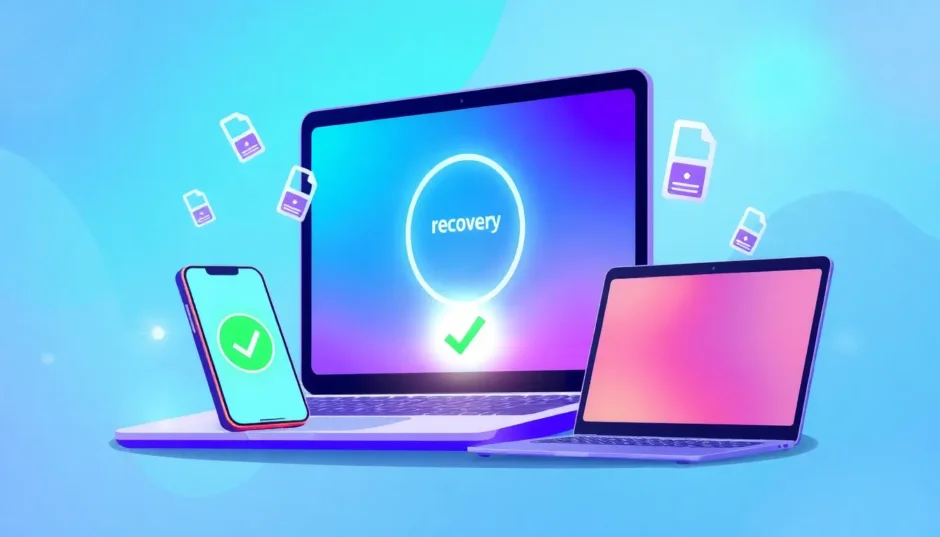Have you ever spent hours working on a video project in CapCut, only to accidentally delete it? That sinking feeling when you realize your hard work has vanished is something many content creators have experienced. Whether you’re editing TikTok videos, YouTube content, or personal projects, losing your CapCut work can be incredibly frustrating.
The good news is that there are several methods you can try to get your deleted projects back. This comprehensive guide will walk you through everything you need to know about recovering lost CapCut videos and projects, including practical solutions for different scenarios and devices.
Table of Contents
- Understanding CapCut Data Storage
- Is Recovery Really Possible?
- How to Get CapCut Back After Deleting: Initial Steps
- Essential Tips Before Starting Recovery
- How to Get CapCut Back Through Basic Methods
- Free Up Storage Space Method
- Contacting CapCut Support
- Using Data Recovery Software
- How to Recover Deleted Projects on CapCut Mobile
- Recovering CapCut Projects on Windows PC
- Recovering CapCut Projects on Mac
- Understanding CapCut Recently Deleted Concept
- How to Get CapCut Back Through Project Backups
- Preventing Future CapCut Data Loss
- Advanced Recovery Scenarios
- Mobile-Specific Recovery Considerations
- Cloud Storage Integration
- Time-Sensitive Recovery Factors
- Professional Data Recovery Services
- Common CapCut Recovery Mistakes to Avoid
- How to Recover Deleted Projects on Capcut Mobile Successfully
- Understanding Recovery Limitations
- Creating a Personal Recovery Plan
- Troubleshooting Failed Recovery Attempts
- Long-Term Data Protection Strategies
- CapCut Project Management Best Practices
- Recovery Success Stories and Case Studies
- How to
Understanding CapCut Data Storage
Before we dive into recovery methods, it’s important to understand how CapCut handles your data. Unlike some apps that automatically save everything to the cloud, CapCut primarily stores your projects locally on your device. This means your projects are saved directly to your phone’s internal storage or your computer’s hard drive.
When you’re wondering how to get CapCut back after deleting projects, you need to know that the app doesn’t have a built-in “Recently Deleted” folder like some other applications. Once you delete a project, the data is typically removed from your device’s storage, which makes recovery more challenging but not necessarily impossible.
Is Recovery Really Possible?
Many users ask if they can actually recover deleted CapCut projects, and the answer depends on several factors. According to CapCut’s official stance, once you delete a project, it’s usually gone for good. The data associated with the project is typically erased from your device’s storage. So, unless you have a backup or saved it to the cloud, getting back a deleted project might not be possible through conventional means.
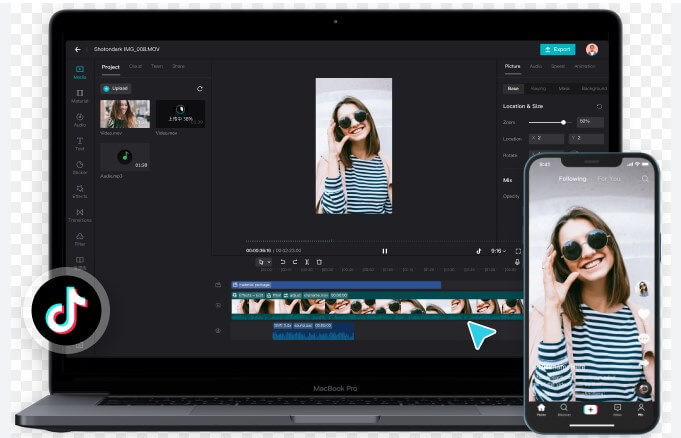
However, don’t lose hope just yet! There are still several approaches you can take to try to recover your work. The success of these methods often depends on how quickly you act after deletion and what steps you’ve taken previously to protect your data.
How to Get CapCut Back After Deleting: Initial Steps
When you first realize you’ve deleted an important CapCut project, there are some immediate steps you should take to maximize your chances of recovery. These initial actions can make a significant difference in whether you’re able to get your work back.
First, stop using the app and your device as much as possible. When files are deleted, they’re not immediately erased from your storage—the space they occupied is simply marked as available for new data. The more you use your device after deletion, the higher the chance that new data will overwrite your deleted project files.
Second, check if you have any automatic backups enabled. Some devices automatically back up app data to cloud services, which could include your CapCut projects. Look through your device’s backup settings to see if this might be the case for you.
Essential Tips Before Starting Recovery
Before you begin any recovery process, there are some important precautions to keep in mind. These tips can significantly improve your chances of successful recovery and prevent further data loss.
![]()
Avoid activities that might overwrite your deleted data. This includes installing new apps, taking photos or videos, downloading files, or creating new CapCut projects. The more you use your device’s storage after deletion, the lower your chances of recovery become.
Also, refrain from using storage cleaner apps or performing device optimization procedures. These tools often permanently delete cached data and temporary files that might contain remnants of your deleted projects.
How to Get CapCut Back Through Basic Methods
If you’re trying to figure out how to get CapCut back if you deleted it recently, there are some simple approaches you can try first. These methods don’t require any special software or technical knowledge and might just work for your situation.
Sometimes, simply restarting the CapCut app or your device can help. Occasionally, projects that appear deleted might still be accessible after a fresh start. It’s worth trying this basic troubleshooting step before moving on to more complex solutions.
Another approach is to check your device’s storage directly. On mobile devices, you can use file manager apps to browse through internal storage and look for CapCut folders that might contain project data. On computers, you can navigate to the CapCut installation directory and check for project files.
Free Up Storage Space Method
One method that sometimes works for mobile users is to free up storage space on your device. This might seem counterintuitive, but here’s why it can help: when your device storage is nearly full, the system might retain deleted files longer because it has nowhere to move them when marking space as available.
By carefully removing unnecessary files (making sure not to delete anything related to CapCut or your videos), you might trigger the system to reorganize storage in a way that makes deleted projects accessible again. This method doesn’t always work, but it’s worth trying if you’re desperate to recover your work.
Contacting CapCut Support
If basic methods don’t work, your next step should be contacting CapCut’s customer support. While the app doesn’t have a built-in recovery feature, the support team might be able to offer guidance or alternative solutions.
You can reach CapCut support through email at CapCut.support@bytedance.com or via their social media accounts on platforms like Facebook and Instagram (@CapCutapp). When contacting them, be clear and concise about your issue, including when the deletion occurred and what you’ve already tried.
Keep in mind that they receive many inquiries daily, so be patient while waiting for a response. In the meantime, continue to avoid activities that might overwrite your deleted data.
![]()
Using Data Recovery Software
When wondering how to get CapCut back after deleting projects, specialized data recovery software often provides the best chance of success. These tools can scan your device’s storage for remnants of deleted files and attempt to reconstruct them.
iMyFone D-Back.All-in-one Data Recovery Software: You can recover deleted, lost, formatted, or corrupted files from iOS/Android devices and PCs in one tool.1000+ Data Types Recovery: Restore photos, videos, messages, contacts, office documents, emails, audio, etc. without backup.Third-Party App Recovery: Retrieve messages and attachments directly from WhatsApp, LINE, Kik, WeChat, Skype and more.iOS Data Backup: Securely back up various data from your iOS device, reducing the risk of data loss.

Check More Details | Download Now! | Check All Deals
Data recovery tools work by scanning the storage sectors on your device that contain data marked as deleted but not yet overwritten. The sooner you use these tools after deletion, the better your chances of recovery.
How to Recover Deleted Projects on CapCut Mobile
For mobile users looking to recover deleted projects on CapCut mobile devices, the process varies slightly between iOS and Android, but the general principles remain the same. The key is to act quickly and use the right tools for your device type.
On both platforms, you’ll need to download a reputable data recovery app specifically designed for mobile devices. These apps typically require connecting your phone to a computer or granting special permissions to scan your device’s storage thoroughly.
When using mobile recovery tools, be sure to read reviews and choose established software from trusted developers. The mobile recovery process can be more limited than on computers, but it’s still worth attempting if you have important projects to recover.
Recovering CapCut Projects on Windows PC
If you’re using CapCut on a Windows computer and need to recover deleted projects, you have several options available. Computer recovery typically offers better success rates than mobile recovery due to more advanced tools and direct access to the file system.
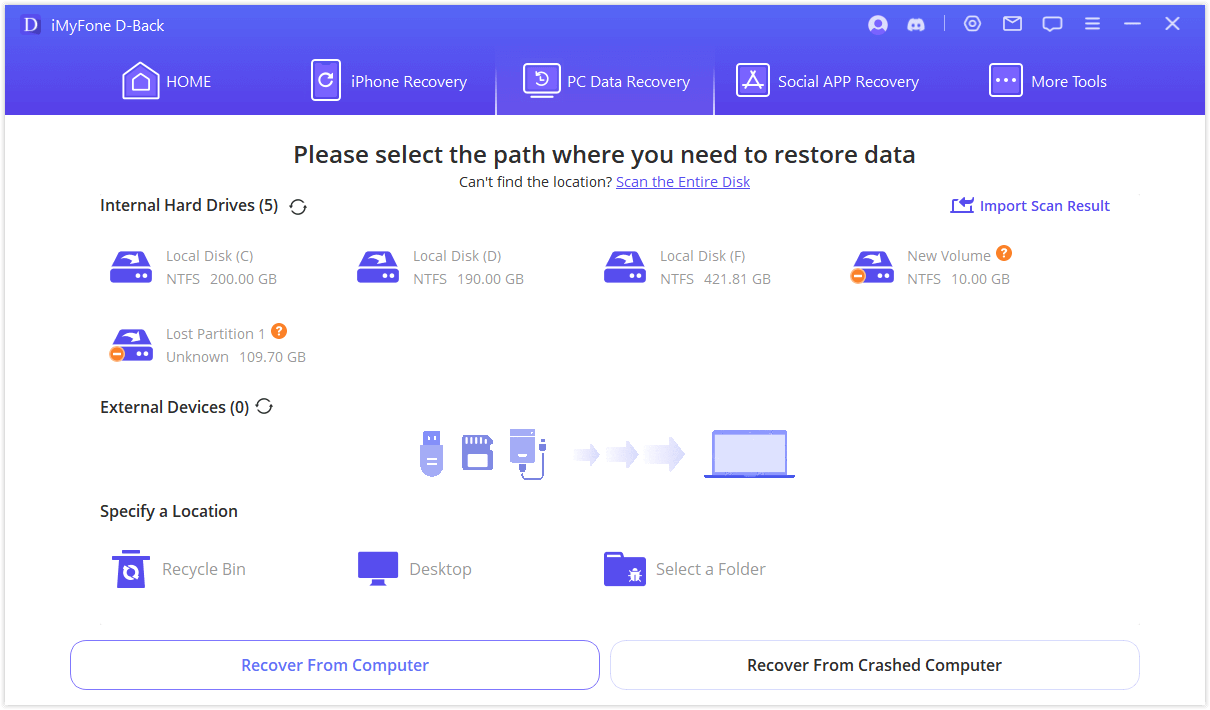
The process generally involves these steps:
First, download and install a reliable data recovery program designed for Windows systems. Make sure to install it on a different drive than where your CapCut projects were stored to avoid overwriting data.
Next, run the software and select the drive where CapCut stores its projects. The software will perform a deep scan of the selected drive, which can take some time depending on the drive size and speed.
Once the scan completes, you can preview found files and selectively recover the CapCut projects you need. Look for files with CapCut-related extensions or browse through the recovered files to identify your projects.
Recovering CapCut Projects on Mac
Mac users facing CapCut project loss have recovery options similar to Windows users, though the specific tools and steps differ. macOS offers its own set of data recovery solutions, both through built-in features and third-party software.
Time Machine is Apple’s built-in backup solution that many Mac users have enabled. If you’ve been using Time Machine, you might be able to restore your CapCut projects from a previous backup. This is often the simplest and most reliable recovery method for Mac users.
If you don’t have Time Machine backups, you’ll need to use third-party data recovery software designed for macOS. These tools function similarly to their Windows counterparts, scanning your drive for deleted files and allowing you to recover them.
Understanding CapCut Recently Deleted Concept
Many users search for information about CapCut recently deleted features, hoping the app has a trash or recycle bin system. Unfortunately, CapCut doesn’t include a dedicated recently deleted folder where projects are temporarily stored before permanent deletion.
This differs from some other video editing apps and means you need to be more proactive about backing up your work. Without a recently deleted safety net, prevention becomes much more important than recovery.
Some users report that under certain circumstances, particularly after app updates or device restarts, previously deleted projects temporarily reappear. While this isn’t a reliable recovery method, it’s worth checking your project list after app updates or device restarts just in case.
How to Get CapCut Back Through Project Backups
The most reliable way to ensure you never lose your CapCut work is to maintain regular backups. While this doesn’t help after you’ve already deleted projects, establishing good backup habits will protect you from future data loss.
CapCut allows you to export your projects in various formats. Make it a habit to regularly export finished versions of your projects and save them to cloud storage or external drives. This way, even if you lose the editable project file, you’ll still have the final video.
For ongoing projects, consider periodically saving copies with different file names or version numbers. This simple practice can save you hours of work if something goes wrong with your current version.
Preventing Future CapCut Data Loss
Now that you know how to get CapCut back after deleting projects, it’s equally important to learn how to prevent such situations in the future. Implementing a few simple habits can save you from the stress of data recovery down the line.
First, make regular backups part of your workflow. Whether you use cloud storage, external drives, or both, having multiple copies of important projects ensures you’re protected against various types of data loss.
Second, be cautious when deleting projects. Take a moment to double-check that you’re deleting the right file, and consider moving projects you might need later to an archive folder instead of deleting them entirely.
Advanced Recovery Scenarios
Sometimes, CapCut projects become corrupted or damaged rather than simply deleted. In these cases, you might need specialized tools that can repair project files in addition to recovering them.
Some data recovery software includes features specifically designed to repair corrupted video files and project data. These tools attempt to fix file structure issues that prevent projects from opening properly in CapCut.
If you’re dealing with corrupted projects rather than deleted ones, the recovery process might involve different steps and tools. Look for software that specifically mentions file repair capabilities for the best results in these situations.
Mobile-Specific Recovery Considerations
Recovering deleted projects on CapCut mobile devices presents unique challenges compared to computer recovery. Mobile operating systems have stricter security measures that can limit what recovery tools can access.
On iOS devices, recovery typically requires connecting your iPhone or iPad to a computer and using specialized software that can bypass some of these limitations. The process is generally more successful if you’ve previously synced your device with a computer.
Android recovery varies significantly depending on your device manufacturer and whether you have root access. Without root privileges, recovery options are more limited, though some tools can still recover certain types of data.
Cloud Storage Integration
While CapCut doesn’t automatically save to cloud services, you can manually integrate cloud storage into your workflow for added protection. Many users save their CapCut projects to services like Google Drive, Dropbox, or iCloud.
These services often include version history features that allow you to restore previous versions of files. If you’ve been saving your projects to cloud storage, check if the service has a version history that might include your deleted projects.
Some cloud services also include trash or recycle bin features where deleted files are temporarily stored before permanent deletion. If you’ve been working with projects stored in cloud folders, check these areas for your missing work.
Time-Sensitive Recovery Factors
When trying to figure out how to get CapCut back if you deleted it, time is a critical factor. The longer you wait to attempt recovery, the lower your chances of success become.
As soon as you realize you’ve deleted important projects, stop using the device and begin recovery procedures immediately. Every new file saved to your device increases the risk of overwriting your deleted project data.
If you cannot begin recovery immediately, try to use the device as little as possible until you can. Avoid taking photos, installing apps, or creating new content that might occupy storage space needed for recovery.
Professional Data Recovery Services
In extreme cases where software recovery methods fail and your projects are critically important, you might consider professional data recovery services. These services specialize in recovering data from damaged devices and complex scenarios.
Professional recovery can be expensive, so it’s typically only worth considering for business-critical projects or irreplaceable personal content. These services have access to advanced tools and clean room facilities that can recover data in situations where consumer software fails.
If you choose to pursue professional recovery, look for reputable companies with proven track records in mobile or computer data recovery. Be prepared to provide details about your device and the circumstances of your data loss.
Common CapCut Recovery Mistakes to Avoid
When attempting to recover deleted CapCut projects, many users make simple mistakes that reduce their chances of success. Being aware of these common errors can help you avoid them.
One major mistake is continuing to use the device normally after deletion. As mentioned earlier, this increases the risk of overwriting your deleted data. Another error is installing recovery software to the same drive where your deleted projects were stored, which can overwrite the very data you’re trying to recover.
Some users also make the mistake of attempting multiple recovery methods simultaneously or in quick succession, which can complicate the process. It’s better to research and choose one reliable method to try first before moving on to alternatives.
How to Recover Deleted Projects on Capcut Mobile Successfully
Successfully recovering deleted projects on CapCut mobile requires a systematic approach and realistic expectations. While not every recovery attempt will be successful, following best practices gives you the best possible chance.
Start with the simplest methods first, such as checking if the project reappears after restarting the app or device. If that doesn’t work, move on to more advanced techniques like using dedicated recovery software.
Document what you try and when, as this information can be helpful if you need to contact support or try multiple approaches. Remember that recovery success isn’t guaranteed, but many users do successfully retrieve their projects with the right approach.
Understanding Recovery Limitations
It’s important to understand that data recovery has limitations, especially with mobile apps like CapCut. The app’s specific file structure and storage methods can affect what’s recoverable and how successful different methods will be.
In some cases, even successful recovery might not restore projects to their exact previous state. You might recover the video files but lose editing progress or effects applied within CapCut. Setting realistic expectations helps you prepare for different outcomes.
The type of storage media also affects recovery chances. Solid-state drives (SSDs) typically offer less recovery potential than traditional hard drives due to how they manage data deletion. This is particularly relevant for newer computers and mobile devices.
Creating a Personal Recovery Plan
Based on what you’ve learned about how to get CapCut back after deleting projects, it’s wise to create a personal recovery plan before you need it. Having a plan in place can save valuable time and reduce stress when data loss occurs.
Your plan should include: preferred recovery software you’ve researched in advance, contact information for CapCut support, and steps for different scenarios (recent deletion vs. discovery of older loss).
You should also include preventive measures like backup schedules and storage management practices. Regular maintenance can prevent many data loss situations before they occur.
Troubleshooting Failed Recovery Attempts
If your initial recovery attempts don’t succeed, don’t immediately give up. Sometimes, adjusting your approach or trying alternative methods can yield results where first attempts failed.
For software recovery, try different scan modes if available. Many recovery tools offer quick scans and deep scans—if a quick scan doesn’t find your projects, a more thorough deep scan might succeed.
Also consider whether you might be looking in the wrong location. CapCut might store projects in different folders depending on your device type, operating system version, or app settings. Research the specific storage locations for your setup.
Long-Term Data Protection Strategies
Beyond immediate recovery, implementing long-term data protection strategies will save you from future headaches. These practices become especially important if you rely on CapCut for professional work or important personal projects.
Consider setting up automated backup systems that regularly copy your CapCut project folder to external storage or cloud services. Many backup solutions can run in the background without interrupting your workflow.
Also develop a file organization system that helps you manage project versions and archives. Having a clear structure makes it easier to locate backups when needed and reduces the risk of accidental deletion.
CapCut Project Management Best Practices
Good project management within CapCut can significantly reduce your risk of data loss. Simple habits like properly naming projects, using descriptive thumbnails, and organizing your workspace help prevent accidental deletions.
Take advantage of CapCut’s project duplication feature to create copies before making major edits. This gives you a fallback option if new edits don’t work out as planned or if something goes wrong with your current version.
Regularly review and clean up old projects you no longer need, but do so carefully. Consider moving projects to an archive folder rather than deleting them, especially for work you might want to reference later.
Recovery Success Stories and Case Studies
Hearing about successful recovery experiences can provide hope and practical insights when you’re facing your own data loss situation. Many users have successfully recovered CapCut projects using the methods described in this guide.
One common success scenario involves users who acted quickly after deletion and used reliable recovery software before their deleted data was overwritten. In these cases, recovery rates can be quite high, especially for recent deletions.
Another successful approach involves users who had partial backups or exports of their projects. Even recovering a partially complete version can save significant time compared to starting over from scratch.
 TOOL HUNTER
TOOL HUNTER