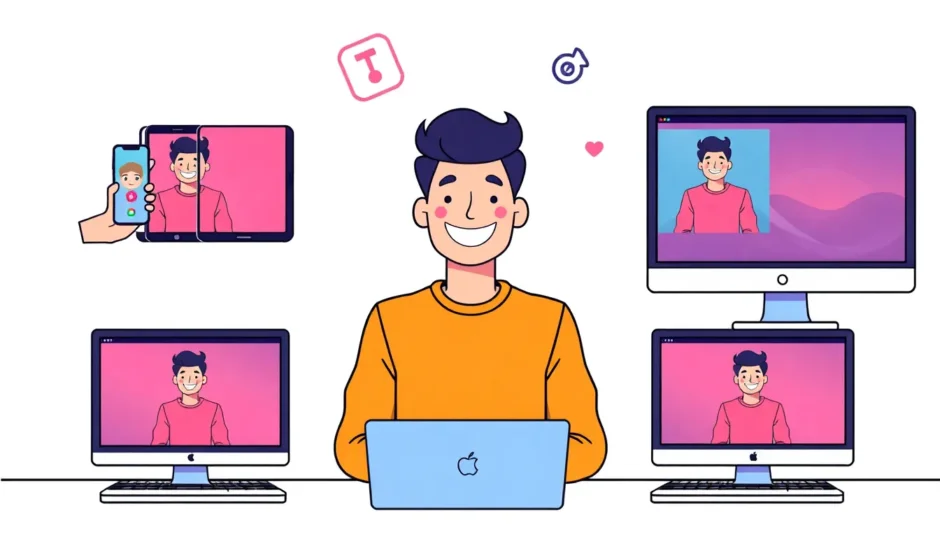Hey everyone! If you’re into TikTok, I bet you’ve come across videos that you wish you could save forever. Maybe it’s an amazing dance tutorial, a hilarious comedy skit, or a live session that you don’t want to forget. But have you ever wondered how to record TikTok live videos? Well, guess what—it’s actually way easier than you might imagine!
Lots of people want to keep copies of videos for watching offline, sharing with friends who aren’t on TikTok, or just holding onto something that inspires them. The good news is, screen recording offers a simple solution. In this guide, we’ll cover everything you need to know about TikTok screen recording. No matter if you’re using a smartphone, computer, or tablet, we’ve got your back.
We’ll also tackle some common questions, like: Does TikTok notify the user if you record their content? What’s the best tool for the job? Is it possible to record without those annoying watermarks? By the time you finish reading, you’ll be an expert on how to screen record on TikTok.
Alright, let’s get started!
Table of Contents
- Understanding TikTok Live Recording
- How to Screen Record on TikTok with an Online Tool
- How to Screen Record on TikTok Using an iPhone or iPad
- How to Screen Record on TikTok on Android Devices
- How to Screen Record TikTok on a Mac
- How to Screen Record TikTok on a Windows PC
- Useful Tips for Better TikTok Screen Recording
- Wrapping Up: Which Method Should You Choose?
- Frequently Asked Questions
Understanding TikTok Live Recording
Recording TikTok live means capturing exactly what’s shown on your screen while you’re watching a TikTok video or live stream. Think of it as filming your device’s display. This allows you to save the content even after the live ends or if the video gets deleted later.
People do this for tons of reasons. Maybe you want to:
- Save a video to enjoy later when you’re offline.
- Share cool content with people who aren’t on the TikTok app.
- Study trends or learn from other creators.
One question that pops up a lot is: Will TikTok inform the user if I record their video? The short answer is no. TikTok does not send any alerts when you screen record. That’s just how the platform works. But even though it’s allowed, it’s always important to respect creators’ efforts and privacy.
When you record TikTok live, your recording will capture everything visible on the screen—this includes the username, captions, likes, comments, and of course, the TikTok watermark. So if you’re aiming for a clean recording without all those extras, you might need to do some editing afterward.
Now, let’s explore the different methods you can use to screen record TikTok based on your device.
How to Screen Record on TikTok with an Online Tool
If you’re after the easiest and most flexible method, using a web-based tool is your best choice. A fantastic option is CapCut Online Video Editor. It’s free, works on any device with a browser, and doesn’t require any downloads or installations.
CapCut isn’t just a screen recorder—it also lets you edit your videos afterward. That means you can trim clips, add subtitles, adjust speed, and much more. It’s perfect if you want to make your recorded TikTok video look more polished before sharing it.
Here’s a step-by-step guide on how to screen record on TikTok with CapCut:
- First, visit the CapCut website and sign up for a free account. It only takes a moment.
- Click on “Create new video” to open the editor.
- Look for the screen record option—it’s typically a small camera icon within the project menu.
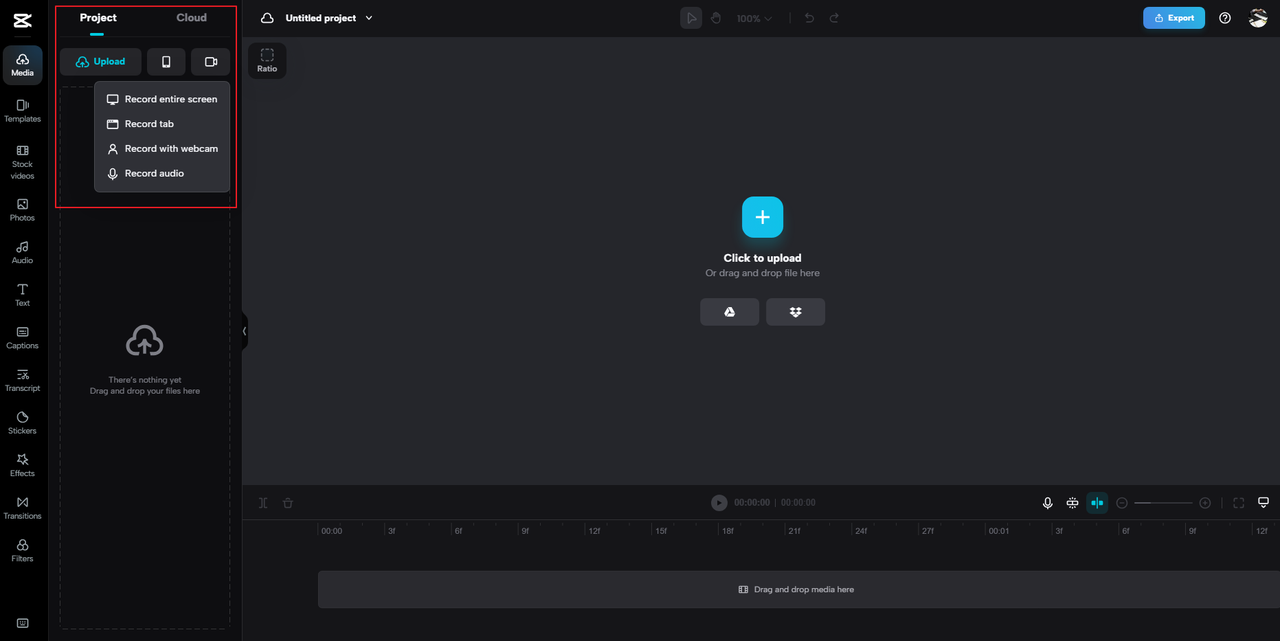
- You’ll see several choices: record the entire screen, just a single tab, with your webcam, or audio. Pick the one that suits your needs.
- Select the TikTok window or tab you wish to record. You can also opt to include sound from your system.
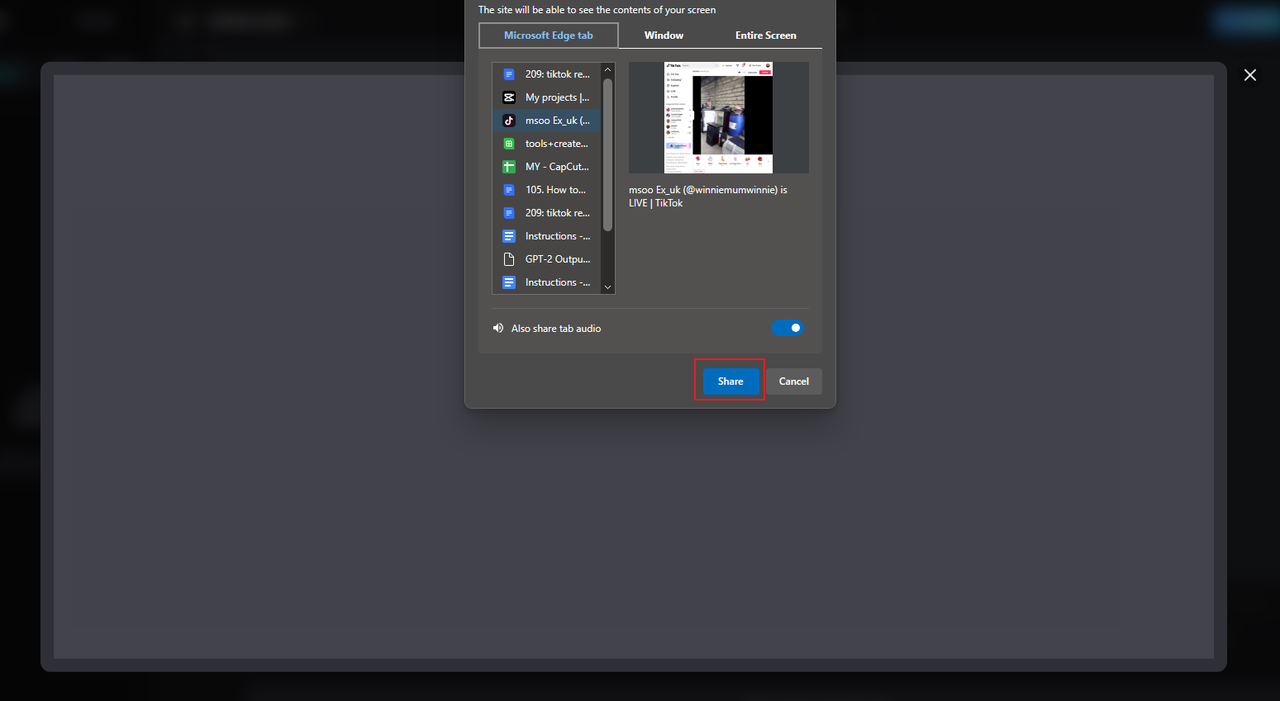
- Click “Record” and wait for the countdown. Then, play the TikTok video you want to capture.
- During recording, you can pause or stop at any time. There’s a timer so you know exactly how long you’ve been recording.
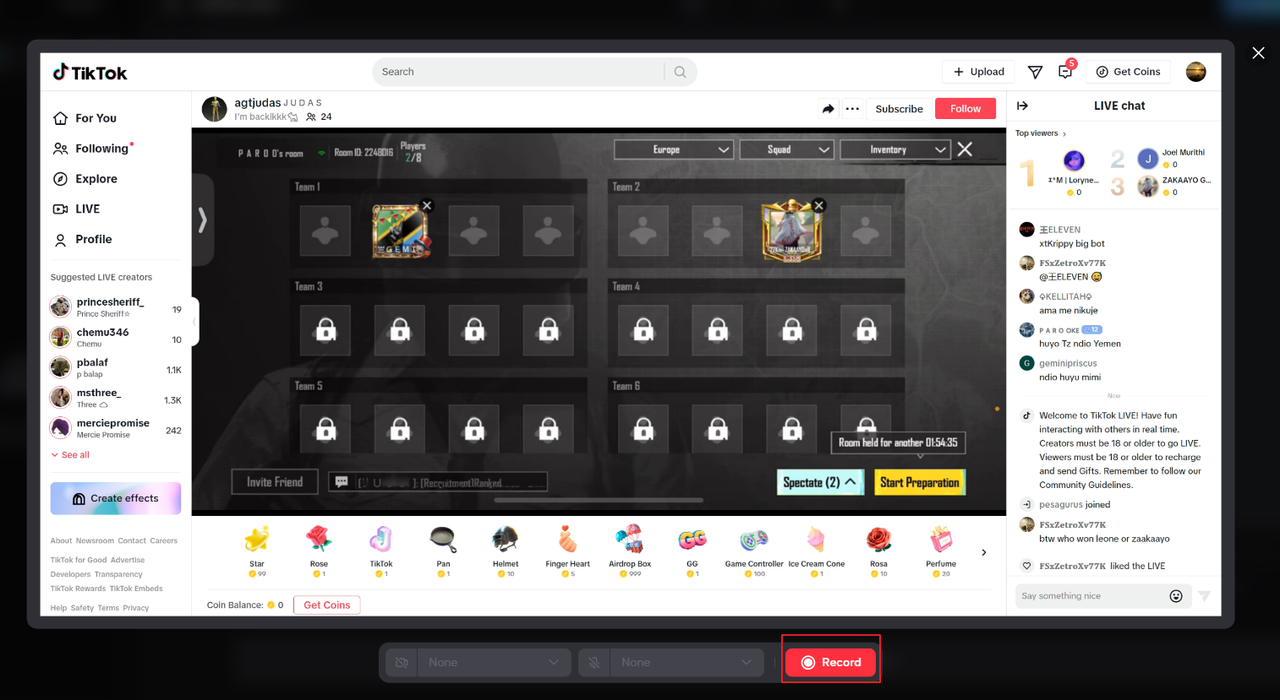
- Once you’re finished, click stop. You can then save and edit your recording directly within CapCut.
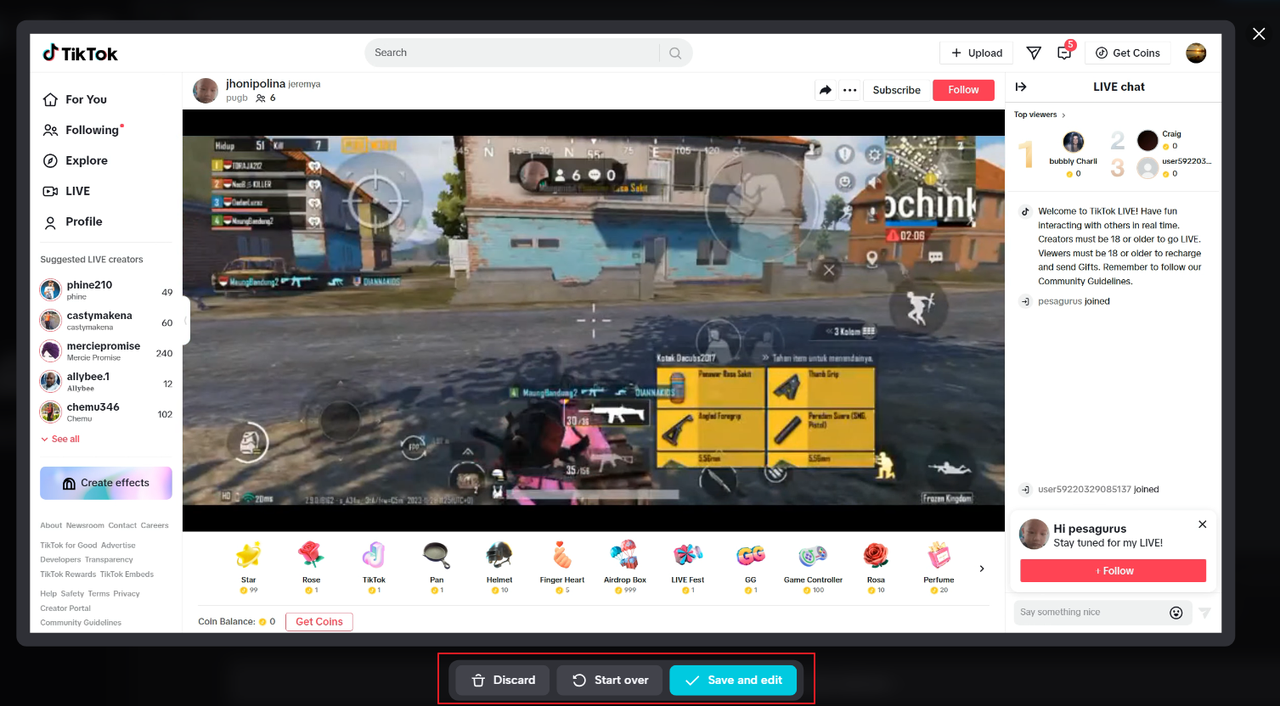
Editing your TikTok screen record in CapCut is really enjoyable. You can remove boring sections, add music, change the video speed, or even eliminate background noise. There are also awesome features like auto-subtitles and voice effects.
After editing, you can export the video and download it to your device or share it straight to social media platforms like TikTok, YouTube, or Instagram.
This method is great because it works on nearly any device. Whether you’re on Windows, Mac, or even using a phone browser, you can record TikTok without any trouble.
CapCut — Your all-in-one video & photo editing powerhouse! Experience AI auto-editing, realistic effects, a huge template library, and AI audio transformation. Easily create professional masterpieces and social media viral hits. Available on Desktop, Web, and Mobile App.

Download App | Sign Up for Free
How to Screen Record on TikTok Using an iPhone or iPad
If you’re an Apple user, you’re in luck! iPhones and iPads come with a built-in screen recorder. You don’t need to install any additional apps. This feature has been available since iOS 11.
Here’s how to screen record TikTok on iOS:
- First, ensure the screen record feature is enabled. Go to Settings > Control Center.
- Scroll down to find “Screen Recording.” If it’s not already in your Control Center, tap the green “+” button to add it.
- Now open TikTok and find the video you want to record.
- Swipe down from the top-right corner (or up from the bottom, depending on your iPhone model) to open Control Center.
- Tap the screen record button—it looks like a solid circle inside another circle. Wait for the 3-second countdown.
- Once it turns red, your recording has started. Go back to TikTok and play the video.
- When you’re done, open Control Center again and tap the red record button to stop.
Your screen recording will be saved automatically in your Photos app. From there, you can watch, edit, or share it.
Note: The built-in iOS screen recorder is straightforward and excellent for quick recordings, but it doesn’t include editing features. So if you want to trim or enhance your video, you might need to use another app later.
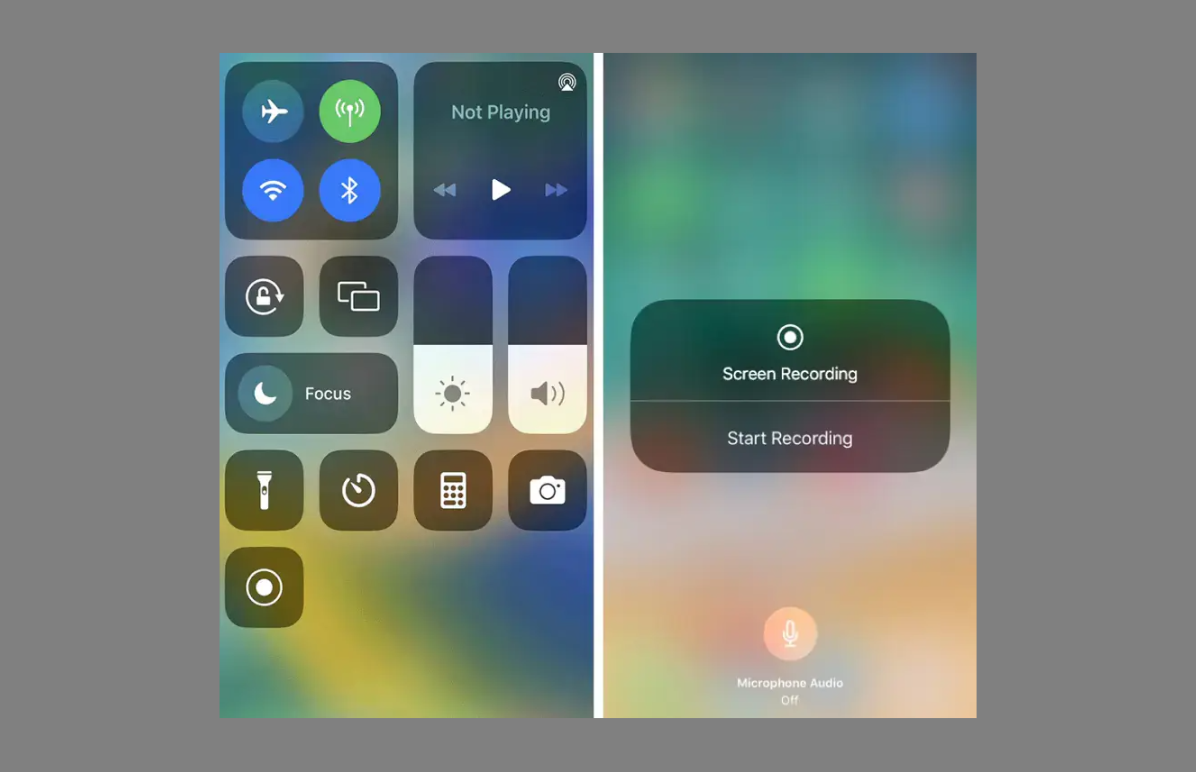
How to Screen Record on TikTok on Android Devices
Android phones also come with a built-in screen recorder. The exact look might vary slightly depending on your phone brand (such as Samsung, Google Pixel, etc.), but the general steps are pretty similar.
Let’s go through how to screen record on TikTok on Android:
- Swipe down from the top of your screen to open the quick settings panel.
- Look for the “Screen Recorder” icon. If you don’t see it, you might need to edit your quick settings—tap the pencil icon or “Edit” button, then drag the screen record option into your panel.
- Tap the screen recorder icon. It will ask for permissions—like whether you want to record sound from your microphone or system audio. Choose according to your preference.
- Hit “Start Recording.” There might be a brief countdown.
- Open TikTok, play the video, and let it record.
- To stop, tap the red “Stop” button that appears on your screen. The video will be saved in your gallery.
Just like with iPhone, the Android built-in tool is simple and quick. However, it doesn’t offer editing options. So if you want to cut or refine your TikTok screen record, you might need a separate editor.
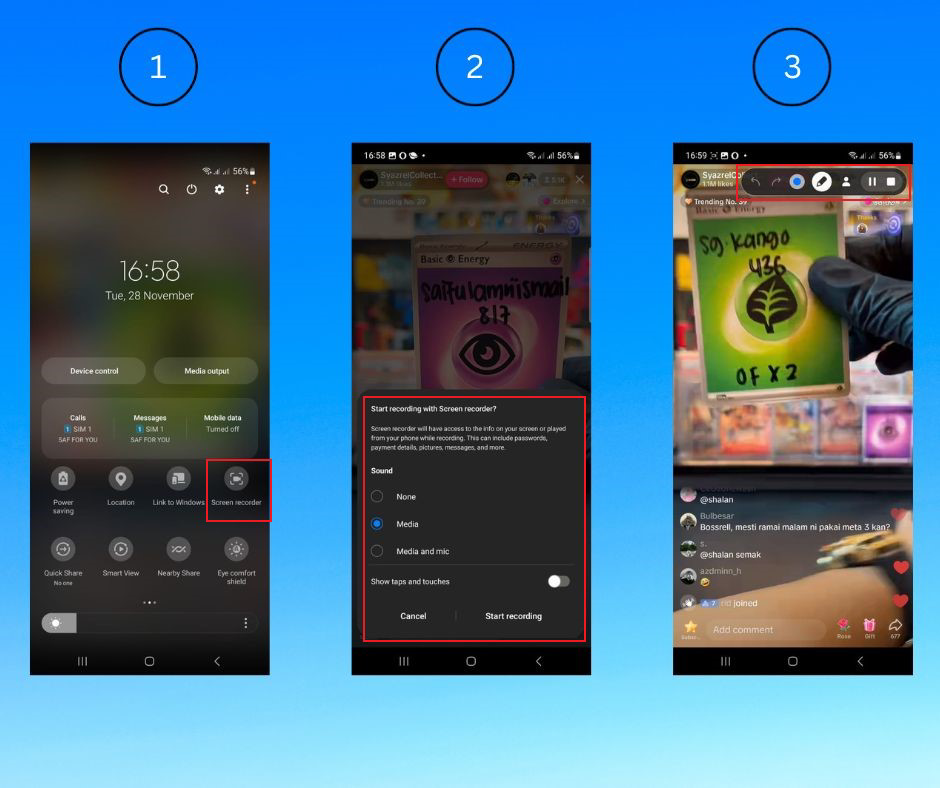
How to Screen Record TikTok on a Mac
Mac users can utilize QuickTime Player for screen recording. It’s free and already installed on your Mac. This is a handy method to record TikTok without a watermark, especially if you only want to capture a specific part of the screen.
Follow these steps to record TikTok on Mac:
- Open QuickTime Player from your Applications folder.
- Go to File > New Screen Recording.
- A small window will appear. Click the arrow next to the record button to choose your options. You can decide whether to record audio from the microphone or internal audio.
- Now, open your web browser and go to TikTok. Play the video you want to record.
- Click the record button. You can choose to record the entire screen or just a selected area.
- To stop, click the stop button in the menu bar.
- Save your recording via File > Save.
QuickTime is simple and effective. But if you need more advanced features, like trimming or adding effects, you might want to use an online tool like CapCut afterward.
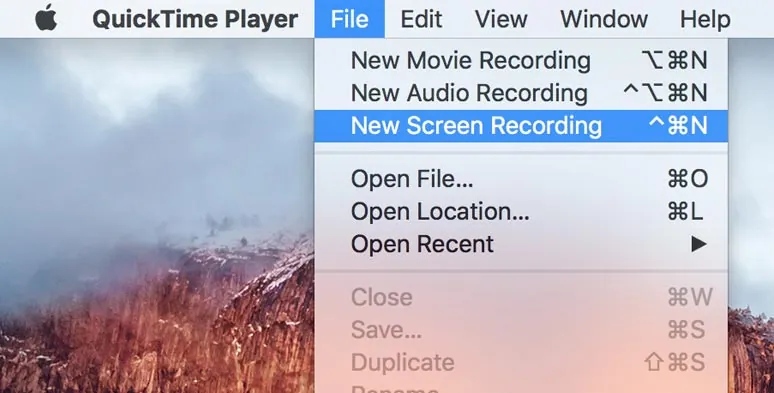
How to Screen Record TikTok on a Windows PC
Windows 10 and Windows 11 include a built-in tool called Xbox Game Bar. Even though it’s designed for gaming, you can use it to record any screen activity—including TikTok.
Here’s how to screen record on TikTok on Windows:
- First, make sure Game Bar is enabled. Go to Settings > Gaming > Xbox Game Bar and turn it on.
- Open your browser, go to TikTok, and find the video you want to record.
- Press the Windows key + G on your keyboard to open Game Bar.
- Click the record button (or use Windows + Alt + R to start recording immediately).
- Play the TikTok video. The recording will begin.
- To stop, click the stop button in Game Bar or press Windows + Alt + R again.
Your video will be saved in the “Videos” folder under “Captures.” This method is completely free and doesn’t require any downloads. But like other built-in tools, it doesn’t include editing features.
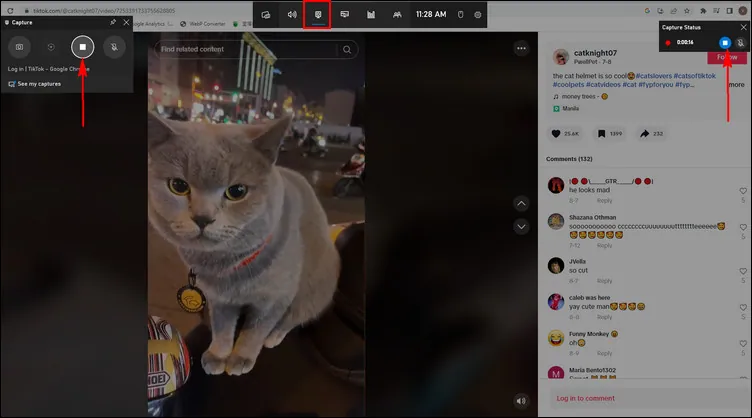
Useful Tips for Better TikTok Screen Recording
No matter which method you choose, these tips can help you achieve the best results when you record TikTok live.
- Ensure you have a stable internet connection. This helps prevent buffering or lag during recording.
- Let the video load completely before you start recording. This way, you won’t miss the beginning.
- If you want more than just basic recording, try using an online tool like CapCut. It offers both recording and editing in one place.
- Always keep copyright and privacy in mind. Avoid using other people’s videos inappropriately or without permission.
- Turn on “Do Not Disturb” mode while recording. This stops notifications from popping up and ruining your video.
If you’re serious about creating high-quality recordings, especially for content creation, using a tool with editing features is a smart choice. It allows you to polish your video before sharing.
CapCut — Your all-in-one video & photo editing powerhouse! Experience AI auto-editing, realistic effects, a huge template library, and AI audio transformation. Easily create professional masterpieces and social media viral hits. Available on Desktop, Web, and Mobile App.

Download App | Sign Up for Free
Wrapping Up: Which Method Should You Choose?
Now you know how to record TikTok live on various devices! Whether you’re using an iPhone, Android, Mac, Windows, or just a web browser, there’s a method that will work for you.
The built-in screen recorders are excellent for quick saves. But if you want more control—like editing out watermarks, trimming clips, or improving audio—then using an online tool like CapCut is the way to go. It’s free, works everywhere, and makes it easy to record TikTok and edit immediately.
So the next time you come across a TikTok video you adore, don’t just watch it—save it!
Frequently Asked Questions
Can I screen record TikTok live streams?Yes, absolutely! You can record TikTok live without any restrictions. TikTok does not notify the streamer. Using a tool like CapCut makes the process even simpler.
What is the best way to screen record on TikTok?The best way is to use a versatile tool like CapCut Online Video Editor. It works on all devices, doesn’t require installation, and includes editing features. It’s perfect for recording specific parts without a watermark.
How can I screen record TikTok without a watermark?You can use a screen recorder that allows you to select a specific area of the screen, such as CapCut. Alternatively, you can edit the video after recording to crop or cover the watermark.
Some images sourced from CapCut.
 TOOL HUNTER
TOOL HUNTER