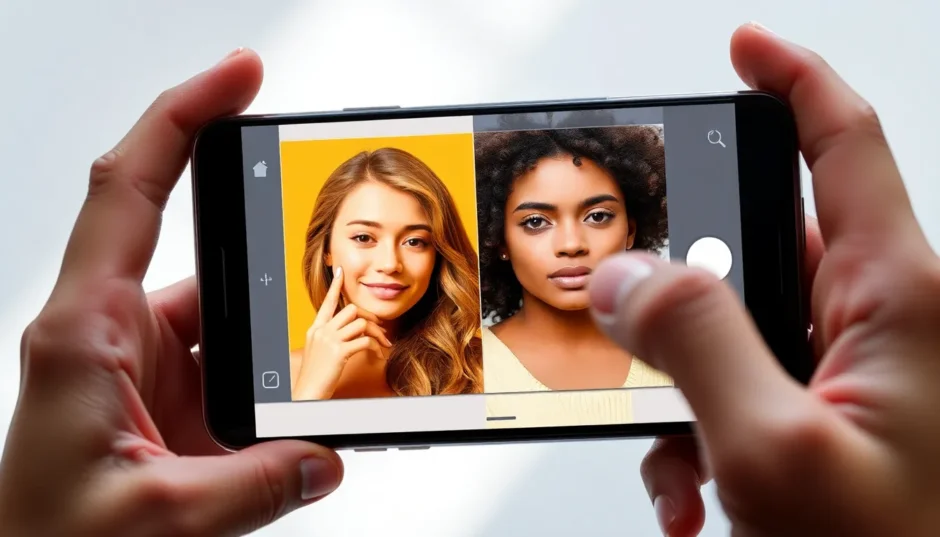Ever tried to put two pictures side by side and ended up frustrated? Maybe the layout looked weird, or one photo was way bigger than the other. Or maybe you just couldn’t get the colors to match. It happens to all of us! But what if I told you there’s a super easy way to do this—with no design skills needed?
Yep, I’m talking about CapCut. It’s not just for videos—it’s also an amazing photo editor that lets you put two pictures side by side in seconds. Whether you’re making a before-and-after post, a fun collage, or just comparing two moments, CapCut makes everything smooth and simple.
In this guide, I’ll walk you through three easy methods to create side by side photos using CapCut. No confusing tech talk—just clear, simple steps anyone can follow. Let’s dive in!
How to put two pictures side by side using CapCut
Wondering how to put 2 pictures together quickly? CapCut offers not one, not two, but three super simple ways to do it. Whether you’re totally new to this or have some experience, you’ll find a method that works for you.
Method 1: Drag and drop your photos freely
This method is perfect if you want full control. You decide exactly where each photo goes, how big they are, and how they align. Here’s how to put two pictures side by side using this flexible approach.
Step 1: Go to CapCut online
Open your web browser and head over to the CapCut website. If you already have an account, log in. If not, no worries—signing up is free and takes less than a minute.
Step 2: Upload your images
Once you’re in, you’ll see an option to upload your photos. You can choose images from your computer, or even grab them from Google Drive or Dropbox. If your pics are on your phone, just scan the QR code to transfer them instantly. CapCut also gives you free cloud storage, so you can save your work and come back later.
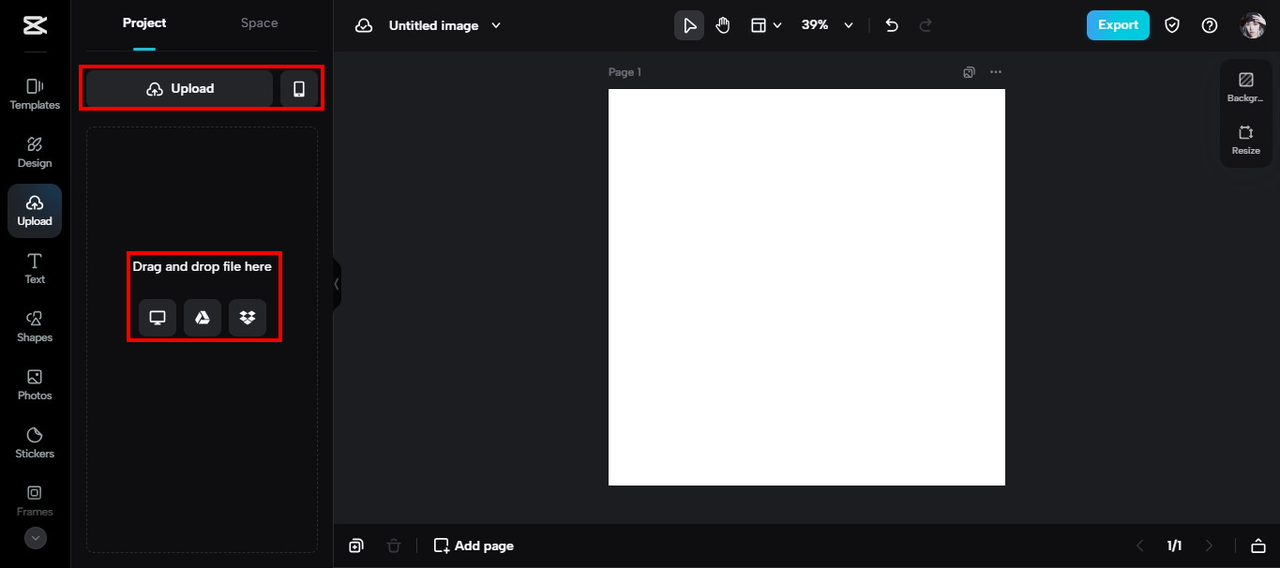
Step 3: Arrange your two pictures
Now the fun begins! Drag your photos onto the canvas and place them next to each other. You can resize them by pulling the corners, crop if needed, or even layer them. Use the layers panel on the right to manage which image is in front. This is super helpful when you want perfect alignment between your two pictures.
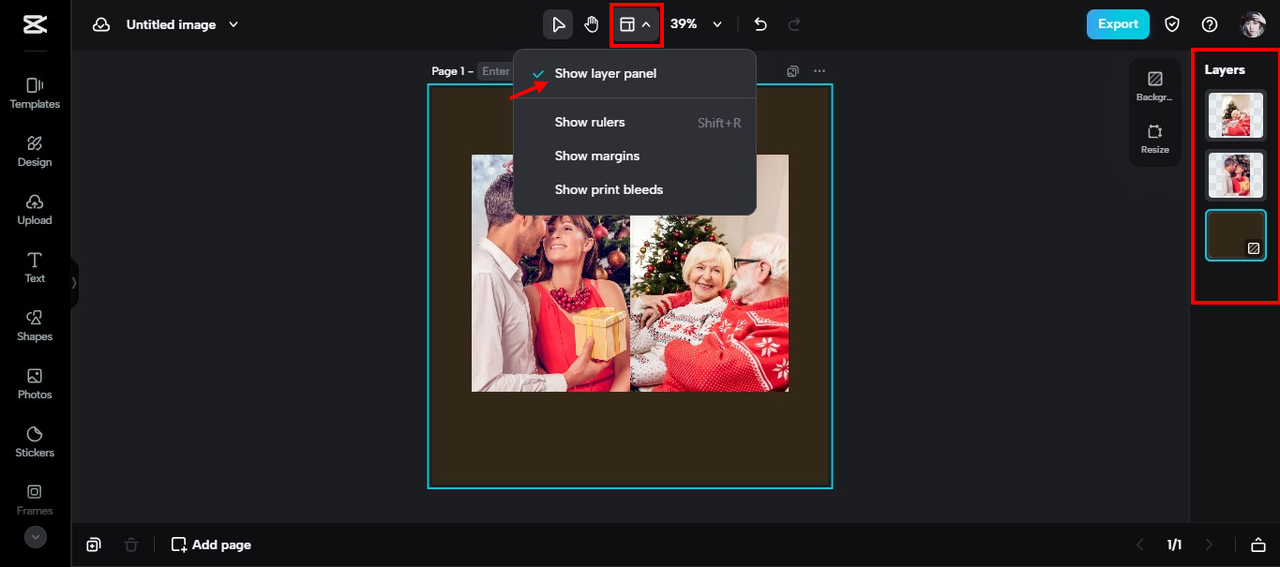
Step 4: Save and share
Happy with how it looks? Click the export button at the top right. Choose your preferred format (like PNG or JPG), adjust the quality, and pick a size. Then download it or share it directly to your favorite social platforms.
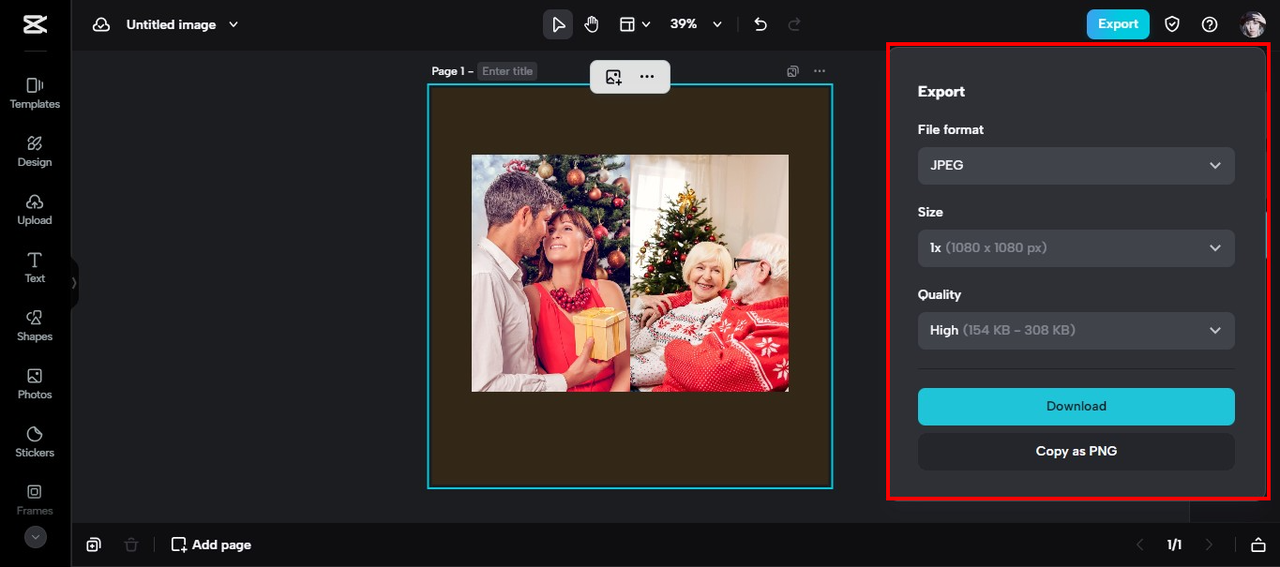
CapCut — Your all-in-one video & photo editing powerhouse! Experience AI auto-editing, realistic effects, a huge template library, and AI audio transformation. Easily create professional masterpieces and social media viral hits. Available on Desktop, Web, and Mobile App.
Method 2: Use the built-in collage maker
If you prefer something quicker and more structured, the collage feature is your best friend. It’s perfect for creating clean, balanced side by side photos without any manual tweaking.
Step 1: Sign in to CapCut
Go to the CapCut website and log in. New user? Sign up—it’s free and easy.
Step 2: Select a collage layout
Upload your photos or take new ones using CapCut’s camera. Then, choose a two-section collage template. There are tons of stylish layouts, so pick one that suits your vibe.
Step 3: Add your photos
Click on each section and upload the photo you want. You can swap images anytime. This method makes it incredibly easy to create side by side photos without any alignment guesswork.
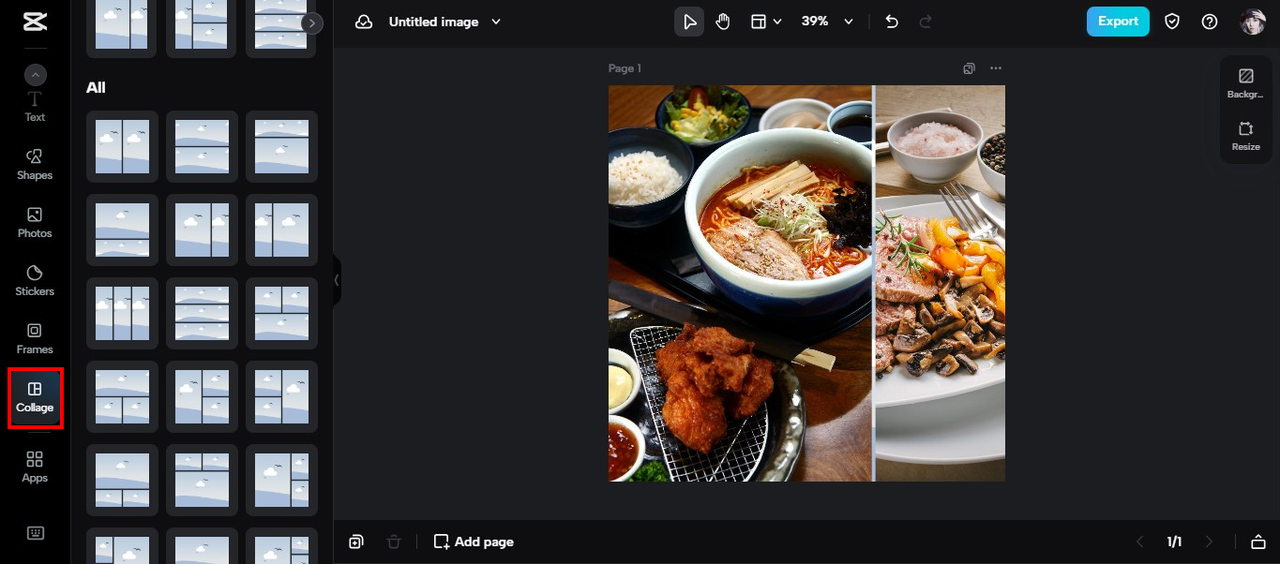
Step 4: Export your creation
Once you’re done, hit export. Choose high quality for the best look, then download or share your collage directly to Instagram, Facebook, or TikTok.
Method 3: Start with a pre-designed template
Want your side by side photos to look pro-level right away? Templates are the way to go. This is one of the easiest ways to learn how to create side by side photos with a polished finish.
Step 1: Visit CapCut online
Open your browser and go to CapCut. Log in or sign up if you’re new—it only takes a moment.
Step 2: Browse templates
Click “Create New Image,” then look for the “Templates” option on the left toolbar. Search for terms like “2 photos” or “side by side.” You’ll find plenty of beautiful, ready-to-use designs.
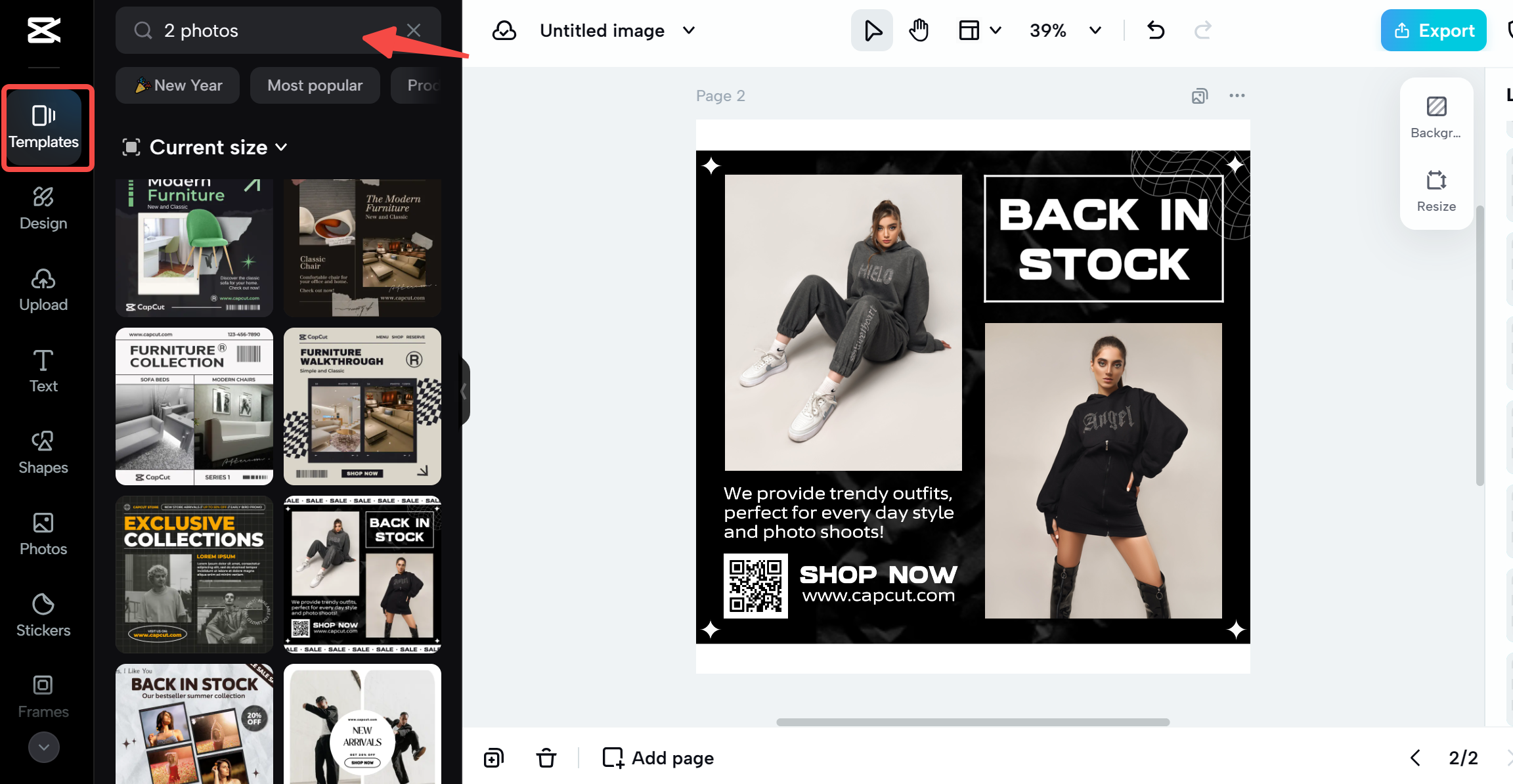
Step 3: Customize with your photos
Pick a template you love and replace the placeholder images with your own. You can even tweak each photo with filters, effects, or AI color correction to make both images pop together.
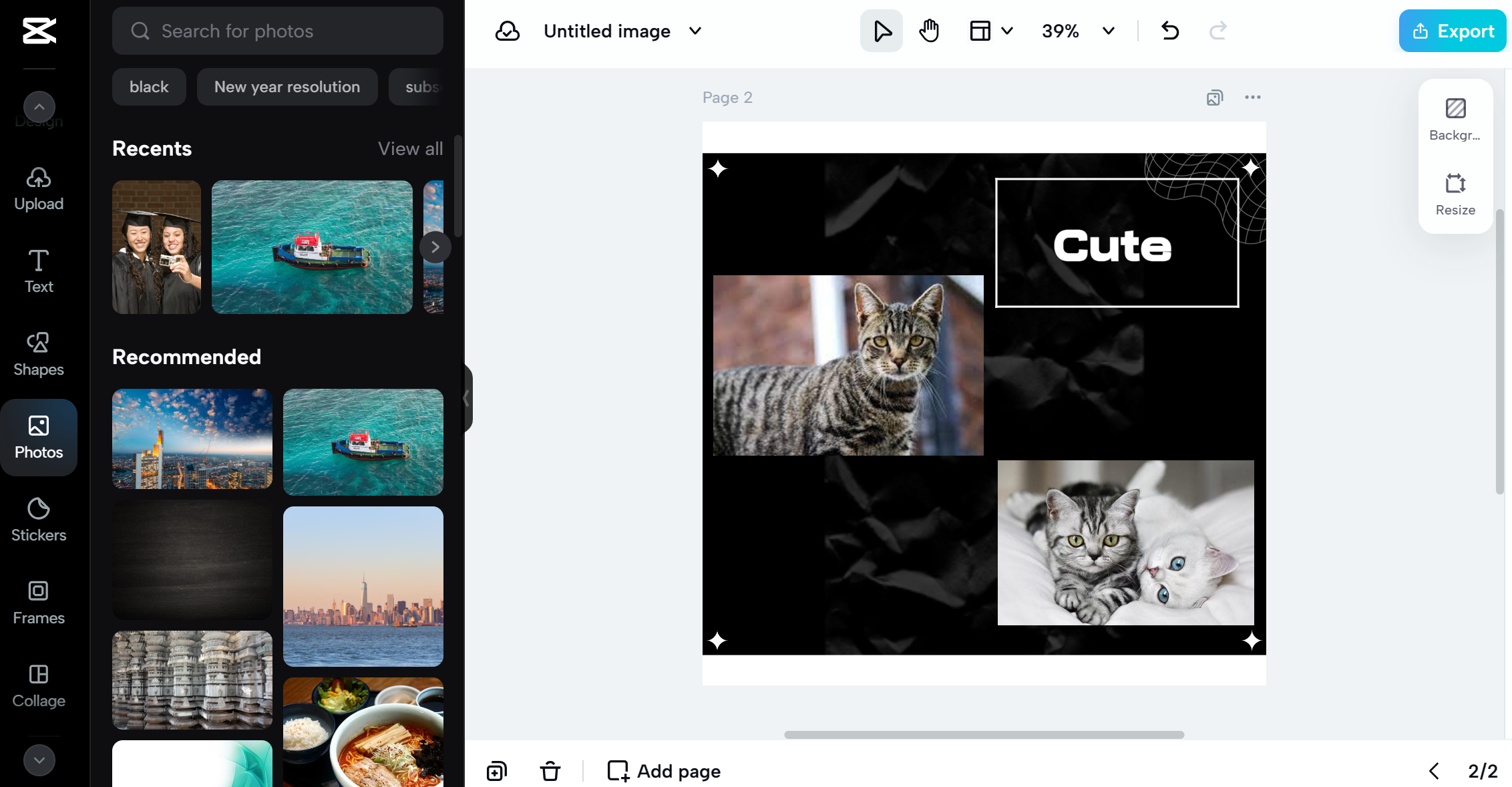
Step 4: Download or copy
When everything looks just right, export your image. Download it or copy it as a PNG for instant use. This method is perfect for creating stunning side by side pictures in no time.
Pro tips to make your side by side photos stand out
Once you know how to put 2 pictures together, why not take them to the next level? CapCut has some awesome advanced features to make your creations even more eye-catching.
Add fun text and stickers
Placing text or stickers between your two pictures can add personality and context. Imagine adding a funny emoji or a heartfelt quote between two vacation pics. CapCut offers loads of stickers, including realistic ones, to give your photo a unique flair.
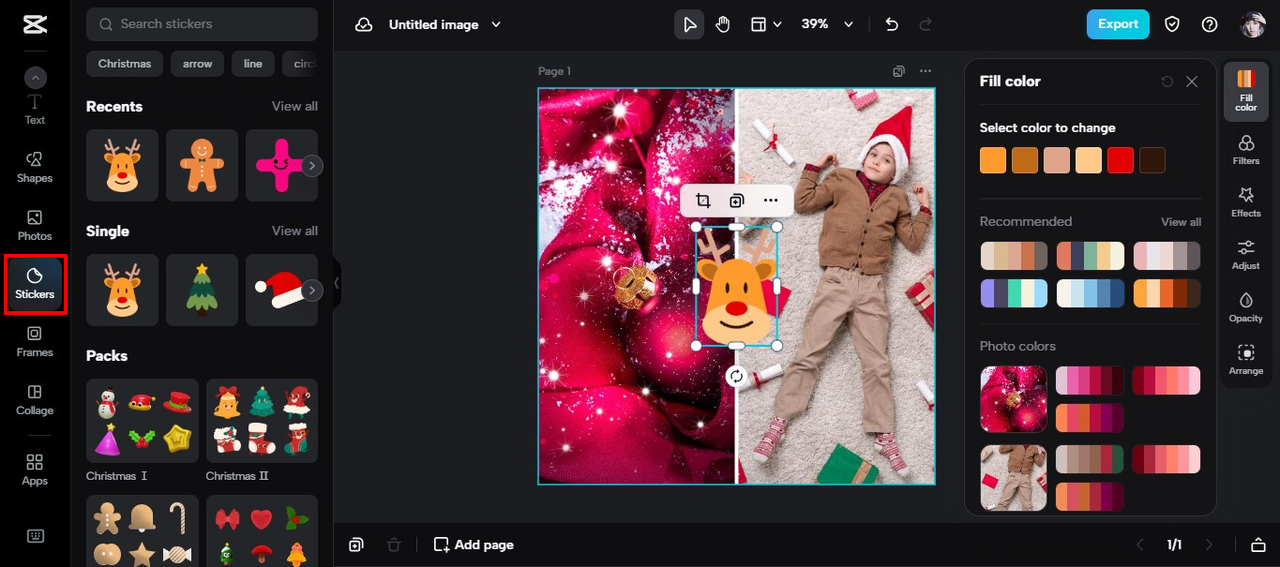
Play with the background
Changing the background color or adding a border can make your two pictures feel more connected. A soft pastel background with rounded edges, for example, can give your side by side photos a clean, harmonious look.
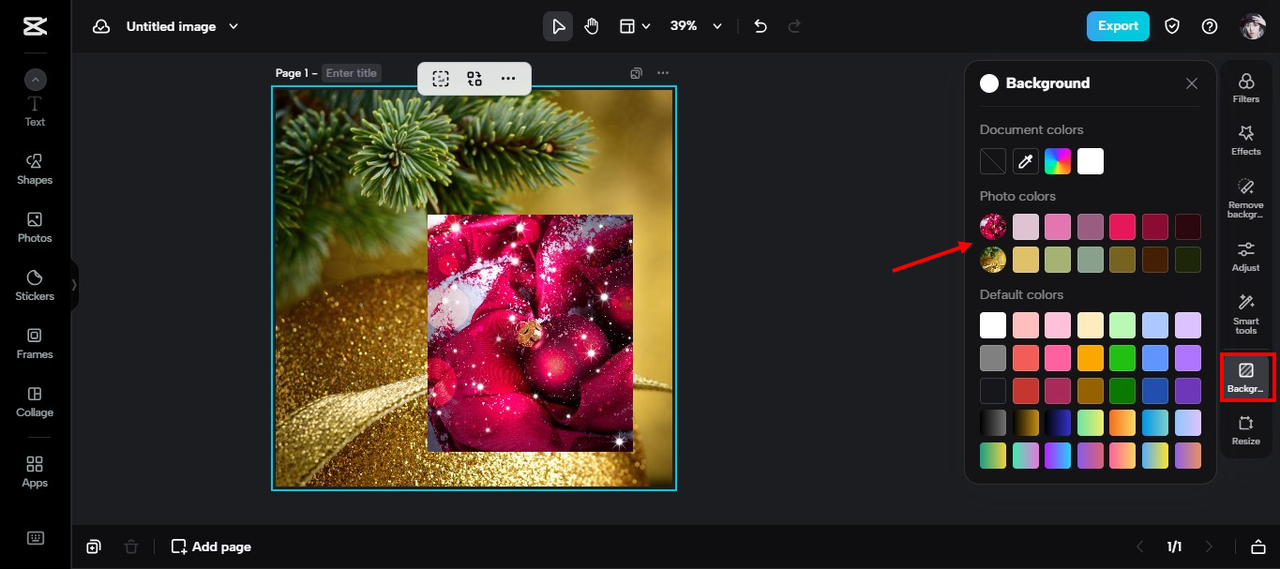
Sync edits for consistency
Want both photos to have the same vibe? Use the sync editing feature! CapCut’s AI color correction automatically matches colors between images. There’s also an image upscaler to boost resolution without losing clarity. This is perfect for making sure both of your photos look equally amazing.
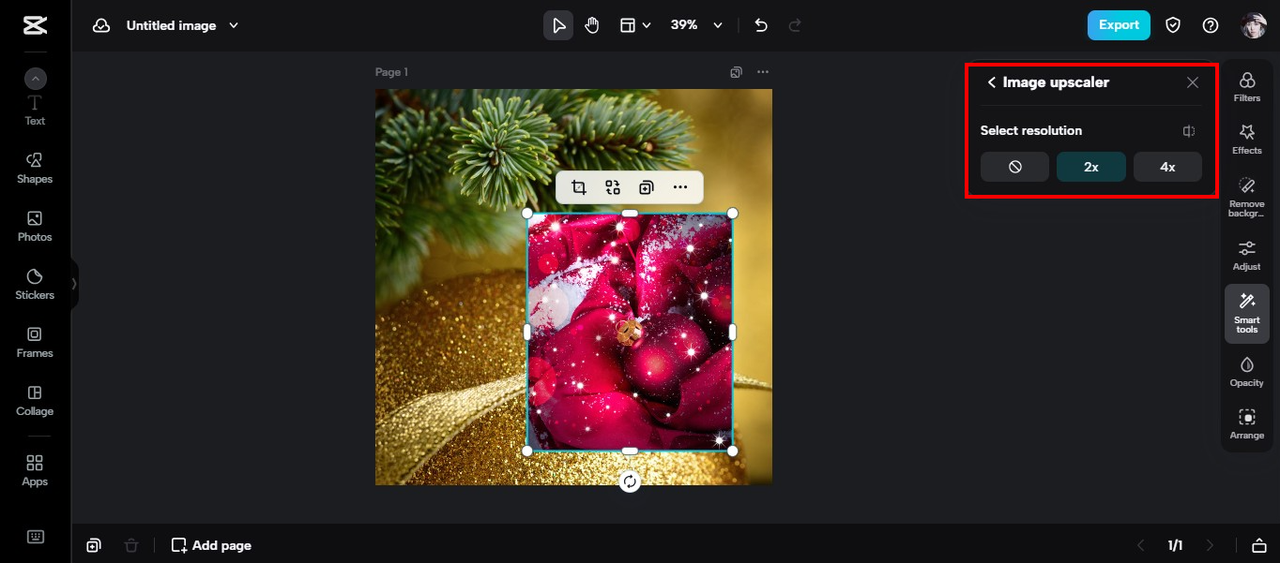
Change the style with AI
With AI style transfer, you can totally transform your photos. Turn a simple portrait into a cartoon character or give both pictures a watercolor effect. It’s a fun and easy way to get creative and make your side by side images truly special.
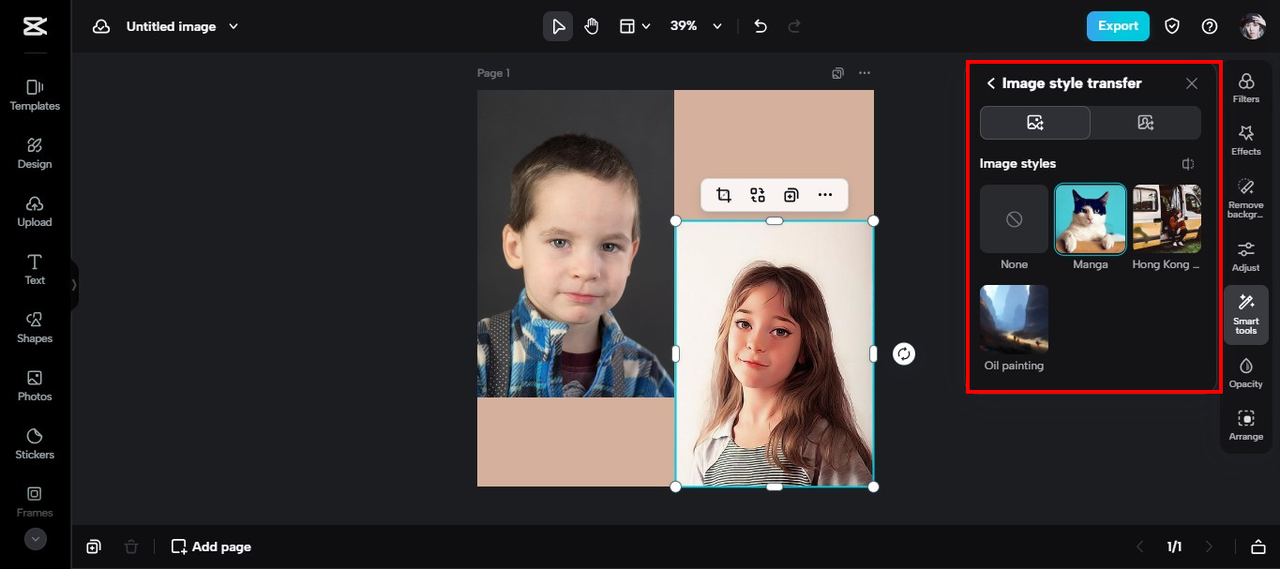
Why choose CapCut to put two pictures side by side?
Now that you know how to create side by side photos, you might be wondering what makes CapCut so great. Here are a few reasons why it’s a top choice.
Super user-friendly
The drag-and-drop interface is intuitive and straightforward. You don’t need to be a tech whiz or design pro to put two pictures together. Everything is laid out simply, so you can focus on being creative.
Restore old memories
Got old, faded photos? You can use CapCut to restore them before placing them side by side with new ones. It’s a beautiful way to preserve and share your cherished memories.
Everything saves in the cloud
CapCut offers free cloud storage, so you can access your projects from any device, anytime. It’s also great for teamwork—multiple people can collaborate on the same project from different locations.
Export in any format
Whether you need PNG for online sharing or PDF for printing, CapCut lets you export in various formats. This is especially handy for content creators who share their work across multiple platforms.
CapCut — Your all-in-one video & photo editing powerhouse! Experience AI auto-editing, realistic effects, a huge template library, and AI audio transformation. Easily create professional masterpieces and social media viral hits. Available on Desktop, Web, and Mobile App.
Wrapping up
Learning how to put two pictures side by side doesn’t have to be hard. With CapCut, you’ve got three easy methods: drag and drop, use a collage, or start with a template. Plus, with cool features like stickers, text, background customization, and AI style transfer, you can make your side by side photos look absolutely amazing.
Whether you’re comparing two looks, telling a story, or just having fun, CapCut gives you all the tools you need. So why not give it a try? Play around, experiment, and see what you can create!
Frequently asked questions
How do I combine two photos into one?
It’s easy with CapCut! Just upload your photos, drag them side by side on the canvas, make any adjustments, and export. You can merge two photos into one in just a few clicks.
Is there a tool to make pictures move side to side?
Yes! CapCut’s online photo editor includes animation features. You can make your pictures slide side to side, adding a cool dynamic effect to your images.
How can I make a collage of pictures?
Open CapCut, choose the collage option, pick a template with the number of sections you need, and upload your pictures. Drag them into place, do any final tweaks, and export—it’s really that simple!
Some images sourced from CapCut.
 TOOL HUNTER
TOOL HUNTER