Want to make your videos more interesting and reach more people? Adding subtitles is a super easy way to do it! Subtitles help everyone understand your videos, even if they can’t turn on the sound. Maybe they’re in a noisy place, or maybe they speak a different language. Whatever the reason, subtitles make your videos better for everyone.
This guide will show you how to add subtitles to your videos step by step. We’ll talk about why subtitles are so helpful and introduce you to some great tools. One of the best tools is CapCut, which makes adding subtitles really simple and fast. Let’s get started!
Why Should You Use Subtitles?
Subtitles aren’t just for people who have trouble hearing. They’re useful for lots of reasons! Many people watch videos without sound when they’re on the bus, in a waiting room, or just don’t want to bother others. Subtitles help them follow along with your video.
If your video is in English but someone speaks Spanish, subtitles can help them understand. Or if you want to share your video with people in different countries, subtitles make that possible.
Adding subtitles also makes your videos look more professional. It shows you care about your audience and want everyone to enjoy your content. Learning how to add subtitles is definitely worth your time!
Adding Subtitles to TikTok Videos
TikTok is super popular for short, fun videos. Adding subtitles to your TikTok videos makes them even better! People can understand what’s happening even if they watch without sound. Here’s how you can add subtitles on TikTok.
Using TikTok’s Auto-Caption Feature
TikTok has a cool feature called auto-captioning. It can automatically create captions for your videos, which is great when you’re in a hurry. After you record your video, just tap the “V” button in the app. Then choose “Captions” on the next screen, and TikTok will make captions for you.
But there are some problems with this feature. Sometimes the captions aren’t exactly right. They might have mistakes or not match up with the audio perfectly. You also can’t change how they look very much – the font, color, and position are limited.
Another big issue is that TikTok’s auto-captioning only works for English right now. If you speak another language, it won’t work at all. Also, these captions aren’t permanent – viewers can turn them on or off. If you want your subtitles to always be visible, you might want to try a different app like CapCut.
Adding Text Manually on TikTok
If you want more control, you can add subtitles manually. This takes more time, but you can make sure everything is perfect. You can use any language you want this way. Here’s how to do it:
First, upload your video to TikTok or record one in the app. After that, tap the checkmark in the bottom right corner. Then, tap the “Text” button at the bottom of your screen to add text to your video.
You can change the font, color, and where the text appears on the screen. To make the text appear at the right time, select the text box and tap the clock icon. You’ll see a slider at the bottom – move the pink box to choose when the text shows up in your video.
Doing this manually takes time, but you get the best results. If you make lots of videos though, it might take too long. That’s why many people prefer using apps like CapCut for adding subtitles.

The Best Way to Add Subtitles: CapCut Video Editor
If you want to add subtitles quickly and without errors, try using CapCut. CapCut is an amazing video editor that makes it super easy to add all kinds of captions – live captions, professional captions, and accurate captions. It’s designed to be user-friendly, so even if you’ve never edited videos before, you can figure it out.
CapCut is perfect for all types of video creators. Whether you make videos for social media, school projects, or your business, CapCut can help you out. Let’s look at some of its awesome features for adding subtitles.
Live Captions Feature
With CapCut, you can add live captions to your videos. This means the captions appear in real time as you’re editing. This is perfect if you’re doing live streams or webinars. You can make sure your audience gets the right information exactly when they need it.
Professional Looking Captions
CapCut also lets you create captions that look really professional. You can adjust the timing so the captions match the audio perfectly. Plus, you can change how the captions look to match your personal style. This is great for teachers or businesses that want to make their videos more accessible to everyone.
Super Accurate Captions
One of the best things about CapCut is how accurate the captions are. The captions sync perfectly with your video, so viewers never get confused about who’s saying what. This is especially important for educational videos or tutorials where every word matters.
Using CapCut for your subtitle needs is a smart choice. It saves you time and gives you really high-quality results. Now, let’s learn exactly how to put subtitles on a video with CapCut video editor.
CapCut — Your all-in-one video & photo editing powerhouse! Experience AI auto-editing, realistic effects, a huge template library, and AI audio transformation. Easily create professional masterpieces and social media viral hits. Available on Desktop, Web, and Mobile App.
How to Add Subtitles with CapCut Video Editor
Adding subtitles with CapCut is really simple. Just follow these steps, and you’ll have perfect subtitles on your video in no time!
Step 1: Get CapCut and Upload Your Video
First, you need to download CapCut. The great news is that it’s completely free to use! Once you have it installed on your computer or phone, open the app and upload your video file. You can just drag and drop your video right into the editor timeline – it’s that easy!
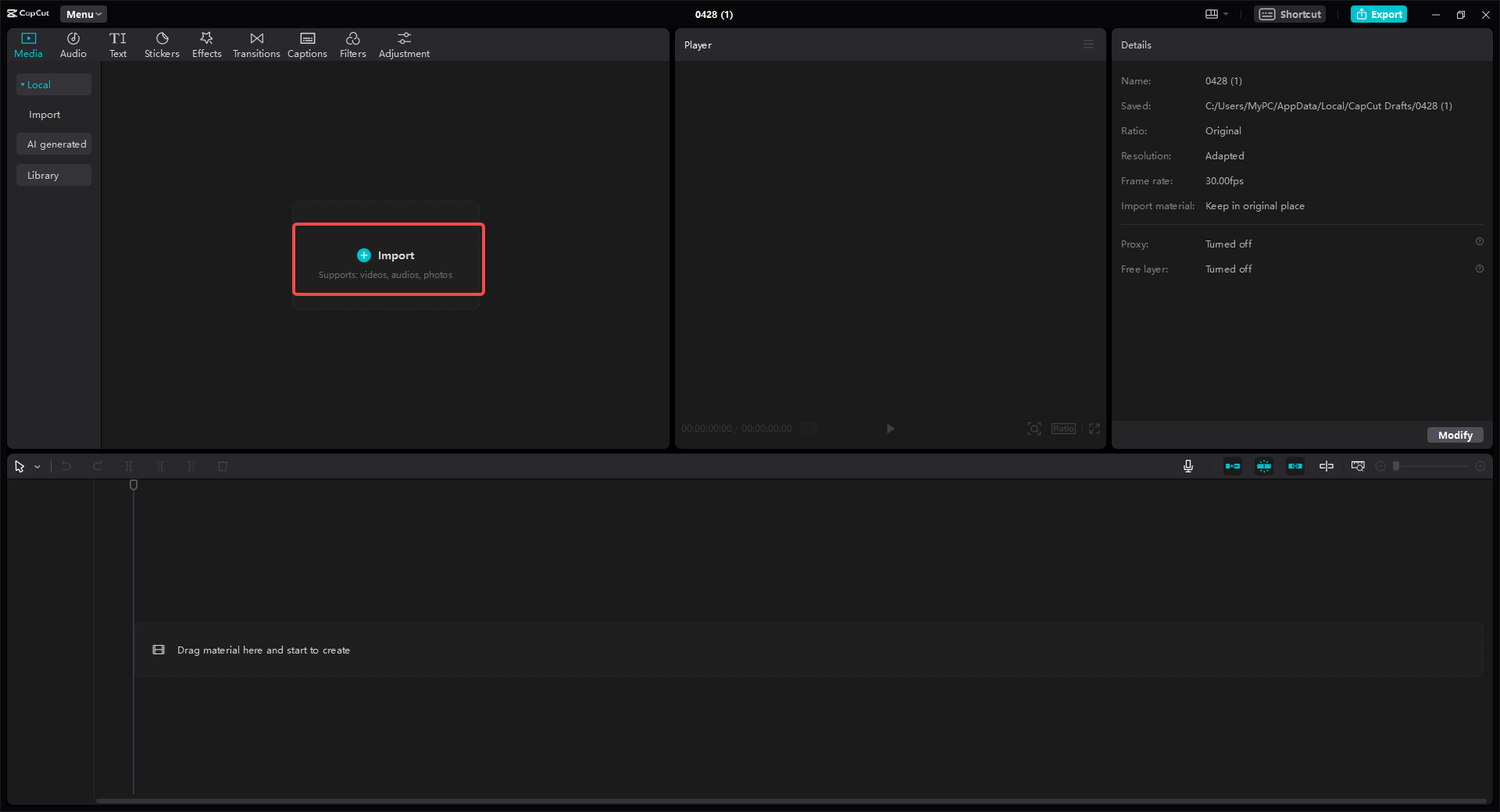
Step 2: Add Your Subtitles
Now comes the fun part – adding subtitles! CapCut has an amazing automatic caption generator. Just click on the subtitle tool, and it will create captions for your video automatically. You can also add screen text or other cool visual effects from CapCut’s library.
You can customize your captions by changing the font, color, and size. CapCut offers tons of templates to choose from, so you can make your subtitles look exactly how you want them to. Whether you want something fun and colorful or professional and clean, CapCut has options for you.
Learning how to add subtitle in CapCut is one of the best skills for video creators. The process is so straightforward that anyone can do it!
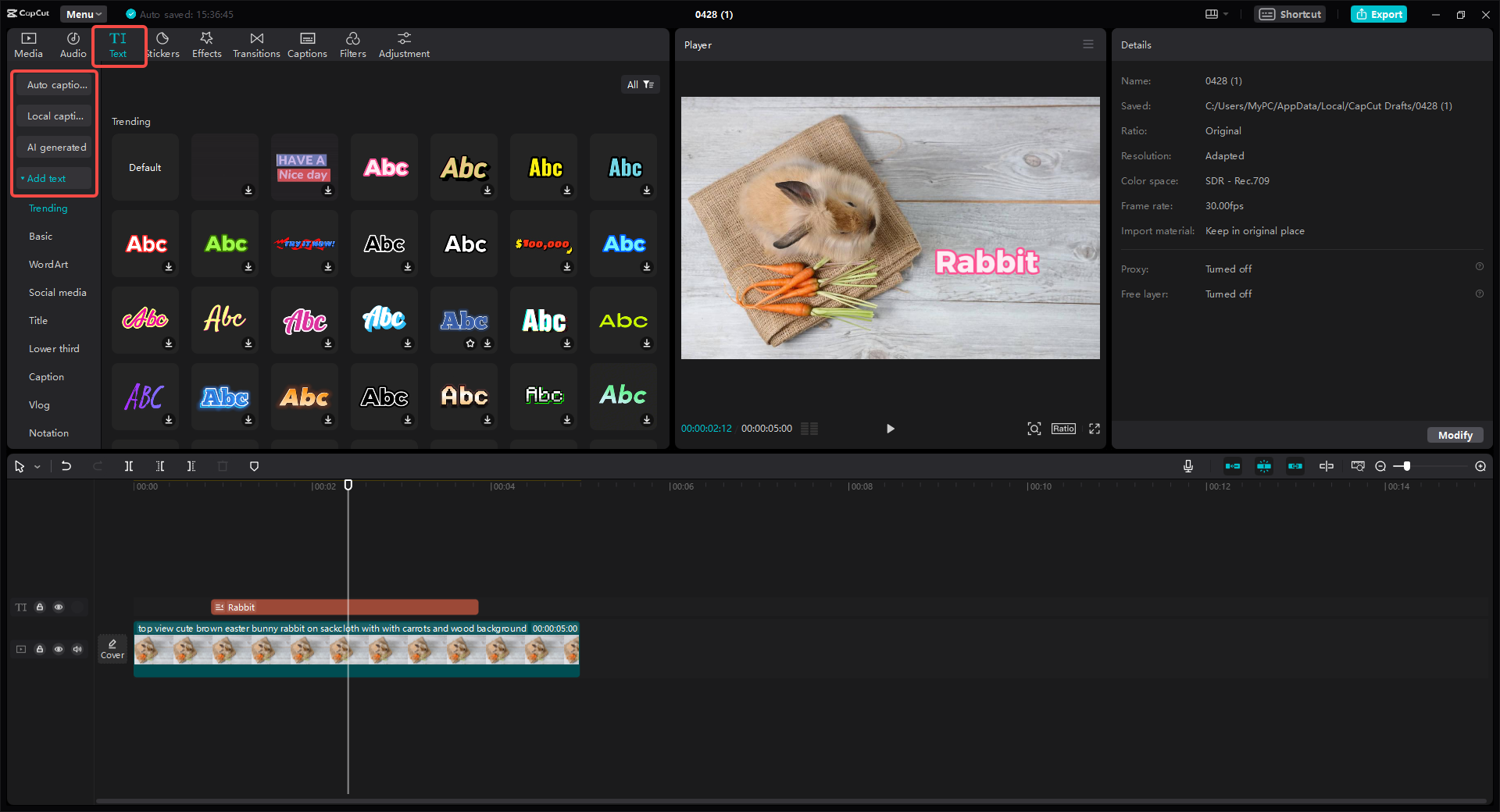
Step 3: Save and Share Your Video
After you’ve added and customized your subtitles, you can make any final tweaks. Check the timing to make sure everything matches up perfectly. When you’re happy with how your video looks, just export it and share it with the world!
Your friends, family, and followers will be impressed with your professional-looking videos with perfect subtitles.
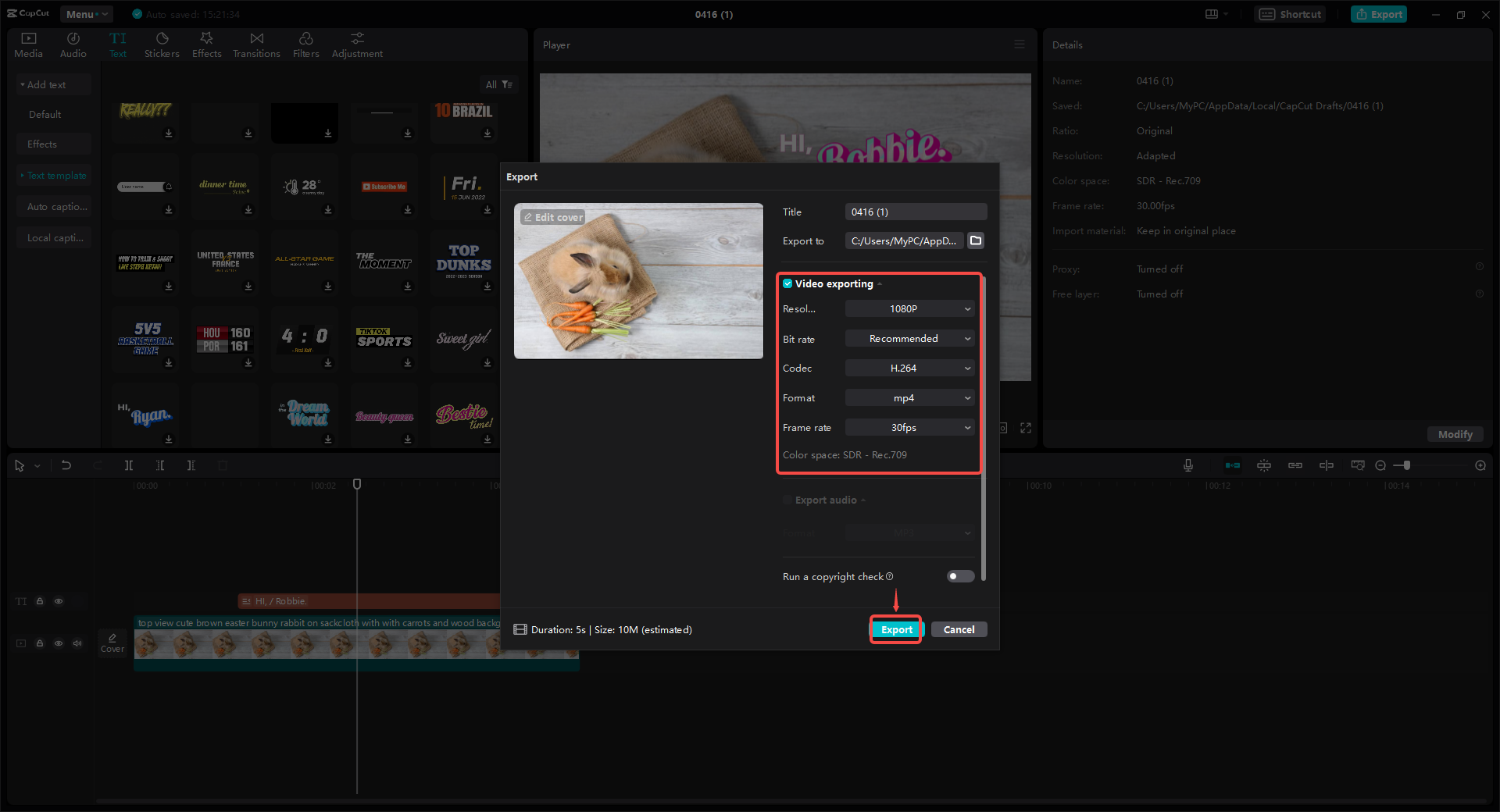
More Awesome Features of CapCut
CapCut isn’t just great for adding subtitles – it has tons of other features that can help you make amazing videos. Here are some of the cool things you can do with CapCut.
Advanced Editing Tools
CapCut lets you trim, cut, split, merge, and rotate your video clips. This gives you complete control over how your video flows and how long each part lasts. You can make your videos exactly the right length and pace.
Cool Filters and Effects
You can add all kinds of filters, effects, transitions, and animations to your videos. This makes your videos more visually interesting and fun to watch. Whether you want something subtle or really eye-catching, CapCut has options for you.
Audio Editing Features
With CapCut, you can adjust audio levels, add background music, remove annoying noise, and even record voiceovers. This ensures your video sounds just as good as it looks. Great audio makes a huge difference in how professional your videos feel.
Text and Title Options
Besides subtitles, you can add text overlays and titles to your videos. You can customize the fonts, colors, sizes, and animations to create exactly the look you want. This is perfect for adding introductions, conclusions, or important information to your videos.
Green Screen Magic
CapCut supports green screen effects (also called chroma key). This means you can change the background of your video to anything you want! You could be standing on the moon, in a famous movie scene, or anywhere else you can imagine. It’s great for creating really creative and fun visuals.
Whether you’re just starting out or you’ve been making videos for years, CapCut has all the tools you need to create amazing content. It’s easy to use but packed with powerful features.
CapCut — Your all-in-one video & photo editing powerhouse! Experience AI auto-editing, realistic effects, a huge template library, and AI audio transformation. Easily create professional masterpieces and social media viral hits. Available on Desktop, Web, and Mobile App.
Wrapping Up
Adding subtitles to your videos is one of the best ways to make them more engaging and accessible to everyone. Whether you use TikTok’s built-in tools or a dedicated editor like CapCut, subtitles can seriously improve your content.
CapCut makes the whole process incredibly easy and fast. With its automatic caption generator and tons of customization options, you can create professional-looking subtitles in just minutes. So why not give it a try? Start adding subtitles to your videos today and see what a difference it makes!
Learning how to add captions on CapCut is a game-changer for any video creator. The CapCut subtitles feature is so comprehensive that you’ll wonder how you ever managed without it. Whether you need simple subtitle capcut solutions or advanced subtitles capcut options, this tool has you covered.
Questions People Often Ask
How Can I Add Captions to My Videos?
Adding captions to videos is much easier than most people think. One of the best ways is to use CapCut video editor. With CapCut, you can create a new caption track, add text at specific times, and adjust the timing to match the audio perfectly. You can also change how the captions look to make them fit your video’s style. Learning how to add captions on CapCut is a skill that will serve you well for all your video projects.
What’s the Best Way to Add Subtitles to a Video?
If you want to add subtitles to a video, CapCut can help you do it quickly and easily. After uploading your video, use the “Add Subtitles” feature to create and customize your subtitles. You can edit the text, change the timing, and style them to match your video perfectly. CapCut ensures your subtitles are synced with the audio for the best viewing experience. The subtitle capcut tools make this process smooth and efficient.
How Do I Make a New Caption Track?
Creating a new caption track is simple with CapCut. When you’re editing your video, look for the “Caption Track” option. This lets you add captions at specific points in your video. You can adjust the timing and style of the captions to make them look professional. CapCut makes it easy to create high-quality captions for your videos. The subtitles capcut feature is particularly user-friendly for this purpose.
Some images courtesy of CapCut
 TOOL HUNTER
TOOL HUNTER



