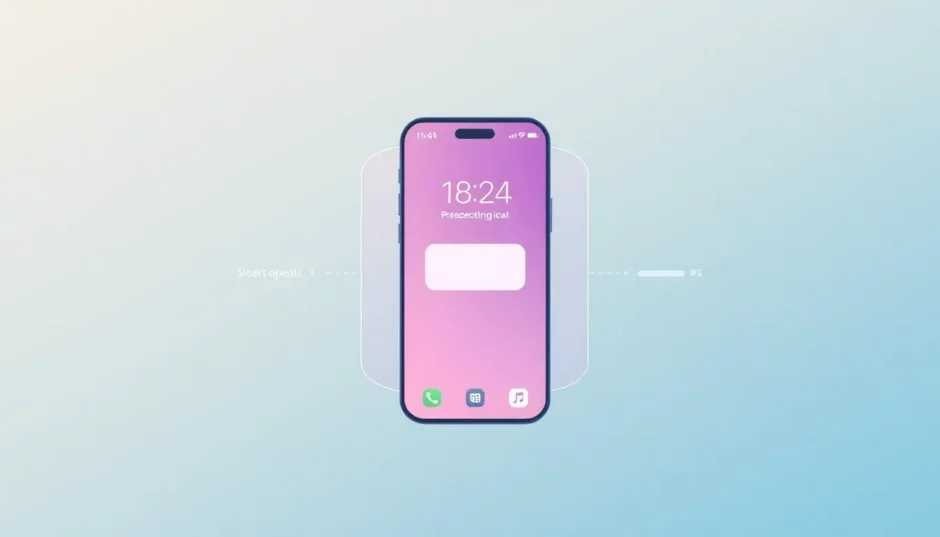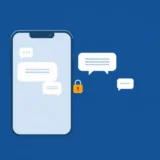Ever found your iPhone acting strangely after installing a new tweak or app? Maybe it’s freezing, crashing, or just not responding the way it should. If you’ve jailbroken your device, you might be familiar with the concept of iPhone safe mode – a special diagnostic state that helps troubleshoot problems caused by incompatible modifications.
Understanding how to put iPhone in safe mode and more importantly, how to get out of safe mode iPhone can save you from plenty of headaches. Whether you’re dealing with a stuck device or just want to learn more about iOS troubleshooting, this comprehensive guide will walk you through everything you need to know about iPhone safe mode operations.
Table of Contents
- What Exactly is Safe Mode?
- iPhone Safe Mode: Jailbroken vs Non-Jailbroken Devices
- How to Turn Off Safe Mode on iPhone: Jailbroken Devices
- Troubleshooting Non-Jailbroken iPhones
- How to Put iPhone in Safe Mode: Purpose and Methods
- Windows Safe Mode: A Comparative Look
- When to Use iPhone Safe Mode
- Frequently Asked Questions About iPhone Safe Mode
- Advanced Troubleshooting with iMyFone Fixppo
- Conclusion
What Exactly is Safe Mode?
Before we dive into the specifics of how to put iPhone on safe mode, let’s clarify what safe mode actually means in the context of iOS devices. Safe mode is essentially a stripped-down version of your operating system that loads only the most essential components. It’s designed to help you identify and fix problems that might be preventing your device from functioning properly in normal operation.
On computers, safe mode is a well-known troubleshooting feature, but when it comes to iPhones, the situation is a bit different. Many users wonder if they can put iPhone in safe mode the same way they would on a computer. The answer is yes, but with some important distinctions.
iPhone Safe Mode: Jailbroken vs Non-Jailbroken Devices
The first thing to understand is that traditional iPhone safe mode primarily exists for jailbroken devices. When you jailbreak your iPhone, you’re essentially removing Apple’s restrictions and allowing third-party modifications that aren’t available through the official App Store. While this opens up new possibilities, it can also introduce stability issues.
For jailbroken iPhones, safe mode serves as a protective mechanism. When the system detects a problem with a recently installed tweak or modification, it may automatically boot into safe mode to prevent further issues. This gives you the opportunity to identify and remove the problematic component without causing permanent damage to your system.
Non-jailbroken iPhones don’t have the same type of safe mode that jailbroken devices do. Apple’s strict control over iOS means that most system-level modifications aren’t possible without jailbreaking. However, there are still troubleshooting methods that serve similar purposes for regular iPhones.
How to Turn Off Safe Mode on iPhone: Jailbroken Devices
If your jailbroken iPhone is stuck in safe mode, don’t panic. There are several methods to turn off safe mode on iPhone, ranging from simple restarts to more comprehensive solutions. Learning how to get out of safe mode iPhone situations is crucial for any jailbreak user.
Method 1: Use the Safe Mode Notification
The simplest way to turn off safe mode on iPhone is often right in front of you. When your device enters safe mode, it typically displays a notification explaining what’s happened and offering a restart option.
To exit using this method, simply tap the “Restart” button in the safe mode pop-up message. Your device will reboot, and if the problematic tweak has been resolved or removed, it should start up in normal mode. This is usually the first method to try when you need to turn off safe mode on my iPhone quickly.
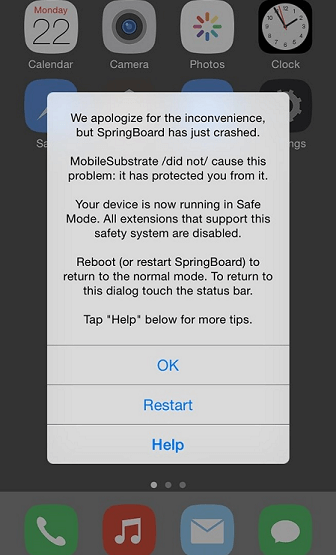
Method 2: Hard Restart Your iPhone
If the simple restart doesn’t work, or if you don’t see the safe mode notification, a hard restart might be necessary. This method varies depending on your iPhone model, but it’s another effective way to turn off safe mode on iPhone.
For iPhones with a Home button (iPhone 8 and earlier), press and hold both the Power and Home buttons simultaneously until your device turns off and restarts. When you see the Apple logo, release the buttons and wait for your device to fully start up.

For newer iPhones without a Home button (iPhone X and later), the process is slightly different. Quickly press and release the Volume Up button, then quickly press and release the Volume Down button. Finally, press and hold the Side button until you see the Apple logo appear.
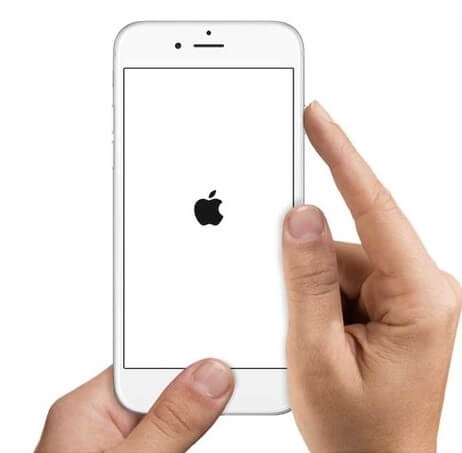
Method 3: Remove Problematic Tweaks
If your iPhone keeps returning to safe mode even after restarts, the issue is likely a specific tweak or modification that’s causing system conflicts. In this case, you’ll need to identify and remove the problematic component.
Open Cydia Substrate (or whatever package manager you use) and look for recently installed tweaks. Pay particular attention to any that you installed just before the safe mode issues began. Remove these tweaks and restart your device. This process of elimination can help you turn off safe mode on iPhone by addressing the root cause.
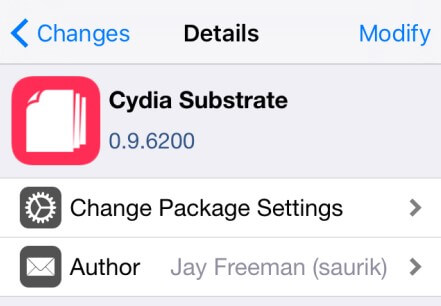
Method 4: Complete System Reset with iMyFone Umate Pro
When all else fails, a complete system reset might be your best option to turn off safe mode on iPhone. This is particularly useful if you’re dealing with persistent issues or multiple problematic tweaks.
iMyFone Fixppo.Downgrade iOS 26 to 18 or upgrade to iOS 26, no jailbreak.Repair 150+ iOS/iPadOS/tvOS system issues like stuck on Apple logo, boot loop, black screen without losing data.Free enter/exit Recovery Mode on iPhone and iPad with one-click.Factory reset iPhone/iPad/Apple TV without passcode/iTunes/Finder.Back up and restore iPhone data without iTunes/iCloud.Fix various iOS bugs at home for you to smoothly use your device.Support all iOS versions and devices including iOS 26/18 and iPhone 17.Fixppo only performs system repair with the user’s permission.

Check More Details | Download Now! | Check All Deals
iMyFone Umate Pro offers a comprehensive solution for iPhone issues, including safe mode problems. This powerful tool can completely wipe your device and restore it to factory settings, effectively removing any problematic tweaks or modifications that might be causing your iPhone safe mode issues.

Using Umate Pro to turn off safe mode on iPhone involves a straightforward process:
First, download and install the software on your computer, then connect your iPhone using a USB cable. Launch the application and select the “Erase All Data” mode. The software will scan your device for private data and present you with options for secure erasure.
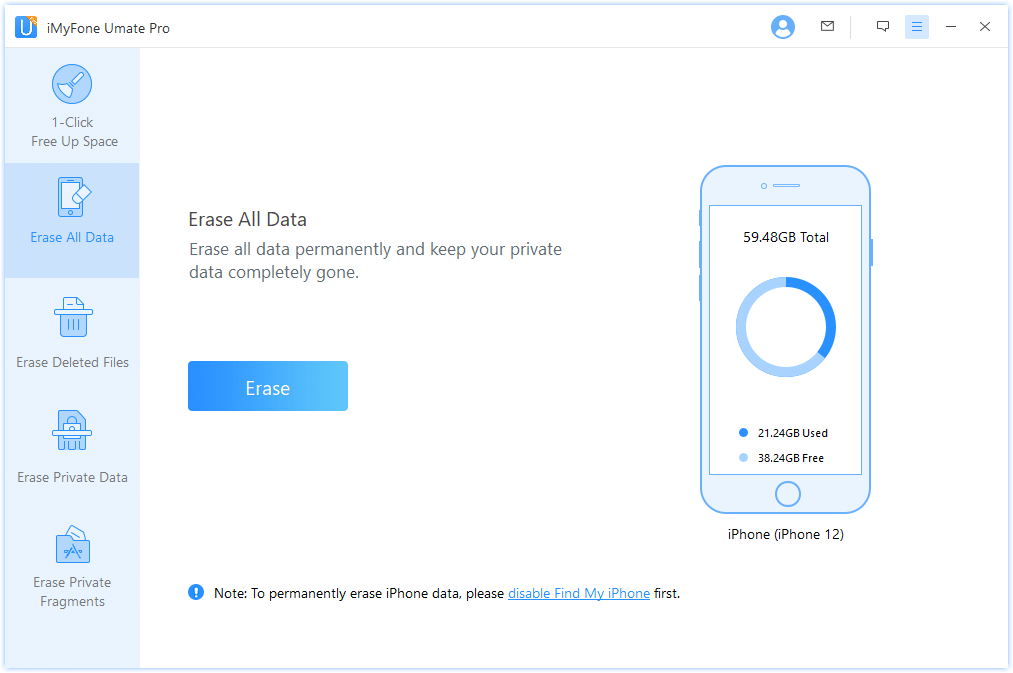
After the scan completes, you can preview the data that will be erased. Once you confirm your selection, the software will securely wipe your device, removing any problematic tweaks and returning your iPhone to a clean state. This method is particularly effective when you need to turn off safe mode on my iPhone after multiple failed attempts with simpler solutions.
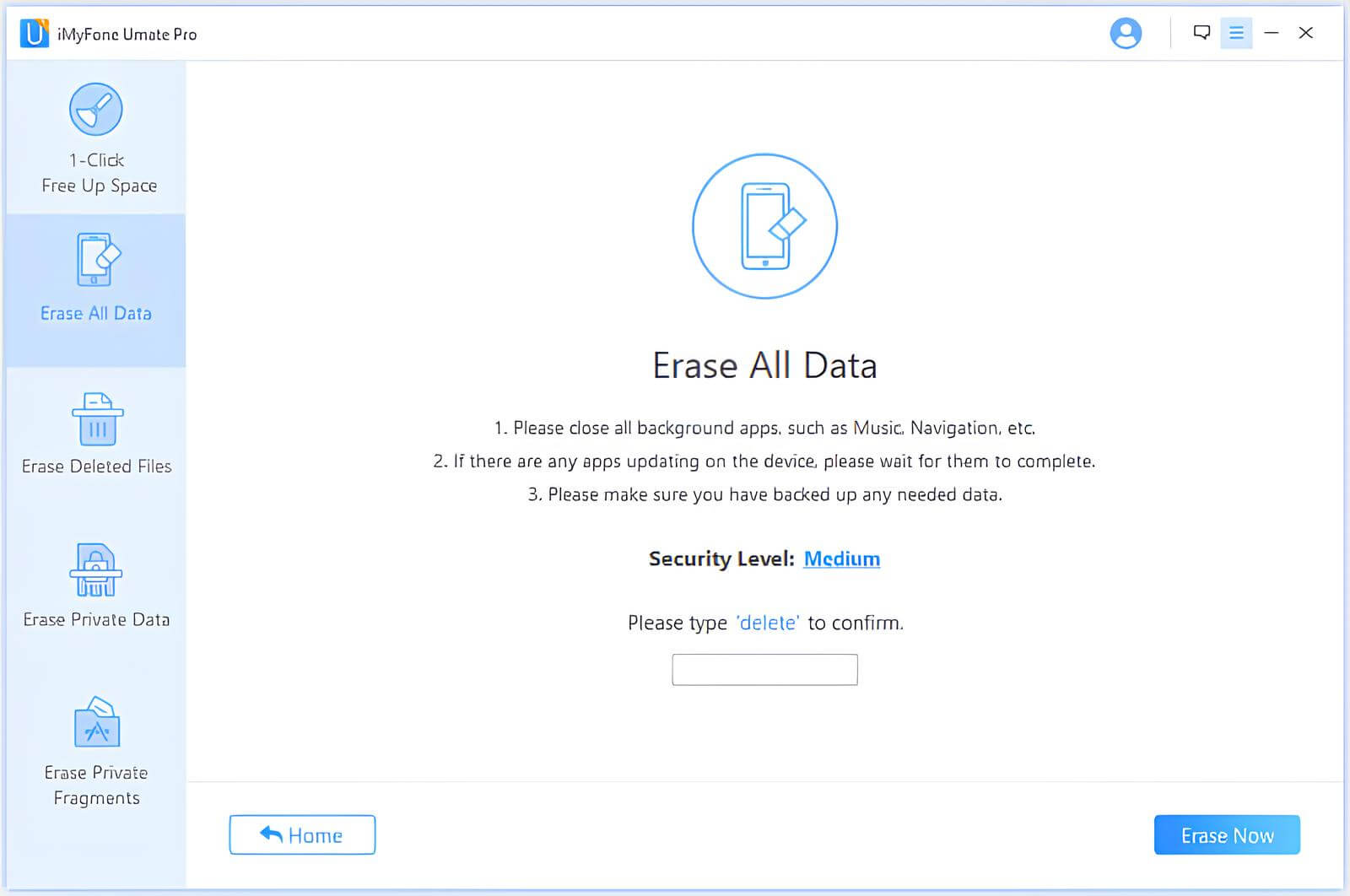
Troubleshooting Non-Jailbroken iPhones
Since non-jailbroken iPhones don’t have a traditional safe mode, you’ll need to use different troubleshooting methods when experiencing issues. While you can’t technically put iPhone on safe mode if it’s not jailbroken, there are several approaches that serve similar purposes.
Restart Your iPhone
The simplest troubleshooting step for any iPhone issue is a restart. For a standard soft restart, hold the power button (or the side button and volume button on newer models) until the “slide to power off” slider appears. Slide to turn off your device, wait a moment, then press the power button again to restart.
If your iPhone is unresponsive, you may need to perform a force restart. The method varies by model:
- iPhone 8 and later: Quickly press and release the Volume Up button, then the Volume Down button, then press and hold the Side button until the Apple logo appears.
- iPhone 7 and 7 Plus: Hold both the Volume Down and Sleep/Wake buttons simultaneously until the Apple logo appears.
- iPhone 6s and earlier: Hold both the Home and Sleep/Wake buttons until you see the Apple logo.
Update iOS
Many iPhone issues can be resolved by updating to the latest version of iOS. Go to Settings > General > Software Update to check for available updates. Apple regularly releases updates that fix bugs and improve system stability, which might resolve whatever issue is making you wish you could put iPhone in safe mode.
Reset Settings
If specific settings are causing problems, you can reset them without losing your personal data. Navigate to Settings > General > Reset > Reset All Settings. This will restore all settings to their defaults while preserving your apps, photos, and other content. You’ll need to re-enter Wi-Fi passwords and reconfigure some preferences afterward.
Free Up Storage Space
Insufficient storage can cause various performance issues on your iPhone. Check your available space by going to Settings > General > iPhone Storage. If you’re running low, consider deleting unused apps, old messages, or transferring photos and videos to a computer or cloud service.
Clear Cache and Data
Over time, cached data can accumulate and cause performance issues. For Safari, you can clear history and website data by going to Settings > Safari > Clear History and Website Data. For other apps, you might need to delete and reinstall them to clear their cache.
Reinstall Problematic Apps
If a specific app is causing issues, try deleting and reinstalling it. Press and hold the app icon until it starts jiggling, tap the “X” to delete it, then download it again from the App Store. This can resolve issues caused by corrupted app data.
Factory Reset
As a last resort, you can restore your iPhone to factory settings. Before doing this, ensure you have a recent backup of your important data. Go to Settings > General > Reset > Erase All Content and Settings. This will completely wipe your device and reinstall iOS, which often resolves persistent software issues.
How to Put iPhone in Safe Mode: Purpose and Methods
Now that we’ve covered how to get out of safe mode iPhone situations, let’s discuss why and how you might want to put iPhone in safe mode intentionally. Understanding how to put iPhone on safe mode can be valuable for troubleshooting specific issues on jailbroken devices.
Why Boot into Safe Mode?
There are several scenarios where knowing how to put iPhone in safe mode can be beneficial:
- Frequent app crashes: If your apps are constantly crashing, safe mode can help you determine if a third-party tweak is the culprit.
- Battery drain issues: A misbehaving tweak might be consuming excessive battery power. Safe mode disables these tweaks, helping you identify the source of the problem.
- Overheating: If your iPhone is getting unusually hot, it could be due to a rogue process. Safe mode can help you determine if a tweak is responsible.
- Performance issues: When your iPhone is lagging or unresponsive, safe mode can help you identify if a recently installed modification is causing the problem.
- Screen or touch issues: Problems with display responsiveness might be related to a tweak rather than hardware failure.
- Suspicious activity: If you suspect a malicious tweak, safe mode can disable it, allowing you to remove it safely.
How to Put iPhone on Safe Mode: Jailbroken Devices
For jailbroken iPhones, the method to put iPhone in safe mode depends on your jailbreak tool and installed tweaks. Many jailbreaks include a safe mode feature that activates automatically when a problem is detected. You can also often trigger safe mode manually through specific button combinations or using tweaks designed for this purpose.
Some common methods include:
- Using Cydia Substrate or Substitute features
- Installing dedicated safe mode activator tweaks
- Using specific button combinations during boot (varies by jailbreak method)
Troubleshooting Non-Jailbroken iPhones (Safe Mode Alternatives)
Since you can’t traditionally put iPhone in safe mode on non-jailbroken devices, you’ll need to use alternative troubleshooting methods that serve similar purposes:
- Restart your iPhone: As mentioned earlier, this is the closest equivalent to safe mode for regular iPhones.
- Identify problematic apps: Manually identify and delete apps that might be causing issues.
- Reset all settings: This can resolve configuration-related problems without deleting your data.
- Restore via iTunes/Finder: Connect your iPhone to a computer and use iTunes (or Finder on macOS Catalina and later) to restore your device.
Windows Safe Mode: A Comparative Look
While this guide focuses on iPhone safe mode, it’s worth understanding how safe mode works on other platforms for comparison. Windows has a well-established safe mode feature that can be useful for troubleshooting computer issues.
Accessing Windows Safe Mode
There are several ways to start Windows 10 or 11 in safe mode:
Through Settings: Press Win + I to open Settings, go to Update & Security > Recovery, and click “Restart now” under Advanced startup. After restarting, select Troubleshoot > Advanced options > Startup Settings > Restart, then press 4 or F4 for Safe Mode.
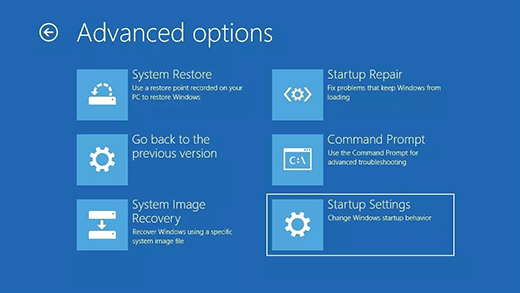
Using the Power Menu: Click the Start button, then the Power button while holding Shift, and select Restart. This will take you to the same recovery environment where you can access safe mode.
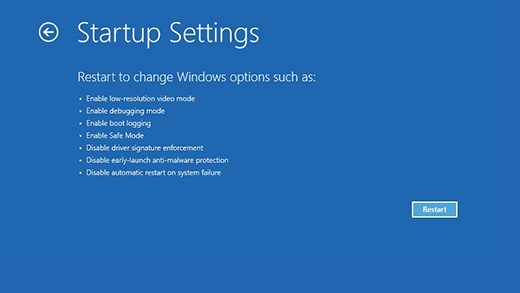
Through System Configuration: Press Win + R, type “msconfig”, and press Enter. In the Boot tab, check “Safe boot” under Boot options, select your preferred safe mode type, and click OK.
Using Command Prompt: Open Command Prompt as administrator and type “bcdedit /set {default} safeboot minimal” for standard safe mode or “bcdedit /set {default} safeboot network” for safe mode with networking.
When to Use iPhone Safe Mode
Understanding when to use iPhone safe mode is just as important as knowing how to put iPhone in safe mode. Here are some specific situations where safe mode can be helpful:
- Loading only essential extensions to isolate problems
- Disabling pre-installed tweaks that might be causing conflicts
- Preventing certain extensions from loading automatically
- Removing tweaks that are no longer needed or compatible with your current iOS version
Frequently Asked Questions About iPhone Safe Mode
Why is Safe Mode Turned On?
Safe mode typically activates automatically when your iPhone detects system instability, frequent crashes, or startup issues. On jailbroken devices, this often happens when a recently installed tweak conflicts with the system or other modifications. The purpose is to prevent further damage while allowing you to address the underlying problem.
How Do I Get My Phone Out of Safe Mode?
As covered earlier, the method to turn off safe mode on iPhone depends on whether your device is jailbroken. For jailbroken iPhones, you can typically use the safe mode notification, perform a hard restart, remove problematic tweaks, or use a tool like iMyFone Umate Pro for a complete reset. For non-jailbroken devices, standard troubleshooting methods like restarting or resetting settings usually suffice.
Does Apple Have a Safe Mode?
Apple’s approach to safe mode differs between its operating systems. iOS devices don’t have a traditional safe mode like computers do. Instead, they offer Recovery Mode and DFU (Device Firmware Update) Mode for system-level troubleshooting. However, macOS does include a safe mode feature similar to Windows, designed to help diagnose and fix problems by loading only essential system components.
Advanced Troubleshooting with iMyFone Fixppo
iMyFone Fixppo.Downgrade iOS 26 to 18 or upgrade to iOS 26, no jailbreak.Repair 150+ iOS/iPadOS/tvOS system issues like stuck on Apple logo, boot loop, black screen without losing data.Free enter/exit Recovery Mode on iPhone and iPad with one-click.Factory reset iPhone/iPad/Apple TV without passcode/iTunes/Finder.Back up and restore iPhone data without iTunes/iCloud.Fix various iOS bugs at home for you to smoothly use your device.Support all iOS versions and devices including iOS 26/18 and iPhone 17.Fixppo only performs system repair with the user’s permission.

Check More Details | Download Now! | Check All Deals
For persistent iPhone issues, including safe mode problems that won’t resolve with basic troubleshooting, iMyFone Fixppo offers a comprehensive solution. This professional tool can address over 150 different iOS system issues without requiring a jailbreak.
Key features include:
- System repair without data loss for common issues like stuck Apple logo, boot loops, and black screens
- One-click entry and exit from Recovery Mode
- Factory reset capabilities without needing a passcode, iTunes, or Finder
- Data backup and restoration without relying on iTunes or iCloud
- Support for all iOS versions and devices, including the latest releases
Using iMyFone Fixppo is straightforward. Download and install the software on your computer, connect your iPhone, and follow the on-screen instructions to diagnose and repair your system issues. The tool provides various repair modes depending on the severity of your problem, from standard repairs that preserve your data to more comprehensive solutions for stubborn issues.
Conclusion
Understanding how to put iPhone in safe mode and how to get out of safe mode iPhone situations is essential knowledge for any iPhone user, particularly those with jailbroken devices. While the process varies between jailbroken and non-jailbroken iPhones, the underlying principle remains the same: safe mode is a diagnostic tool designed to help you identify and resolve system issues.
For jailbroken iPhones, you have multiple options to turn off safe mode on iPhone, ranging from simple restarts to complete system resets using tools like iMyFone Umate Pro. For non-jailbroken devices, while you can’t technically put iPhone on safe mode in the traditional sense, various troubleshooting methods can achieve similar results.
Remember that prevention is often the best approach. Be cautious when installing new tweaks on jailbroken devices, keep your iOS updated, regularly back up your important data, and monitor your iPhone’s performance for early signs of potential issues.
Whether you’re
 TOOL HUNTER
TOOL HUNTER