Ever wondered if you can bring the excitement of Xbox gaming to your sleek Mac computer? You’re not alone. Many Mac users are discovering that they don’t need to buy a separate console to enjoy their favorite Xbox titles. With today’s technology, learning how to play Xbox on MacBook has become surprisingly straightforward.
Whether you’re a student with only a MacBook Air or someone who prefers macOS but misses Xbox exclusives, there are multiple ways to bridge this gap. From streaming services to screen mirroring applications, you have several options to transform your Mac into a gaming platform.
Table of Contents
- Why Consider Xbox Gaming on Your Mac?
- Exploring Your Xbox Gaming Options on Mac
- Method 1: Screen Mirroring with iMyFone MirrorTo
- Method 2: Xbox Cloud Gaming on Mac
- Method 3: Using OneCast for Local Streaming
- Method 4: Running Windows on Your Mac
- Method 5: GeForce Now for Mac
- Comparing Your Options for Mac Xbox Gaming
- Technical Requirements for Optimal Gaming
- Troubleshooting Common Issues
- Expanding Your Gaming Options
- Future of Xbox Gaming on Mac
- Making Your Choice
Why Consider Xbox Gaming on Your Mac?
Mac computers are known for their excellent performance in creative work and everyday computing, but gaming hasn’t traditionally been their strong suit. However, the landscape has changed dramatically with cloud gaming and streaming technologies. Now, your Mac’s hardware capabilities matter less because the heavy lifting happens on remote servers.
This means even a MacBook Air can deliver console-quality gaming experiences. You can access hundreds of games without worrying about storage space or system requirements. Plus, you get to enjoy your Mac’s beautiful display and comfortable setup while playing games you love.
Exploring Your Xbox Gaming Options on Mac
When it comes to playing Xbox games on your Mac, you’ll find several reliable methods. Some require specific subscriptions or software, while others work with equipment you might already own. The best approach depends on your preferences, budget, and what you want from your gaming experience.
Let’s dive into the most effective ways to bring Xbox gaming to your macOS environment.
Method 1: Screen Mirroring with iMyFone MirrorTo
If you’re looking for a versatile solution that does more than just game streaming, iMyFone MirrorTo offers an excellent approach. This screen mirroring application lets you display and control your mobile device’s screen directly on your Mac, which opens up possibilities for gaming and much more.
iMyFone MirrorTo.Mirror and control your iPhone/iPad/Android on your PC to type, click, swipe, and scroll.Get 1080P screen recording and screenshots.Stream content from phone to YouTube, Twitch, Discord, Zoom, etc.Customizable keyboard mappings for moving, jumping, and shooting.Transfer files conveniently between Android and PC.

Check More Details | Download Now! | Check All Deals
What Makes MirrorTo Special?
Unlike many streaming services, MirrorTo gives you direct control over your mobile device from your Mac. This means you can play mobile games using your keyboard and mouse, which often provides better precision than touch controls. The ability to record your gameplay in 1080p quality is perfect for content creators, and the customizable keyboard mappings let you optimize controls for different game genres.
The software supports both iOS and Android devices, giving you flexibility regardless of which mobile platform you use. For Mac users interested in Xbox gaming, this can be particularly useful for accessing Xbox Cloud Gaming through your mobile device while enjoying the comfort of your Mac’s larger screen and superior input devices.
Setting Up MirrorTo for Gaming
Getting started with MirrorTo is straightforward. After downloading and installing the software on your Mac, you connect your mobile device via USB cable. The application guides you through the connection process, and once established, you’ll see your phone’s display on your Mac screen.
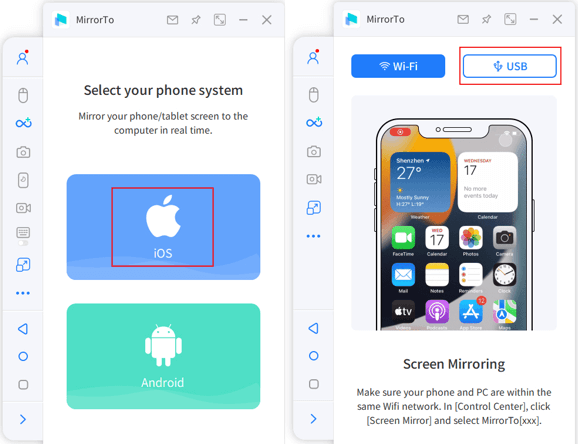
For the best gaming experience, you’ll want to enable the control features that allow you to use your keyboard and mouse. This transforms your mobile gaming experience, making it feel more like traditional PC gaming. The ability to create custom control schemes means you can tailor the setup to match your preferences for different games.
Method 2: Xbox Cloud Gaming on Mac
Xbox Cloud Gaming (previously known as xCloud) represents Microsoft’s entry into the cloud gaming space, and it’s one of the most direct ways to play Xbox games on your Mac. This service streams games directly from Microsoft’s servers to your web browser, meaning you don’t need powerful hardware or even to install the games locally.
Understanding How Xbox Cloud Gaming Works
The technology behind Xbox Cloud Gaming is quite impressive. Games run on specialized Xbox hardware in Microsoft data centers, and the video output is streamed to your device while your inputs are sent back to the servers. This means your Mac essentially becomes a window into a powerful gaming system located elsewhere.
This approach has significant advantages for Mac users. Since the games aren’t running on your local machine, you don’t need to worry about system requirements, storage space, or updates. As long as you have a stable internet connection, you can enjoy high-quality gaming on even the most basic Mac models.
Getting Started with Xbox Cloud Gaming
To begin using Xbox Cloud Gaming on your Mac, you’ll need a few things: a Microsoft account with an active Game Pass Ultimate subscription, a compatible controller, and a modern web browser like Safari, Chrome, or Edge.
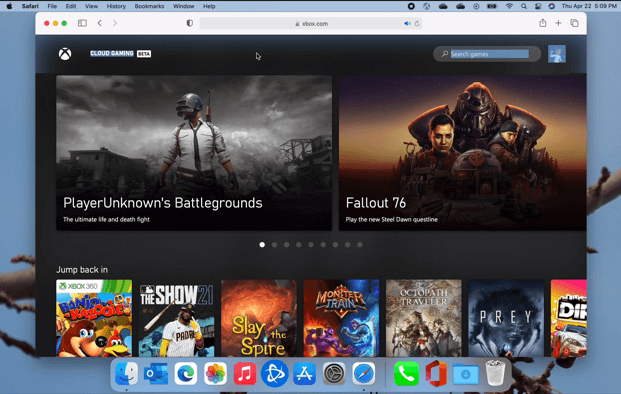
The first step is connecting your controller to your Mac. Most modern Xbox controllers support Bluetooth connectivity, making this process relatively simple. You’ll need to put your controller into pairing mode by holding the pairing button, then select it from your Mac’s Bluetooth settings.
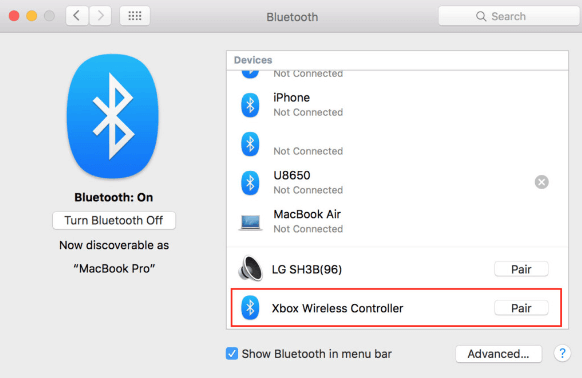
Once your controller is connected, visit the Xbox Cloud Gaming website through your browser, sign in with your Microsoft account, and browse the available games. The library includes hundreds of titles from various genres, with new games added regularly.
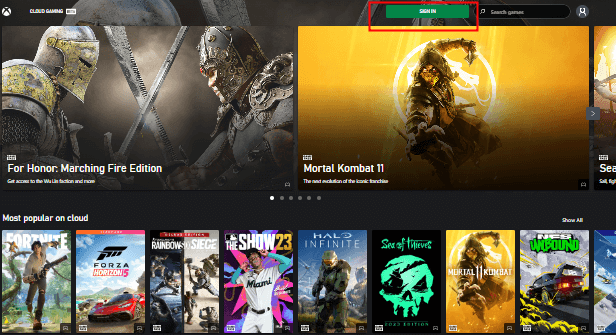
Optimizing Your Cloud Gaming Experience
For the best possible experience with Xbox Cloud Gaming, a wired internet connection is preferable to Wi-Fi, though modern Wi-Fi standards work quite well. Make sure you have sufficient bandwidth—Microsoft recommends at least 10 Mbps for 1080p streaming at 60fps.
If you encounter input lag or visual artifacts, try reducing the quality settings in the streaming options. Also, closing other bandwidth-intensive applications on your network can improve performance. The service automatically adjusts quality based on your connection, but manual adjustments can sometimes yield better results.
Method 3: Using OneCast for Local Streaming
OneCast offers a different approach to Xbox gaming on Mac by focusing on local network streaming rather than cloud-based solutions. This application streams games directly from your Xbox console to your Mac, provided both devices are on the same network.
How OneCast Differs from Cloud Gaming
While services like Xbox Cloud Gaming run games on remote servers, OneCast utilizes the hardware you already own—your Xbox console. This means you’re not dependent on internet speeds for game performance, though you do need a robust local network. The quality of your experience depends largely on your home network setup.
This method has the advantage of giving you access to all the games you own, including those not available on Game Pass. It also typically offers better performance for users with excellent home networks but limited internet bandwidth.
Setting Up OneCast
To use OneCast, you’ll need to purchase and download the application from the official website. After installation, you’ll go through a setup process that involves connecting to your Xbox console on the same network.
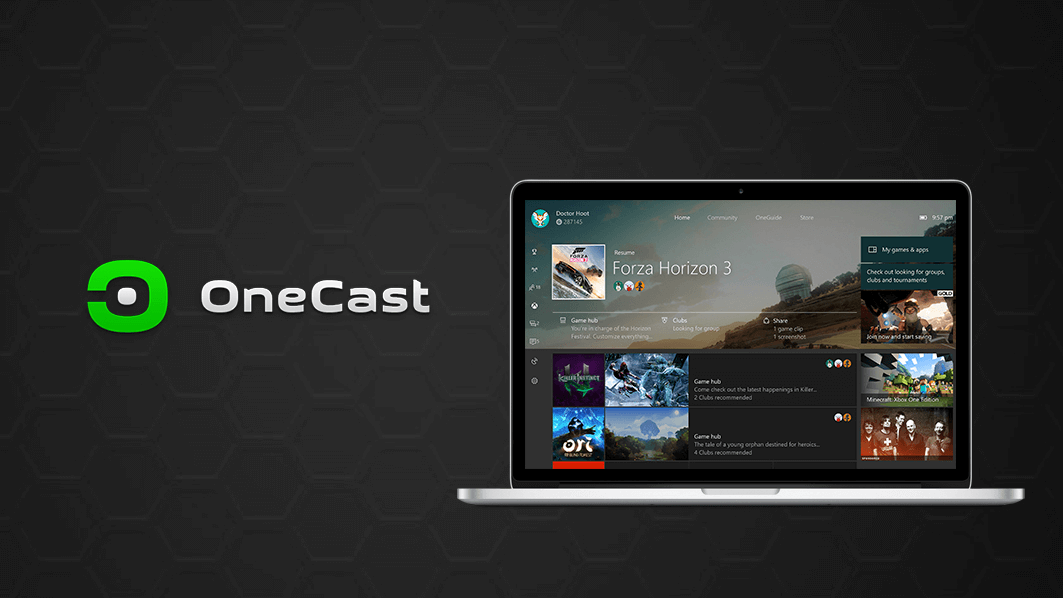
The application guides you through the connection process, which includes signing in with your Microsoft account. Once configured, you can browse your Xbox library directly from your Mac and start playing with a connected controller.
OneCast supports both USB and Bluetooth controller connections, giving you flexibility in how you prefer to play. The application is designed specifically for this purpose, so it typically offers a streamlined experience compared to more general-purpose streaming solutions.
Method 4: Running Windows on Your Mac
For those who want the full Xbox experience on Mac, including access to the Xbox app for PC, running Windows on your Mac provides the most comprehensive solution. This approach lets you essentially transform your Mac into a Windows PC for gaming purposes.
Understanding Virtualization vs. Boot Camp
There are two primary ways to run Windows on a Mac: virtualization software like Parallels Desktop or using Apple’s Boot Camp to create a separate Windows partition. Each method has its advantages and considerations.
Virtualization allows you to run Windows alongside macOS, switching between them seamlessly. This convenience comes at a performance cost, as resources are shared between both operating systems. Boot Camp dedicates your Mac’s full resources to Windows when you’re using it, typically resulting in better gaming performance but requiring you to reboot to switch between operating systems.

Setting Up Windows on Your Mac
If you choose virtualization, applications like Parallels Desktop guide you through the Windows installation process. You’ll need a valid Windows license and sufficient storage space for both the operating system and your games.
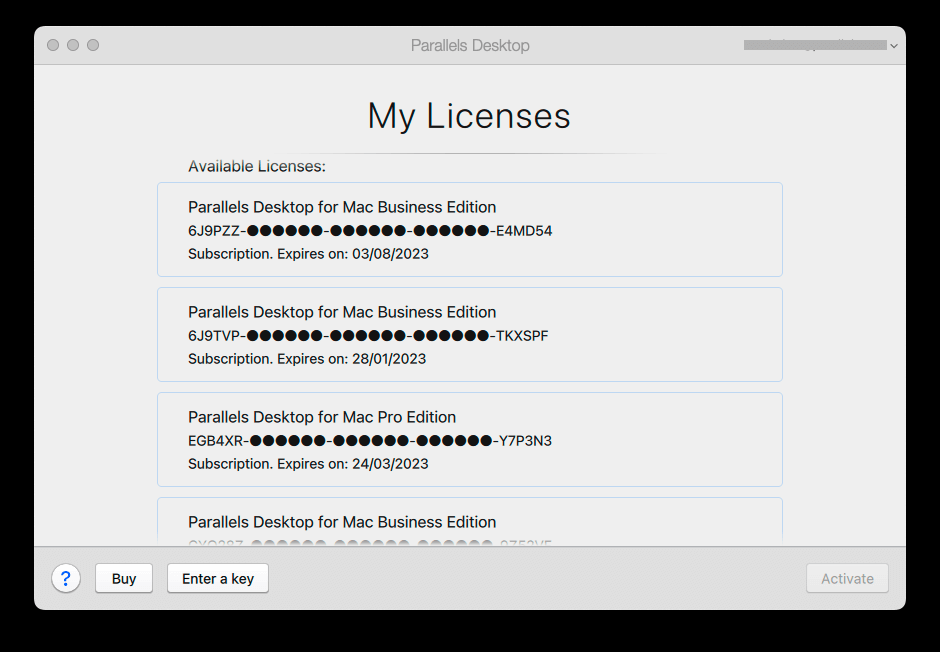
After Windows is installed, you can download and install the Xbox app from the Microsoft Store. This gives you access to PC Game Pass, the Xbox store, and social features like friends lists and messaging.
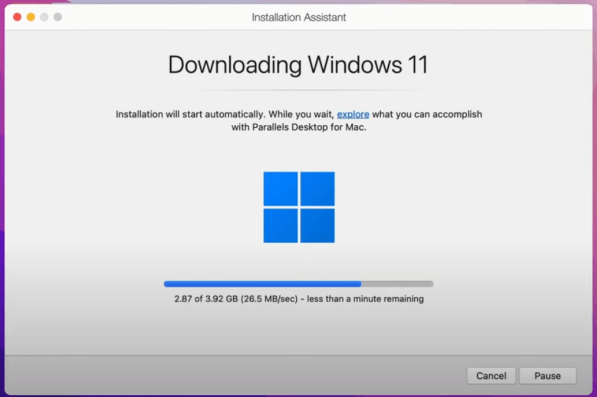
For Intel-based Macs, Boot Camp remains an option, though Apple’s transition to Apple Silicon has changed the landscape. Newer Macs with M-series chips cannot use Boot Camp and are limited to virtualization solutions that support ARM-based versions of Windows.
Gaming Performance Considerations
When running Windows on your Mac, gaming performance will depend on your specific Mac model and whether you’re using virtualization or Boot Camp. Newer Macs with Apple Silicon chips often deliver surprising gaming performance, though compatibility can vary since these chips use a different architecture than traditional Windows PCs.
This method requires the most technical setup but offers the most flexibility for those who want access to the full Windows gaming ecosystem, not just Xbox titles.
Method 5: GeForce Now for Mac
While not directly an Xbox service, GeForce Now provides access to many games from your existing library, including titles available on Xbox platforms. This cloud gaming service from NVIDIA streams games you own from various storefronts, including Steam and the Epic Games Store.
How GeForce Now Complements Xbox Gaming
GeForce Now operates on a different principle than Xbox Cloud Gaming. Instead of providing access to a subscription library, it lets you play games you already own from supported storefronts. Many games available on Xbox are also available on PC platforms, making this an indirect way to play Xbox-associated titles on your Mac.
The service offers different subscription tiers, including a free option with session time limits and paid tiers with longer sessions, priority access, and enhanced streaming quality.
Setting Up GeForce Now
Getting started with GeForce Now involves creating an account, installing the application, and linking your game store accounts. The process is straightforward, and the application is well-optimized for macOS.
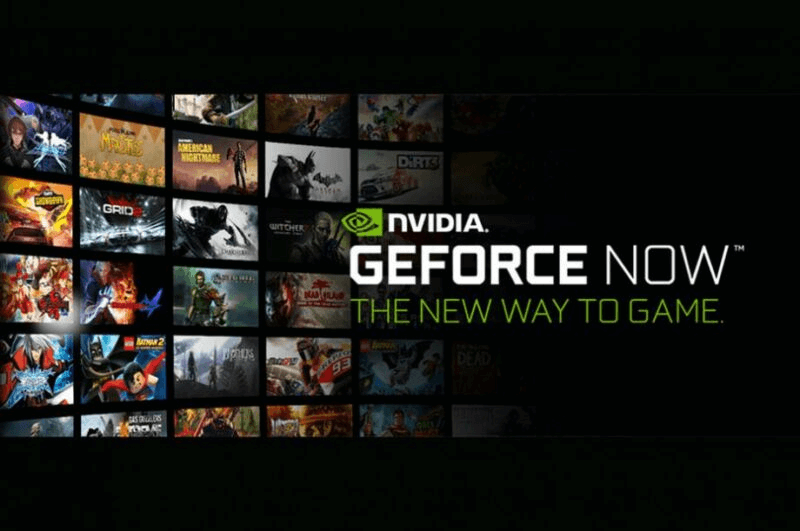
Once set up, you can browse your connected libraries and start playing supported games almost immediately. The service works with both keyboard and mouse or controller input, giving you flexibility in how you prefer to play.
Game Availability and Performance
GeForce Now’s game library is determined by licensing agreements with publishers, so not every game you own may be available. However, the supported library is extensive and includes many popular titles that Xbox players enjoy.
The streaming quality is generally excellent, with NVIDIA leveraging their expertise in gaming hardware and streaming technology. Like other cloud services, your experience will depend on your internet connection quality.
Comparing Your Options for Mac Xbox Gaming
Each method for playing Xbox games on Mac has distinct advantages and considerations. Your choice will depend on factors like your existing equipment, budget, internet quality, and gaming preferences.
Xbox Cloud Gaming offers the most straightforward access to Xbox games without requiring additional hardware beyond a controller. It’s subscription-based, so you get access to a rotating library of games rather than owning them individually.
OneCast is ideal if you already own an Xbox console and want to extend its functionality to other rooms in your house. It requires both your console and Mac to be on the same network but doesn’t depend on internet speed for game performance.
Running Windows on your Mac provides the most comprehensive access to PC gaming, including the Xbox app for PC and other gaming platforms. This approach requires more technical setup and potentially additional software purchases.
GeForce Now offers high-quality streaming of games you already own from various PC storefronts, making it a good option if you have an existing PC game collection.
Screen mirroring solutions like iMyFone MirrorTo provide unique benefits beyond just game streaming, including the ability to use keyboard and mouse controls for mobile games and screen recording capabilities.
iMyFone MirrorTo.Mirror and control your iPhone/iPad/Android on your PC to type, click, swipe, and scroll.Get 1080P screen recording and screenshots.Stream content from phone to YouTube, Twitch, Discord, Zoom, etc.Customizable keyboard mappings for moving, jumping, and shooting.Transfer files conveniently between Android and PC.

Check More Details | Download Now! | Check All Deals
Technical Requirements for Optimal Gaming
Regardless of which method you choose, certain technical considerations will affect your gaming experience on Mac.
Internet Connection Considerations
For cloud gaming services, your internet connection is arguably the most important factor. While minimum requirements vary by service, generally you’ll want:
- Download speeds of at least 15-25 Mbps for 1080p gaming
- Low latency (under 30ms ideally) for responsive controls
- Stable connection without packet loss
- Wired Ethernet connection preferred, though modern Wi-Fi can work well
Controller Compatibility
Most modern Xbox controllers work well with Mac systems. Wireless controllers typically connect via Bluetooth, while wired controllers use USB connections. Some older Xbox One controllers may require additional software for full functionality.
Third-party controllers may also work, but compatibility can vary. For the most seamless experience, Microsoft’s official controllers are typically your best bet.
System Requirements
While cloud gaming minimizes local hardware requirements, your Mac still needs to handle the video decoding efficiently. Generally, any Mac from the last 5-7 years should perform adequately, with newer models offering better performance and efficiency.
For Windows virtualization or Boot Camp, system requirements are more substantial. You’ll need sufficient RAM (16GB recommended), storage space for both operating systems and games, and a capable processor.
Troubleshooting Common Issues
Even with the right setup, you may encounter occasional issues when gaming on your Mac. Here are some common problems and potential solutions:
Controller Connection Problems
If your controller isn’t connecting properly, try these steps:
- Ensure Bluetooth is enabled on your Mac
- Put the controller in pairing mode (holding the pairing button until the Xbox button flashes)
- Remove the controller from your Bluetooth devices and re-pair it
- Check for macOS updates that might improve controller compatibility
- Try a wired USB connection if available
Streaming Quality Issues
For cloud gaming services, visual artifacts or input lag can ruin the experience. Try these improvements:
- Connect via Ethernet instead of Wi-Fi
- Close bandwidth-intensive applications on your network
- Reduce streaming quality in the service settings
- Restart your router and modem
- Test your internet speed during problematic times
Audio Problems
If you’re not getting audio from your games:
- Check your Mac’s sound output settings
- Ensure the application has permission to access audio
- Try different audio output devices
- Restart the application or game
Expanding Your Gaming Options
Beyond the methods specifically focused on Xbox gaming, your Mac offers additional gaming possibilities that might interest Xbox players.
Exploring Cross-Platform Titles
Many popular games support cross-platform play, meaning you can play on your Mac while friends play on Xbox. Services like GeForce Now often support these titles, allowing you to participate in the same gaming ecosystems.
macOS Native Gaming
While not directly related to Xbox, the Mac gaming landscape has improved significantly in recent years. Many indie titles and some AAA games now receive Mac versions, sometimes with cross-save functionality with other platforms.
Mobile Gaming on Mac
With screen mirroring solutions, you can enjoy mobile games on your Mac’s larger display. Many mobile games offer console-like experiences, and some even connect to Xbox achievements and social features.
Future of Xbox Gaming on Mac
The relationship between Xbox and Mac continues to evolve. Microsoft’s increased focus on cloud gaming and subscription services suggests that Mac users will have even more options in the future.
Rumors occasionally surface about an official Xbox app for Mac, though Microsoft has not announced such plans. The continued growth of cloud gaming may make native applications less necessary over time.
Apple’s transition to Apple Silicon has also changed the gaming landscape on Mac. While creating some compatibility challenges, the impressive performance of M-series chips has made Macs more capable gaming machines than ever before.
Making Your Choice
With multiple viable methods for playing Xbox games on your Mac, the best approach depends on your specific situation:
- If you want the simplest access to Xbox games without extra hardware, Xbox Cloud Gaming is your best bet
- If you already own an Xbox console and want to play elsewhere in your home, consider OneCast
- If you want the full Windows gaming experience and don’t mind technical setup, running Windows on your Mac provides the most flexibility
- If you have an existing PC game collection, GeForce Now lets you access those titles on your Mac
- If you want versatile screen mirroring with additional features like keyboard controls and recording, iMyFone MirrorTo offers unique benefits
Each method has been tested by countless Mac users worldwide, proving that the gap between Xbox and Mac gaming is smaller than ever. With the right approach, you can enjoy your favorite Xbox titles on the Apple hardware you prefer.
The question isn’t whether you can play Xbox games on your Mac, but which method works best for your specific needs and setup. With the detailed information above, you’re equipped to make an informed decision and start gaming.
Some images sourced from iMyFone
 TOOL HUNTER
TOOL HUNTER


