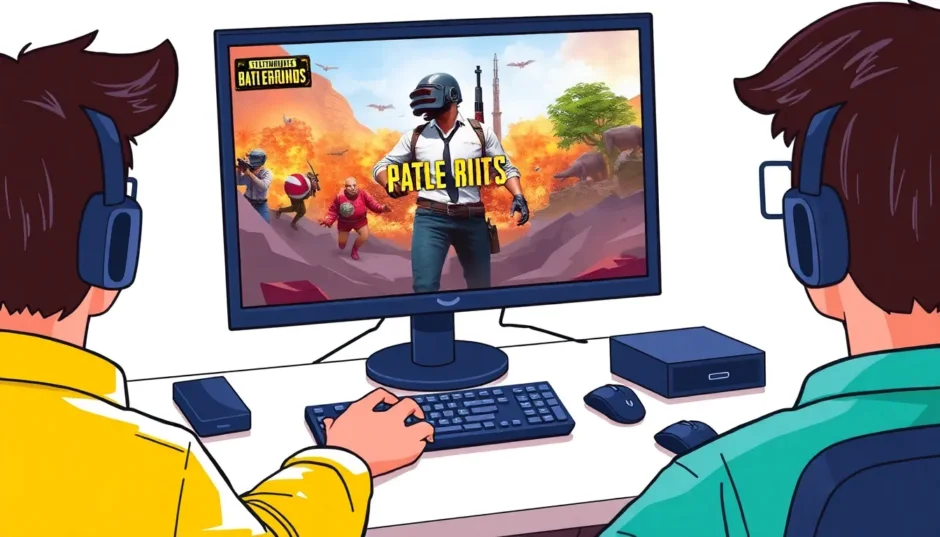Ever wondered if you can you play PUBG Mobile on PC? You’re not alone. Many gamers are discovering the advantages of playing on a bigger screen with more precise controls. While PUBG Mobile was designed for smartphones, there are several effective ways to enjoy this battle royale experience on your computer.

Table of Contents
- Can You Play PUBG Mobile on PC?
- How to Play PUBG Mobile on PC Without Emulators
- PUBG Download for PC Windows 11 and Other Systems
- Why Choose Screen Mirroring Over Emulators?
- Setting Up Controls for Optimal Gameplay
- Performance Optimization Tips
- Common Questions About PUBG Mobile on PC
- Making Your Choice
Can You Play PUBG Mobile on PC?
The short answer is yes, you absolutely can play PUBG Mobile on PC. Although there’s no official desktop version of PUBG Mobile, developers have created tools that let you run mobile applications on computers. These tools fall into two main categories: screen mirroring applications and Android emulators.
PUBG, which stands for PlayerUnknown’s Battlegrounds, has an interesting history. It started as a modification for the military simulation game Arma 2. The creator, Brendan Greene, took inspiration from the Japanese film “Battle Royale” where participants fight to be the last person standing. This concept became so popular that it evolved into its own game in 2016 through a partnership with Korean studio Bluehole. The mobile version launched in March 2017 and quickly became a global phenomenon.

The game’s premise is straightforward but endlessly engaging. You’re dropped onto an island with nothing but your wits. You must scavenge for weapons and equipment while avoiding or eliminating other players. The playing area gradually shrinks, forcing encounters between remaining players until only one person or team survives.

How to Play PUBG Mobile on PC Without Emulators
Many players prefer methods that don’t involve emulators because they offer a more direct connection to the game and often better performance. If you’re wondering how to play PUBG Mobile on PC without dealing with emulator complications, screen mirroring software provides an excellent solution.
Using Screen Mirroring Software
Screen mirroring applications create a direct link between your mobile device and computer, displaying your phone’s screen on your monitor while allowing control through your computer’s keyboard and mouse. This method preserves the authentic mobile gaming experience while giving you the comfort and precision of PC controls.
iMyFone MirrorTo.Mirror and control your iPhone/iPad/Android on your PC to type, click, swipe, and scroll.Get 1080P screen recording and screenshots.Stream content from phone to YouTube, Twitch, Discord, Zoom, etc.Customizable keyboard mappings for moving, jumping, and shooting.Transfer files conveniently between Android and PC.

Check More Details | Download Now! | Check All Deals

Screen mirroring stands out as particularly effective for gaming because it uses your phone’s actual processing power while giving you the benefits of a larger display and better input devices. This approach answers the common question of can you play PUBG Mobile on PC with optimal performance and minimal setup complexity.
Step-by-Step Mirroring Guide
Setting up screen mirroring is straightforward. First, download and install your chosen mirroring software on both your computer and mobile device. Connect your devices via USB cable or through your local Wi-Fi network. Enable USB debugging in your phone’s developer options, then launch the mirroring application. Your phone’s display will appear on your computer screen, and you can configure keyboard controls to match your preferred PUBG Mobile layout.
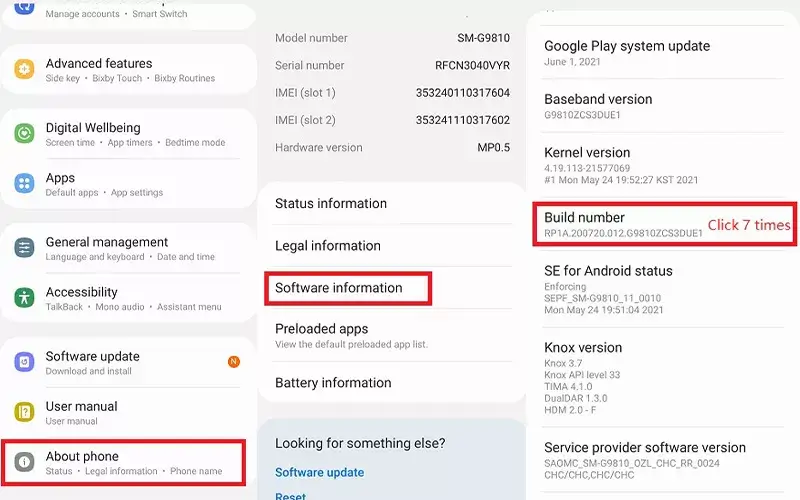
The beauty of this method is that you’re playing the actual mobile version on your computer, so there are no compatibility issues or concerns about being banned for using unauthorized software. Many players find this the most reliable way to enjoy PUBG Mobile on their computers.
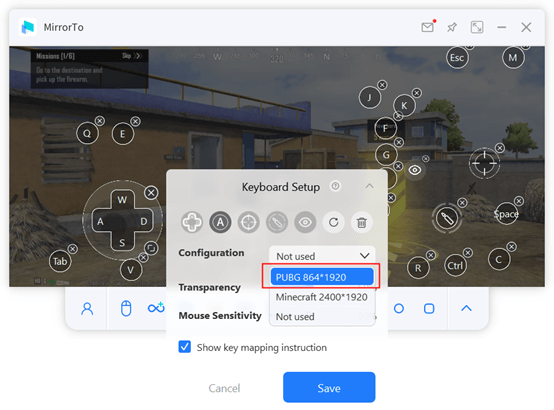
PUBG Download for PC Windows 11 and Other Systems
For those who prefer a more traditional approach, Android emulators provide another way to get PUBG on your computer. These programs create a virtual Android environment on your Windows or Mac system, allowing you to install and play mobile games directly.
When considering a PUBG download for PC Windows 11 or earlier versions, you’ll encounter several emulator options. Each has its strengths and weaknesses, and the best choice often depends on your specific computer specifications and personal preferences.
iMyFone MirrorTo.Mirror and control your iPhone/iPad/Android on your PC to type, click, swipe, and scroll.Get 1080P screen recording and screenshots.Stream content from phone to YouTube, Twitch, Discord, Zoom, etc.Customizable keyboard mappings for moving, jumping, and shooting.Transfer files conveniently between Android and PC.

Check More Details | Download Now! | Check All Deals
Comparing Popular Android Emulators
Different emulators offer varying levels of performance, compatibility, and features. Here’s how the most popular options stack up for playing PUBG Mobile:
| Emulator | Cost | System Requirements | Performance | Ease of Use |
|---|---|---|---|---|
| BlueStacks | Free | Moderate | Excellent | Very Easy |
| LDPlayer | Free | Low | Good | Easy |
| NoxPlayer | Free | Moderate | Good | Moderate |
| MEmu Play | Free | Moderate | Good | Easy |
| Gameloop | Free | Low | Variable | Easy |
Top Emulators for PUBG Mobile on Computer
BlueStacks
BlueStacks is arguably the most well-known Android emulator and a solid choice for playing PUBG Mobile on your computer. It’s been around for years and has consistently improved its performance and compatibility.

One of BlueStacks’ standout features is its Keymapping tool, which makes setting up controls for PUBG Mobile incredibly straightforward. The latest versions also include performance optimization specifically for gaming, ensuring smooth gameplay even during intense firefights.
The installation process is simple: download the installer from the official BlueStacks website, run it, and follow the setup instructions. Once installed, you can access the Google Play Store to download PUBG Mobile directly. BlueStacks automatically configures basic controls, but you can customize them extensively to match your preferences.
LDPlayer
LDPlayer has gained popularity as a lightweight emulator that runs well on computers with limited resources. If you have an older PC or laptop, this might be your best bet for playing PUBG Mobile.
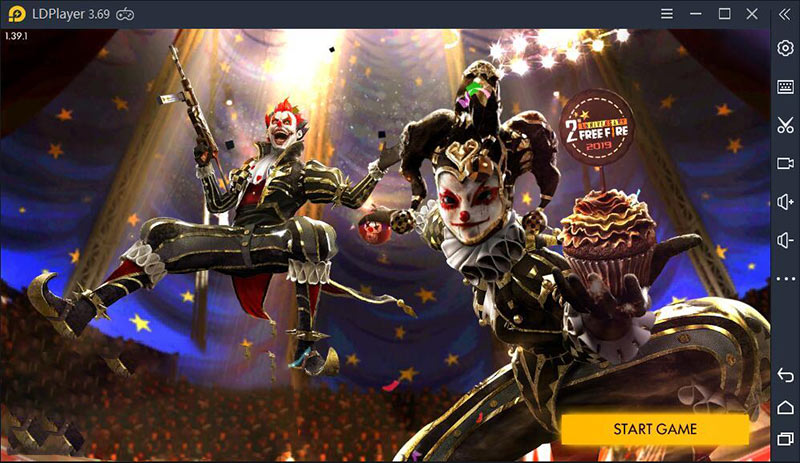
This emulator focuses specifically on gaming performance rather than trying to replicate every Android feature. The interface is clean and straightforward, with obvious options for installing games and configuring controls. LDPlayer includes built-in optimization for popular games like PUBG Mobile, often providing better performance than more resource-heavy emulators on the same hardware.
NoxPlayer
NoxPlayer balances performance with features, making it another excellent choice for mobile gaming on your computer. It’s particularly known for its stability and regular updates.
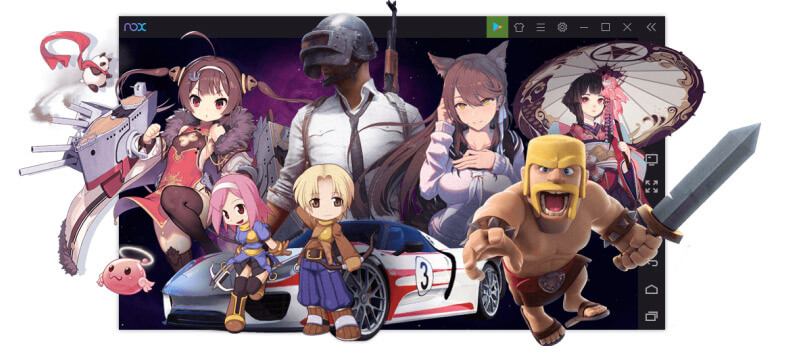
One of NoxPlayer’s advantages is its macro functionality, which allows you to record and play back sequences of actions. While this should be used carefully in competitive games like PUBG Mobile to avoid unfair advantages, it can be helpful for repetitive tasks. The emulator also supports gamepad integration if you prefer controller gameplay over keyboard and mouse.
MEmu Play
MEmu Play has carved out a niche by offering strong compatibility with a wide range of games while maintaining good performance. It’s particularly praised for its handling of graphics-intensive games like PUBG Mobile.
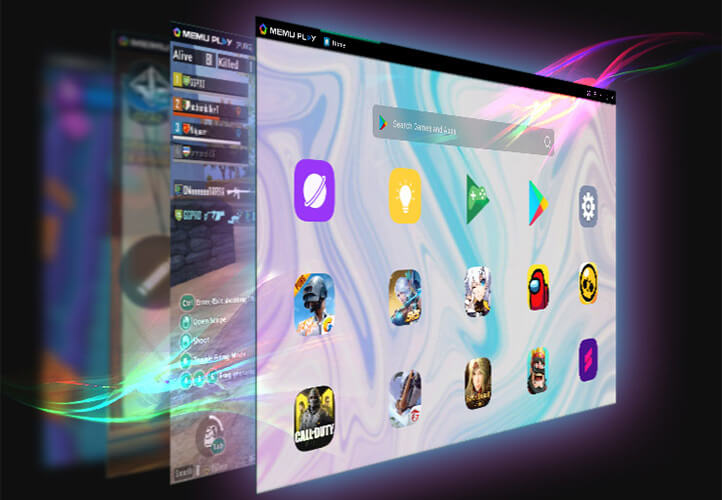
This emulator provides extensive customization options for system resources, allowing you to allocate more RAM and CPU power to the emulator when needed. MEmu Play also supports multiple Android versions, which can be useful if you encounter compatibility issues with certain games.
Gameloop
Gameloop, formerly known as Tencent Gaming Buddy, is the official emulator from Tencent Games, the company behind PUBG Mobile. This official connection makes it a natural choice for many players.
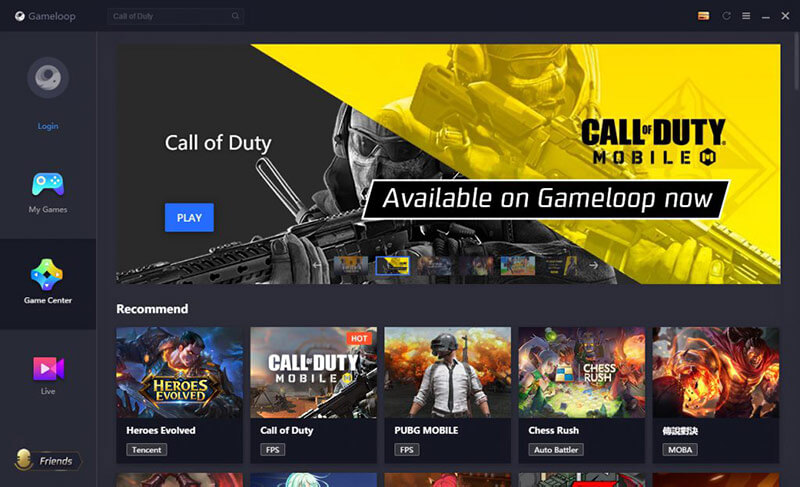
As the official emulator, Gameloop is optimized specifically for PUBG Mobile and other Tencent games. It often receives updates alongside the game itself, ensuring compatibility with new features and content. The control schemes are pre-configured to match PUBG Mobile’s requirements, though you can still customize them to your liking.
Why Choose Screen Mirroring Over Emulators?
While emulators provide a self-contained solution, screen mirroring offers several distinct advantages for playing PUBG Mobile on your computer.
Screen mirroring uses your actual mobile device to run the game, which means you get the exact same performance and compatibility as playing directly on your phone. There’s no translation layer between mobile and desktop environments, which can sometimes cause issues with emulators.
Another significant advantage is that screen mirroring works with both Android and iOS devices. If you’re an iPhone user wondering how to play PUBG Mobile on PC, most emulators won’t help you since they typically only support Android applications. Screen mirroring bridges this gap effectively.
iMyFone MirrorTo.Mirror and control your iPhone/iPad/Android on your PC to type, click, swipe, and scroll.Get 1080P screen recording and screenshots.Stream content from phone to YouTube, Twitch, Discord, Zoom, etc.Customizable keyboard mappings for moving, jumping, and shooting.Transfer files conveniently between Android and PC.

Check More Details | Download Now! | Check All Deals
Screen mirroring also tends to be less resource-intensive on your computer since the actual game processing happens on your mobile device. This makes it ideal for older computers that might struggle with the demands of running an emulator and a graphics-intensive game simultaneously.
From a practical perspective, screen mirroring maintains all your existing game progress, purchases, and settings since you’re using your actual mobile installation of PUBG Mobile. There’s no need to start over or transfer accounts between platforms.
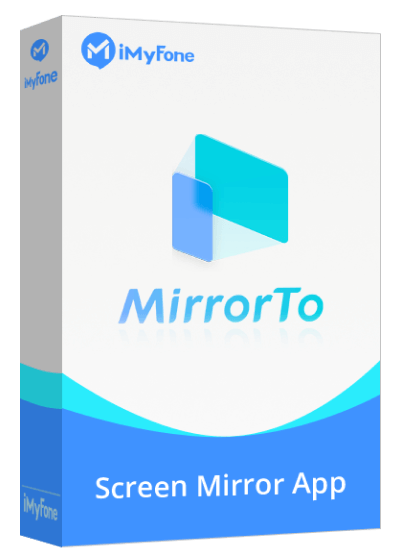
Setting Up Controls for Optimal Gameplay
Regardless of whether you choose screen mirroring or an emulator, configuring your controls properly is essential for success in PUBG Mobile. The transition from touchscreen to keyboard and mouse (or controller) can take some adjustment, but the improved precision is worth the effort.
Most solutions offer pre-configured control schemes for PUBG Mobile that you can use as starting points. From there, you can customize nearly every aspect of the controls to match your preferences. Common adjustments include sensitivity settings for aiming, key bindings for frequently used actions, and toggle options for certain functions.
When setting up your controls, consider creating separate profiles for different playstyles or situations. You might want one configuration for aggressive close-quarters combat and another for careful long-range sniping. Many players find that spending time perfecting their control setup significantly improves their gameplay experience and performance.
Performance Optimization Tips
To ensure the best possible experience when playing PUBG Mobile on your computer, consider these performance optimization tips:
For emulator users, allocate sufficient system resources in the emulator settings. Most emulators allow you to adjust the amount of RAM and CPU cores dedicated to the virtual machine. Increasing these values can improve performance, but leave enough resources for your operating system and other applications.
Close unnecessary background applications before launching your game. Web browsers, especially those with multiple tabs open, can consume significant system resources that would be better used for gaming.
Keep your graphics drivers updated, particularly if you’re using a dedicated graphics card. New driver versions often include performance improvements and bug fixes for popular games.
Adjust in-game graphics settings based on your system’s capabilities. While higher settings look better, reducing them can significantly improve performance on less powerful computers. The frame rate improvement often outweighs the visual downgrade, especially in competitive gameplay.
For screen mirroring users, ensure both your computer and mobile device have stable internet connections if using wireless mirroring. For the best performance, use a USB connection when possible as it typically provides lower latency and more consistent performance.
Common Questions About PUBG Mobile on PC
Is using these methods to play PUBG Mobile on PC allowed?
Yes, using both emulators and screen mirroring software to play PUBG Mobile on your computer is generally permitted. The game’s developers have acknowledged that many players prefer these methods and have taken steps to ensure compatibility. However, it’s important to use official software and avoid any modifications that could provide unfair advantages, as these could potentially violate the game’s terms of service.
Can I use a controller instead of keyboard and mouse?
Absolutely! Most emulators and screen mirroring solutions support gamepad integration. You can connect popular controllers like Xbox or PlayStation gamepads to your computer and map the controls accordingly. Some players find controllers offer a more comfortable middle ground between touchscreen and keyboard/mouse controls.
Will my progress carry over between platforms?
When using screen mirroring, you’re literally playing the mobile version on a different display, so all your progress remains intact. With emulators, you’ll typically need to log into the same account you use on your mobile device (such as Google Play Games, Facebook, or Twitter) to sync your progress. As long as you use the same account, your progress, purchases, and friends list will be available regardless of how you access the game.
Which method works best for streaming?
If you’re interested in streaming your PUBG Mobile gameplay to platforms like Twitch or YouTube, both emulators and screen mirroring can work well. Emulators often have built-in streaming features, while screen mirroring allows you to use your preferred streaming software to capture the game window. Many streamers find that the flexibility of screen mirroring combined with dedicated streaming software provides the best results.
Making Your Choice
The decision between screen mirroring and emulators largely depends on your specific situation and preferences. If you want the most authentic mobile experience with minimal performance impact on your computer, screen mirroring is an excellent choice. If you prefer a self-contained solution that doesn’t require your mobile device to be connected, an emulator might better suit your needs.
Consider your hardware capabilities, whether you use iOS or Android, and how important portability is for your gaming sessions. Many players try both approaches to see which feels more comfortable before settling on their preferred method.

Regardless of which method you choose, playing PUBG Mobile on your computer opens up new possibilities for enjoyment and competitive play. The larger screen, precise controls, and comfortable setup can transform your gaming experience, potentially improving your performance while making extended play sessions more enjoyable.
The question of can you play PUBG Mobile on PC has a resoundingly positive answer, with multiple approaches available to suit different preferences and hardware configurations. Whether through the direct connection of screen mirroring or the convenience of emulators, you can enjoy this popular battle royale game on your computer with the control precision and visual clarity that many players prefer.
Some images courtesy of iMyFone
 TOOL HUNTER
TOOL HUNTER