Ever wondered if you can you play Pokemon Go on PC? You’re not alone. Many trainers are discovering the benefits of playing this popular augmented reality game from the comfort of their computer. While Pokemon Go was designed for mobile devices, there are several ways to enjoy the game on a larger screen with better controls.
Playing Pokemon Go on PC offers several advantages over traditional mobile gameplay. You get a bigger display, better performance, and the ability to use keyboard and mouse controls. Plus, you can avoid the safety concerns that come with walking around while staring at your phone screen.
Table of Contents
- Why Play Pokemon Go on Your Computer?
- Method 1: Screen Mirroring Software – The Safest Option
- Method 2: Android Emulators – Traditional Approach
- Method 3: Location Spoofing for Enhanced Gameplay
- Comparing the Methods: Which is Best for Pokemon Go on PC?
- Technical Requirements for Playing Pokemon Go on PC
- Advanced Features for Enhanced Gameplay
- Troubleshooting Common Issues
- Community and Social Aspects
- Future of Pokemon Go on PC
- Making Your Decision
- Getting Started with Your Preferred Method
- Final Thoughts
Why Play Pokemon Go on Your Computer?
There are several compelling reasons why players choose to experience Pokemon Go on PC rather than their mobile devices.
Safety is a major concern for many trainers. When you’re walking around staring at your phone screen, you might not pay attention to your surroundings. This can lead to accidents, especially in busy urban areas with traffic. Playing on your computer eliminates this risk entirely.
Battery life is another significant factor. Pokemon Go is notorious for draining phone batteries quickly. When you play on PC, you don’t have to worry about your device running out of power at crucial moments.
Comfort and convenience also play a role. Sitting at your desk with a large monitor, comfortable chair, and precise keyboard and mouse controls can make the gaming experience much more enjoyable. You can play for longer sessions without the physical discomfort that might come from holding your phone for extended periods.
For content creators and streamers, playing Pokemon Go on PC opens up new possibilities. You can easily stream your gameplay to platforms like Twitch or YouTube, share your screen during online meetings, or record your gaming sessions for later editing and sharing.
Method 1: Screen Mirroring Software – The Safest Option
If you’re looking for the most reliable way to play Pokemon Go on PC without violating the game’s terms of service, screen mirroring software is your best bet. This method involves mirroring your actual mobile device’s screen to your computer while allowing you to control it from your PC.
iMyFone MirrorTo.Mirror and control your iPhone/iPad/Android on your PC to type, click, swipe, and scroll.Get 1080P screen recording and screenshots.Stream content from phone to YouTube, Twitch, Discord, Zoom, etc.Customizable keyboard mappings for moving, jumping, and shooting.Transfer files conveniently between Android and PC.

Check More Details | Download Now! | Check All Deals
iMyFone MirrorTo stands out as an excellent solution for playing Pokemon Go on PC. Unlike Pokemon Go emulators that create a virtual Android environment, MirrorTo uses your actual mobile device, ensuring compliance with Pokemon Go’s terms of service.
Key Benefits of Using MirrorTo:
- Real Device Experience: Since you’re using your actual phone, you get the same performance and features as playing directly on your mobile device.
- No Risk of Ban: Using emulators can sometimes violate game terms, but MirrorTo is completely safe.
- High-Quality Display: Enjoy your game in up to 4K resolution with smooth 60fps performance.
- Keyboard and Mouse Controls: Customize controls to play with the precision of keyboard and mouse.
- Streaming Capabilities: Easily stream your gameplay to popular platforms.
Setting Up MirrorTo for Pokemon Go on PC:
Getting started with MirrorTo is straightforward. First, download and install the software on your computer. Connect your Android or iOS device using a USB cable. For Android users, you’ll need to enable USB debugging in the developer options. Once connected, your phone screen will appear on your computer, and you can begin playing Pokemon Go with mouse and keyboard controls.
The software also includes features like screen recording and screenshot capabilities, making it perfect for content creators who want to share their Pokemon Go adventures with others.
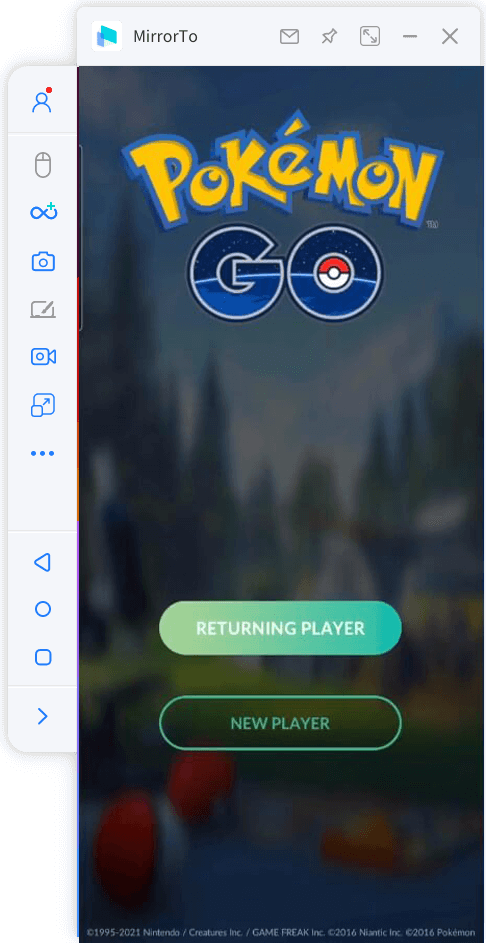
Method 2: Android Emulators – Traditional Approach
Android emulators create a virtual Android environment on your PC, allowing you to install and run Android apps directly. While this method can work for playing Pokemon Go on PC, it’s important to note that Niantic, the developer of Pokemon Go, generally discourages this approach and may consider it a violation of their terms of service.
MEmu Play – A Popular Pokemon Go Emulator
MEmu Play is one of the better-known Android emulators that some players use for Pokemon Go on emulator experiences. It’s designed specifically for gaming and offers good performance for most Android games.
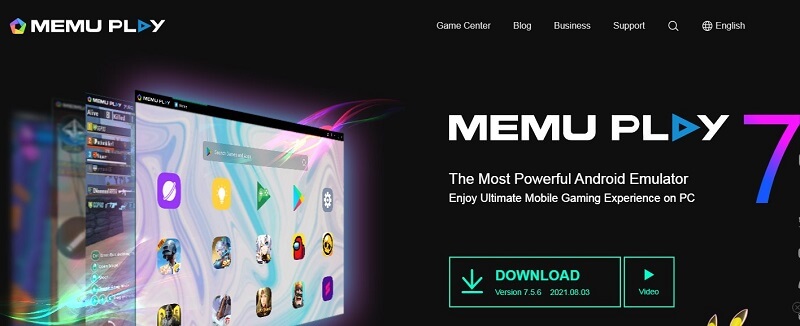
To use MEmu for Pokemon Go, you’ll need to download and install the emulator, then access the Google Play Store within the emulator to install the game. The installation process is similar to what you’d experience on an Android device.
MEmu offers features like keymapping (assigning keyboard keys to screen touches), multiple instance support (running multiple accounts simultaneously), and compatibility with most PC configurations.
BlueStacks – Another Pokemon Go Emulator Option
BlueStacks is perhaps the most famous Android emulator available, and many users wonder, “Does Pokemon Go work on BlueStacks?” The answer is technically yes, but with significant caveats.
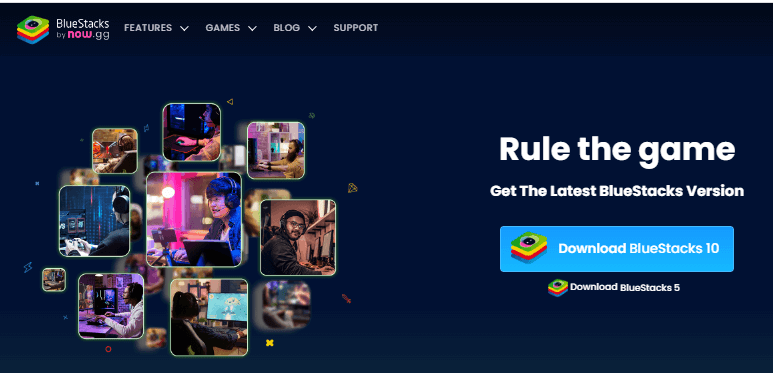
BlueStacks creates a full Android environment on your PC, allowing you to install Pokemon Go from the Google Play Store. The interface is user-friendly, and the emulator includes gaming-specific features like keymapping and performance optimization.
However, there are important considerations when using BlueStacks or any Pokemon Go emulator. Niantic has implemented measures to detect and sometimes ban accounts using emulators, as they can provide unfair advantages. Additionally, since Pokemon Go relies on real location data, you’ll need additional tools to simulate movement, which further increases the risk of account penalties.
Method 3: Location Spoofing for Enhanced Gameplay
For players who want to explore different regions without physically traveling, location spoofing can be an attractive option when playing Pokemon Go on PC. This involves using software to make the game think you’re in a different location than you actually are.
iMyFone AnyTo – Professional Location Spoofer
iMyFone AnyTo is a professional-grade location spoofer that works with location-based games like Pokemon Go. When combined with screen mirroring software like MirrorTo, it creates a comprehensive solution for playing Pokemon Go on PC.

AnyTo allows you to set custom routes and speeds, making your virtual movement appear more natural. You can teleport to different locations around the world to catch region-specific Pokemon or participate in events happening in other time zones.
It’s crucial to use location spoofing responsibly. Sudden, unrealistic location jumps or excessive speed can trigger anti-cheat mechanisms. Always research current detection methods and use spoofing tools cautiously to minimize the risk to your account.
Comparing the Methods: Which is Best for Pokemon Go on PC?
Each method for playing Pokemon Go on PC has its advantages and considerations:
Screen Mirroring (MirrorTo):
- Pros: Safest method, uses your actual device, no risk of ban, high-quality display
- Cons: Requires a mobile device to be connected
Android Emulators:
- Pros: Doesn’t require a mobile device, can run multiple instances
- Cons: Higher risk of account penalties, may violate terms of service
Location Spoofing:
- Pros: Access to global content without travel
- Cons: High risk of account suspension if detected
For most players, screen mirroring with iMyFone MirrorTo offers the best balance of safety, performance, and features. It provides the PC gaming experience without the risks associated with emulators or location spoofing.
Technical Requirements for Playing Pokemon Go on PC
Regardless of which method you choose, your computer needs to meet certain requirements for optimal performance:
For screen mirroring with MirrorTo:
- Windows 10 or later, or macOS 10.13 or later
- Minimum 4GB RAM (8GB recommended)
- Stable USB connection for best performance
For Android emulators:
- Higher system requirements, especially for RAM and processing power
- Virtualization technology enabled in BIOS
- Dedicated graphics card recommended
iMyFone MirrorTo.Mirror and control your iPhone/iPad/Android on your PC to type, click, swipe, and scroll.Get 1080P screen recording and screenshots.Stream content from phone to YouTube, Twitch, Discord, Zoom, etc.Customizable keyboard mappings for moving, jumping, and shooting.Transfer files conveniently between Android and PC.

Check More Details | Download Now! | Check All Deals
Advanced Features for Enhanced Gameplay
When playing Pokemon Go on PC, you can take advantage of several features that aren’t available on mobile:
Multi-Account Management: With screen mirroring software, you can easily switch between multiple Pokemon Go accounts without logging in and out repeatedly.
Streaming Integration: Broadcast your gameplay directly to platforms like Twitch, YouTube, or Facebook without additional streaming software.
Custom Control Schemes: Create personalized keyboard and mouse configurations that match your play style. For example, you can set up hotkeys for frequently used items or actions.
Performance Monitoring: Use your computer’s resources to monitor game performance, track statistics, or run additional tools alongside Pokemon Go.
Troubleshooting Common Issues
Even with the best setup, you might encounter some challenges when playing Pokemon Go on PC:
Connection Problems: If your device disconnects frequently, try using a different USB cable or port. For wireless connections, ensure both devices are on the same network.
Performance Issues: If the game is laggy or unresponsive, close other applications running on your computer to free up resources. Lowering the display resolution can also improve performance.
Control Mapping Problems: If your keyboard and mouse controls aren’t working correctly, check the control mapping settings in your screen mirroring software and reconfigure as needed.
Location Services: For methods involving location spoofing, ensure your location settings are properly configured to avoid detection.
Community and Social Aspects
Playing Pokemon Go on PC doesn’t mean you have to miss out on the social aspects of the game. In fact, it can enhance your ability to connect with other players:
Online Communities: Join Discord servers or online forums dedicated to Pokemon Go players who use PC methods. These communities can provide valuable tips, support, and friendship.
Content Creation: Use your PC setup to create Pokemon Go content for YouTube, Twitch, or other platforms. Share your experiences, strategies, and rare catches with a wider audience.
Remote Raiding: Coordinate with friends or online communities to participate in raids together, even if you’re playing from your computer.
Future of Pokemon Go on PC
As technology evolves, so do the methods for playing mobile games on computers. While Niantic has consistently maintained that Pokemon Go is designed for mobile play, the community continues to find innovative ways to adapt the experience for different platforms.
Recent developments in cloud gaming and remote play services may offer new opportunities for playing Pokemon Go on PC in the future. However, for now, screen mirroring remains the most reliable and safe method.
Making Your Decision
Choosing how to play Pokemon Go on PC depends on your priorities:
- If safety and account security are your main concerns, stick with screen mirroring software like iMyFone MirrorTo.
- If you want to experiment with different approaches and don’t mind some risk, you might try emulators or location spoofing.
- If you’re a content creator or serious about streaming, screen mirroring offers the best integration with streaming platforms.
Remember that regardless of which method you choose, the most important thing is to enjoy the game and respect other players. Pokemon Go is about exploration, collection, and community – elements you can still experience fully while playing on your PC.
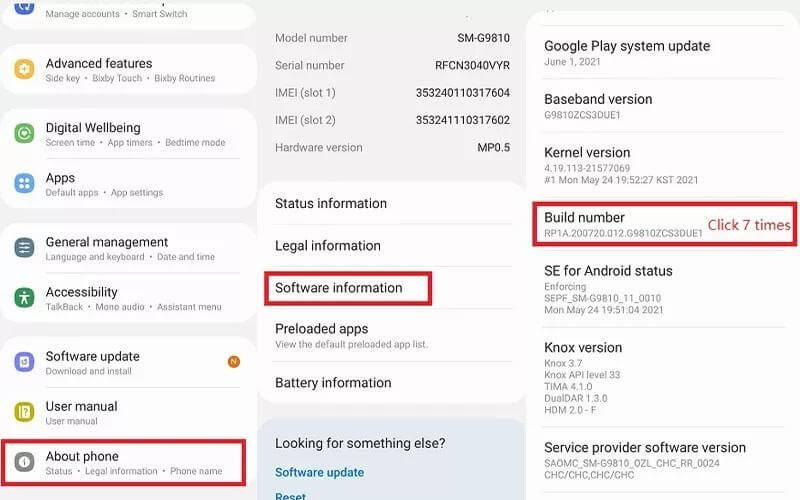
Getting Started with Your Preferred Method
Ready to start your Pokemon Go on PC adventure? Here’s a quick recap of how to begin with each method:
For Screen Mirroring:
- Download and install iMyFone MirrorTo on your PC
- Connect your mobile device via USB
- Enable USB debugging (for Android)
- Launch Pokemon Go on your phone and enjoy on your big screen
For Android Emulators:
- Download and install your preferred emulator (MEmu, BlueStacks, etc.)
- Set up Google Play Store within the emulator
- Install Pokemon Go
- Configure controls and start playing
For Location Spoofing:
- Set up screen mirroring or an emulator first
- Install and configure location spoofing software
- Use cautiously to avoid detection
Final Thoughts
Playing Pokemon Go on PC opens up new possibilities for enjoying this popular game. Whether you choose screen mirroring for safety, emulators for convenience, or location spoofing for exploration, there’s a method that can work for you.
The most important consideration is always the long-term health of your account. Methods that don’t violate the game’s terms of service will ensure you can continue enjoying Pokemon Go for years to come.
With the right setup and approach, you can catch ’em all from the comfort of your computer chair, sharing your adventures with friends and the broader Pokemon Go community.
Some images sourced from iMyFone
 TOOL HUNTER
TOOL HUNTER


