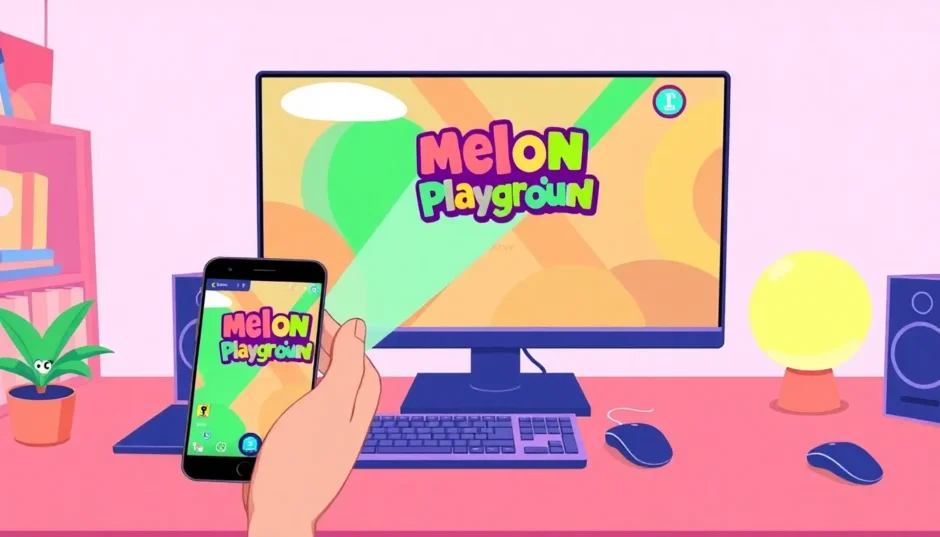If you’re a fan of creative sandbox games but find yourself wishing for a bigger screen and more precise controls, you’ve come to the right place. Many players are discovering the joys of experiencing Melon Playground on PC, and it’s easier than you might think. This comprehensive guide will walk you through multiple methods to get Melon Playground running on your computer, whether you prefer using screen mirroring software, Android emulators, or even playing directly in your browser.
Table of Contents
- Understanding Melon Playground Platforms
- Method 1: Using Screen Mirroring Software
- Method 2: Android Emulators for Melon Playground PC Experience
- Method 3: Playing Melon Playground Online Without Downloads
- How to Play Melon Playground on PC with Optimal Settings
- Beginner Tips for Melon Playground Gameplay
- Troubleshooting Common Issues with Melon Playground on PC
- Advanced Features for Enhanced Gameplay
- Comparing Different Methods for Melon Playground PC Gaming
- Legal Considerations for Playing Mobile Games on PC
- Future of Mobile Gaming on Computer
- Making the Most of Your Melon Playground PC Experience
Understanding Melon Playground Platforms
Before we dive into the methods, let’s clarify something important about Melon Playground platforms. The game was originally designed for mobile devices, which means there isn’t an official PC version available through traditional game stores like Steam. However, that doesn’t mean you can’t enjoy Melon Playground on PC. Through various workarounds and tools, you can absolutely play this creative sandbox game on your computer.
The main advantage of playing Melon Playground on PC is the enhanced experience. You get to enjoy the game on a larger display, use more precise keyboard and mouse controls, and potentially achieve better performance depending on your computer’s specifications. Many players find that building complex contraptions and experimenting with physics becomes much easier when they’re not limited by touchscreen controls.
Method 1: Using Screen Mirroring Software
One of the most straightforward ways to play Melon Playground on PC involves using screen mirroring applications. These tools allow you to display your phone’s screen on your computer while still controlling everything through your mobile device. This method is perfect if you want to keep using your phone as the primary input device but enjoy the visual benefits of a larger screen.
iMyFone MirrorTo.Mirror and control your iPhone/iPad/Android on your PC to type, click, swipe, and scroll.Get 1080P screen recording and screenshots.Stream content from phone to YouTube, Twitch, Discord, Zoom, etc.Customizable keyboard mappings for moving, jumping, and shooting.Transfer files conveniently between Android and PC.

Check More Details | Download Now! | Check All Deals
Here’s how to set up screen mirroring for Melon Playground on PC:
First, you’ll need to download and install screen mirroring software on both your computer and your mobile device. Many options are available, but look for ones that specifically mention gaming compatibility and low latency. After installation, connect your phone to your computer using a USB cable or through Wi-Fi, depending on the software’s requirements.
Once connected, you should see your phone’s display on your computer screen. Open Melon Playground on your mobile device, and you’ll be able to play it on your PC monitor. The game will still run on your phone, but everything will be displayed on your computer screen. This method works well for most users who want a simple way to enjoy Melon Playground on PC without complicated setup processes.
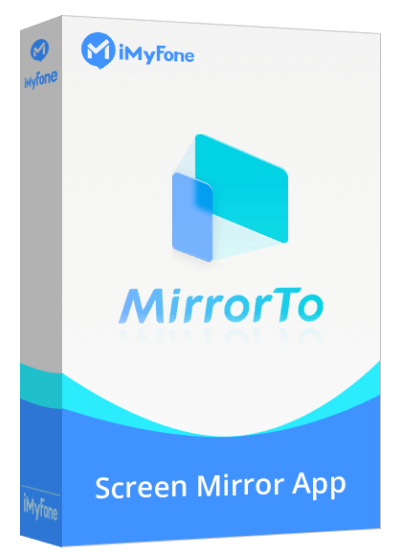
Method 2: Android Emulators for Melon Playground PC Experience
If you prefer a more integrated experience where the game actually runs on your computer rather than just being mirrored from your phone, Android emulators are your best bet. These programs create a virtual Android environment on your PC, allowing you to install and run mobile apps directly on your computer.
BlueStacks is one of the most popular Android emulators and works exceptionally well for playing Melon Playground on PC. The installation process is straightforward: download BlueStacks from their official website, run the installer, and follow the setup instructions. Once installed, you’ll need to sign in with a Google account to access the Play Store, where you can download Melon Playground just like you would on an Android device.
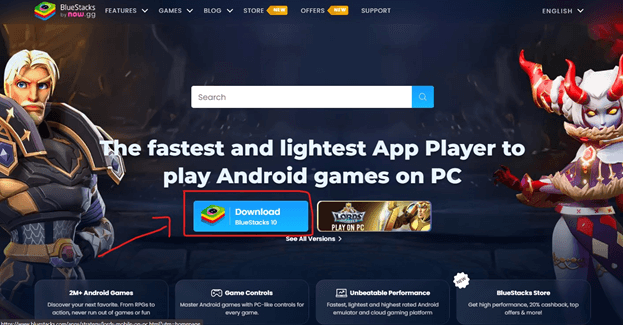
After installing Melon Playground through the emulator, you can launch it directly from BlueStacks. The emulator automatically maps touch controls to keyboard keys, but you can customize these mappings to your preference. Many players find that setting up specific keys for common actions makes playing Melon Playground on PC much more enjoyable than using touch controls.
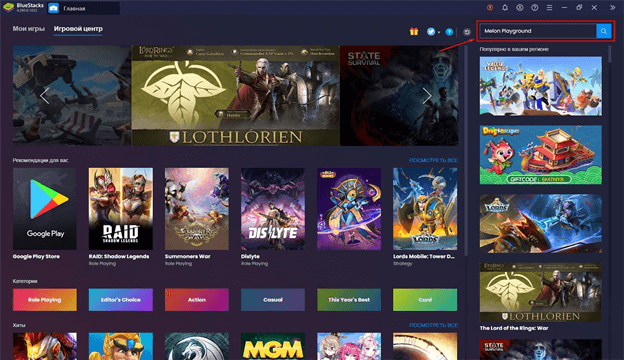
Performance tuning is important when using emulators for Melon Playground on PC. Allocate sufficient RAM and CPU cores to BlueStacks in its settings menu to ensure smooth gameplay. If you experience lag or stuttering, try reducing the resolution within the emulator settings or closing other applications running on your computer.
Method 3: Playing Melon Playground Online Without Downloads
For those who prefer not to install additional software on their computers, there’s good news: you can play Melon Playground sandbox mode directly in your web browser. Several gaming platforms offer browser-based versions of popular mobile games, including various sandbox titles similar to Melon Playground.
Websites like Now.gg and PlayHop host cloud-based versions of mobile games that run directly in your browser. These platforms stream the game from their servers to your computer, meaning you don’t need to download anything or have a powerful computer to enjoy Melon Playground on PC. The experience is similar to playing on a mobile device, but with the convenience of using your computer’s browser.
To play Melon Playground online, simply visit one of these gaming platforms, search for the game, and click play. The game will load in your browser, and you can start playing immediately using your keyboard and mouse. While the selection might not always include the exact version of Melon Playground you’re looking for, you’ll often find very similar sandbox games that provide comparable gameplay experiences.
How to Play Melon Playground on PC with Optimal Settings
Regardless of which method you choose to play Melon Playground on PC, optimizing your settings can significantly improve your gaming experience. If you’re using an emulator, adjust the performance settings to match your computer’s capabilities. Allocate more RAM and CPU cores if you have them available, but be mindful not to starve your operating system of resources.
For screen mirroring applications, ensure you have a stable connection between your devices. A wired USB connection typically provides lower latency than wireless options, which is crucial for responsive gameplay. If you must use Wi-Fi, make sure both devices are connected to the same network and consider using a 5GHz band if available for better performance.
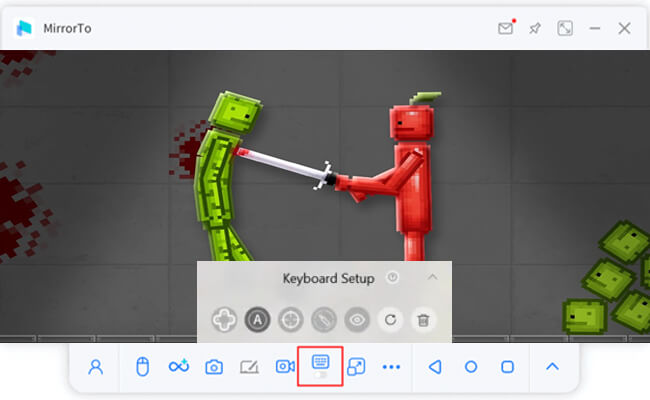
Control customization is another important aspect of playing Melon Playground on PC. Take the time to set up keyboard mappings that feel intuitive to you. Many players prefer using WASD for movement, spacebar for jumping, and mouse clicks for interactions. The ability to customize controls is one of the biggest advantages of playing on computer compared to mobile devices.
iMyFone MirrorTo.Mirror and control your iPhone/iPad/Android on your PC to type, click, swipe, and scroll.Get 1080P screen recording and screenshots.Stream content from phone to YouTube, Twitch, Discord, Zoom, etc.Customizable keyboard mappings for moving, jumping, and shooting.Transfer files conveniently between Android and PC.

Check More Details | Download Now! | Check All Deals
Beginner Tips for Melon Playground Gameplay
Now that you know how to play Melon Playground on PC, let’s discuss some tips to enhance your gameplay experience. As a sandbox game, Melon Playground encourages creativity and experimentation, but understanding some basic principles can help you get more enjoyment from the game.
Start by familiarizing yourself with the different objects and tools available in the game. Don’t be afraid to experiment with various combinations – that’s where the most interesting creations often come from. The physics engine in Melon Playground is quite sophisticated, so pay attention to how objects interact with each other and the environment. Understanding these physics principles will help you create more complex and stable structures.
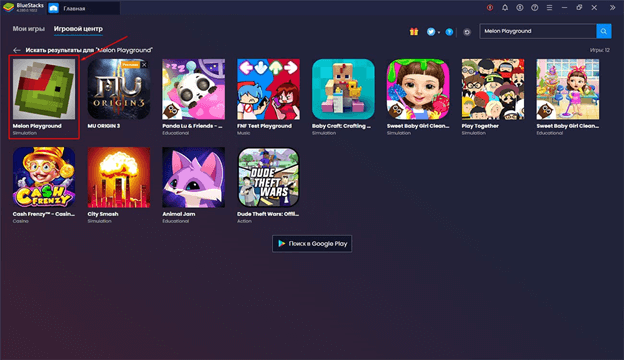
Another great aspect of Melon Playground is the modding community. Many players create and share mods that add new items, characters, or even change game mechanics. Exploring these mods can significantly expand your gameplay possibilities. Just make sure to download mods from reputable sources to avoid potential security issues.
Troubleshooting Common Issues with Melon Playground on PC
While playing Melon Playground on PC is generally straightforward, you might encounter some issues along the way. If you’re using an emulator and experience performance problems, try adjusting the allocation of system resources. Emulators can be demanding on your computer, so closing other applications while gaming can help.
Connection issues are common with screen mirroring solutions. If you experience lag or disconnections, try switching from wireless to a wired USB connection. Also, ensure that both your computer and mobile device have the latest software updates installed, as these often include performance improvements and bug fixes.
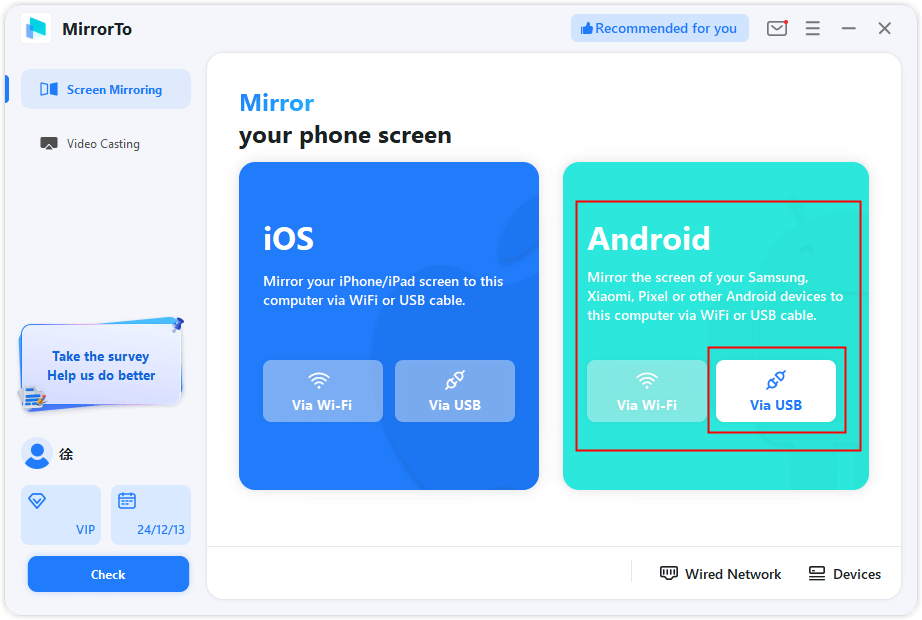
For browser-based gameplay, make sure you’re using a modern web browser with good HTML5 support. Chrome, Firefox, and Edge typically work well with cloud gaming platforms. If you experience performance issues while playing in your browser, try disabling browser extensions or switching to a different browser to see if that improves the experience.
Advanced Features for Enhanced Gameplay
Once you’ve mastered the basics of playing Melon Playground on PC, you might want to explore some advanced features that can further enhance your experience. Many screen mirroring applications and emulators offer additional functionality that takes advantage of the PC platform.
Screen recording is a popular feature among content creators. If you create funny or impressive scenarios in Melon Playground, being able to record your screen makes it easy to share your creations with others. Some tools even offer built-in streaming capabilities, allowing you to broadcast your gameplay directly to platforms like YouTube or Twitch.
Custom control schemes are another advantage of playing on computer. While basic keyboard mappings work fine, creating elaborate control profiles for different types of gameplay can make you more efficient. For example, you might create one profile for building structures and another for testing them, with each having optimized key bindings for those specific tasks.
Comparing Different Methods for Melon Playground PC Gaming
Each method for playing Melon Playground on PC has its own advantages and disadvantages. Screen mirroring is great if you want to keep using your phone as the primary device while enjoying a larger display. It’s also the easiest method to set up and requires minimal configuration.
Android emulators provide the most authentic mobile gaming experience on PC since the game actually runs on your computer. This method often results in better performance than screen mirroring, especially if you have a powerful computer. The ability to fully customize controls is another significant advantage of using emulators.
Browser-based gameplay offers the convenience of not having to install any software on your computer. This method works well on computers where you might not have installation privileges, such as school or work computers. However, the game selection might be limited, and you need a stable internet connection for smooth gameplay.
Legal Considerations for Playing Mobile Games on PC
A common question about playing mobile games on computer is whether it’s legal. The good news is that using screen mirroring software or official Android emulators to play Melon Playground on PC is generally considered acceptable. These tools are designed specifically for this purpose and don’t violate any terms of service when used as intended.
However, it’s important to download games through official channels like the Google Play Store, even when using emulators. Avoid downloading APK files from unofficial sources, as these might contain malware or violate copyright laws. As long as you obtain the game legitimately, playing it on your computer through emulation or screen mirroring is perfectly fine.
Future of Mobile Gaming on Computer
The ability to play mobile games like Melon Playground on PC is becoming increasingly common and sophisticated. As mobile devices become more powerful and cloud gaming technology advances, we can expect even better integration between mobile and PC gaming platforms in the future.
Some developers are starting to release official PC versions of popular mobile games, recognizing the demand for cross-platform gameplay. While Melon Playground doesn’t currently have an official PC release, the methods described in this guide provide excellent alternatives that deliver a comparable experience.
Making the Most of Your Melon Playground PC Experience
Playing Melon Playground on PC opens up new possibilities for creativity and enjoyment. The larger screen makes it easier to appreciate the details of your creations, while keyboard and mouse controls offer precision that’s difficult to achieve with touchscreens.
Don’t be afraid to experiment with different approaches to find what works best for you. Some players prefer the simplicity of screen mirroring, while others enjoy the full integration offered by Android emulators. The browser-based option provides a good middle ground for those who want quick access without installations.
iMyFone MirrorTo.Mirror and control your iPhone/iPad/Android on your PC to type, click, swipe, and scroll.Get 1080P screen recording and screenshots.Stream content from phone to YouTube, Twitch, Discord, Zoom, etc.Customizable keyboard mappings for moving, jumping, and shooting.Transfer files conveniently between Android and PC.

Check More Details | Download Now! | Check All Deals
Regardless of which method you choose, playing Melon Playground on PC can breathe new life into the game and inspire you to create even more elaborate and entertaining scenarios. The combination of mobile gaming convenience with PC power and precision creates an experience that’s greater than the sum of its parts.
Some images courtesy of iMyFone
 TOOL HUNTER
TOOL HUNTER