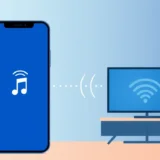Ready to experience Geometry Dash on a bigger screen with better controls? You’ve come to the right place! This rhythm-based platformer has captivated millions with its challenging levels and pulsating soundtrack. While it started as a mobile phenomenon, there are actually several ways to enjoy this addictive game on your Windows computer.
Whether you want to mirror your existing mobile version or download a dedicated PC edition, we’ll walk you through every option. Let’s explore how you can master those tricky jumps and sync with the beat on your desktop or laptop!
Table of Contents
Is Geometry Dash Available for PC Gaming?
Absolutely! While Geometry Dash gained its initial popularity on mobile devices, the game is fully accessible on Windows computers through various methods. Many players actually prefer the PC version once they try it – the larger display and more responsive controls can make those precision jumps feel more manageable.
The core gameplay remains identical across platforms. You’ll still navigate your geometric character through obstacle-filled levels, tapping or clicking to jump in time with the music. The vibrant visuals, pulsating soundtrack, and progressively challenging stages are all preserved when you play Geometry Dash on PC.
There are multiple approaches to getting Geometry Dash running on your computer, each with its own advantages. Some methods let you play immediately without any downloads, while others provide a more traditional PC gaming experience. The choice depends on your preferences for convenience, performance, and whether you want to start fresh or continue existing progress.
Different Ways to Experience Geometry Dash on Your Computer
When it comes to playing Geometry Dash on PC, you have several solid options. These methods range from simple screen mirroring to full native installations. Let’s break down the most popular approaches that gamers use to enjoy this title on their desktop or laptop computers.
Screen Mirroring with iMyFone MirrorTo
If you already own Geometry Dash on your mobile device and want to continue your progress on a larger screen, screen mirroring is your best bet. iMyFone MirrorTo stands out as an excellent tool for this purpose, allowing you to display and control your phone’s screen directly on your PC.
iMyFone MirrorTo.Mirror and control your iPhone/iPad/Android on your PC to type, click, swipe, and scroll.Get 1080P screen recording and screenshots.Stream content from phone to YouTube, Twitch, Discord, Zoom, etc.Customizable keyboard mappings for moving, jumping, and shooting.Transfer files conveniently between Android and PC.

Check More Details | Download Now! | Check All Deals
The setup process is straightforward. After installing MirrorTo on your computer, you simply connect your mobile device via USB cable or WiFi. The software automatically detects your device and mirrors its display to your PC monitor. Once connected, you can launch Geometry Dash on your phone and control it using your computer’s keyboard and mouse.
This method preserves your exact mobile experience while giving you the comfort of a larger display. The keyboard controls can feel more responsive than touchscreen inputs, which might help with those frame-perfect jumps that Geometry Dash is famous for.
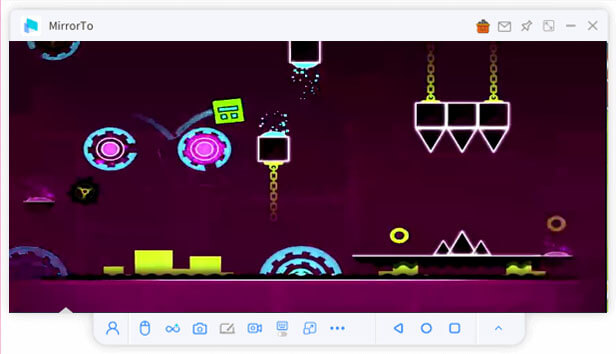
Cloud Gaming with now.gg
For those who prefer not to install any software at all, cloud gaming platforms like now.gg offer an instant solution. This approach lets you play Geometry Dash directly in your web browser without downloading the game to your device.
The process begins by visiting the now.gg website through any modern browser. Once there, you can search for Geometry Dash in their game library and launch it immediately. The game runs on remote servers, with the video and audio streamed to your browser while your inputs are sent back to the servers.
This method is particularly useful if you’re using a computer with limited storage space or if you want to try the game before committing to a download. Since everything happens in the cloud, your local hardware specifications matter less than with other methods. The tradeoff is that you need a stable internet connection to maintain smooth gameplay.
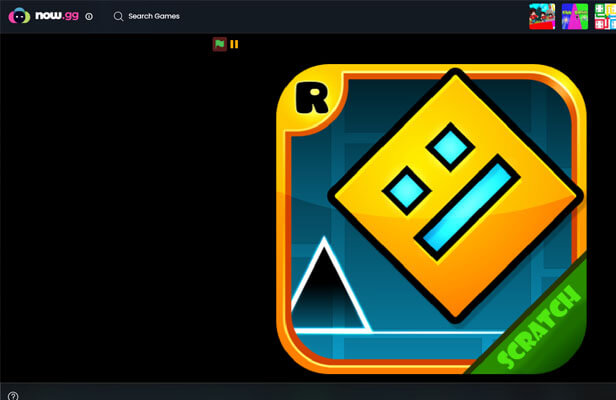
Downloading Geometry Dash for Permanent PC Access
If you’re looking for a more permanent solution or want the optimal gaming experience, downloading Geometry Dash directly to your computer is the way to go. This approach typically offers better performance and doesn’t rely on continuous internet connectivity once installed.
Official PC Version Through Steam
The most straightforward method to get Geometry Dash on your computer is through Steam, the popular digital game distribution platform. The Steam version is specifically optimized for PC play, with proper keyboard controls and interface adjustments that make it feel native to the platform.
To begin, you’ll need to install the Steam client on your computer if you don’t already have it. After creating an account or logging in, you can search for Geometry Dash in the store. The game is typically available at a very reasonable price, especially during Steam sales.
Once purchased, the game downloads directly to your computer and appears in your Steam library permanently. This version receives automatic updates and includes Steam features like achievements and leaderboards. Many players consider this the definitive way to experience Geometry Dash on PC due to its optimization and integration with the Steam ecosystem.
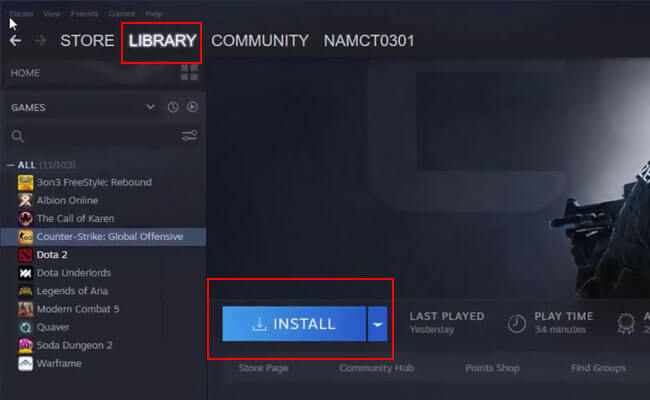
Android Emulation with BlueStacks
Another popular approach involves using an Android emulator like BlueStacks to run the mobile version of Geometry Dash on your PC. This method essentially creates a virtual Android environment on your computer, allowing you to install and play the game as if you were using a phone or tablet.
The process starts with downloading and installing BlueStacks from their official website. After setup, you’ll sign in with your Google account to access the Play Store within the emulator. From there, you can search for Geometry Dash and install it just like you would on an Android device.
This method is particularly appealing if you’ve already made progress on the mobile version and want to continue using the same account. Since you’re running the actual mobile game, your purchases and progress sync through your Google Play account. The emulator also allows for keyboard customization, so you can set up controls that feel comfortable for PC play.
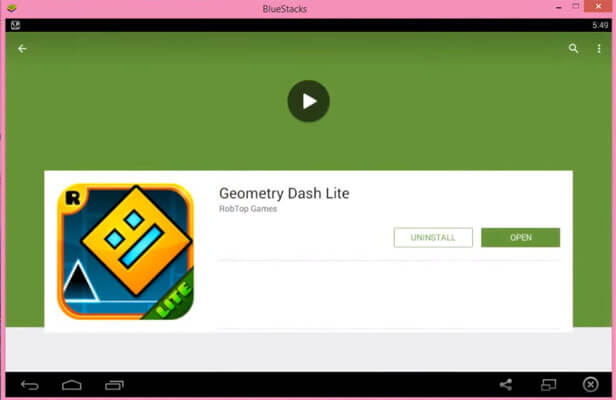
Comparing Your Options for Geometry Dash PC Gameplay
With multiple methods available, choosing the right approach can seem confusing. Each option has distinct advantages and limitations that might make it more or less suitable for your specific situation. Let’s compare these methods side by side to help you make an informed decision.
The screen mirroring approach with iMyFone MirrorTo works well if you already own the mobile version and want to leverage that investment. It requires both the mobile device and computer to be available during play, but doesn’t involve repurchasing the game. The experience closely matches mobile play, just on a larger display with potentially better controls.
iMyFone MirrorTo.Mirror and control your iPhone/iPad/Android on your PC to type, click, swipe, and scroll.Get 1080P screen recording and screenshots.Stream content from phone to YouTube, Twitch, Discord, Zoom, etc.Customizable keyboard mappings for moving, jumping, and shooting.Transfer files conveniently between Android and PC.

Check More Details | Download Now! | Check All Deals
Cloud gaming through now.gg offers the quickest way to start playing without any installations. This method is perfect for trying the game or for situations where you can’t install software on a computer. The main limitation is the dependence on internet connection quality – any latency or bandwidth issues can affect gameplay smoothness.
The Steam version provides the most PC-native experience with optimizations specifically for computer play. While it requires a separate purchase if you already own the mobile version, many players find the investment worthwhile for the improved performance and Steam integration. This is likely your best bet if you’re serious about mastering Geometry Dash on PC.
Using BlueStacks or similar emulators strikes a balance between the mobile and PC experiences. You get to keep your mobile progress and purchases while enjoying the comfort of computer controls. The downside is that emulators can be resource-intensive, requiring a reasonably powerful computer for optimal performance.
Common Questions About Geometry Dash PC Gaming
Can I transfer my game progress from mobile to PC?
This depends on which method you choose. If you use an Android emulator like BlueStacks and sign in with the same Google account, your progress should sync automatically since you’re essentially running the mobile version. For the Steam version, there’s no official cross-platform progression system – you’d need to start fresh. Screen mirroring obviously preserves your progress since you’re literally playing from your mobile device.
Is the game easier to play on computer?
Many players find the PC version more manageable due to the precision of keyboard controls compared to touchscreen. The larger display also helps with spotting obstacles earlier. However, the game’s fundamental difficulty remains unchanged – those tricky timing challenges will still test your reflexes regardless of platform!
What are the system requirements for Geometry Dash on PC?
The game is remarkably lightweight and should run on most modern computers without issues. The Steam version recommends Windows XP or newer, 1GB RAM, and any DirectX 9-compatible graphics card. For emulator methods, you’ll need slightly more resources to accommodate the emulation overhead, but even mid-range computers from the past several years should handle it comfortably.
Are there any differences between the mobile and PC versions?
The core gameplay is identical across platforms. The Steam version does include the Steam Workshop, which provides access to thousands of user-created levels beyond what’s available on mobile. The interface may also be slightly adjusted to better suit keyboard and mouse controls in the PC-specific versions.
What should I do if the game isn’t running properly?
For technical issues, start by ensuring your graphics drivers are updated. If using an emulator, check that you’re running the latest version and allocate sufficient resources to it. For performance problems with the Steam version, try verifying game files through Steam or adjusting the in-game graphics settings. Reinstalling is typically a last resort but can resolve many unusual issues.
Finding Your Perfect Geometry Dash PC Setup
As we’ve explored, there’s no single “best” way to play Geometry Dash on your computer – each method serves different needs and preferences. Whether you prioritize convenience, performance, or preserving existing progress, one of these approaches will likely fit your situation perfectly.
For quick, no-commitment access, cloud gaming through now.gg can’t be beat. If you want to continue your mobile journey on a bigger screen, iMyFone MirrorTo provides a seamless bridge between devices. Serious players looking for the optimal experience will appreciate the native Steam version, while those invested in the mobile ecosystem might prefer the emulator route.
The beauty of having multiple options is that you can experiment to find what works best for your setup and play style. Many players actually use different methods in different situations – perhaps cloud gaming on a laptop while traveling and the Steam version on their home desktop.
No matter which path you choose, playing Geometry Dash on PC opens up new possibilities for enjoying this rhythm-based challenge. The precise controls and expansive display might just help you conquer those levels that felt impossible on a small touchscreen. So pick your preferred method, sync up with the beat, and get ready to dash through geometric obstacles like never before!
Some images courtesy of iMyFone
 TOOL HUNTER
TOOL HUNTER