So you’re holding a cherished DVD collection and eyeing your PlayStation 4. Do PS4s play DVDs? Absolutely! Beyond its gaming prowess, your PS4 transforms into a versatile entertainment center capable of playing DVDs, Blu-rays, and digital files. This definitive guide walks you through how to play DVDs on your PS4 using three simple methods, troubleshooting common hiccups, and unlocking region-locked content. Whether you’re double-checking can PS4 play DVDs or wondering does the PS4 play DVDs without internet, we’ve got answers.
Table of Contents
- Understanding PS4 DVD Compatibility: What Works and What Doesn’t
- Playing DVDs Directly on Your PS4: The Simple Approach
- Ripping DVDs for Hassle-Free PS4 Playback: The Ultimate Solution
- Playing Ripped DVDs via USB on PS4
- Extending to PSP: Enjoy DVDs on Your Handheld Console
- Addressing the 4K Question: Can PS4 Handle Ultra HD Blu-rays?
- Final Thoughts: Mastering DVD Playback on Your PS4
Understanding PS4 DVD Compatibility: What Works and What Doesn’t
Does PS4 play DVDs reliably? Generally yes, but understanding the nuances prevents frustration. The console handles commercial movie DVDs and homemade discs burned on DVD-R, DVD-RW, DVD+R, or DVD+RW without issues. Before sliding in your favorite flick, note these essentials:
- Mandatory First-Time Setup: The initial DVD or Blu-ray playback requires internet access. Your PS4 downloads essential playback software automatically. After this one-time activation, offline viewing works perfectly.
- Format Exceptions: DVD-Audio discs and obscure specialty formats won’t function.
- Region Lock Realities: Like standard DVD players, the PS4 adheres to region codes. Do DVDs play on PS4 from different regions? Sadly no. Region-locked DVDs (e.g., Region 2 Europe vs. Region 1 North America) only play if codes match your console’s setting.
Supported Formats at a Glance
✅ DVD Formats Compatible with PS4:
| Disc Type | Playable? |
|---|---|
| DVD-ROM (store-bought) | ✔ Yes |
| DVD-R / DVD-RW | ✔ Yes |
| DVD+R / DVD+RW | ✔ Yes |
| Standard DVD-Video | ✔ Yes |
| AVCHD recordings | ✔ Yes |
✅ Blu-ray Formats Compatible with PS4:
| Disc Type | Playable |
|---|---|
| Commercial BD-ROM | ✔ Yes |
| BD-R (all types) | ✔ Yes |
| Rewritable BD-RE | ✔ Yes |
| 3D Blu-ray | ✔ Yes (Requires System Software 1.75+) |
💡 Critical Notes:
- 4K Limitation: PS4 models cannot play Ultra HD Blu-ray (4K UHD) discs. This feature debuted with the PS5.
- Disc Condition: Heavily scratched or dirty discs may fail regardless of format compatibility.
Playing DVDs Directly on Your PS4: The Simple Approach
Wondering does the PS4 play DVDs straight from the case? Absolutely! Ensure your system software is updated for optimal performance. The process couldn’t be simpler:
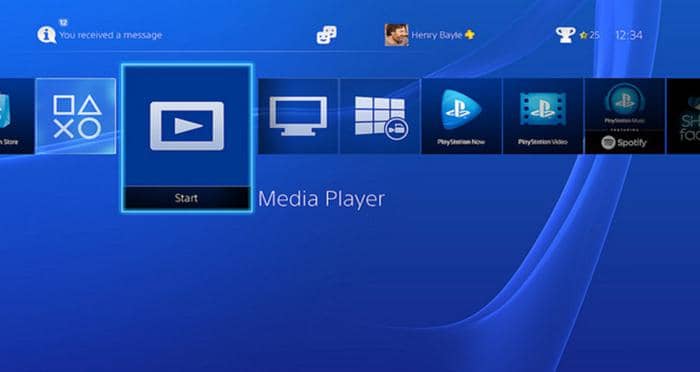
Effortless Playback in 3 Steps
- Power On: Boot up your PS4 and sign into your profile.
- Load Disc: Slide the DVD into the slot until it pulls itself in.
- Hit Play: The home screen displays a disc icon. Select it and press X (or your controller’s play button) to start your movie.
Do DVDs play on PS4 this easily? Mostly yes. But when things go wrong, here’s how to troubleshoot:
Solving Common PS4 DVD Playback Issues
Even though does PS4 play DVDs is usually true, occasional snags happen. Here’s your troubleshooting toolkit:
“Cannot Start Application” Error
- Why?: Almost always appears during first-ever disc playback attempt. Missing activation data.
- Fix: Connect PS4 to the internet. It will auto-download required files. Restart afterward. Future playback works offline.
Skipping, Freezing, or Grinding Noises
- Why?: Dirty/scratched disc, improper seating, or overheating from dust-clogged vents.
- Fix:
- Clean disc gently with a microfiber cloth (center to edge).
- Test another DVD to isolate the issue.
- Ensure proper ventilation and clean PS4 vents regularly.
“Region Code Error” Message
- Why?: DVD region doesn’t match your PS4’s setting.
- Fix:
- Use region-matching DVDs only.
- For foreign discs, rip to digital format to bypass region locks (see Method 3).
Black Screen or No Sound
- Why?: Loose HDMI connections, incorrect TV input, or mismatched video settings.
- Fix:
- Power down all devices. Reseat HDMI cables firmly.
- Verify TV input source.
- Adjust PS4 video settings: Settings > Sound and Screen > Video Output Settings.
Choppy Playback or Stuttering
- Why?: Background apps hogging resources, damaged disc, or outdated system software.
- Fix:
- Close unused applications/games.
- Restart PS4.
- Install updates via Settings > System Software Update.
- Test with another disc.

Ripping DVDs for Hassle-Free PS4 Playback: The Ultimate Solution
When direct play fails due to scratches, region locks, or playback glitches, ripping DVDs to digital files solves everything. Converting to MP4 or MKV bypasses restrictions, preserves your discs, and lets you enjoy movies anywhere via USB. For this, you need robust ripping software.
Why DVDFab DVD Ripper Excels

DVDFab DVD Ripper stands as the premier choice for converting DVDs for PS4:
- Format Versatility: Outputs 1000+ formats, including PS4-friendly MP4, MKV, and AVI.
- Device Presets: Dedicated “PlayStation 4” profile ensures perfect compatibility.
- Restriction Removal: Strips region codes and major copy protections (CSS, CPRM, RC, ARccOS).
- Speed & Quality: GPU acceleration enables 50x faster conversions with AI upscaling to 1080p.
- Customization: Fine-tune codec, resolution, bitrate, and edit videos (trim, crop, subtitles).
- Ease of Use: Intuitive workflow for beginners and pros alike.
Convert DVDs to over 1000 video and audio file formats such as MP4, MKV, and MP3.
A disk of about 2 hours can be converted in about 5 minutes, allowing you to enjoy it comfortably on each mobile device and home theater.
Get Windows Version | Get Mac Version | Use the Time-limited Promotional Campaign
Converting DVDs for PS4 in 4 Simple Steps
Step 1: Import Your DVD
- Launch DVDFab (v13 or newer).
- Navigate to the “Ripper” module.
- Insert DVD into your computer’s drive. The software auto-detects content.
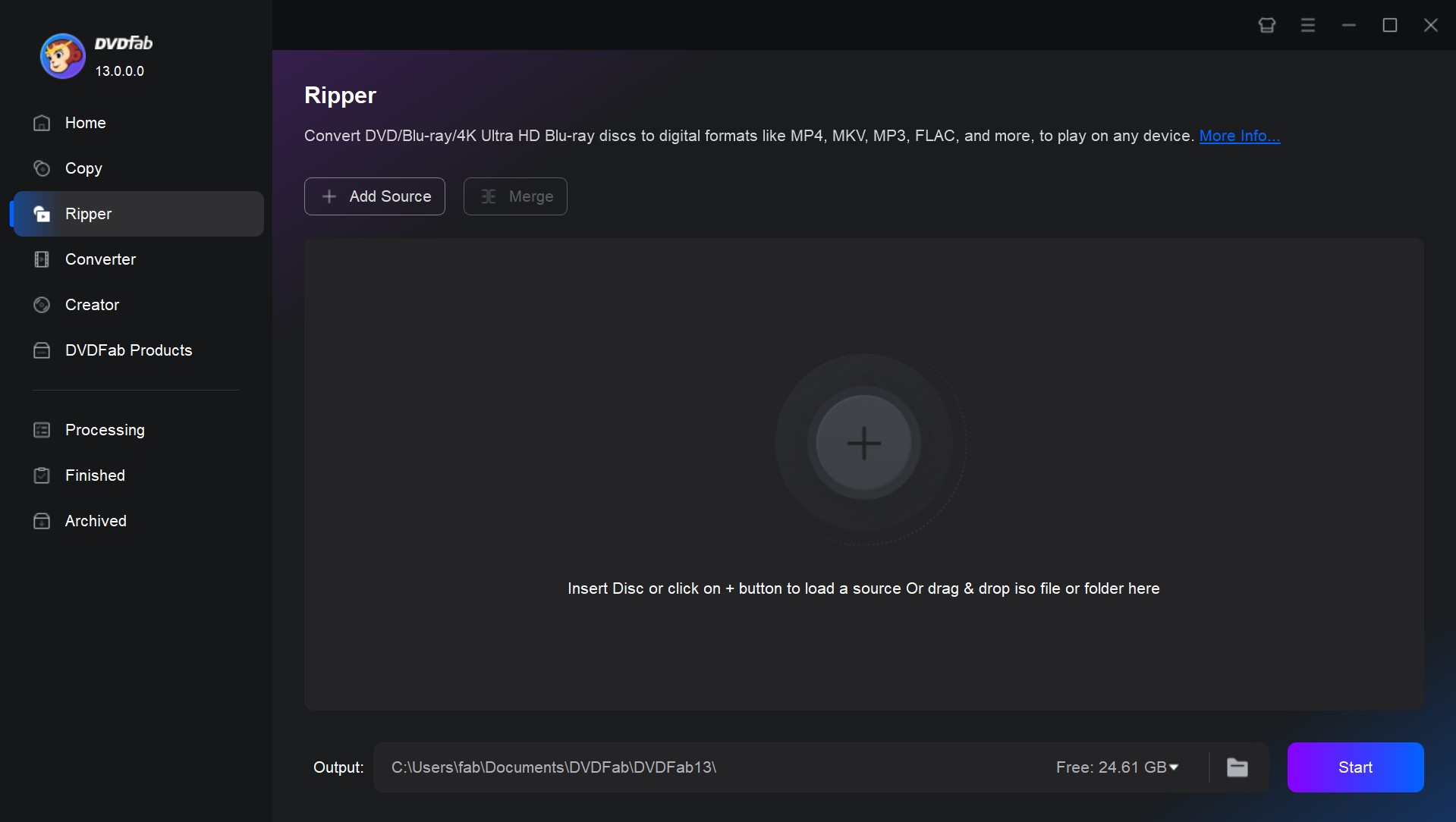
Step 2: Select PS4 Profile
- Click the profile dropdown (e.g., “Generic”).
- Go to Device > Sony > PlayStation 4. This pre-configures optimal settings.
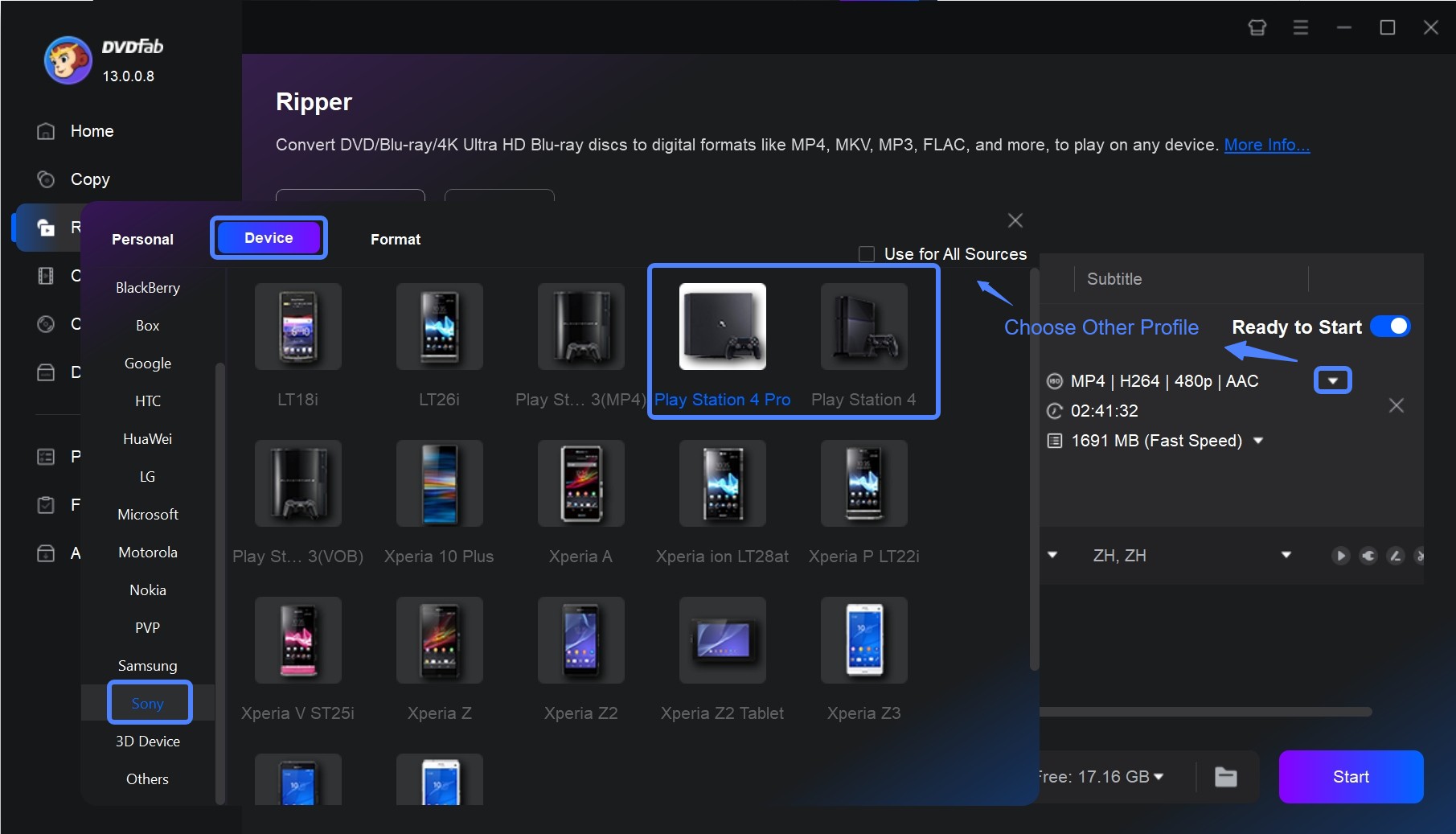
Step 3: Customize Output (Optional)
- Select main title or specific chapters.
- Click title name to edit metadata, audio tracks, or subtitles.
- Access “Advanced Settings” (wrench icon) for technical adjustments.
- Use “Edit” (film strip icon) for trimming, cropping, or visual enhancements.
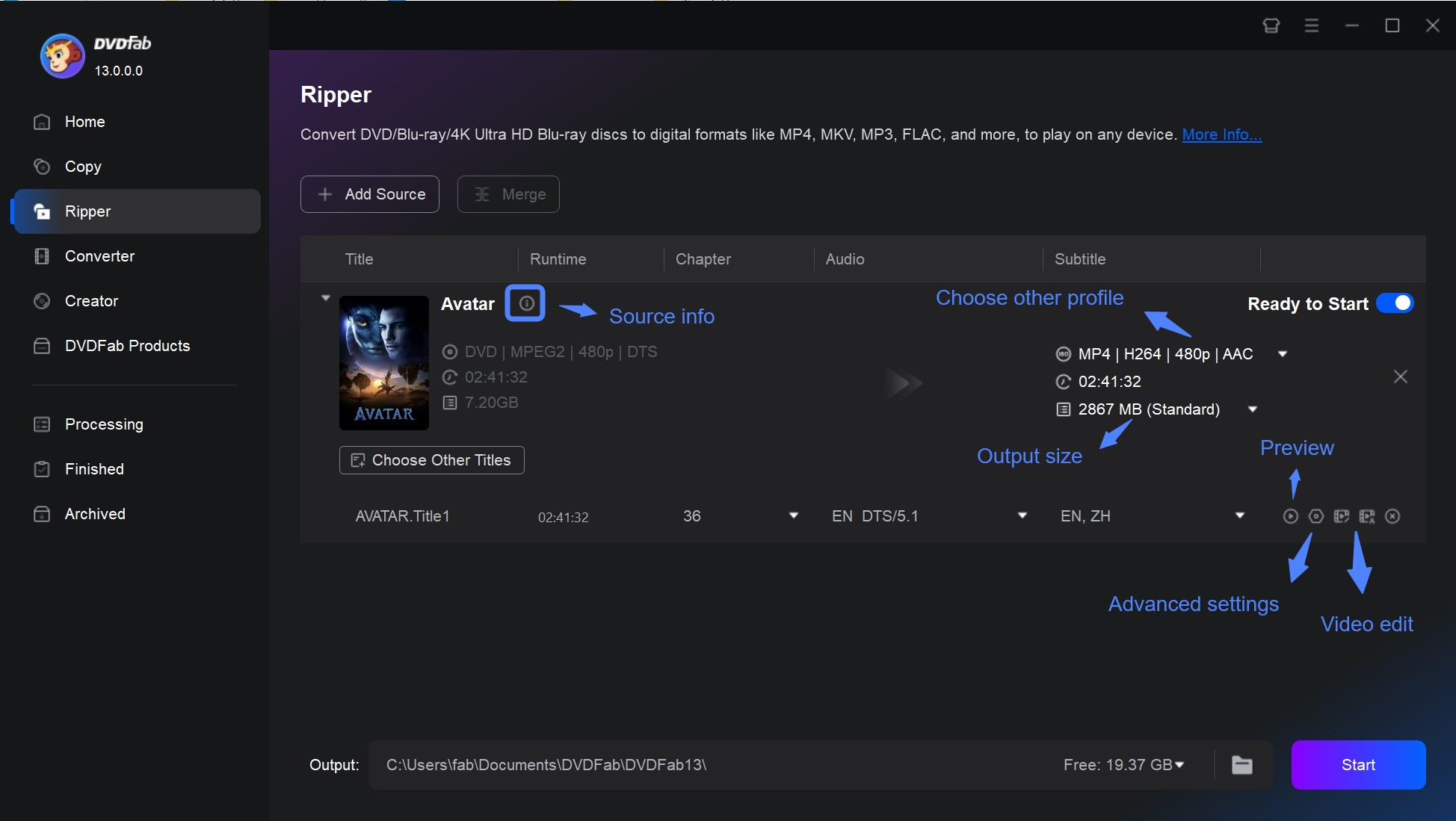
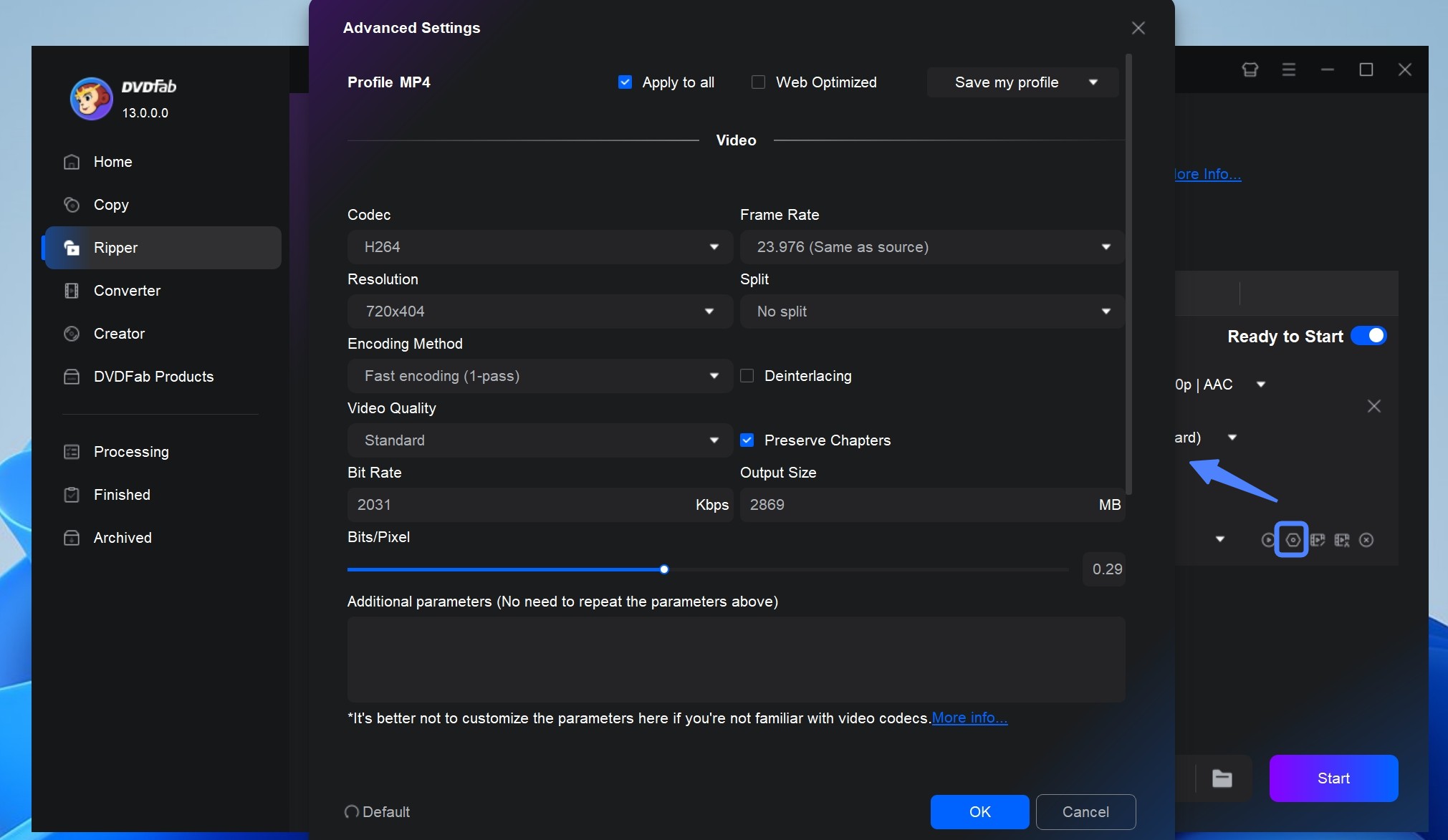
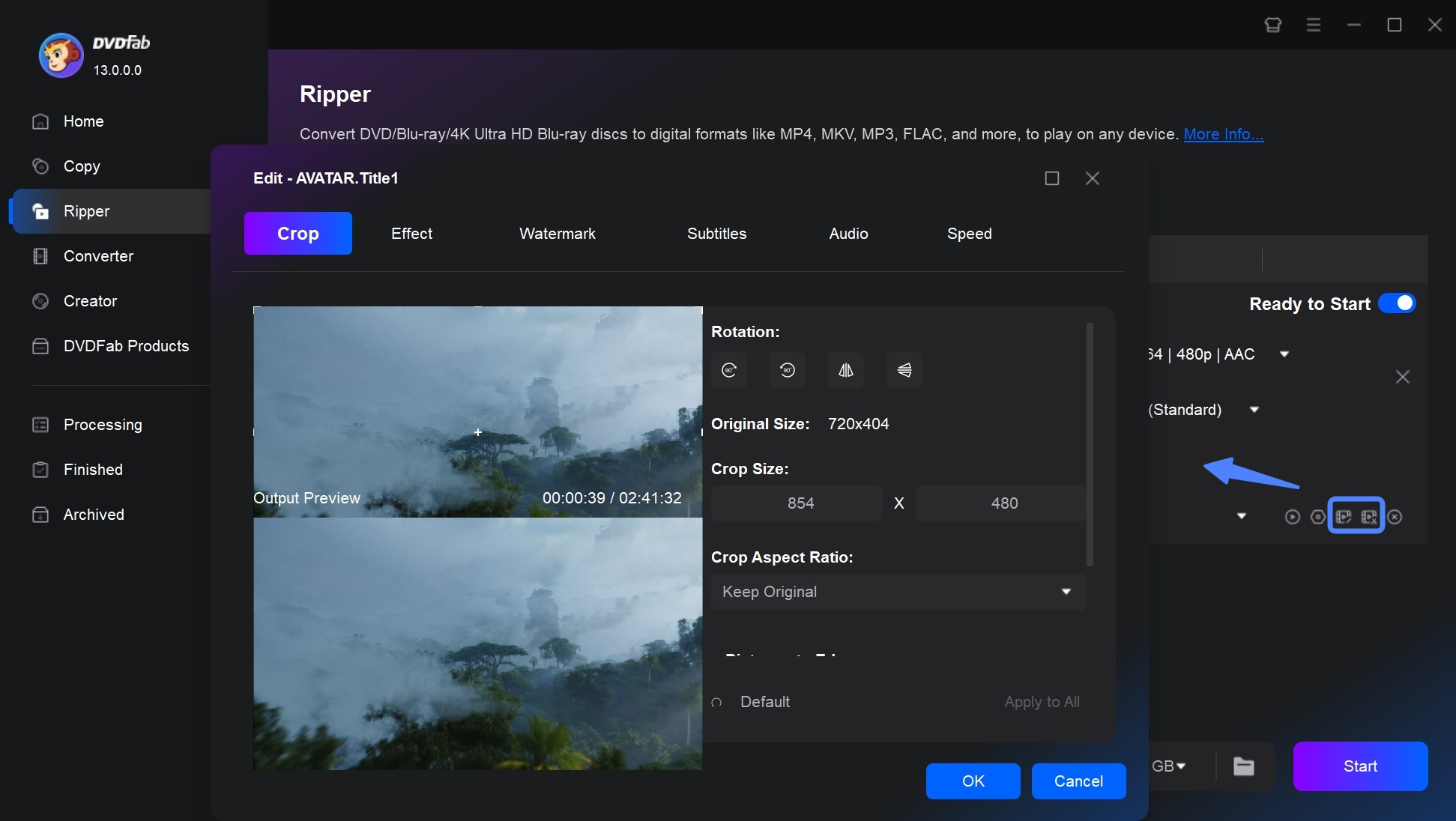
Step 4: Start Conversion
- Choose output folder via the folder icon.
- Click “Start”. Progress displays clearly during conversion.
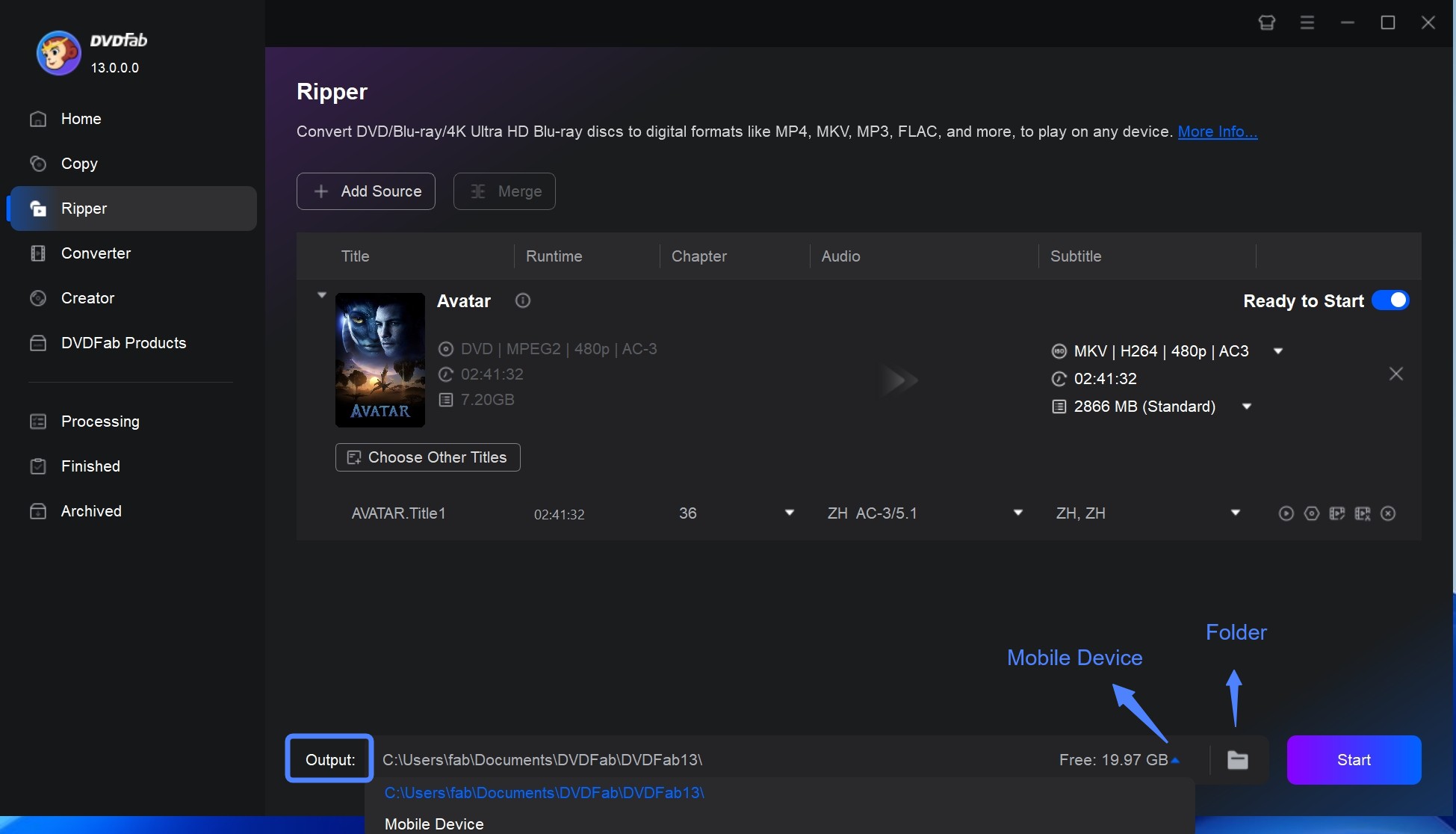
Convert DVDs to over 1000 video and audio file formats such as MP4, MKV, and MP3.
A disk of about 2 hours can be converted in about 5 minutes, allowing you to enjoy it comfortably on each mobile device and home theater.
Get Windows Version | Get Mac Version | Use the Time-limited Promotional Campaign
Playing Ripped DVDs via USB on PS4
Once converted, playing files on PS4 is straightforward:
- Transfer Files: Copy MP4/MKV files to a USB drive formatted as FAT32/exFAT.
- Install Media Player: From PlayStation Store, download the free “Media Player” app if missing.
- Play Media:
- Plug USB drive into PS4.
- Launch “Media Player”.
- Select your USB device and browse to your movie file.
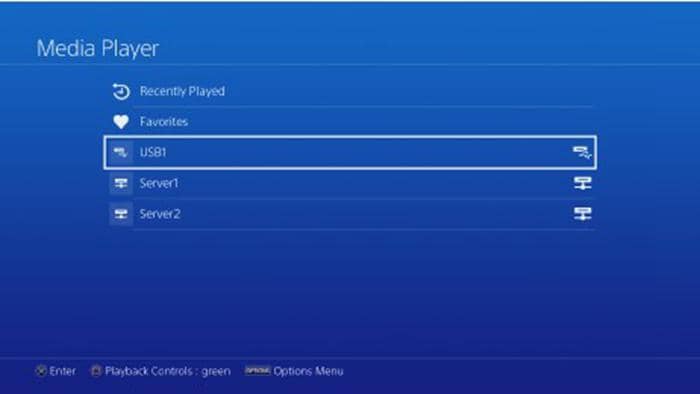
Pro Tip: For superior playback of digital files, try DVDFab Player 6. This feature-packed media player handles virtually any format with advanced customization.
Extending to PSP: Enjoy DVDs on Your Handheld Console
Your PSP can also become a portable movie player using the same ripping method. DVDFab DVD Ripper simplifies PSP conversions:
- Load DVD: Open DVDFab, select “Ripper”, insert disc.
- Choose PSP Profile: Go to Device > Sony > [Your PSP Model].
- Adjust Settings (Optional): Lower resolution for smaller files if needed.
- Convert & Transfer: Start conversion, then copy files to PSP memory stick.
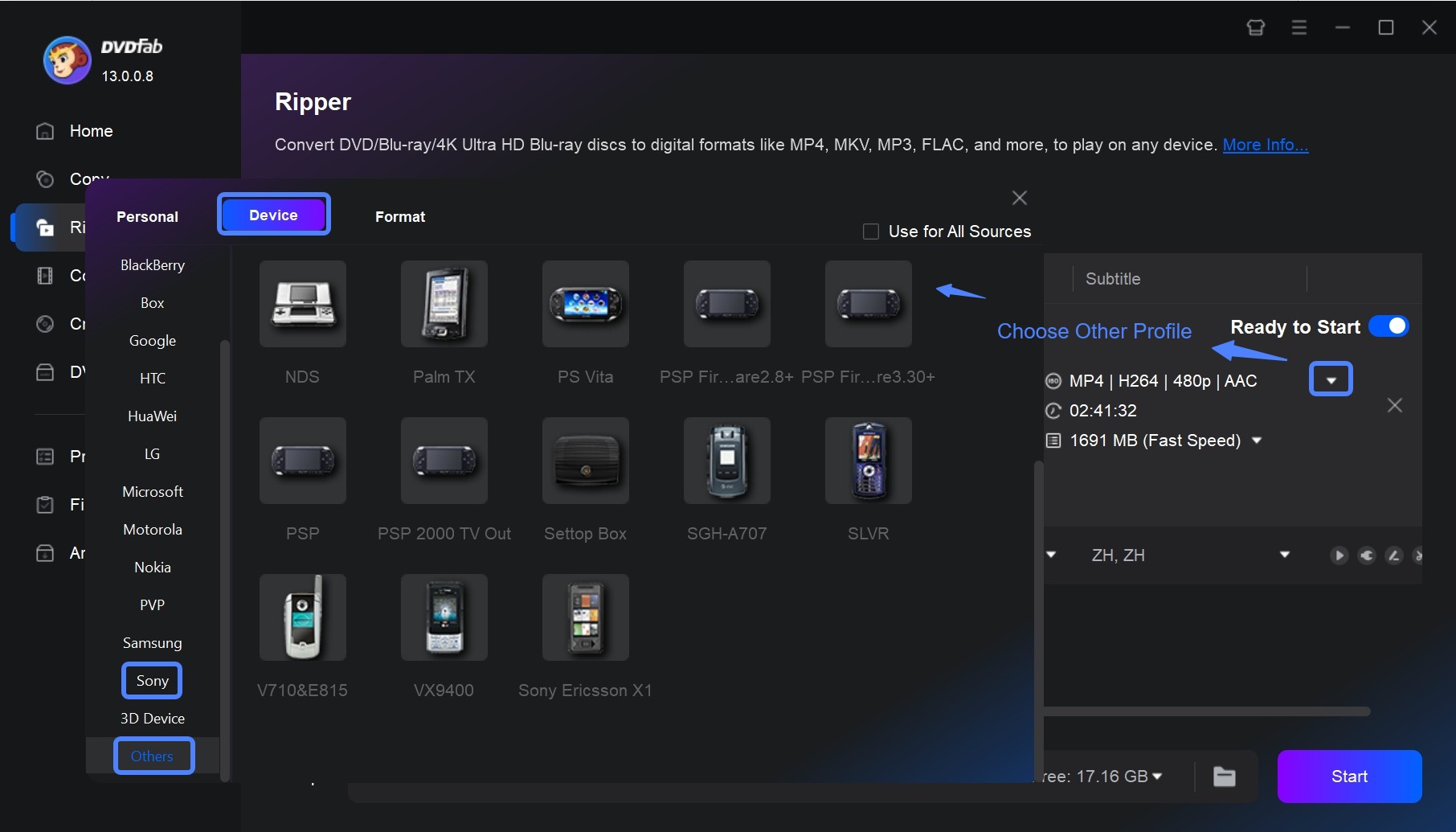
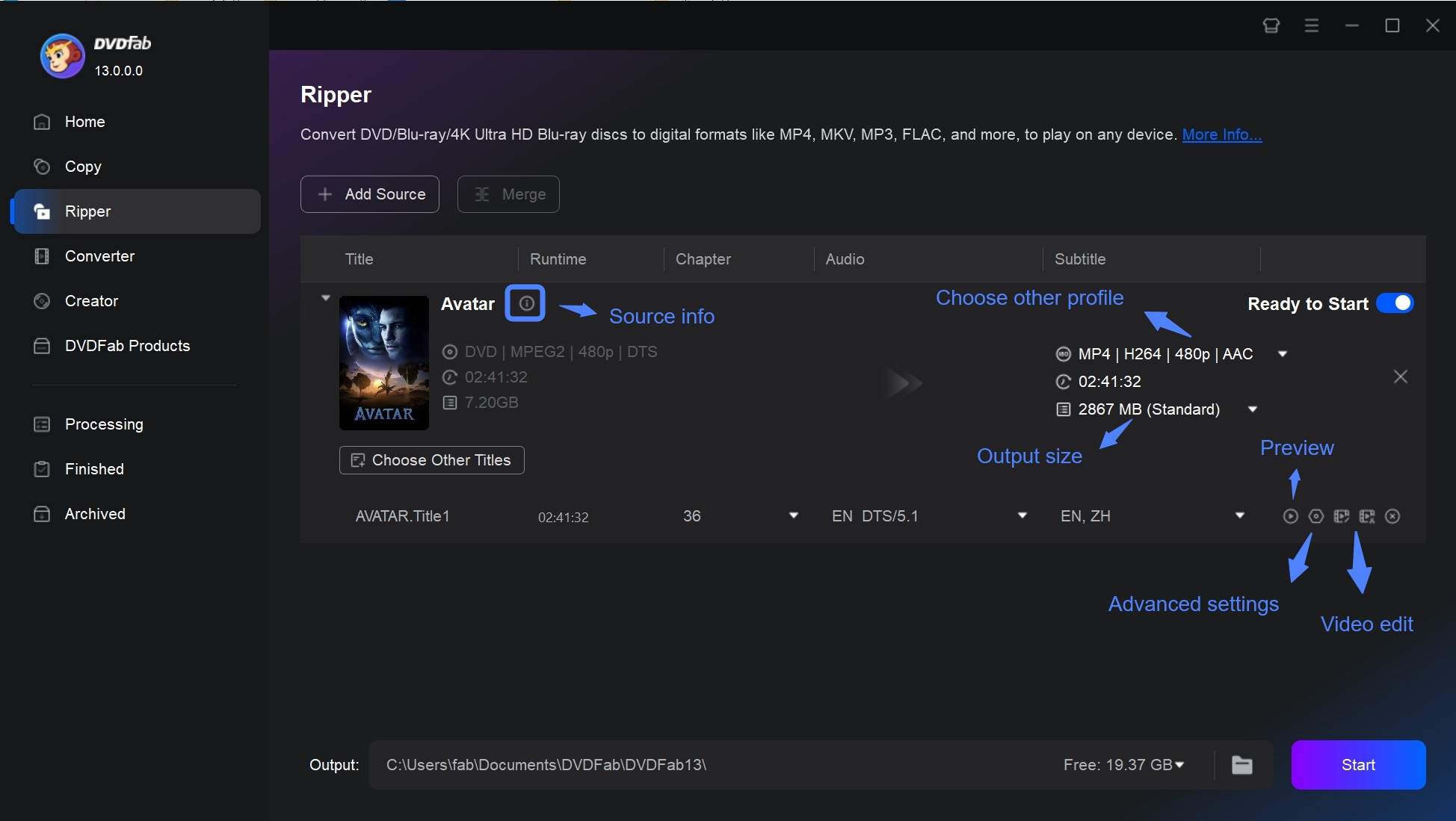
Convert DVDs to over 1000 video and audio file formats such as MP4, MKV, and MP3.
A disk of about 2 hours can be converted in about 5 minutes, allowing you to enjoy it comfortably on each mobile device and home theater.
Get Windows Version | Get Mac Version | Use the Time-limited Promotional Campaign
Addressing the 4K Question: Can PS4 Handle Ultra HD Blu-rays?
Does the PS4 play DVDs in 4K? Regrettably no. Despite handling standard Blu-rays flawlessly, PS4 lacks the hardware for triple-layer Ultra HD Blu-ray discs. Only PS5 supports native 4K UHD playback. If you own 4K discs and want to view them via PS4:
- Rip UHD Discs: Use UHD-compatible software (like DVDFab UHD Copy) and compatible optical drive.
- Convert to 4K File: Output to 4K MP4/MKV.
- Transfer & Play: Copy file to USB and play via PS4 Media Player (requires 4K TV).
Final Thoughts: Mastering DVD Playback on Your PS4
So, does PS4 play DVDs? Without doubt! Can PS4 play DVDs directly? Usually yes, but region locks or disc damage can interfere. We’ve covered direct playback fixes, plus a robust alternative: ripping DVDs to digital files using DVDFab DVD Ripper. This eliminates restrictions and lets you enjoy movies anywhere. Now that you know how to play DVDs on your PS4 three different ways, your movie nights just got a major upgrade!
Note: Some images in this article are sourced from DVDFab.
 TOOL HUNTER
TOOL HUNTER



