If you’re a fan of mobile RPGs, you’ve probably heard about Blue Archive. This charming anime-style game has captured the hearts of players worldwide with its engaging storyline and beautiful visuals. But have you ever wondered if you could enjoy this mobile experience on a bigger screen? Many players ask: can you play blue archive on pc? The answer is absolutely yes, and we’re going to show you exactly how to make it happen.
Playing Blue Archive on your computer opens up a whole new world of gaming possibilities. Imagine experiencing those vibrant anime graphics on a large monitor, controlling your characters with keyboard and mouse precision, and enjoying smoother performance without worrying about your phone battery dying mid-game session. Whether you’re a casual player or someone who spends hours in the game, the PC experience can significantly enhance your enjoyment.
Table of Contents
- Understanding Blue Archive PC Gaming Options
- Playing Blue Archive on PC Without Emulators
- Step-by-Step Guide to Screen Mirroring Blue Archive
- Using Blue Archive Emulator Options
- BlueStacks: A Popular Blue Archive Emulator
- LDPlayer: Optimized for Gaming Performance
- Mumu Player: Lightweight Emulator Option
- How to Play Blue Archive on PC: Performance Optimization
- Comparison of Blue Archive PC Gaming Methods
- System Requirements for Blue Archive PC Play
- Troubleshooting Common Blue Archive PC Issues
- Advanced Tips for Blue Archive PC Gaming
- Safety Considerations for Blue Archive PC Play
- Frequently Asked Questions About Blue Archive on PC
Understanding Blue Archive PC Gaming Options
When it comes to playing Blue Archive on your computer, you have two main approaches. You can use screen mirroring software that lets you display and control your phone on your PC, or you can use Android emulators that create a virtual mobile environment on your computer. Both methods have their advantages, and we’ll explore each one in detail.
The question of can you play blue archive on pc often comes with concerns about safety and performance. Rest assured that both methods we’ll discuss are safe when you use official software from trusted sources. As for performance, it largely depends on your computer’s specifications and which method you choose.
Many players prefer the PC experience because it offers better controls, especially for longer gaming sessions. Using a keyboard and mouse can feel more comfortable than tapping on a phone screen for extended periods. Plus, the larger display makes it easier to appreciate the game’s detailed artwork and animations.
Playing Blue Archive on PC Without Emulators
For those who prefer not to use emulators, screen mirroring software provides an excellent alternative. This method allows you to display your phone’s screen on your computer and control it using your PC’s keyboard and mouse. One of the most popular tools for this purpose is iMyFone MirrorTo, which offers a straightforward way to enjoy mobile games on your computer.
iMyFone MirrorTo.Mirror and control your iPhone/iPad/Android on your PC to type, click, swipe, and scroll.Get 1080P screen recording and screenshots.Stream content from phone to YouTube, Twitch, Discord, Zoom, etc.Customizable keyboard mappings for moving, jumping, and shooting.Transfer files conveniently between Android and PC.

Check More Details | Download Now! | Check All Deals
The screen mirroring approach has several advantages. Since you’re running the game directly on your phone but controlling it through your computer, you don’t need to worry about compatibility issues or performance requirements on your PC. This makes it an excellent option for computers with lower specifications that might struggle with emulators.
Another benefit of this method is that you’re playing the actual mobile version of Blue Archive, so you don’t need to worry about any potential issues with account bans that sometimes concern emulator users. Your progress saves directly to your mobile account, and you can seamlessly switch between playing on your phone and playing through your computer.
Step-by-Step Guide to Screen Mirroring Blue Archive
Setting up screen mirroring for Blue Archive is relatively straightforward. Here’s how to get started with iMyFone MirrorTo:
First, download and install the MirrorTo software on your Windows computer. The installation process is simple and should only take a few minutes. Once installed, launch the program to begin the setup process.
Next, connect your Android phone to your computer using a USB cable. While some screen mirroring software offers wireless options, a USB connection typically provides better stability and lower latency, which is important for gaming.
On your Android device, you’ll need to enable Developer Options and USB debugging. To do this, go to Settings > About Phone and tap on “Build Number” seven times. This will unlock the Developer Options menu in your settings.
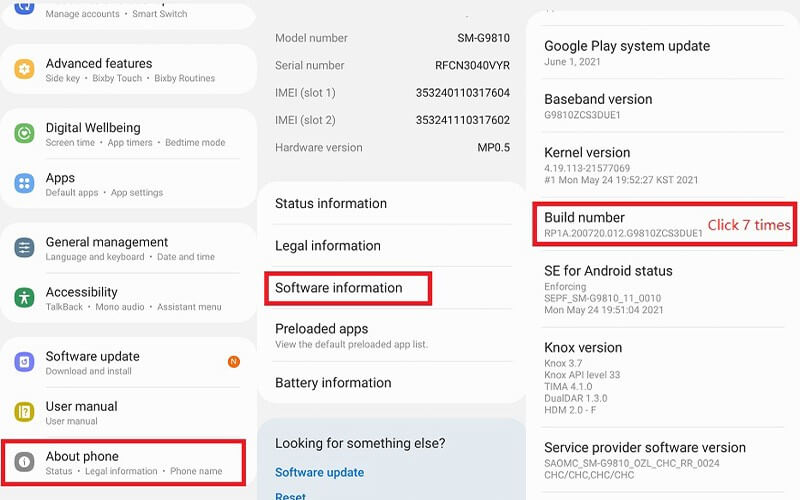
Return to your main Settings menu, find Developer Options, and enable USB debugging. This allows your computer to communicate with your phone for screen mirroring purposes.
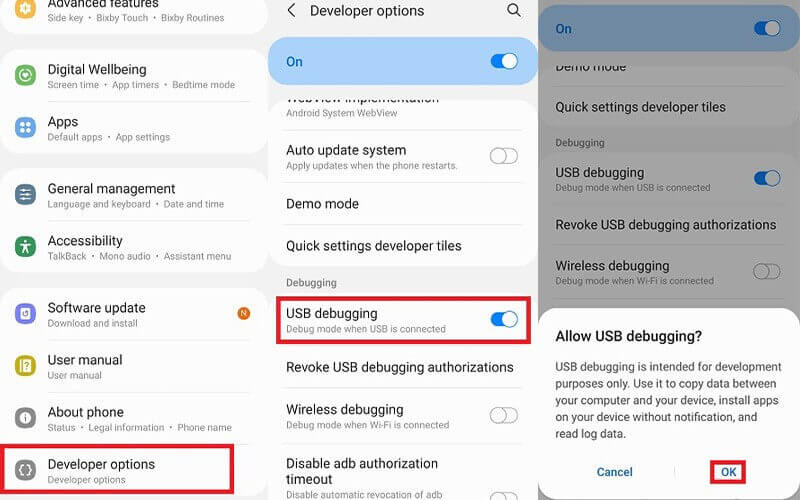
Back in the MirrorTo software on your computer, select “Android” as your device type and “USB” as your connection method. The software will guide you through any additional steps needed to establish the connection.
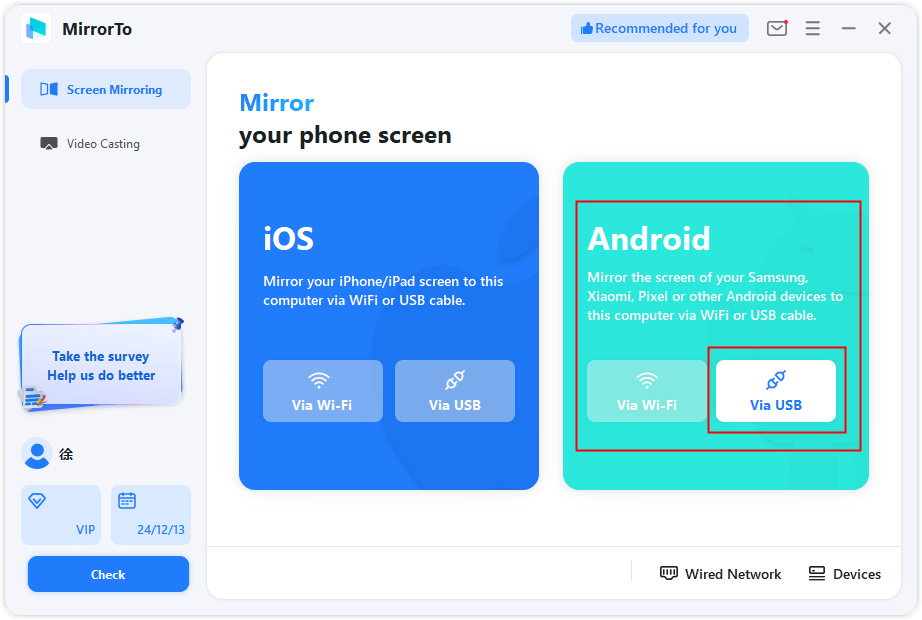
Once connected, you’ll see your phone’s screen displayed on your computer. Now you can enable Mouse Control and Keyboard Mapping features from the sidebar. These tools let you play Blue Archive using your computer’s keyboard and mouse, creating a much more comfortable gaming experience.
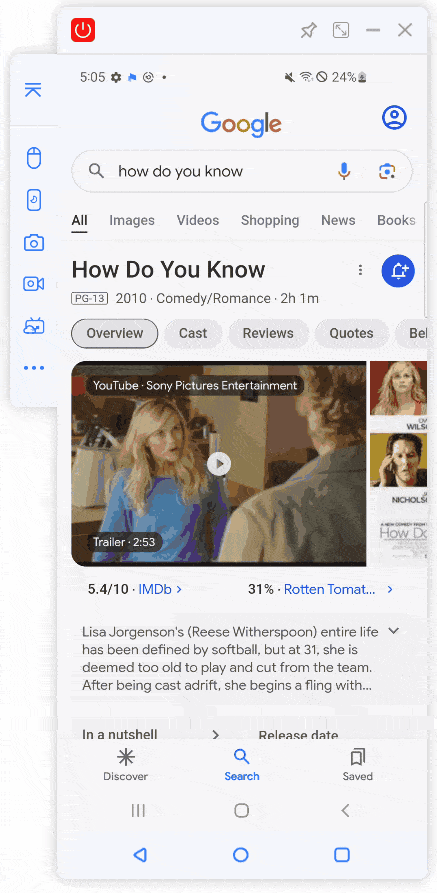
Using Blue Archive Emulator Options
If you prefer using an emulator to play Blue Archive on your computer, you have several excellent options to choose from. Emulators create a virtual Android environment on your PC, allowing you to install and run the game directly on your computer without needing your phone connected.
The most popular blue archive emulator choices include BlueStacks, LDPlayer, and Mumu Player. Each has its own strengths and system requirements, so you can choose the one that best fits your computer’s capabilities and your personal preferences.
Using an emulator for your blue archive pc experience means you’re running the game natively on your computer rather than streaming it from your phone. This can result in better performance and visual quality, especially if you have a powerful computer. However, it also means the game will use your computer’s resources directly, so system requirements are more important.
Many players find that using a blue archive emulator provides the most authentic PC gaming experience since you’re not dependent on your phone’s performance or battery life. You can play for hours without worrying about your phone overheating or running out of power.
BlueStacks: A Popular Blue Archive Emulator
BlueStacks is one of the most well-known Android emulators and is particularly popular among mobile gamers. Its gaming-focused features make it an excellent choice for playing Blue Archive on your computer.
Compatibility and System Requirements:BlueStacks works on both Windows and macOS systems. For optimal performance while playing Blue Archive, your computer should meet these minimum requirements:
- Windows 7 or above, or macOS Sierra or later
- At least 4GB of RAM
- Intel, AMD, or Apple Silicon processor
- 10GB of free disk space
Setting Up BlueStacks for Blue Archive:The process to get started with BlueStacks is straightforward. First, download and install BlueStacks from the official website. The installation wizard will guide you through the process.
Once installed, launch BlueStacks and sign in with your Google account to access the Play Store. This is necessary to download Blue Archive and other Android apps.
In the Play Store within BlueStacks, search for “Blue Archive: Epic Anime RPG” and select the official game from the search results. Click install to download the game directly to your emulator.
After installation, you’ll find the Blue Archive icon on the BlueStacks home screen. Click it to launch the game and start playing. BlueStacks includes built-in keymapping features that let you customize controls for optimal gameplay.
Many players find that BlueStacks offers excellent performance for Blue Archive, with smooth frame rates and minimal lag. The emulator regularly receives updates to improve compatibility with popular games, making it a reliable choice for your blue archive pc gaming sessions.
LDPlayer: Optimized for Gaming Performance
LDPlayer is another excellent blue archive emulator option, specifically optimized for gaming performance. Many users report that LDPlayer offers better frame rates and smoother gameplay compared to other emulators, especially on computers with limited resources.
Compatibility and System Requirements:LDPlayer is designed for Windows systems and has relatively modest requirements:
- Windows XP or later versions
- Minimum 2GB of RAM (4GB or more recommended)
- Intel or AMD processor
- 36GB of available disk space
Installing Blue Archive on LDPlayer:Begin by downloading LDPlayer from its official website and completing the installation process. The setup is straightforward and should only take a few minutes.
Launch LDPlayer and access the Play Store from the emulator’s system apps. Sign in with your Google account to access the full Play Store functionality.
Use the search function within the Play Store to find “Blue Archive: Epic Anime RPG” and select the official game for installation.
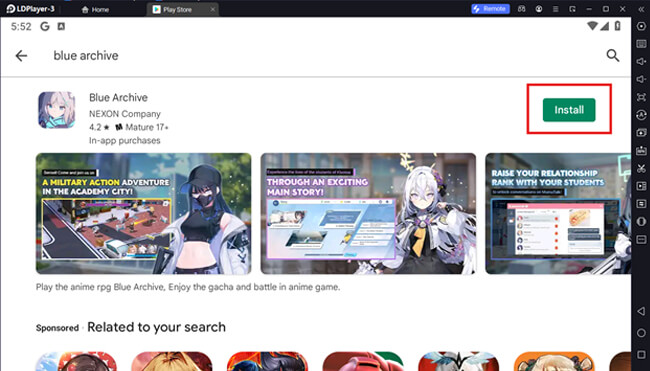
Once installed, you can launch Blue Archive directly from the LDPlayer home screen. The emulator includes various optimization features specifically for gaming, which can enhance your Blue Archive experience.
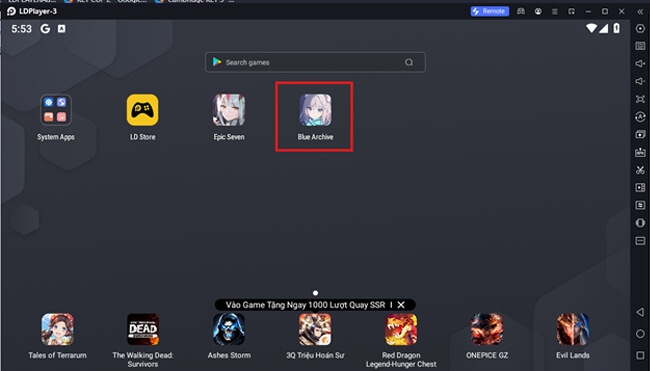
LDPlayer’s gaming-focused design means it includes features like keyboard mapping customization, macro support, and performance optimization tools. These can be particularly useful for Blue Archive, allowing you to create optimal control schemes for different aspects of the game.
Mumu Player: Lightweight Emulator Option
For players with less powerful computers or those who prefer a simpler emulator experience, Mumu Player offers an excellent solution. This lightweight blue archive emulator provides good performance without demanding extensive system resources.
Compatibility and System Requirements:Mumu Player works on both Windows and macOS systems with these minimum requirements:
- Windows 7 or later, or macOS High Sierra or newer
- 2GB of RAM
- 2GB of free disk space
- Intel or AMD processor
Getting Started with Mumu Player:Download Mumu Player from the official website and complete the installation process. The setup is quick and user-friendly.
Launch the emulator and access the App Center, then select the Play Store to begin setting up your Android environment.
Sign in with your Google account to access the Play Store and download apps. This step is necessary to install Blue Archive.
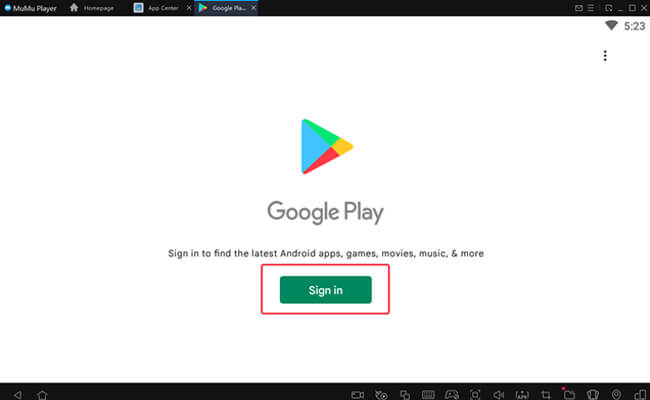
Search for Blue Archive in the Play Store and install it directly to the emulator. The download and installation process is similar to what you’d experience on an actual Android device.
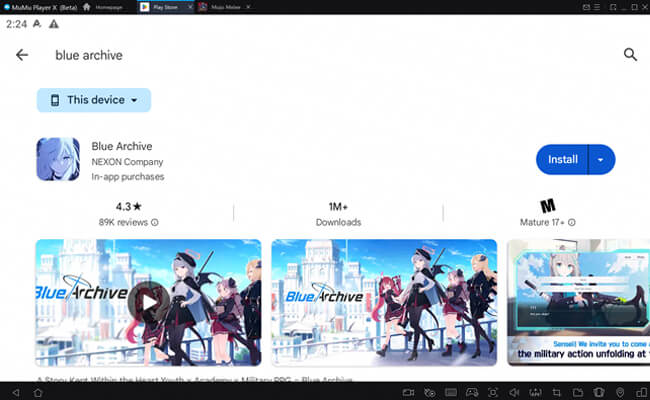
Once installed, you can launch Blue Archive from the Mumu Player home screen and begin playing. The emulator’s simplicity makes it a great choice for players who want a straightforward blue archive pc experience without complicated settings or configurations.

How to Play Blue Archive on PC: Performance Optimization
Regardless of which method you choose to play Blue Archive on your computer, optimizing performance can significantly enhance your gaming experience. Here are some tips to ensure smooth gameplay:
If you’re using an emulator, allocate more resources to it if possible. Most emulators allow you to adjust the amount of RAM and CPU cores dedicated to the virtual machine. Increasing these allocations can improve performance, especially during graphically intensive scenes.
Close unnecessary background applications on your computer before launching Blue Archive. This frees up system resources for the game or emulator, resulting in better performance.
Adjust the in-game graphics settings if you experience lag or stuttering. Blue Archive includes various graphics options that can be tuned to match your computer’s capabilities.
Keep your emulator or screen mirroring software updated. Developers regularly release performance improvements and bug fixes that can enhance your gaming experience.
For emulator users, experiment with different emulator versions if you encounter performance issues. Sometimes older or newer versions of an emulator may work better with specific games or system configurations.
If you’re using screen mirroring, ensure you have a stable USB connection or strong Wi-Fi signal if using wireless mirroring. Connection issues can cause input lag or visual artifacts that detract from the gaming experience.
Comparison of Blue Archive PC Gaming Methods
When deciding how to play Blue Archive on your computer, it’s helpful to compare the different options available. Each method has its strengths and weaknesses, and the best choice depends on your specific needs and system capabilities.
iMyFone MirrorTo offers the advantage of running the game directly on your phone while allowing computer control. This means lower system requirements on your PC and no concerns about emulator compatibility. The keyboard mapping features provide excellent control customization for an optimal gaming experience.
BlueStacks is known for its stability and broad compatibility with mobile games. It includes comprehensive gaming features and regular updates, making it a reliable choice for Blue Archive players who want a full emulator experience.
LDPlayer stands out for its gaming optimization and performance. If you have a capable computer and want the smoothest possible gameplay, LDPlayer might be your best bet among blue archive emulator options.
Mumu Player excels as a lightweight option that works well on less powerful systems. Its simplicity makes it appealing to players who prefer straightforward setup without extensive configuration.
iMyFone MirrorTo.Mirror and control your iPhone/iPad/Android on your PC to type, click, swipe, and scroll.Get 1080P screen recording and screenshots.Stream content from phone to YouTube, Twitch, Discord, Zoom, etc.Customizable keyboard mappings for moving, jumping, and shooting.Transfer files conveniently between Android and PC.

Check More Details | Download Now! | Check All Deals
System Requirements for Blue Archive PC Play
Understanding system requirements is crucial for a smooth Blue Archive experience on your computer. The requirements vary depending on whether you’re using screen mirroring or an emulator.
For screen mirroring with iMyFone MirrorTo, the requirements are relatively modest since the game itself is running on your phone. Your computer mainly needs to handle the screen display and input processing. A modern computer with at least 4GB of RAM and a decent processor should provide a good experience.
For emulator use, requirements are more demanding since you’re essentially running an entire Android environment plus the game on your computer. BlueStacks typically requires the most resources, while Mumu Player is the most lightweight. LDPlayer falls somewhere in between, offering good performance with reasonable resource usage.
If you’re planning to use a blue archive emulator, having a computer with at least 8GB of RAM is recommended for optimal performance. This allows the emulator to allocate sufficient memory while still leaving resources for your operating system and other background processes.
Graphics capabilities are also important for emulator users. While Blue Archive isn’t the most demanding game graphically, having a dedicated graphics card can improve performance and visual quality, especially at higher resolutions.
Troubleshooting Common Blue Archive PC Issues
Even with the best setup, you might encounter occasional issues when playing Blue Archive on your computer. Here are some common problems and their solutions:
If you experience lag or stuttering, try reducing the graphics settings within Blue Archive. Lowering the resolution or disabling certain visual effects can significantly improve performance on less powerful systems.
For emulator users, if Blue Archive crashes or fails to launch, try switching between different graphics rendering modes in your emulator settings. Some games work better with OpenGL while others prefer DirectX.
If controls aren’t working properly in screen mirroring mode, check your keyboard mapping configuration. Most screen mirroring software allows you to customize controls to match your preferences.
For connection issues with screen mirroring, try using a different USB cable or port if wired, or move closer to your router if using wireless connection. Connection stability is crucial for a good gaming experience.
If Blue Archive won’t load or gets stuck on the loading screen in an emulator, try clearing the app cache and data through the Android settings within the emulator. This often resolves loading issues.
For persistent performance problems, consider increasing the virtual machine resources allocated to your emulator. Most emulators allow you to adjust RAM and CPU core allocations in their settings.
Advanced Tips for Blue Archive PC Gaming
Once you have Blue Archive running smoothly on your computer, you can explore additional features and optimizations to enhance your gaming experience further:
Take advantage of keyboard mapping to create custom control schemes that match your playstyle. Well-designed controls can significantly improve your gameplay efficiency and comfort during long sessions.
If you’re using an emulator, experiment with different resolution settings to find the perfect balance between visual quality and performance. Higher resolutions look better but require more system resources.
Consider using the multi-instance feature available in many emulators if you want to run multiple accounts simultaneously. This can be useful for managing different game accounts or performing various tasks at once.
Explore the streaming capabilities of screen mirroring software if you’re interested in sharing your Blue Archive gameplay with others. Many tools offer built-in streaming functionality to platforms like YouTube or Twitch.
Take advantage of screenshot and recording features to capture your favorite moments in Blue Archive. Having these tools integrated into your gaming setup makes it easy to preserve memorable gameplay experiences.
Safety Considerations for Blue Archive PC Play
When playing Blue Archive on your computer, it’s important to consider safety and account security. Both screen mirroring and emulators are generally safe when using official software from reputable sources.
Always download emulators or screen mirroring software from their official websites or trusted sources. Avoid third-party download sites that might bundle malware with the software.
Be cautious about using modified versions of Blue Archive or unauthorized third-party tools that claim to offer advantages in the game. These can violate the game’s terms of service and potentially lead to account penalties.
When using emulators, stick to the official Google Play Store within the emulator to download Blue Archive. This ensures you’re getting the legitimate version of the game without modifications.
Keep your emulator or screen mirroring software updated to the latest versions. Updates often include security patches that protect against potential vulnerabilities.
If you’re concerned about account safety, consider using the screen mirroring approach since you’re running the official mobile version of the game on your actual device. This eliminates any potential issues with emulator detection.
Frequently Asked Questions About Blue Archive on PC
Can I transfer my progress from mobile to PC?Yes, whether you’re using screen mirroring or an emulator, your game progress is tied to your account, not your device. As long
 TOOL HUNTER
TOOL HUNTER


