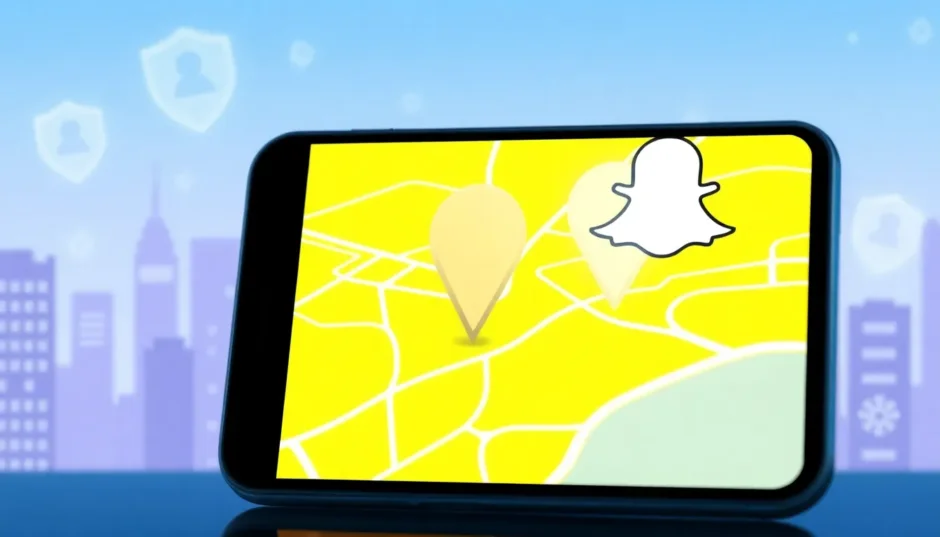Ever wondered if you can keep your Snapchat location from updating without completely disappearing from the map? Many users want to know how to pause Snapchat location for various reasons, whether it’s for privacy, avoiding unwanted attention, or just wanting to appear in a specific place for a while.
The good news is that yes, you can effectively freeze your location on Snap Map without turning off the feature entirely. While Snapchat doesn’t have a built-in “pause” button, there are several methods that achieve the same result. Some methods are more reliable than others, and some work better for different situations.
In this comprehensive guide, we’ll explore multiple approaches to help you understand exactly how to pause Snapchat location. We’ll cover everything from simple built-in options to more advanced techniques that give you complete control over your digital whereabouts.
Table of Contents
- Understanding Snapchat Location Features
- Can You Pause Your Location on Snapchat?
- Why Freeze Your Snapchat Location?
- How to Pause Snapchat Location Without Detection
- Using Ghost Mode to Hide Your Location
- Airplane Mode Method for Temporary Freezing
- Disabling Location Services for Snapchat
- Advanced Method: Using Location Changer Apps
- Comparing Location Pausing Methods
- Technical Considerations for Location Freezing
- Privacy and Safety Considerations
- Troubleshooting Common Issues
- Frequently Asked Questions
- Conclusion
Understanding Snapchat Location Features
Before we dive into the methods, it’s important to understand how Snapchat’s location services work. The Snap Map feature shows your Bitmoji avatar at your current location, which updates when you open the app. Your location becomes visible to friends unless you’ve specifically adjusted your settings.
Many people ask: can you pause your location on Snapchat without making it obvious? The answer depends on which method you choose. Some approaches completely hide your location, while others let you appear in a fixed spot without updating as you move around.
The location updates typically occur when you open the Snapchat app. If you don’t open the app for several hours, your location won’t refresh, but this isn’t a practical solution for most users who regularly use the app.
Can You Pause Your Location on Snapchat?
This is probably the most common question users have about Snapchat’s location features. The straightforward answer is yes, you can effectively pause your location, though the method you choose will determine how successful you are at maintaining your privacy while still appearing on the map.
When people wonder can you pause your location on Snapchat, they’re usually looking for a way to stop their location from updating while keeping their Bitmoji visible in a specific place. Unfortunately, Snapchat’s native options don’t offer this precise control, which is why many users turn to third-party solutions for more flexibility.
The concept of pausing your location essentially means freezing your GPS coordinates so they don’t change, regardless of your actual physical movement. This gives you control over what location information you share with your Snapchat friends.
Why Freeze Your Snapchat Location?
There are numerous legitimate reasons why someone might want to learn how to pause Snapchat location. Privacy concerns rank high on the list, as not everyone feels comfortable sharing their real-time whereabouts with all their Snapchat connections.
Some users want to avoid specific individuals from tracking their movements, while others might be in situations where sharing their actual location could be uncomfortable or unsafe. There are also times when you might want to maintain the appearance of being in one location while actually being somewhere else.
Many professionals use location freezing to maintain privacy while using work devices, and parents sometimes use these methods to monitor their children’s location sharing habits. Whatever your reason, having control over your location data is becoming increasingly important in our digitally connected world.
How to Pause Snapchat Location Without Detection
For users who want the most control and discretion, specialized location-changing software offers the best solution. These tools allow you to set a static location that won’t update, effectively pausing your Snap Map position without raising suspicion.
The most reliable method involves using dedicated location spoofing software that gives you precise control over your device’s GPS data. This approach lets you choose exactly where you want to appear on the Snap Map, and your location will remain fixed until you decide to change it.
iMyFone AnyTo.Provide App version that doesn’t require a computer.Provide App version that doesn’t require a computer.1-click change GPS location on iPhone/Android without jailbreak/root.Simulate GPS movement safely. Customize routes and speeds.Precise GPS Joystick Control makes it more realistic.Work with location-based apps such as PoGo, MHN, Life360, etc. without downloading cracked version. Compatible with the latest Android 16 and iOS 26/18.AnyTo only modifies location with user authorization.
Check More Details | Download Now! | Check All Deals
This method stands out because it doesn’t require disabling location services entirely, which can sometimes trigger notifications or raise questions among friends who notice you’ve disappeared from the map completely. Instead, you maintain a consistent presence at your chosen location.
The process typically involves installing the software, selecting your desired fixed location, and activating the location freeze feature. Once set up, your Snap Map will show you at this location regardless of where you actually are, effectively pausing your location updates.
Using Ghost Mode to Hide Your Location
Snapchat’s built-in Ghost Mode offers the most straightforward approach to location privacy, though it works differently than pausing your location. When you enable Ghost Mode, your Bitmoji completely disappears from the Snap Map, making your location invisible to all friends.
To activate Ghost Mode, open Snapchat and navigate to the Snap Map by pinching the camera screen or tapping the map icon in the bottom left corner. Once the map is open, look for the settings gear icon in the top right corner of the screen.
Tap the settings icon, and you’ll see the Ghost Mode option. Toggle this on, and you’ll have the choice to enable it for three hours, 24 hours, or until you turn it off manually. This completely removes your location from the map rather than pausing it in one place.
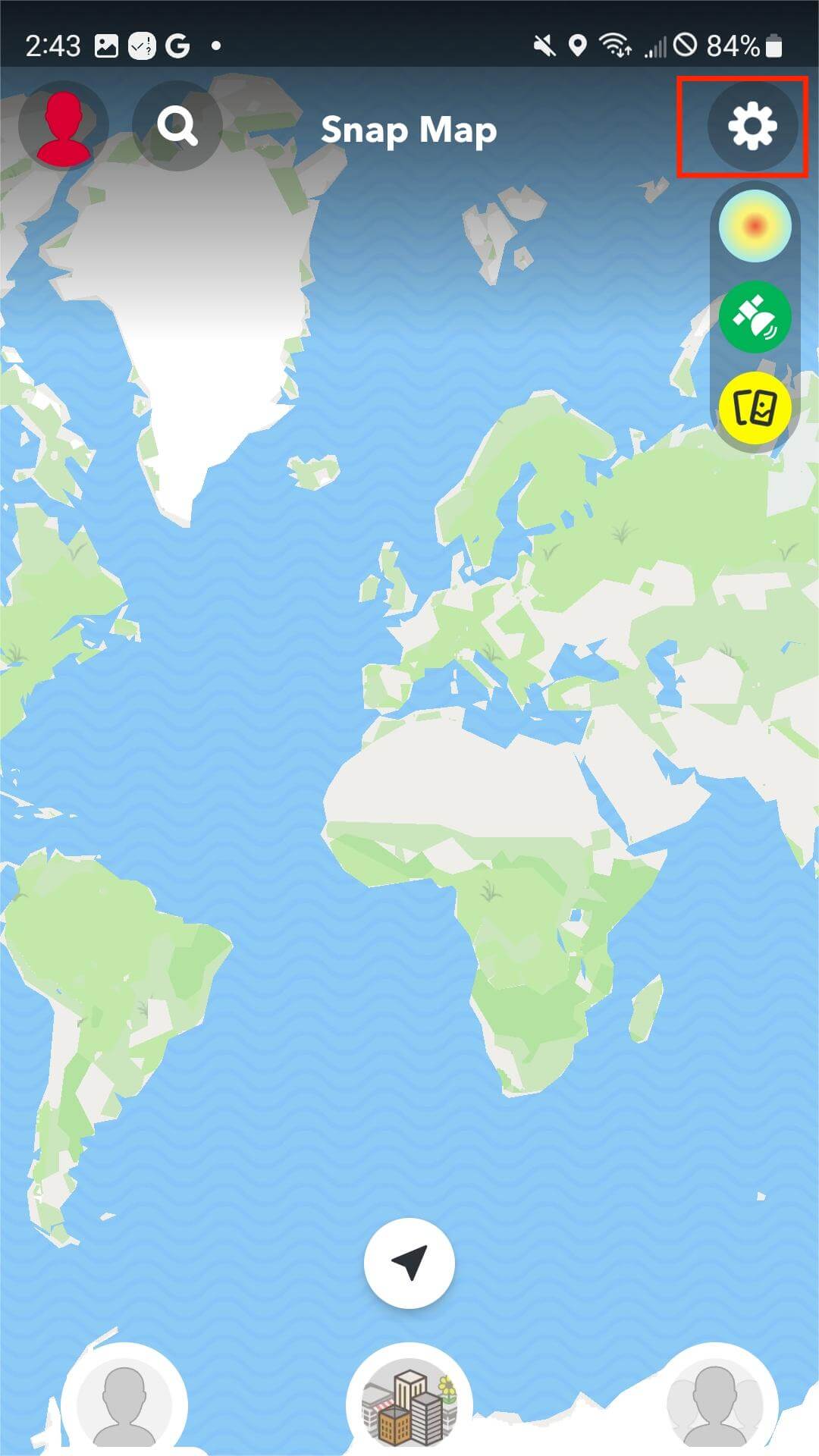
While this method effectively hides your location, it doesn’t technically pause it—it makes you invisible on the map. Friends who check your location will see that you’re not sharing your location rather than seeing you stationary in one spot.
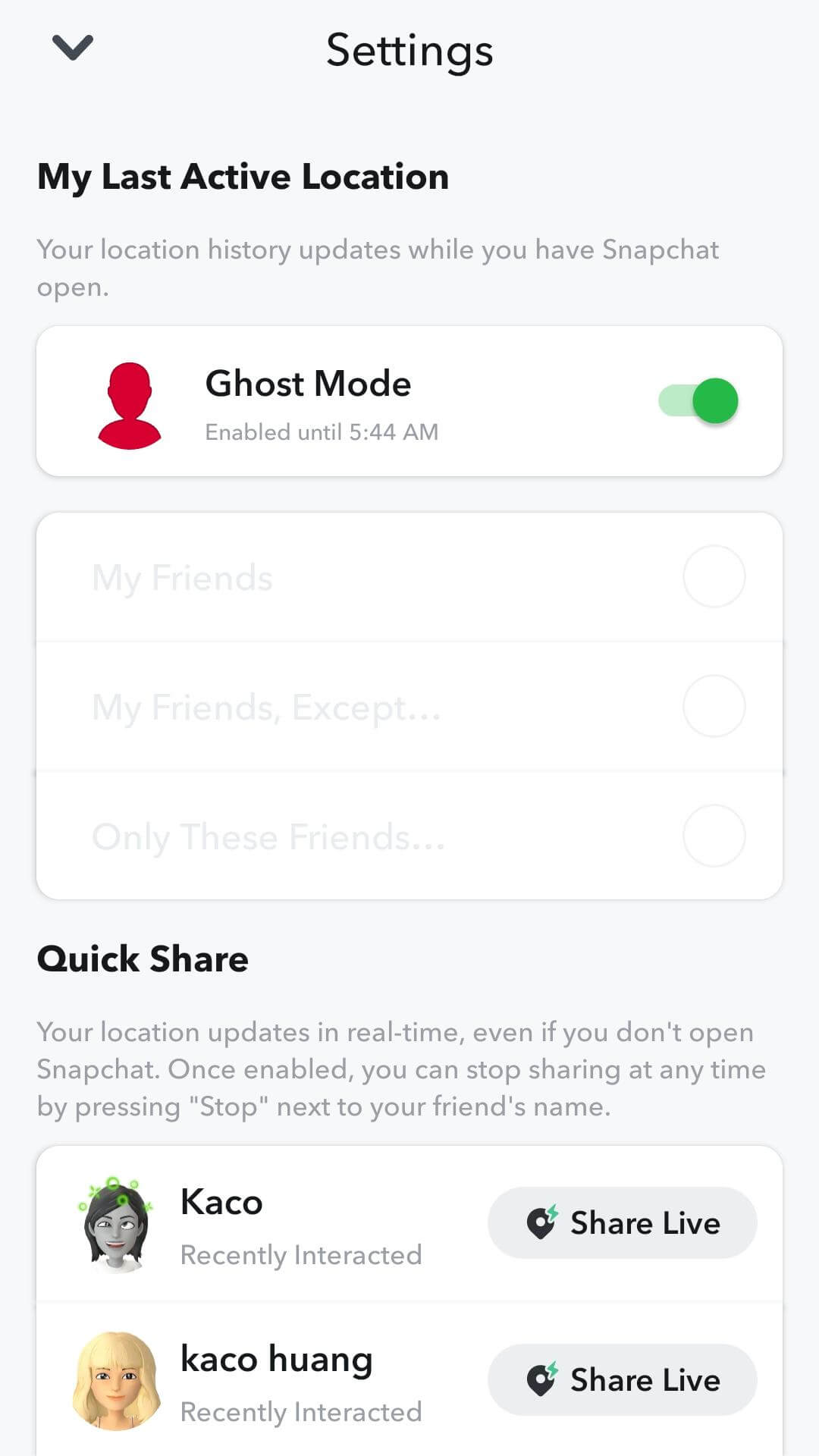
The main limitation of Ghost Mode is that it’s all-or-nothing—either you’re completely hidden or you’re sharing your live location. There’s no option to appear in a specific fixed location without updating, which is what many users mean when they ask how to pause Snapchat location.
Airplane Mode Method for Temporary Freezing
Some users attempt to freeze their Snapchat location by using Airplane Mode, though this method has significant limitations. The theory is that if you enable Airplane Mode before opening Snapchat, the app won’t be able to access your current location data.
To try this method, first enable Airplane Mode in your device settings. This disables all wireless communications, including GPS and internet connectivity. Then open Snapchat—the app should display your last known location since it can’t retrieve new GPS data.
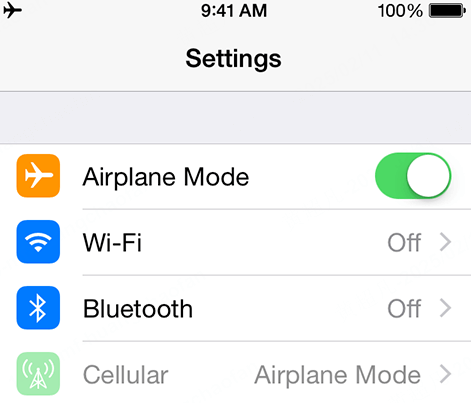
The problem with this approach is that it’s unreliable. Snapchat may still update your location once you disable Airplane Mode and regain internet connectivity. Additionally, you won’t be able to use most Snapchat features while in Airplane Mode since they require an internet connection.
This method might work for a very short period if you quickly check Snapchat while offline and then close the app before reconnecting. However, for sustained location pausing, it’s not a practical solution. Most users find that their location updates normally once they’re back online.
Disabling Location Services for Snapchat
Another approach to controlling your Snapchat location involves adjusting your device’s location permissions for the app. This method doesn’t exactly pause your location—it prevents Snapchat from accessing your location data entirely.
On iOS devices, go to Settings > Privacy & Security > Location Services. Find Snapchat in the list of apps and tap on it. You’ll see several options: Never, Ask Next Time, While Using the App, and Always. Selecting “Never” will prevent Snapchat from accessing your location.
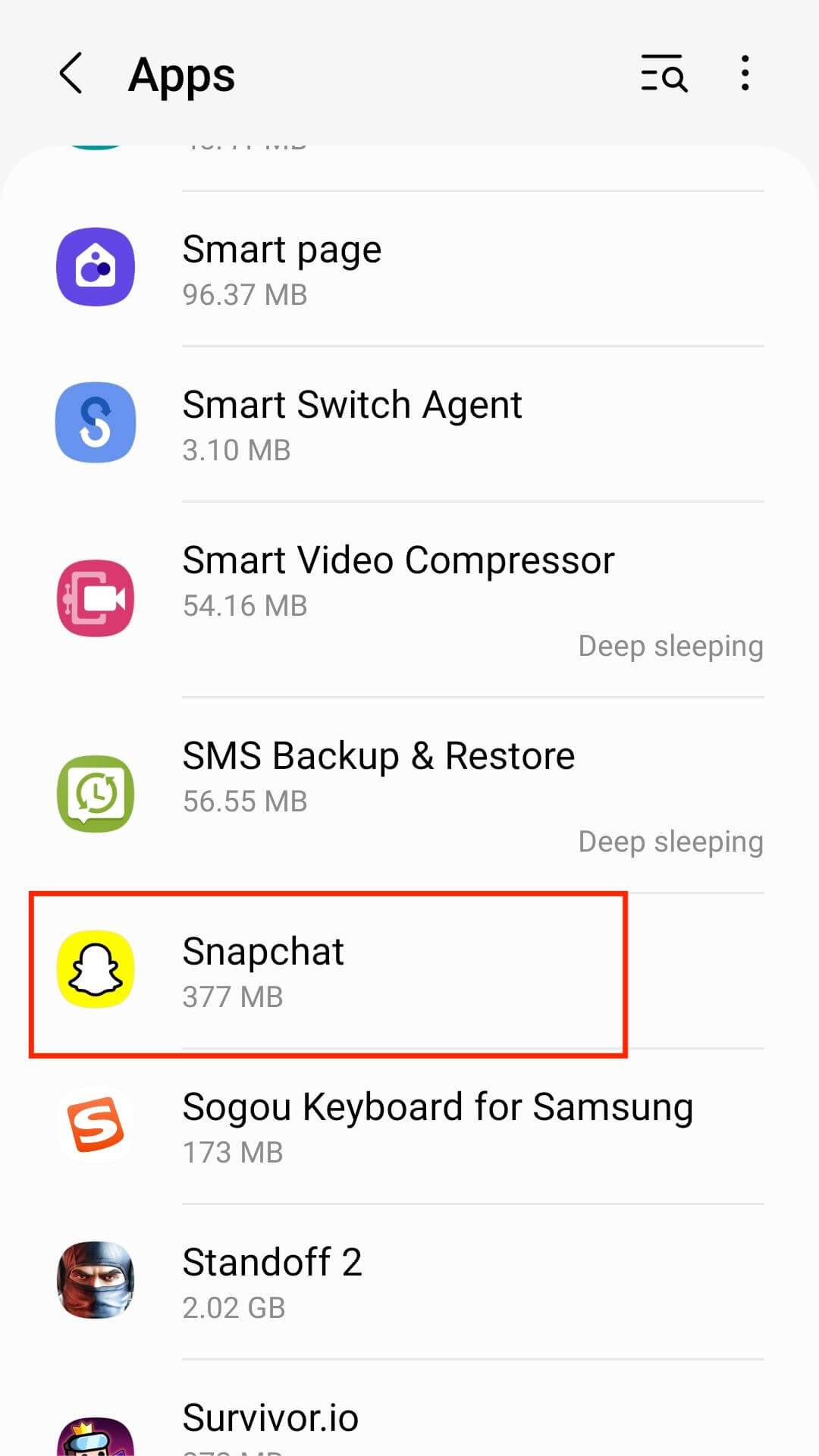
Android users can achieve similar results by going to Settings > Apps > Snapchat > Permissions > Location and selecting “Deny.” This blocks the app from using your device’s location services.

The downside to this method is that Snapchat may display error messages about location services being disabled, and some features may not work properly. Additionally, your Bitmoji will disappear completely from the Snap Map, which might prompt questions from friends who notice your absence.
This approach is more about completely disabling location sharing rather than pausing it in a specific place. It’s effective for privacy but doesn’t achieve the goal of appearing in a fixed location without updating.
Advanced Method: Using Location Changer Apps
For users who want precise control over their Snap Map location, dedicated location-changing applications offer the most sophisticated solution. These tools interact with your device’s GPS system to provide fake location data to apps like Snapchat.
The process typically involves installing the location spoofing app, granting it necessary permissions, and then selecting your desired fixed location. Once activated, all location-based apps on your device, including Snapchat, will receive the spoofed location data instead of your actual coordinates.
iMyFone AnyTo.Provide App version that doesn’t require a computer.Provide App version that doesn’t require a computer.1-click change GPS location on iPhone/Android without jailbreak/root.Simulate GPS movement safely. Customize routes and speeds.Precise GPS Joystick Control makes it more realistic.Work with location-based apps such as PoGo, MHN, Life360, etc. without downloading cracked version. Compatible with the latest Android 16 and iOS 26/18.AnyTo only modifies location with user authorization.

Check More Details | Download Now! | Check All Deals
This method effectively answers the question of can you pause your location on Snapchat with a definitive yes. Your location remains fixed at your chosen spot until you decide to change it or disable the spoofing software.
Most quality location-changing apps offer additional features like simulating movement between points, setting custom routes and speeds, and saving favorite locations for quick access. These features provide even more control over how your location appears to others.
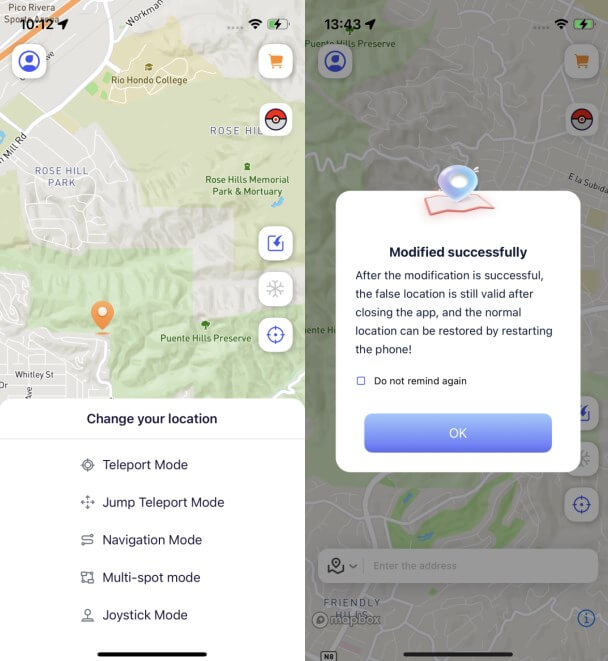
The main advantage of this approach is that it doesn’t trigger any alerts or notifications on Snapchat. Your friends will simply see your Bitmoji stationary at your chosen location, with no indication that you’re using any special software or that your location isn’t genuine.
Comparing Location Pausing Methods
Each method for pausing your Snapchat location has its own advantages and limitations. Understanding these differences can help you choose the approach that best fits your specific needs and technical comfort level.
Ghost Mode is the easiest to use but offers the least flexibility—you’re either completely visible or completely hidden. There’s no option to appear in a specific location without updating, which is what many users want when they search for how to pause Snapchat location.
The Airplane Mode method is unreliable and inconvenient for regular use. While it might work temporarily, it’s not a practical long-term solution for maintaining a fixed location on the Snap Map.
Disabling location services for Snapchat effectively hides your location but may limit app functionality and clearly indicates to friends that you’ve turned off location sharing.
Location changer apps provide the most control and discretion, allowing you to appear in a fixed location without raising suspicion. However, they typically require third-party software and may have associated costs for full functionality.
Technical Considerations for Location Freezing
When exploring how to pause Snapchat location, it’s important to understand some technical aspects of how location services work on mobile devices. This knowledge can help you choose the most effective method and troubleshoot any issues that arise.
Smartphones use multiple technologies to determine location, including GPS satellites, Wi-Fi positioning, and cell tower triangulation. Snapchat primarily uses the location data provided by your device’s operating system, which combines information from these various sources.
Location spoofing apps work by intercepting or overriding the location data before it reaches applications like Snapchat. The most effective tools manipulate the location at the system level, making the spoofed location indistinguishable from genuine GPS data to all apps.
Different devices and operating system versions may require different approaches to location spoofing. iOS devices traditionally have more restrictions around location manipulation, while Android devices typically offer more flexibility, though recent versions of both operating systems have implemented additional security measures.
Privacy and Safety Considerations
When learning how to pause Snapchat location, it’s crucial to consider the privacy and safety implications of both sharing your location and using location-spoofing methods. Your actual location data is sensitive information that deserves protection.
There are many legitimate reasons for wanting to control your location visibility. You might be concerned about oversharing with acquaintances, want to avoid specific individuals, or simply value your privacy. These are all valid considerations in today’s digital landscape.
If you choose to use third-party software to manage your location, ensure you’re using reputable tools from trusted developers. Be cautious of apps that request unnecessary permissions or come from unverified sources, as these could pose security risks.
It’s also worth considering the social implications of location manipulation. While you have every right to privacy, be prepared for potential questions if friends notice your location behavior seems unusual or inconsistent.
Troubleshooting Common Issues
Users attempting to pause their Snapchat location may encounter various technical issues depending on the method they’re using. Understanding these common problems can help you achieve better results with your chosen approach.
If you’re using Ghost Mode but friends can still see your location, ensure you’ve selected the appropriate duration setting. Ghost Mode can be set for specific time periods, after which your location will automatically become visible again unless you extend the setting.
For users of location-changing apps, if Snapchat continues to show your actual location, check that the spoofing software is properly configured and active. Some apps require specific setup steps or may need additional permissions to function correctly.
If you’ve disabled location services for Snapchat but the app still seems to have access to your location, double-check your device’s permission settings. Some operating systems have multiple layers of location controls that might need adjustment.
Remember that Snapchat’s location features occasionally experience bugs or glitches. If your location isn’t behaving as expected regardless of your settings, the issue might be with Snapchat itself rather than your configuration.
Frequently Asked Questions
How often does Snapchat update your location on the map?
Snapchat typically updates your location when you open the app. If you don’t open Snapchat for several hours, your location won’t refresh on the map. This is why some users appear to be in the same place for extended periods—they simply haven’t used the app recently.
Can you set your Snapchat location to a specific place without moving?
With standard Snapchat features, you cannot manually set your location to a specific place. Your location is determined by your device’s GPS. However, using location-changing software allows you to set your Snap Map location to any place you choose and keep it fixed there.
Will friends be notified if I pause my location?
No, Snapchat does not send notifications when someone enables Ghost Mode or stops sharing their location. However, friends may notice if your Bitmoji disappears from the map or remains in the same place for an unusually long time.
Is it possible to share my location with only certain friends?
Yes, Snapchat allows you to customize location sharing permissions. In the Snap Map settings, you can choose to share your location with all friends, select friends only, or enable Ghost Mode to hide from everyone. This gives you control over who can see your whereabouts.
How long does my location stay visible after closing the app?
Your location typically remains visible for several hours after you last opened Snapchat, though the exact duration can vary. If you don’t open the app for approximately 8 hours, your Bitmoji will disappear from the map until you use Snapchat again.
Conclusion
Learning how to pause Snapchat location gives you valuable control over your digital privacy while maintaining your social connections on the platform. Whether you choose Snapchat’s built-in Ghost Mode, adjust location permissions, or use specialized software, you have options for managing how and when your location is visible.
For users who want the most flexibility and discretion, location-changing apps provide the ability to appear in a specific fixed location without raising suspicion. This approach effectively pauses your location updates while keeping your Bitmoji visible on the map.
iMyFone AnyTo.Provide App version that doesn’t require a computer.Provide App version that doesn’t require a computer.1-click change GPS location on iPhone/Android without jailbreak/root.Simulate GPS movement safely. Customize routes and speeds.Precise GPS Joystick Control makes it more realistic.Work with location-based apps such as PoGo, MHN, Life360, etc. without downloading cracked version. Compatible with the latest Android 16 and iOS 26/18.AnyTo only modifies location with user authorization.

Check More Details | Download Now! | Check All Deals
Remember that controlling your location sharing is about more than just privacy—it’s about maintaining autonomy over your digital presence. By understanding the various methods available, you can make informed decisions about how to manage your Snapchat location based on your specific needs and comfort level.
As location-sharing features become more prevalent across social platforms, taking proactive steps to manage your visibility ensures you’re sharing only what you want, when you want, with whom you want. Your location data belongs to you, and having these tools and techniques at your disposal helps you maintain that ownership.
Some images in this article are sourced from iMyFone.
 TOOL HUNTER
TOOL HUNTER