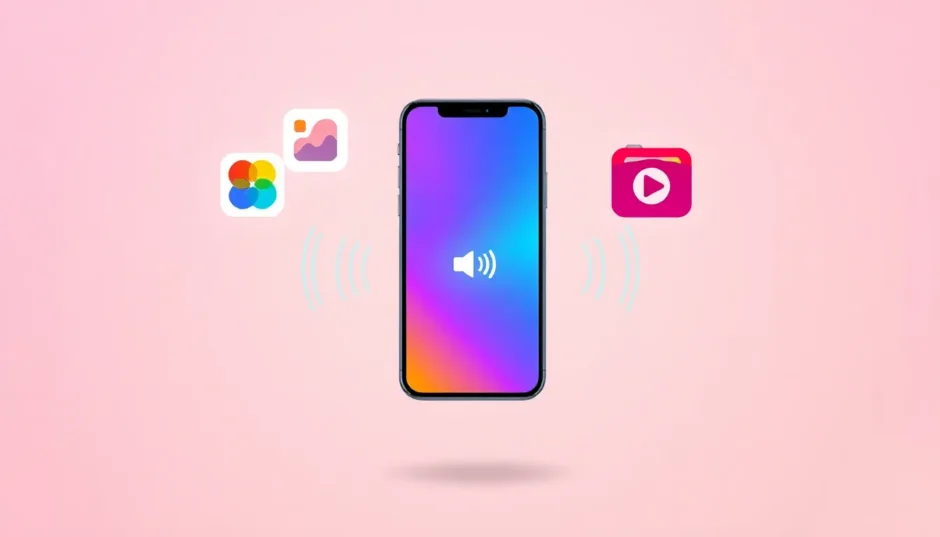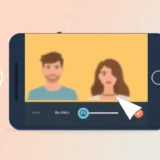Have you ever captured a perfect moment on your iPhone, only to realize the audio is completely ruined? Maybe there was construction noise outside, someone was talking loudly in the background, or the wind was howling just a little too much. We’ve all been there! The good news is that learning how to mute a video on iPhone is easier than you might think, and I’m here to walk you through every possible method.
Whether you’re trying to quickly silence a clip before sharing it or you want to remove audio to add your own soundtrack, there are multiple ways to achieve this. From simple built-in features to more advanced editing apps, you’ll find the perfect solution for your needs. Let’s dive into the world of iPhone video editing and discover how to mute videos on iPhone like a pro!
Table of Contents
- Why Mute Your iPhone Videos?
- The Quickest Method: Using iPhone’s Built-in Features
- Intermediate Method: Using iMovie for More Control
- The Professional Method: Using CapCut for Advanced Editing
- Using CapCut’s Online Video Editor
- Amazing Features of CapCut Online Video Editor
- How to Mute Videos Using CapCut Online Editor
- Comparing All Methods to Mute Video on iPhone
- Frequently Asked Questions
- Conclusion: Choosing Your Perfect Method
Why Mute Your iPhone Videos?
Before we get into the actual methods, let’s talk about why you might want to learn how to mute video iPhone recordings. There are actually several great reasons why muting your videos can be useful.
Sometimes the original audio just isn’t good enough. Maybe you recorded a beautiful sunset at the beach, but all you can hear is wind noise. Or perhaps you captured your child’s first bike ride, but the traffic sounds are overwhelming. Learning how to mute audio iPhone video content can save these otherwise perfect moments.
Other times, you might want to replace the original sound with something better. If you’re creating content for social media, you might prefer to add popular music or a voiceover instead of keeping the original audio. Knowing how to mute a video on iPhone gives you this creative flexibility.
Privacy is another important reason. Maybe you recorded something that contains sensitive conversations or personal information. Removing the audio protects your privacy while still allowing you to share the visual content.
There are also times when the video itself is enough without any sound. A beautiful landscape, a time-lapse of clouds moving, or a silent demonstration of how to do something might not need audio at all.
No matter your reason, learning how to mute videos on iPhone is a valuable skill that every iPhone user should have in their toolkit.
The Quickest Method: Using iPhone’s Built-in Features
The fastest way to mute audio from video iPhone recordings is by using your phone’s built-in editing tools. This method doesn’t require any additional apps and can be done in just a few taps. It’s perfect for when you need to quickly silence a video before sharing it.
Here’s how to mute video iPhone style using the Photos app:
Start by opening your Photos app and finding the video you want to edit. It might be in your recent photos or in a specific album where you store videos.
Tap on the video to open it, then look for the Edit button in the top right corner. Go ahead and tap that Edit button to enter editing mode.
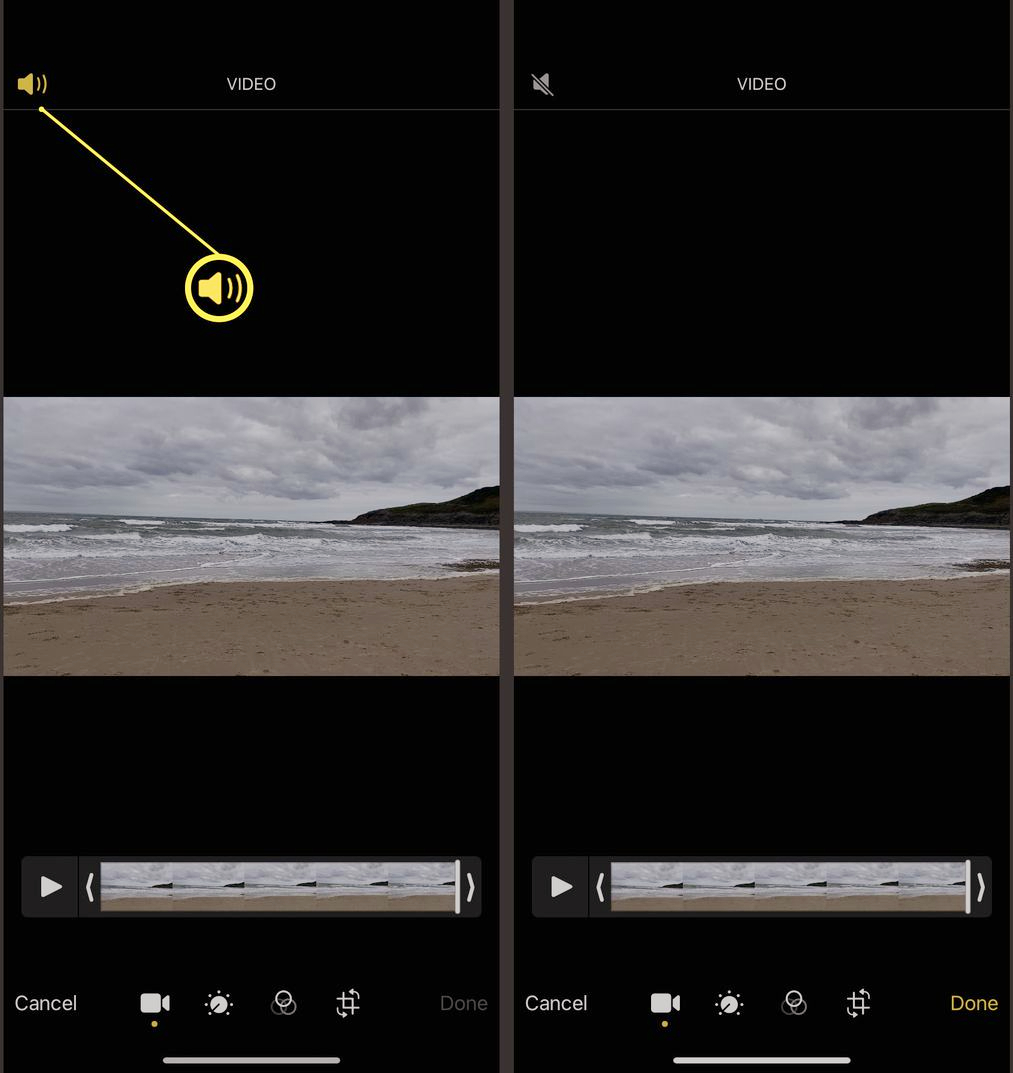
Once you’re in editing mode, look at the top left corner of your screen. You’ll see a small speaker icon there – this is your audio control button.
Tap the speaker icon once, and you’ll notice it changes to indicate that the sound is now muted. If you want to make absolutely sure no audio remains, you can also use the volume slider that appears and drag it all the way to the left.
When you’re satisfied with the changes, tap the Done button in the bottom right corner. Your iPhone will save a new version of the video with the audio removed, while keeping your original video intact.
This method is incredibly simple and perfect for beginners who just need to quickly mute audio iPhone video content without any complicated steps.
Intermediate Method: Using iMovie for More Control
If you need more advanced control over your audio editing, iMovie is a great option. This free app from Apple lets you do more than just mute entire videos – you can mute specific parts, adjust volume levels, and perform more precise audio editing.
First, you’ll need to download iMovie from the App Store if you don’t already have it installed. The app is completely free, so you don’t need to worry about any costs.
Once you have iMovie open, tap the + button to create a new project and select Movie as your project type.
Now you’ll need to select the video you want to edit from your camera roll. iMovie will display all your available videos – choose the one you want to mute.
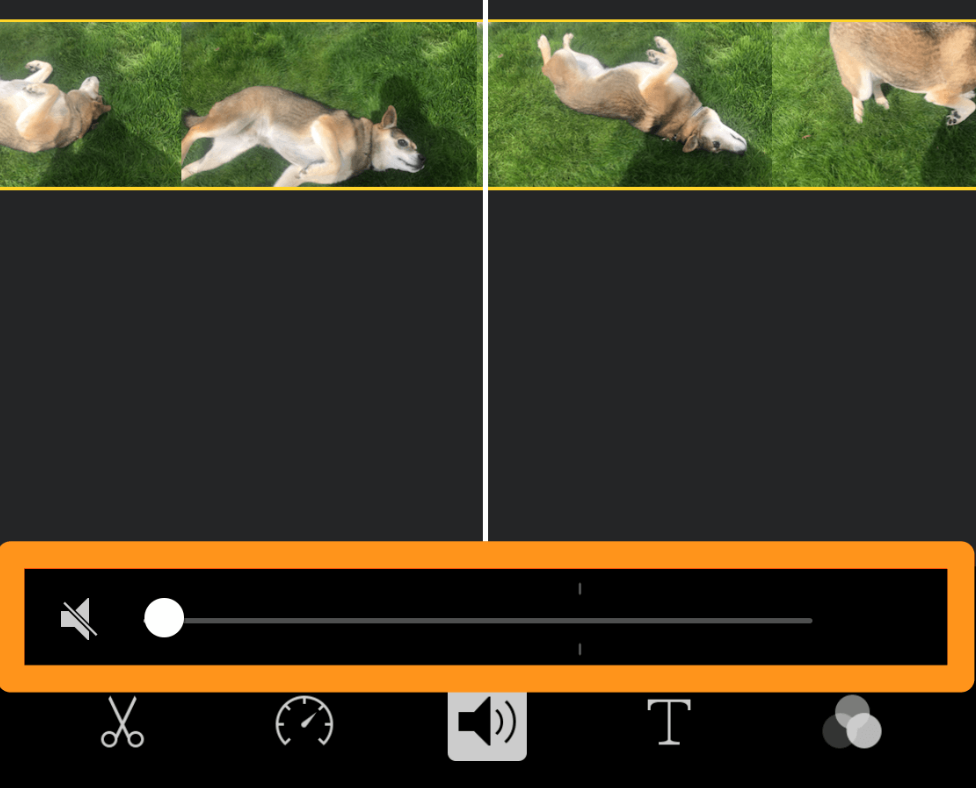
After selecting your video, drag it down to the timeline at the bottom of the screen. This is where all your editing will happen.
To mute the video, tap on the video clip in your timeline. You’ll see several editing options appear at the bottom of the screen. Look for the speaker icon labeled Volume and tap on it.
Here you’ll find a volume slider that controls the audio level of your video. Slide it all the way to the left to completely mute the audio. You can also tap the microphone icon to instantly mute the sound with a single tap.
If you only want to mute part of your video, iMovie lets you do that too! First, tap on your clip in the timeline and move the playhead to where you want to split the video. Then tap the split button (it looks like scissors) to divide your clip into segments. Now you can select just the segment you want to mute and adjust its volume separately.
When you’re finished editing, tap Done in the top left corner, then tap the share button (a square with an arrow) to save your video to your camera roll or share it directly.
iMovie offers much more control than the basic Photos app, making it perfect for when you need more precision in how to mute videos on iPhone.
The Professional Method: Using CapCut for Advanced Editing
For the most features and flexibility, CapCut is my top recommendation. While iMovie is good, CapCut offers even more advanced tools and is surprisingly easy to use. If you want to learn how to mute video iPhone style like a professional editor, this is the way to go.
First, download CapCut from the App Store – it’s completely free to use. Once installed, open the app and tap the + button to create a new project, then select New Project.
Choose the video you want to edit from your camera roll. CapCut will import it into your project automatically.
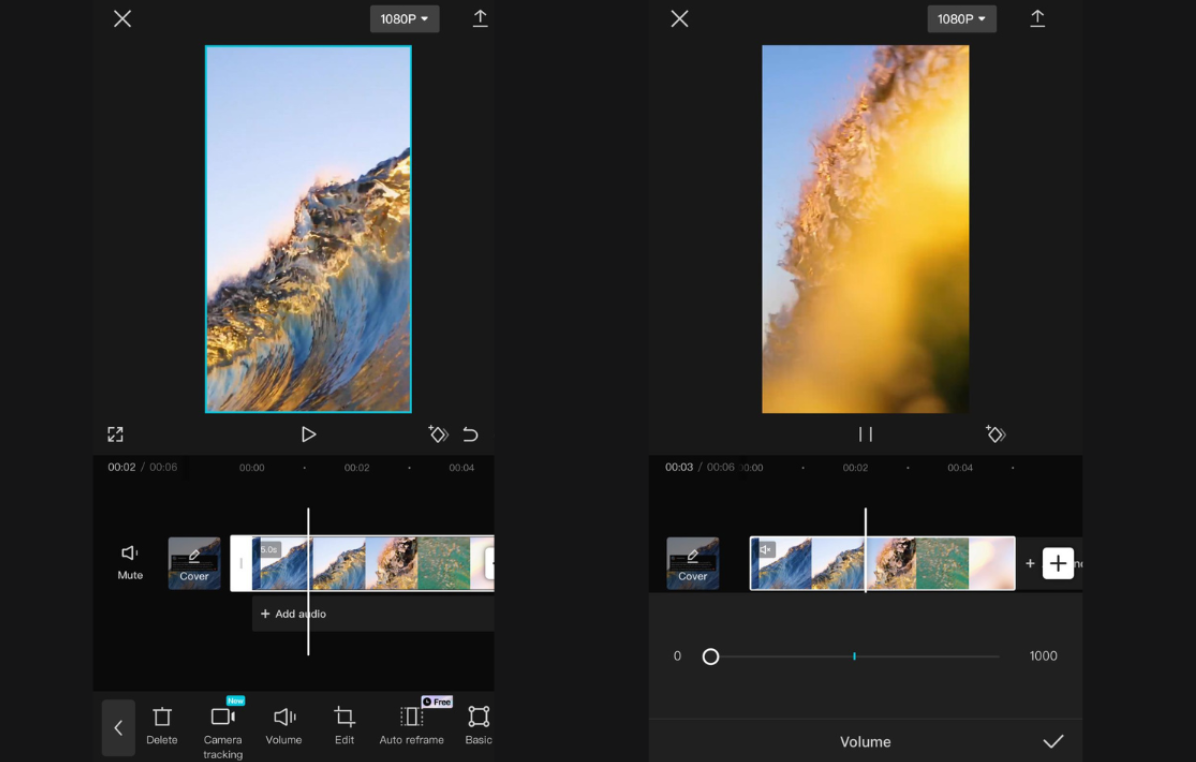
After importing, your video will appear in the timeline at the bottom of the screen. Tap on the video clip to select it for editing.
Look at the bottom of the screen for editing options and tap on Audio. Here you can adjust your video’s volume by sliding it all the way down to zero, which will completely mute the audio.
CapCut also offers a handy Mute button that instantly silences your video with a single tap – much faster than adjusting sliders.
One of my favorite features in CapCut is the audio waveform display at the bottom of the timeline. This visual representation of your audio makes it easy to see where the loud parts are and where you might want to make additional adjustments.
After muting your video, you can preview it by tapping the play button. If you’re happy with the result, tap the export button in the top right corner, choose your preferred video quality settings, and tap Save to download the muted video to your camera roll.
CapCut — Your all-in-one video & photo editing powerhouse! Experience AI auto-editing, realistic effects, a huge template library, and AI audio transformation. Easily create professional masterpieces and social media viral hits. Available on Desktop, Web, and Mobile App.
Using CapCut’s Online Video Editor
Did you know you can use CapCut directly in your web browser without downloading anything? That’s right – CapCut offers a powerful online editor that works on any device with an internet connection. This is perfect if you’re working on a computer or prefer not to install additional apps on your phone.
The online version includes most of the same features as the mobile app, including the ability to mute audio from video iPhone recordings that you upload.
To get started, simply visit CapCut’s website on any device. You’ll see an option to upload your video – you can drag and drop files from your computer or import from cloud storage services like Google Drive or Dropbox.
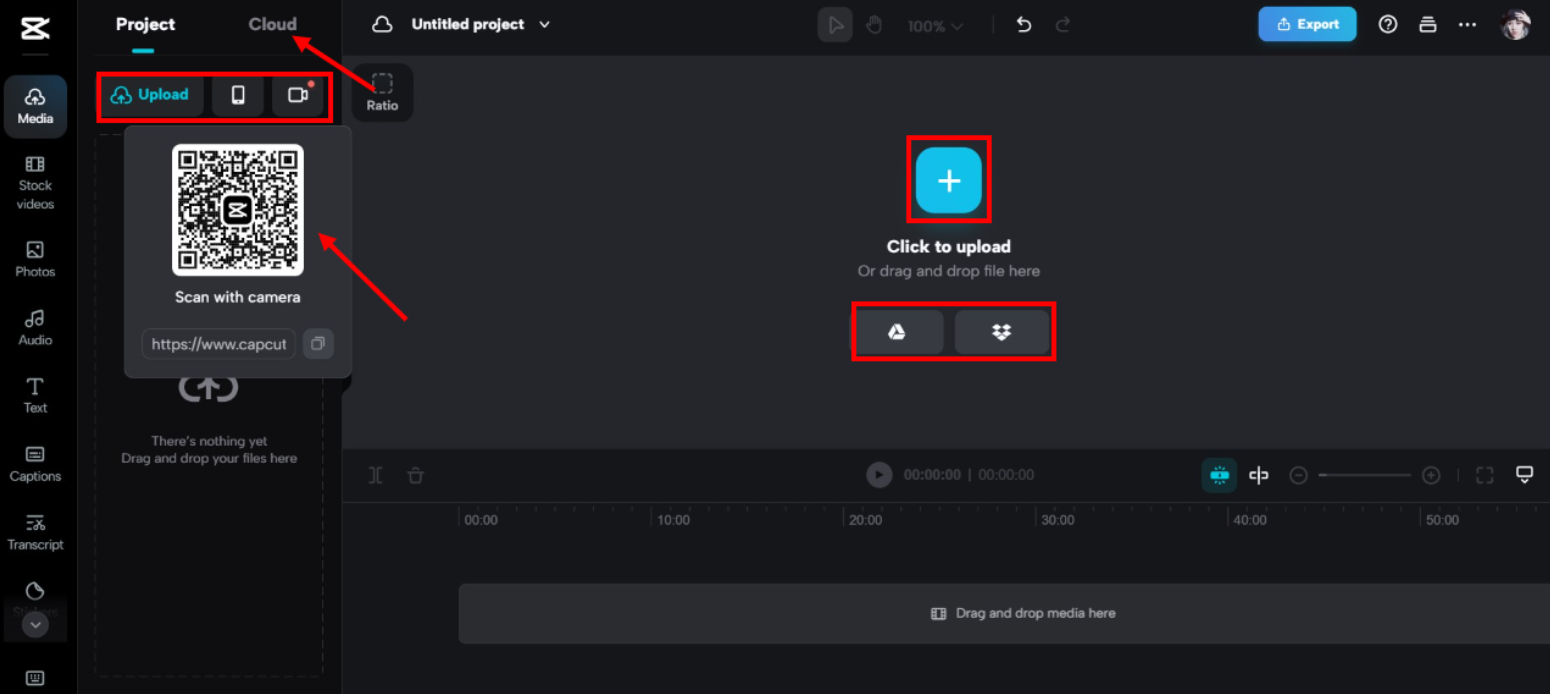
Once your video is uploaded, drag it to the timeline at the bottom of the screen. Look for the sound icon on the left side of the timeline – clicking this will mute your video with a single tap.
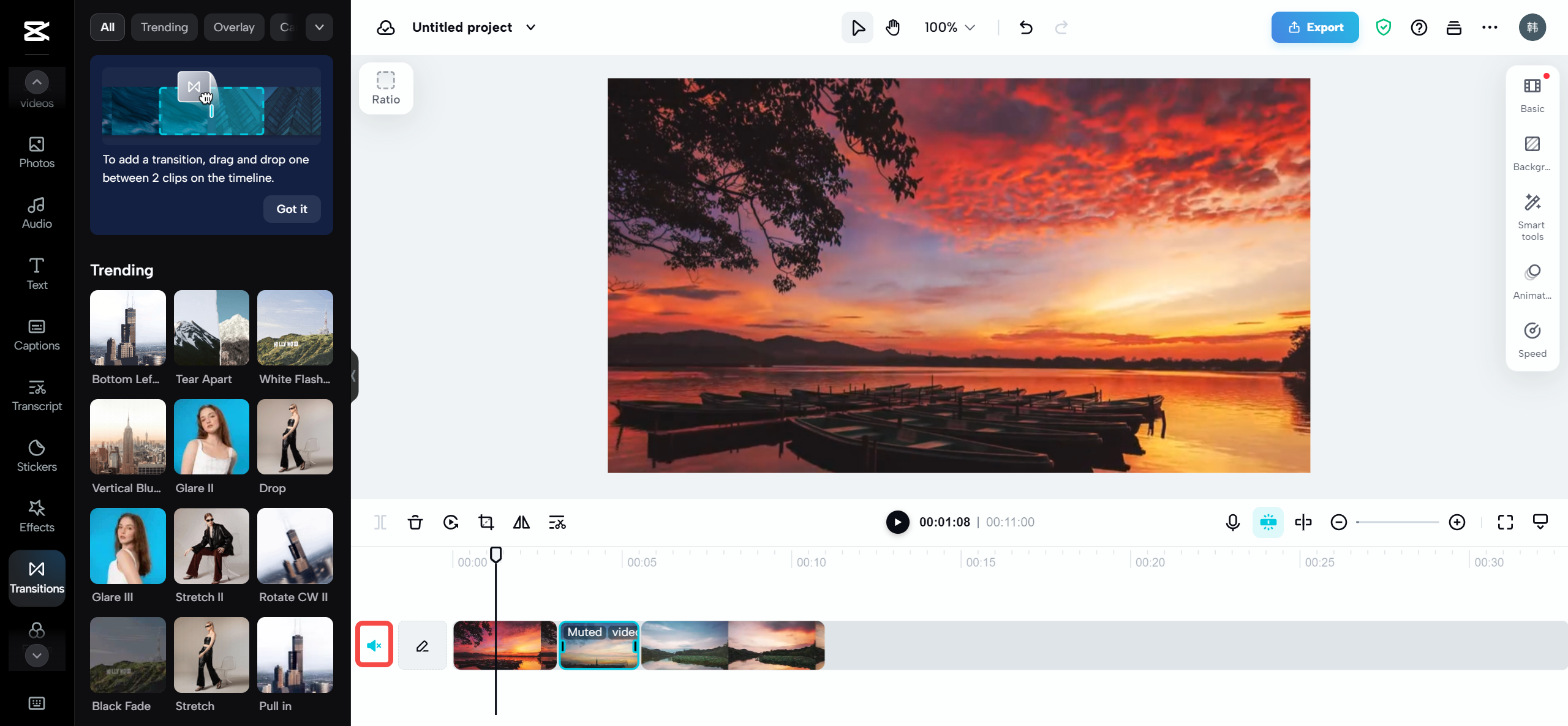
But CapCut Online offers so much more than just simple muting! Let me tell you about some of its amazing features that go far beyond basic audio removal.
Amazing Features of CapCut Online Video Editor
CapCut isn’t just about learning how to mute a video on iPhone – it’s a comprehensive editing platform that can help you create professional-quality videos. Here are some of its standout features:
The background noise removal tool is incredibly useful when you want to keep some audio but eliminate distracting background sounds. Maybe you recorded a video at a party and want to keep people’s voices while removing the background music. CapCut can handle this effortlessly.
The tool automatically detects and reduces unwanted noises like traffic, wind, hissing, or humming without affecting voice clarity. You can even customize how much noise reduction to apply based on your specific needs.
Audio equalization is another powerful feature that gives you professional-level control over your audio. You can adjust different frequency levels to make voices clearer, reduce bass, or enhance specific sounds. It’s like having a professional audio mixing board right in your web browser!
CapCut also offers an extensive library of media assets including stock footage, music, effects, text styles, and stickers. Everything is free to use, which is fantastic when you’re creating content for social media or personal projects.
The AI-powered tools take editing to another level. There’s automatic background removal, speech-to-text conversion, and intelligent editing features that help you create polished videos in less time.
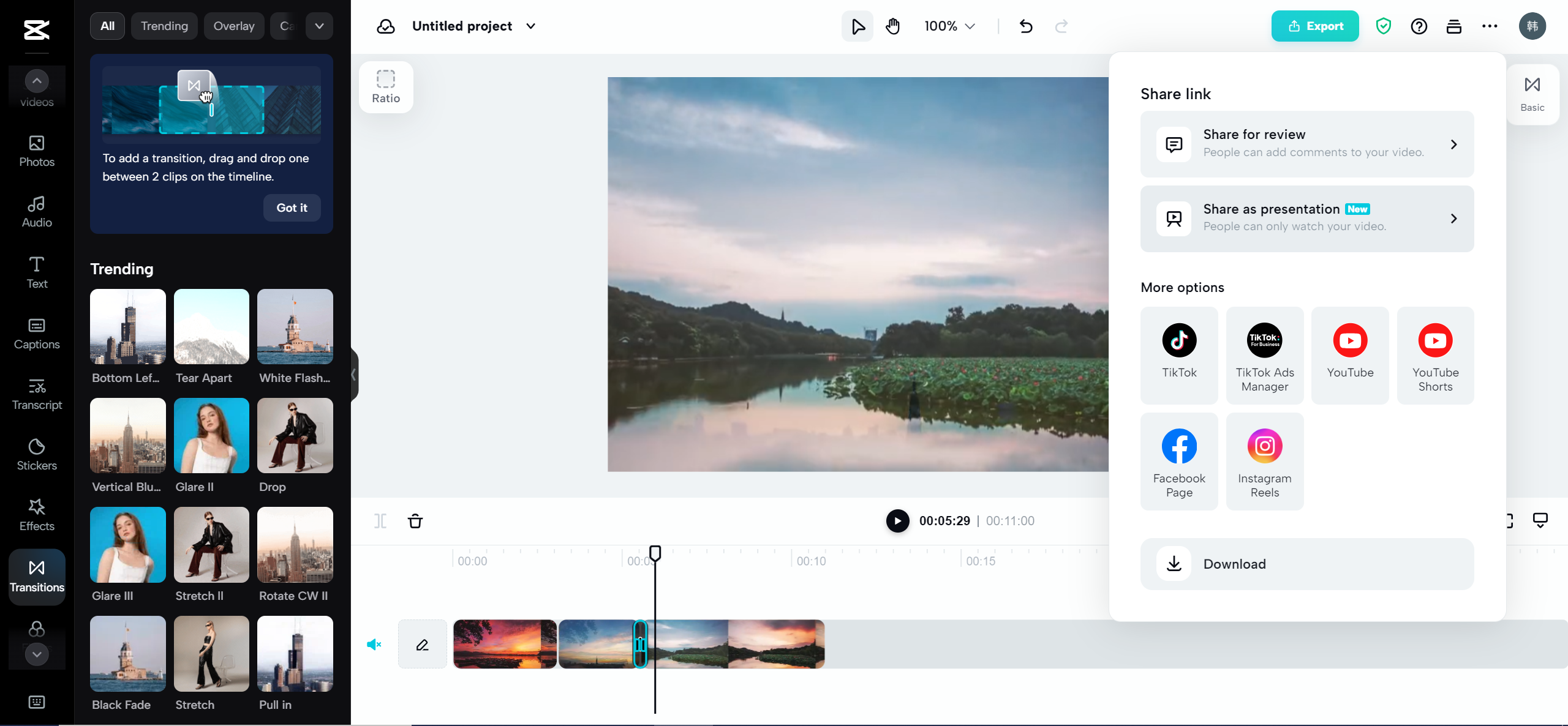
After editing your video, exporting is straightforward. You can download the video to your device or share it directly to social media platforms including Instagram, TikTok, Facebook, YouTube, and more.
How to Mute Videos Using CapCut Online Editor
Now let’s focus on how to mute videos on iPhone using CapCut’s online editor. The process is similar to the mobile app but with the convenience of working in any web browser.
Start by uploading your video to CapCut Online. You can drag and drop the file from your computer or import from cloud storage services.
Once your video is uploaded, drag it to the editing timeline at the bottom of the screen.
Look for the sound icon on the left side of the timeline – it looks like a speaker. Clicking this icon will instantly mute your video’s audio.
For more precise control, you can select the video clip and use the volume slider to adjust audio levels. Slide it completely to the left to ensure total silence.
After muting your video, you might want to add other elements like background music from CapCut’s library or text overlays to explain what’s happening in your now-silent video.
When you’re finished editing, click the Export button in the top right corner. Choose your preferred video quality and format, then click Download to save the video to your device.
The online editor is fantastic because it works on any device with a web browser, requires no installations, and lets you access your projects from anywhere.
Comparing All Methods to Mute Video on iPhone
Now that we’ve explored all the main methods, let’s compare them to help you choose the best approach for your specific needs.
The built-in Photos app method is definitely the quickest and simplest option. It’s perfect when you just need to mute a video quickly without any extra features or downloads. The process takes just a few taps, but it offers limited control – you can only mute the entire video, not specific parts.
iMovie offers significantly more control and precision. You can mute specific parts of a video, adjust volume levels gradually, and perform more advanced editing tasks. While it’s still relatively user-friendly, there’s a bit of a learning curve compared to the Photos app. iMovie is great when you need more than just simple muting.
CapCut (both mobile and online versions) offers the most features and flexibility. Not only can you mute videos, but you can also remove background noise, add music and effects, and access professional editing tools. The interface is intuitive, and there are plenty of tutorials available if you need guidance. CapCut is perfect for content creators who regularly edit videos and want professional results.
The online version of CapCut is particularly convenient because it doesn’t require any downloads and works across all devices. You can start editing on your iPhone and finish on your computer without any compatibility issues.
CapCut — Your all-in-one video & photo editing powerhouse! Experience AI auto-editing, realistic effects, a huge template library, and AI audio transformation. Easily create professional masterpieces and social media viral hits. Available on Desktop, Web, and Mobile App.
Frequently Asked Questions
How do you mute a video on iPhone?You can mute a video on iPhone using several methods. The simplest way is through the Photos app: select your video, tap Edit, then tap the speaker icon in the top left corner. For more control, you can use iMovie or CapCut, which offer additional features like partial muting and audio adjustments.
How do I mute part of a video on iOS?To mute only part of a video, you’ll need to use a video editor like iMovie or CapCut. These apps allow you to split your video into segments and mute only the specific parts you want. This is perfect when most of your audio is fine, but there are certain sections with unwanted sound.
Can I remove unwanted sounds without muting everything?Yes! While muting completely removes all audio, sometimes you want to keep some sounds while removing others. CapCut’s background noise removal feature is perfect for this situation. It can reduce or eliminate noises like wind, traffic, or humming while preserving voices and other important sounds.
Will muting a video affect its visual quality?No, muting only affects the audio track of your video. The visual quality remains completely unchanged. When you mute a video using any of these methods, you’re creating a new version with no audio, but the video quality stays exactly the same.
Can I undo the mute if I change my mind later?If you use the Photos app method, it creates a new version of your video with no audio while keeping the original with sound intact. With iMovie and CapCut, you can typically undo changes before exporting your final video, or you can keep your original video separate from the edited version.
Conclusion: Choosing Your Perfect Method
Learning how to mute a video on iPhone is an incredibly useful skill that can significantly improve your videos in various situations. Whether you’re removing distracting background noise, preparing to add your own music, or creating silent content for social media, knowing how to mute video iPhone recordings is valuable knowledge.
The built-in Photos app method is perfect for quick fixes when you need to mute a video immediately. It’s simple, requires no additional apps, and gets the job done in seconds. It’s ideal for beginners or when you’re in a hurry.
iMovie offers more advanced control and is excellent when you need to mute only specific parts of a video or perform more detailed audio editing. It maintains a user-friendly interface while providing more options than the basic Photos app.
CapCut stands out as the most powerful option, with features that extend far beyond simple muting. The background noise removal, audio equalization, and extensive media library make it perfect for content creators who want professional-level results without professional-level complexity.
The best part is that all these options are completely free! You don’t need to spend any money to effectively edit your iPhone videos.
So next time you have a video with unwanted audio, remember that you have multiple solutions available. Whether you choose the simplicity of the Photos app, the control of iMovie, or the comprehensive power of CapCut, you’re now equipped with the knowledge to mute audio from video iPhone content like a true professional.
Happy editing, and may all your future videos have exactly the sound quality you desire!
Some images courtesy of CapCut
 TOOL HUNTER
TOOL HUNTER