Have you ever filmed a video that would look much cooler if it was flipped? Or maybe you’ve seen those fun mirrored effects on social media and wondered how they’re made? Well, you’re about to learn an incredibly simple method to mirror video content using one of the most user-friendly editing apps available. This step-by-step guide will walk you through how to mirror a video using CapCut—an easy way to mirror a video even if you’ve never edited before.
Mirroring a video means flipping it either horizontally or vertically, creating a reversed version of your original footage. This technique isn’t just for creative purposes—sometimes you need to mirror video to correct footage that was accidentally recorded backwards, especially when using front-facing cameras. Learning how do I mirror a video properly can significantly enhance your content quality.
Understanding Video Mirroring
So what exactly happens when you mirror video content? Think of it as holding up a mirror to your footage—everything gets flipped. Text appears backwards, movements go in the opposite direction, and you get a completely new perspective on your original content. This effect can solve practical problems (like correcting smartphone front camera footage) or unleash your creativity for artistic projects.
The best part? You don’t need to be a tech expert to learn how to mirror a video. With modern tools like CapCut, it’s become an easy way to mirror a video with professional-looking results. Whether you’re creating content for TikTok, YouTube, or personal keepsakes, mastering this skill will definitely level up your editing game.
Why CapCut Stands Out for Mirror Effects
You might be wondering—with so many editing apps available, why choose CapCut for mirroring videos? The answer lies in its perfect balance of simplicity and power. CapCut has specifically designed its mirror tool to be incredibly accessible while maintaining high-quality output.
For beginners wondering “how do I mirror a video without getting confused?”, CapCut’s clean interface provides the perfect solution. The mirror function is just a click away, making it an easy way to mirror a video without navigating complicated menus. But don’t let the simplicity fool you—the results are consistently professional.
What really sets CapCut apart is how it handles the technical aspects. When you mirror video footage, CapCut preserves the original quality so your flipped content looks just as sharp and clear as the original. The export options maintain high resolution, ensuring your mirrored videos look great on any platform.
The seamless transitions between mirrored and regular clips deserve special mention. If you’re combining both types of footage, CapCut makes the switches look natural and polished. You can also adjust playback speeds on mirrored sections—slow motion mirrored shots can create dramatic effects, while sped-up versions add energy to your content.
Beyond mirroring, CapCut offers a complete editing suite. While learning how to mirror a video, you’ll discover trimming tools, filters, text overlays, and much more. It’s like getting a professional editing course while focusing on one specific skill!
CapCut — Your all-in-one video & photo editing powerhouse! Experience AI auto-editing, realistic effects, a huge template library, and AI audio transformation. Easily create professional masterpieces and social media viral hits. Available on Desktop, Web, and Mobile App.

Download App | Sign Up for Free
Mirroring on CapCut Desktop: Step-by-Step Guide
Let’s dive into the practical steps for how to mirror a video using CapCut’s desktop version. This method gives you the most control and is perfect when you’re working on more extensive projects.
Before starting, ensure you have the CapCut desktop application installed. It’s free to download from their official website. Once installed, here’s your straightforward process:
Preparation: Import Your Footage
Launch CapCut and create a new project. Click the import button or simply drag your video file directly into the editing workspace. Your video will appear in the media library and automatically place itself on the timeline—that horizontal bar at the bottom where all editing magic happens.
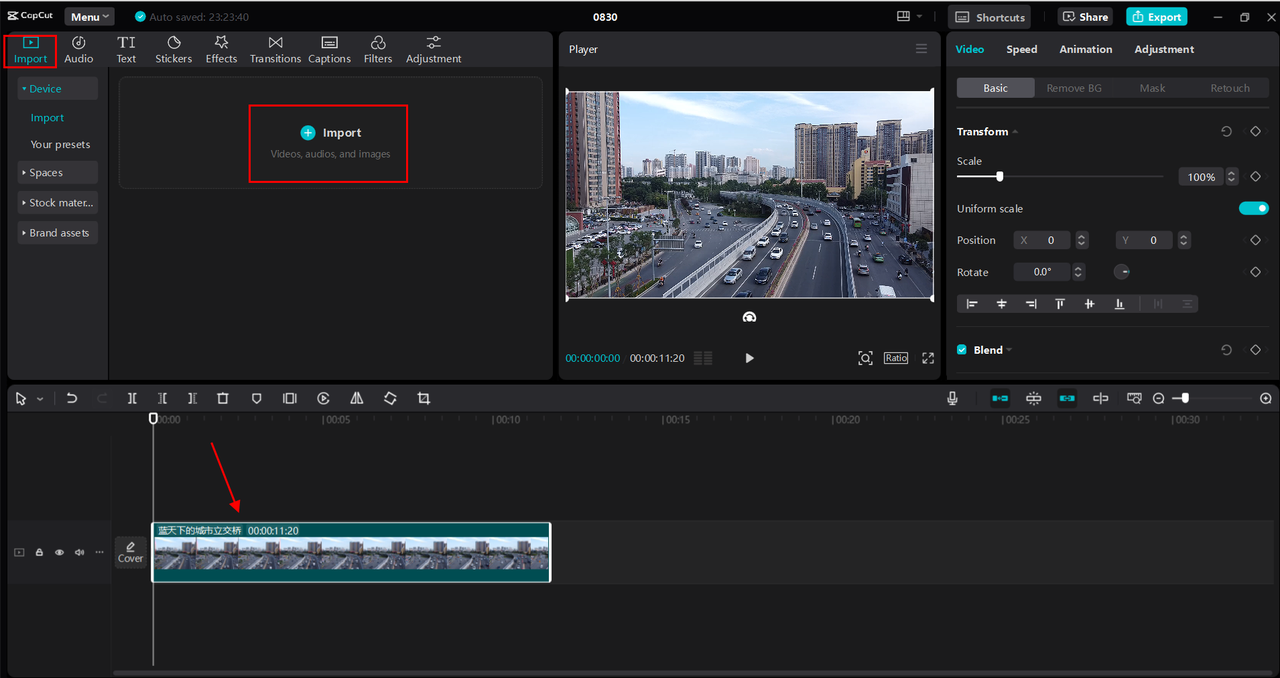
Applying the Mirror Effect
Click on your video clip in the timeline to select it. Look at the editing tools above the timeline—you’ll find the mirror function under “Video Effects” or “Transform” depending on your version. A single click instantly flips your video horizontally. For vertical flips, you might need to use the rotate option instead—CapCut makes both options easily accessible.
The real beauty is how you can experiment with different effects. Try rotating your video 90 degrees before mirroring, or combine multiple transformations for unique results. The preview updates in real-time, so you can immediately see how each change affects your footage.
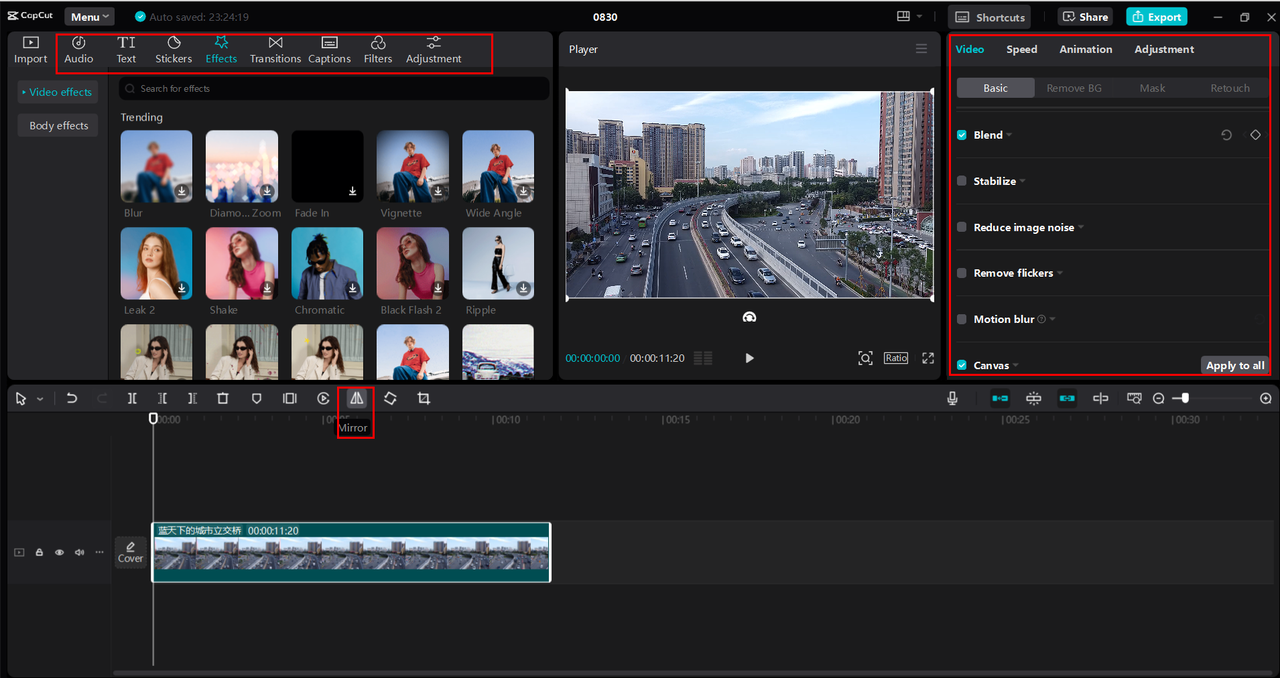
Exporting Your Masterpiece
Once satisfied with your mirrored video, click the export button (usually top-right corner). CapCut will prompt you to name your file, choose a save location, and select resolution settings. For most purposes, 1080p resolution strikes the perfect balance between quality and file size. Click export, and within moments, your mirrored video will be ready to share with the world!
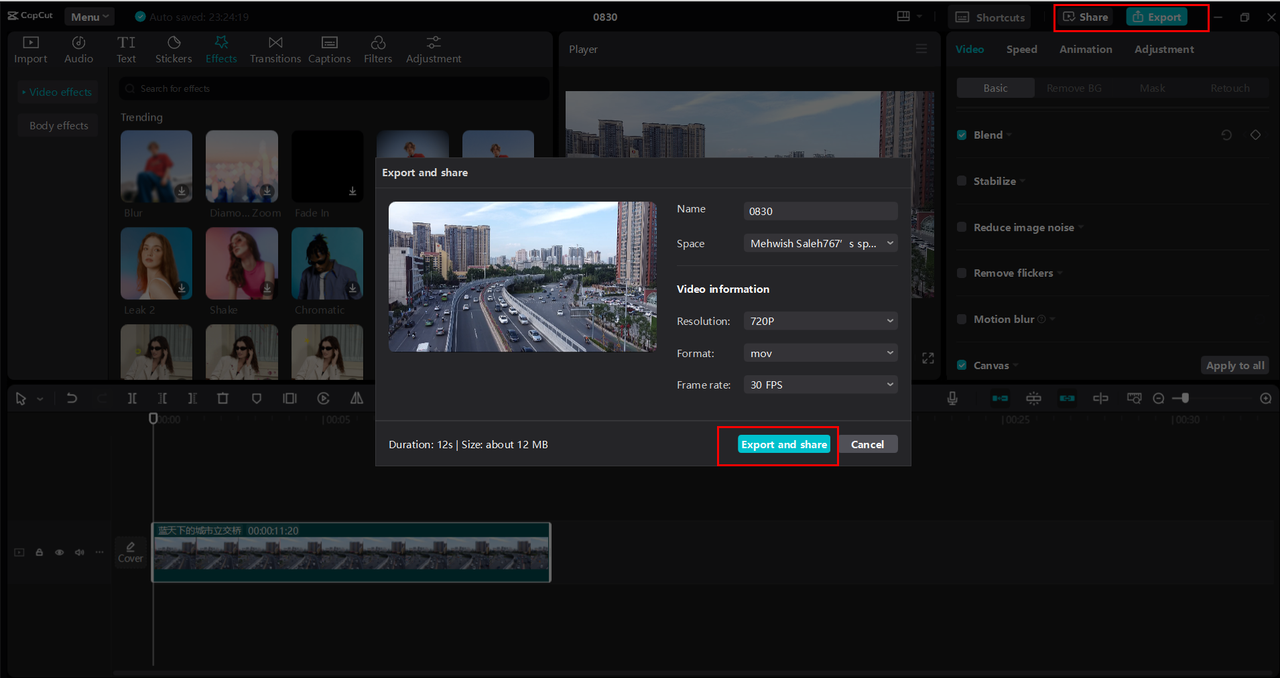
Mobile Mirroring with CapCut App
What if you prefer editing on your smartphone? No problem! CapCut’s mobile app makes mirroring videos just as simple—perfect for quick edits on the go.
Start by downloading the CapCut app from your device’s app store (available for both iOS and Android). The mobile interface is thoughtfully designed for touch screens, with all the essential features within easy reach.
Getting Started with Mobile Editing
Open the app and tap “New Project” to begin. Select your video from the gallery—the app will automatically place it on the timeline. The mobile timeline works just like the desktop version but is optimized for touch navigation. You can pinch to zoom for precise editing or swipe to move through your footage.
Applying Mirror Effects on Mobile
Tap your video clip on the timeline to select it. Swipe through the editing options at the bottom until you find “Transform.” Tap it, then look for the mirror icon. One tap instantly flips your video! The mobile app also offers rotation, resizing, and lighting adjustments—all the tools you need to perfect your mirrored footage.
Exporting from Mobile
After applying your mirror effect and any other edits, preview your work to ensure everything looks perfect. Tap the export button (top-right corner), choose your preferred resolution and format, and let CapCut process your video. Once complete, you can save it to your device or share directly to social media platforms like TikTok or Instagram.
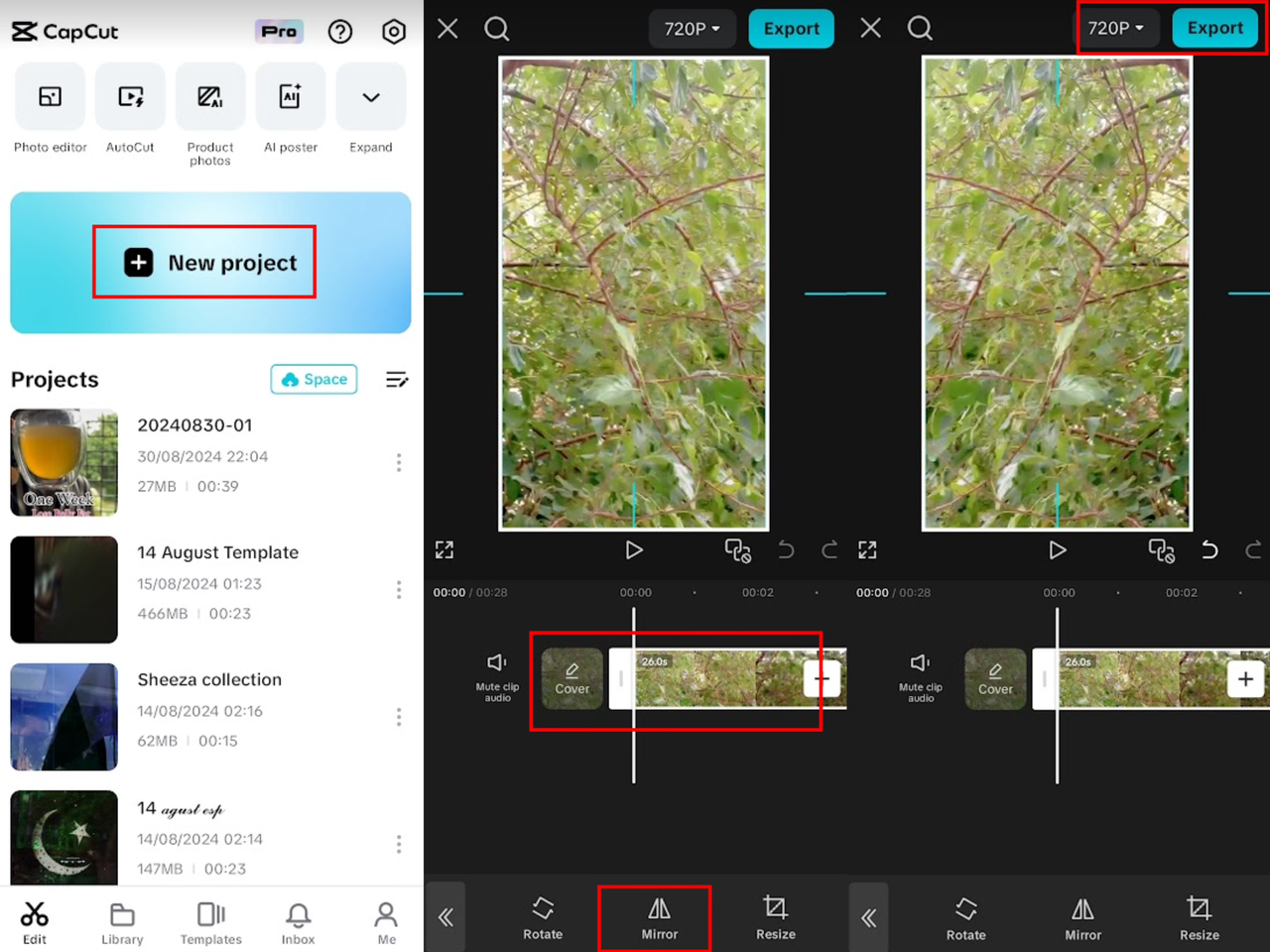
Beyond Mirroring: CapCut’s Additional Features
While learning how to mirror a video is valuable, CapCut offers so much more. Once you’ve mastered mirroring, you might want to explore these additional features that can take your videos to the next level.
The media library is particularly impressive—stock videos, music tracks, and sound effects that can enhance your projects without requiring additional resources. If you’re unsure where to start, the template collection offers pre-designed projects that you can customize with your own footage—an easy way to create professional-looking content quickly.
Accessibility features like auto-captions are game-changers. CapCut can generate captions automatically by analyzing your video’s audio—saving you from tedious manual typing while making your content accessible to more viewers.
The background removal tool deserves special attention. With one click, you can erase or replace video backgrounds—perfect for creating fun effects or professional-looking content without green screens.
For voiceovers, the text-to-speech feature converts written text into natural-sounding speech using various voices and accents. Great for tutorials or when you prefer not to record your own voice.
Finally, the direct social media sharing means you can publish your finished videos without ever leaving the app. The seamless integration with platforms like TikTok and YouTube makes content sharing incredibly convenient.
CapCut — Your all-in-one video & photo editing powerhouse! Experience AI auto-editing, realistic effects, a huge template library, and AI audio transformation. Easily create professional masterpieces and social media viral hits. Available on Desktop, Web, and Mobile App.

Download App | Sign Up for Free
Pro Tips for Mastering Mirror Effects
Now that you know how to mirror a video, here are some professional tips to make your mirrored content truly stand out.
Always consider your purpose for mirroring. Are you correcting footage or creating artistic effects? For creative projects, try combining mirrored and regular clips—the contrast can make your video more dynamic and engaging.
Pay attention to details like text in your footage. Mirroring will make text appear backwards, which might be undesirable unless it’s intentional for artistic reasons. Either avoid mirroring text-heavy clips or plan for this effect in your creative vision.
Experiment with playback speed adjustments on your mirrored clips. Slow-motion mirrored shots can create dramatic emphasis, while sped-up segments add energy and excitement. CapCut’s easy speed controls make experimentation simple.
Don’t use mirroring in isolation! Combine it with other effects like filters, color grading, or text overlays. The mirror effect works best when integrated with other editing techniques rather than used alone.
Remember that practice leads to improvement. Try mirroring different types of footage—people, landscapes, text—to understand how the effect works in various contexts. The more you experiment, the more creative you’ll become with this versatile tool.
Frequently Asked Questions
How to mirror a video on CapCut for better effects?
Start by importing your video into CapCut’s timeline. Select the clip, then apply the mirror tool from the effects menu. For enhanced results, consider combining mirroring with other effects like color grading or speed adjustments.
What’s the easiest way to mirror a video without quality loss?
CapCut provides an easy way to mirror a video while maintaining original quality. The secret is in their high-resolution export options that preserve clarity and detail throughout the mirroring process.
Can I mirror only specific parts of my video?
Yes! While the mirror effect applies to entire clips, you can split your video into segments and apply mirroring only to specific sections. This gives you creative control over where the effect appears in your final video.
How do I mirror video footage shot with front-facing cameras?
Front camera footage often appears mirrored by default. CapCut provides the perfect solution—simply apply the mirror effect to correct the orientation and make your footage appear natural.
Is there a quick method to mirror video for social media?
The mobile app offers the fastest method. You can import, mirror, and export videos directly from your phone in minutes, making it perfect for quick social media content creation.
Final Thoughts
Learning how to mirror a video opens up new creative possibilities for your content. Whether you’re correcting footage or experimenting with artistic effects, CapCut makes the process accessible to everyone. The steps are straightforward, the results are professional, and the creative potential is limitless.
Remember that mirroring is just one of many tools in your editing arsenal. As you become comfortable with how to mirror a video, don’t hesitate to explore CapCut’s other features that can further enhance your content.
The best way to improve is through practice. Try mirroring different types of videos, experiment with combinations of effects, and most importantly—have fun with the process! With CapCut, you have a powerful tool that makes video editing accessible and enjoyable.
So what are you waiting for? Start exploring how mirroring can transform your videos today. Whether you choose the desktop version for detailed projects or the mobile app for quick edits, you’ll discover that mirroring videos is not just easy—it’s incredibly rewarding creatively.
Some images courtesy of CapCut
 TOOL HUNTER
TOOL HUNTER 


