Ever been watching something amazing on your phone and thought, “This would be so much better on the big screen”? That’s where Vizio screen mirroring comes in. It’s like having a movie theater in your living room without needing expensive equipment. Whether you want to show vacation photos to family, stream your favorite shows, or play mobile games on a massive display, learning how to turn on screen mirroring on Vizio TV can completely change your entertainment experience.
The process might seem technical at first, but it’s actually pretty straightforward once you understand the different methods available. From wireless options that let you control everything from your couch to wired connections that guarantee perfect quality, there’s a screen mirroring on Vizio TV solution for every situation and device.
Table of Contents
- What Exactly is Screen Mirroring?
- Checking Your Vizio TV Compatibility
- Screen Mirroring Methods for Android Devices
- Screen Mirroring for Apple Devices
- Screen Mirroring for Windows Computers
- Wired Screen Mirroring Options
- Advanced Screen Mirroring Solutions
- Optimizing Your Screen Mirroring Experience
- Troubleshooting Common Screen Mirroring Problems
- Creative Uses for Screen Mirroring
- Future of Screen Mirroring Technology
- Conclusion
What Exactly is Screen Mirroring?
Before we dive into the specific methods, let’s talk about what screen mirroring actually does. When you mirror your screen, you’re essentially duplicating whatever appears on your phone, tablet, or computer directly onto your television. It’s different from just casting videos from apps like Netflix or YouTube because it shows everything – your home screen, text messages, photos, and any app you open.
This makes screen mirroring to Vizio TV incredibly versatile. You’re not limited to content from specific streaming services. You can browse the internet on your TV, show presentations for work or school, play games with better visibility, or even video chat with friends and family on the larger screen. The possibilities are nearly endless once you master how to cast phone to Vizio TV.
Checking Your Vizio TV Compatibility
The first step in your screen mirroring journey is making sure your Vizio TV supports these features. Most modern Vizio smart TVs come with built-in capabilities for wireless mirroring, but the specific methods available can vary depending on your TV’s model and year of manufacture.
To check what your TV can do, look through the settings menu using your remote. If you see options for SmartCast, Apple AirPlay, or screen mirroring, you’re good to go. You can also find your TV’s model number (usually on the back or in the settings menu) and check Vizio’s official website for detailed specifications.
Now let’s explore the different ways you can accomplish Vizio screen mirroring based on what devices you’re using.
Screen Mirroring Methods for Android Devices
If you’re an Android user, you have a couple of great options for getting your content onto the big screen. The method you choose will depend on your specific Android device and your Vizio TV’s capabilities.
Using the Vizio SmartCast App
The most straightforward method for Android users is the Vizio SmartCast app. This is Vizio’s official application designed specifically for controlling their smart TVs from your mobile device. It creates a seamless connection between your phone and television for easy screen mirroring on Vizio TV.
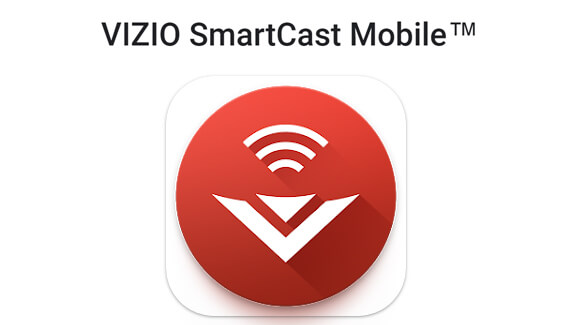
Here’s how to set it up:
First, download the Vizio SmartCast app from the Google Play Store. Make sure your phone and Vizio TV are connected to the same Wi-Fi network – this is crucial for the connection to work properly. Open the app and it should automatically search for available Vizio TVs on your network.
When your TV appears in the list, select it. The app will guide you through a simple pairing process that usually involves entering a code that appears on your TV screen. This security step ensures that you’re connecting to the correct television and prevents neighbors from accidentally connecting to your TV.
Once paired, you’ll see various control options. For screen mirroring to Vizio TV, look for the cast or mirroring option within the app. The interface may vary slightly depending on your phone model and app version, but it’s typically clearly labeled. Once activated, whatever appears on your phone will now display on your television.
The SmartCast app does more than just screen mirroring. It also gives you full control over your TV’s settings, acts as a remote control, and provides quick access to popular streaming services. This makes it a valuable tool beyond just mirroring your screen.
Troubleshooting SmartCast Connection Issues
Sometimes, despite following all the steps correctly, the connection might not work as expected. Here are some common fixes if you’re having trouble with Vizio screen mirroring through the SmartCast app:
Check that both devices are on the same Wi-Fi network. This is the most common issue – sometimes phones automatically switch to mobile data or connect to a different network band (2.4GHz vs 5GHz).
Make sure the SmartCast app is updated to the latest version. App updates often include bug fixes and compatibility improvements.
Restart both your phone and your Vizio TV. A simple reboot can resolve many temporary connection glitches.
If you’re still having issues, try restarting your Wi-Fi router as well. Sometimes network equipment needs a refresh to work properly with streaming and mirroring features.
Check if other devices can connect to your TV. If multiple devices have the same problem, the issue might be with your TV’s network settings or software.
Screen Mirroring for Apple Devices
Apple users have their own ecosystem for wireless connectivity, and fortunately, most modern Vizio TVs support these features. If you have an iPhone, iPad, or Mac, you can take advantage of Apple’s AirPlay technology for seamless screen mirroring on Vizio TV.
Using Apple AirPlay
AirPlay is Apple’s proprietary wireless streaming technology that lets you mirror content from iOS devices and Mac computers to compatible displays. The good news is that many newer Vizio TVs have AirPlay 2 built right in, making how to cast phone to Vizio TV incredibly simple for Apple users.
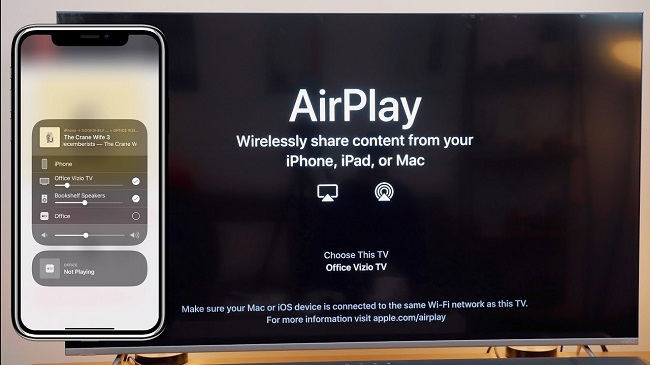
Here’s how to use AirPlay with your Vizio TV:
First, ensure both your Apple device and Vizio TV are connected to the same Wi-Fi network. AirPlay won’t work if they’re on different networks. On your iPhone or iPad, swipe down from the upper-right corner to open the Control Center (on older iPhones with Home buttons, swipe up from the bottom).
Tap the “Screen Mirroring” button – it looks like two overlapping rectangles. Your device will search for available displays. You should see your Vizio TV appear in the list, usually with its model name or whatever you’ve named it in settings.
Select your TV from the list. After a moment, your device’s screen should appear on the television. You’ll know it’s working when you see your phone’s home screen, app icons, and everything else displayed on the TV.
The great thing about AirPlay is that it’s not just for mirroring your entire screen. Many apps have built-in AirPlay support that lets you send just the video or audio to your TV while continuing to use your phone for other things. This is perfect when you want to watch a movie but still browse social media or respond to messages on your phone.
AirPlay Troubleshooting
If you’re having trouble with AirPlay, there are a few things to check:
Make sure AirPlay is enabled on your Vizio TV. You can find this in the settings menu under “Apple AirPlay.” Sometimes this feature gets accidentally turned off.
Check that both devices are updated to the latest software versions. Apple frequently updates iOS, and Vizio releases firmware updates for their TVs that can improve AirPlay compatibility.
Restart both devices if the connection isn’t working. Sometimes a simple reboot fixes temporary glitches.
If you’re still having issues, check your network configuration. Some advanced router settings or firewalls can interfere with AirPlay connections.
Screen Mirroring for Windows Computers
If you want to mirror your Windows laptop or desktop to your Vizio TV, you have a couple of options depending on your specific setup and preferences.
Using Miracast for Wireless Connection
Miracast is a wireless display standard that’s built into Windows 10 and Windows 11. It lets you mirror your computer screen to compatible displays without any cables or additional software. Many Vizio TVs support Miracast, making wireless screen mirroring to Vizio TV from your Windows computer quite straightforward.
Here’s how to use Miracast:
First, make sure your Vizio TV supports Miracast and that the feature is enabled in the TV’s settings. On your Windows computer, press the Windows key + P on your keyboard to open the projection settings.
Select “Connect to a wireless display” from the options that appear. Windows will search for available displays. When your Vizio TV appears in the list, select it to establish the connection.
You might need to confirm the connection on your TV screen, depending on your TV’s security settings. Once connected, your computer desktop will appear on your television. You can choose to duplicate your display (showing the same thing on both screens) or extend your display (using the TV as a second monitor).
The quality of Miracast connections can vary depending on your network conditions and the specific capabilities of your computer and TV. For the best experience, make sure both devices are connected to the same 5GHz Wi-Fi network if available, as this typically provides better performance for streaming video.
Miracast Limitations and Alternatives
While Miracast is convenient, it does have some limitations. The image quality might not be as sharp as a wired connection, and there can be slight lag that makes it less ideal for gaming or other activities where timing is important.
If Miracast isn’t working well for you, or if your TV doesn’t support it, there are other options for how to cast phone to Vizio TV from Windows computers, which we’ll explore in the next section.
Wired Screen Mirroring Options
Sometimes wireless connections can be finicky, or you might need the absolute best possible quality without any compression or lag. That’s where wired connections come in. While they’re not as convenient as wireless options, they typically offer more reliable performance and higher quality.
Using HDMI Cables
The most straightforward wired method for screen mirroring on Vizio TV is using an HDMI cable. This works with laptops, desktop computers, and even phones with the right adapters.

For computers, it’s simple – just connect one end of an HDMI cable to your computer’s HDMI port and the other end to an available HDMI port on your Vizio TV. Use your TV remote to select the corresponding HDMI input, and your computer screen should appear on the television.
For phones, you’ll need an adapter. iPhones require a Lightning to Digital AV Adapter, while Android phones typically use USB-C to HDMI adapters. These small devices connect to your phone’s charging port and provide an HDMI output that you can connect to your TV.
Once connected, your phone’s screen will appear on the television. The advantage of this method is that it typically provides the best possible quality with no compression or lag. The downside is that your phone needs to stay connected via cable, which limits mobility.
Wired connections are particularly useful for situations where reliability is crucial, such as business presentations or when watching high-resolution videos where you don’t want any quality loss from compression.
Adapter Considerations
When using adapters for phones, there are a few things to keep in mind:
Make sure you buy official adapters or high-quality third-party options. Cheap, poorly made adapters might not work correctly or could even damage your devices.
Some adapters also include charging ports, which is convenient since screen mirroring can drain your phone’s battery quickly.
Check that your phone supports video output through its charging port. Most modern smartphones do, but there are exceptions, particularly with some budget models.
Advanced Screen Mirroring Solutions
While the built-in methods we’ve covered work well for many situations, sometimes you need more features or better compatibility. That’s where third-party solutions come in, offering enhanced functionality beyond what’s available through native screen mirroring options.
iMyFone MirrorTo.Mirror and control your iPhone/iPad/Android on your PC to type, click, swipe, and scroll.Get 1080P screen recording and screenshots.Stream content from phone to YouTube, Twitch, Discord, Zoom, etc.Customizable keyboard mappings for moving, jumping, and shooting.Transfer files conveniently between Android and PC.

Check More Details | Download Now! | Check All Deals
This powerful software takes Vizio screen mirroring to the next level by giving you more control and additional features. Instead of mirroring directly from your phone to TV, you mirror to your computer first, which then connects to your TV. This might sound like an extra step, but it opens up possibilities that native mirroring doesn’t offer.
With MirrorTo, you can use your computer’s keyboard and mouse to control your phone, which is incredibly useful for productivity tasks or playing mobile games with better controls. The ability to record your screen in high definition is perfect for creating tutorials or saving memorable gaming moments.
The multi-screen casting feature lets you mirror several phones to one computer simultaneously, which is great for comparison shopping, managing multiple social media accounts, or side-by-side app testing.
iMyFone MirrorTo.Mirror and control your iPhone/iPad/Android on your PC to type, click, swipe, and scroll.Get 1080P screen recording and screenshots.Stream content from phone to YouTube, Twitch, Discord, Zoom, etc.Customizable keyboard mappings for moving, jumping, and shooting.Transfer files conveniently between Android and PC.
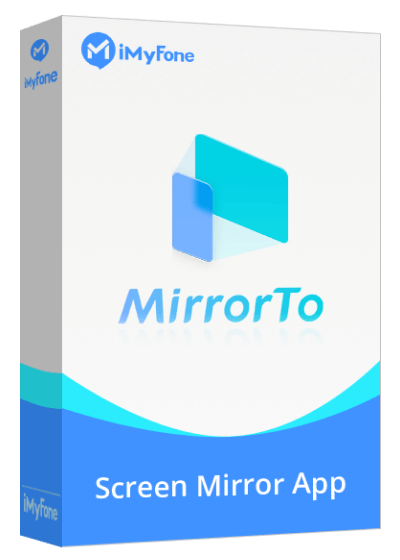
Check More Details | Download Now! | Check All Deals
Setting up MirrorTo is straightforward. Download and install the software on your computer, connect your phone (either via USB or wirelessly), and follow the simple on-screen instructions to establish the connection. Once set up, you’ll have a window on your computer showing your phone’s display, which you can then mirror to your Vizio TV using any of the methods we’ve discussed earlier.
This approach gives you the best of both worlds – the advanced features of dedicated mirroring software combined with the large screen experience of your television. It’s particularly useful for people who frequently need to demonstrate apps, create content, or simply want more control over their mirroring experience.
Optimizing Your Screen Mirroring Experience
No matter which method you choose for screen mirroring to Vizio TV, there are some general tips that can improve your experience:
Close unnecessary apps on your phone or computer before mirroring. This frees up system resources and can result in smoother performance.
If using wireless methods, position your device reasonably close to your Wi-Fi router or consider using a Wi-Fi extender if you have connectivity issues in certain parts of your home.
For the best video quality, especially when streaming high-resolution content, use 5GHz Wi-Fi if available, as it’s less congested than the more common 2.4GHz band.
If you experience audio sync issues (where the sound doesn’t match the video), check if your TV has audio delay settings that can compensate for this.
Keep your devices updated with the latest software versions, as updates often include improvements to connectivity and performance.
Troubleshooting Common Screen Mirroring Problems
Even with the right equipment and setup, sometimes Vizio screen mirroring doesn’t work as expected. Here are solutions to some common problems:
If your device can’t find your TV, make sure both are on the same network and that screen mirroring is enabled on the TV. Some TVs have this disabled by default for security reasons.
If the connection is unstable or keeps dropping, try moving closer to your Wi-Fi router or reducing interference from other electronic devices.
If the video quality is poor, check your network speed. Wireless screen mirroring requires a reasonably fast and stable connection, especially for high-definition content.
If you experience significant lag, particularly with gaming or other interactive content, consider using a wired connection instead of wireless.
If none of the wireless methods work, remember that HDMI connections are always a reliable fallback option.
Creative Uses for Screen Mirroring
Once you’ve mastered how to turn on screen mirroring on Vizio TV, you’ll discover countless ways to use this technology beyond just watching videos:
Turn your living room into a gaming arena by playing mobile games on the big screen. Many modern mobile games have impressive graphics that look fantastic on a television.
Share photos and videos from recent trips or family events with everyone at once, rather than passing a phone around.
Use fitness apps on the big screen to follow along with workout routines without squinting at a small display.
Browse recipes in the kitchen while cooking, with the instructions clearly visible on your TV.
Video chat with friends and family using apps like Zoom or Skype with everyone gathered around the television.
Give presentations for work or school without needing a projector or special equipment.
Browse the internet comfortably from your couch, with web pages displayed large and clear.
The possibilities are limited only by your imagination. As you become more comfortable with screen mirroring on Vizio TV, you’ll likely find even more ways to incorporate this technology into your daily life.
Future of Screen Mirroring Technology
Screen mirroring technology continues to evolve, with new standards and improvements emerging regularly. Technologies like Wi-Fi 6 and future wireless standards promise even better performance with less lag and higher quality.
We’re also seeing more integration between devices, with operating systems building screen mirroring directly into their interfaces rather than requiring separate apps or complicated setup processes.
As smart home technology advances, we may see screen mirroring become more contextual – your devices automatically recognizing when you want to mirror content and making the process even more seamless than it is today.
Conclusion
Learning how to cast phone to Vizio TV opens up a world of entertainment and productivity possibilities. Whether you choose wireless methods like SmartCast and AirPlay for convenience, wired HDMI connections for reliability, or advanced solutions like MirrorTo for additional features, there’s a screen mirroring solution that fits your needs.
The key is to experiment with different methods to find what works best for your specific devices and use cases. Don’t get discouraged if the first method you try doesn’t work perfectly – with multiple options available, you’re almost guaranteed to find one that provides the experience you’re looking for.
Vizio screen mirroring technology has made incredible strides in recent years, transforming from a niche feature to an essential capability that enhances how we interact with our devices and consume content. As the technology continues to improve, it will likely become even more integral to our digital lives.
So grab your phone, fire up your Vizio TV, and start exploring the big-screen potential that’s been waiting in your pocket all along. Your favorite content,
 TOOL HUNTER
TOOL HUNTER 


