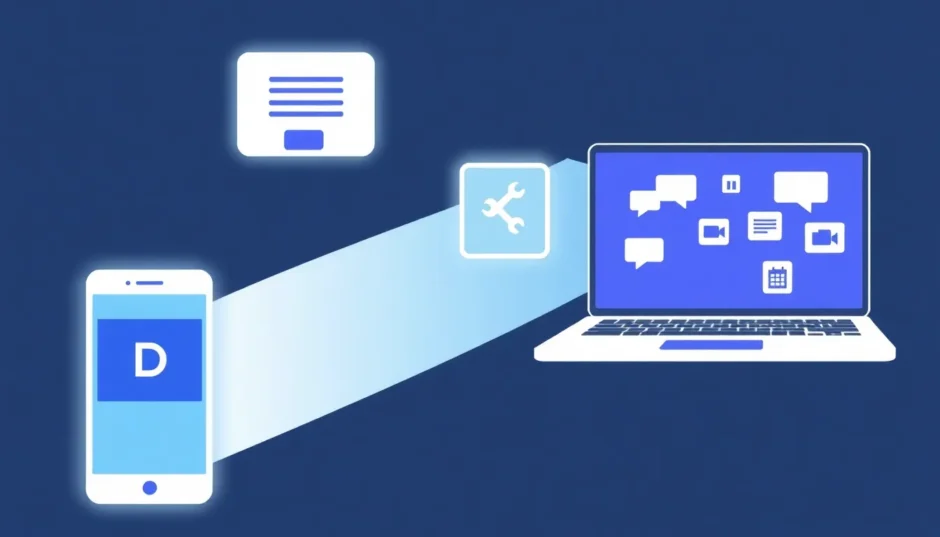Ever wanted to show someone exactly what’s on your phone screen without handing over your device? Maybe you’re trying to help a friend with a technical issue, share a funny video with a group, or collaborate on a project. Phone-to-phone mirroring makes all this possible by displaying one smartphone’s screen on another device in real-time.
This technology has evolved significantly, allowing seamless screen sharing between devices regardless of their operating systems. Whether you’re using Android or iOS, there are multiple methods available for mirroring your phone to another phone.
Table of Contents
Understanding Phone-to-Phone Mirroring
Phone mirroring essentially creates a live duplicate of your screen on another device. This means everything you see on your phone – apps, videos, games, messages – appears simultaneously on the receiving device. The technology behind this varies from dedicated applications to built-in system features, using connections like Wi-Fi, Bluetooth, or even cellular data.
The practical applications are endless. Teachers can demonstrate concepts to students, tech support can troubleshoot issues remotely, friends can watch movies together on separate devices, and gamers can share their gameplay. Learning how to mirror phone to another phone opens up numerous possibilities for both personal and professional use.
How to Mirror Between Android Devices
When it comes to mirroring between Android phones, you have several reliable options. The process typically involves either Bluetooth connectivity or Wi-Fi networks, with some apps offering both connection methods.
Using ScreenShare for Android Mirroring
ScreenShare stands out as one of the most straightforward tools for mirroring your Android phone to another Android device. What makes it particularly appealing is that it’s completely free and doesn’t require Wi-Fi connectivity.
Here’s how to set up ScreenShare:
First, download and install the ScreenShare app on both Android devices from the Google Play Store. Once installed, enable Bluetooth on both phones and pair them together. Open the ScreenShare application on both devices and navigate to the menu section. Select “ScreenShare service” from the options available.
Configure the wireless network settings to use Bluetooth on both devices. You should see a “Connected” notification appear in the devices list once the connection is successfully established. At this point, your screen will begin mirroring to the other Android device.
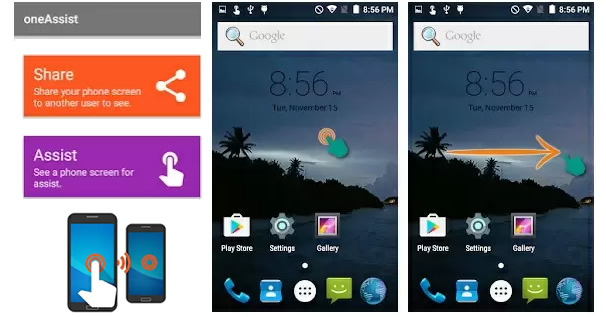
The beauty of ScreenShare lies in its simplicity and the fact that it doesn’t rely on Wi-Fi. This makes it perfect for situations where you don’t have internet access but need to share your screen immediately.
Using ApowerMirror for Android-to-Android Mirroring
ApowerMirror offers another excellent solution for mirroring between Android devices, though it requires Wi-Fi connectivity. This app provides additional features beyond basic screen mirroring, including remote control capabilities.
To use ApowerMirror for mirroring a phone to another phone, start by installing the app on both Android devices from the Google Play Store. Ensure both phones are connected to the same Wi-Fi network, then launch the application on both devices.
On the phone you want to mirror from, select the “Wi-Fi Connection” option within the app. Tap the blue mirror icon located at the bottom of the screen, which will initiate a search for available devices. From the list of detected devices, choose the name that matches your target phone. Finally, tap “START NOW” to begin the mirroring process.
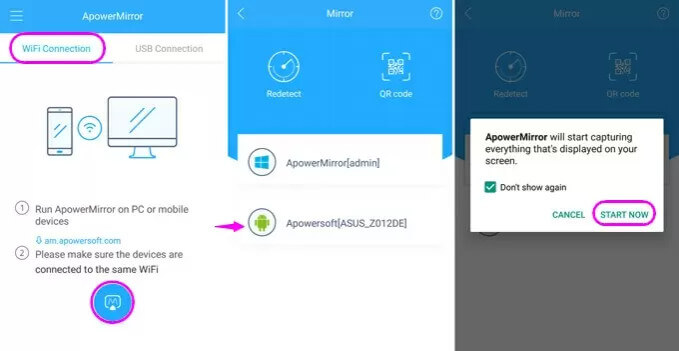
ApowerMirror tends to provide smoother performance for video content and gaming compared to some other mirroring solutions. The requirement for Wi-Fi connectivity typically results in faster data transfer and reduced latency.
How to Mirror Between iPhones
Mirroring between iOS devices follows a different approach, largely leveraging Apple’s ecosystem and proprietary technologies. While the process differs from Android mirroring, it’s equally straightforward once you understand the steps.
Using ApowerMirror for iPhone-to-iPhone Mirroring
ApowerMirror works exceptionally well for mirroring between iPhones, providing a reliable solution for iOS users. The setup process involves a few additional steps compared to Android but remains user-friendly.
Begin by downloading and installing ApowerMirror on both iPhones from the App Store. Connect both devices to the same Wi-Fi network to ensure proper communication between them. On the iPhone you want to mirror from, you’ll need to add “Screen Recording” to your Control Center by navigating to Settings > Control Center > Customize Controls, then tapping the plus icon next to Screen Recording.
Open ApowerMirror on both devices. On the streaming iPhone, tap the blue icon button to search for available devices, then select your target iPhone from the list. Access the Control Center on your iPhone by swiping down from the upper-right corner (or up from the bottom on older models). Firmly press the “Record” button, then select “ApowerMirror” from the options that appear. Tap “Start Broadcast” to initiate the mirroring process.
This method effectively mirrors your entire iPhone screen to the other device, including apps, videos, and any other content you choose to display.
Using AirView for iPhone Mirroring
AirView represents another option for iPhone users looking to mirror their screens, though it comes with a significant caveat: it requires jailbreaking your iPhone. This method utilizes Apple’s AirPlay technology specifically for video content mirroring.
If you have a jailbroken iPhone and want to use AirView, you’ll first need to locate and download the AirView.ipa file, then install it on the iPhone that will act as the receiver. On your streaming device, open the video content you want to mirror and tap the video sharing icon (typically located near the playback controls). Select your target iPhone from the list of detected devices to establish the connection. Once connected, your video will begin playing on the other iPhone.
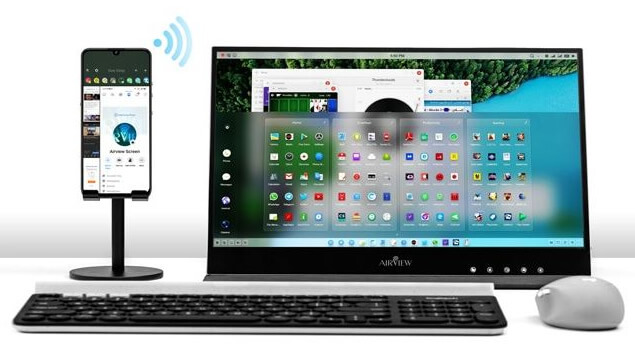
While AirView can be effective for video mirroring, the jailbreaking requirement makes it unsuitable for most users. Additionally, it only works for video content rather than full screen mirroring.
Cross-Platform Mirroring Solutions
One of the most common questions about phone mirroring is whether you can mirror between different operating systems. The answer is yes – with the right tools, you can successfully mirror between iOS and Android devices.
Mirroring from Android to iPhone
If you need to display your Android screen on an iPhone or iPad, you have several workable options despite the inherent compatibility challenges between the two operating systems.
Using AirPlay for Android to iOS Mirroring
While AirPlay is traditionally an Apple-exclusive technology, third-party applications have emerged that bring AirPlay functionality to Android devices. This approach allows Android users to mirror their screens to iOS devices.
Start by installing an AirPlay-compatible app on your Android device from the Google Play Store. On your iOS device, enable AirPlay or “Screen Mirroring” from the Control Center. Launch the AirPlay application on your Android device and select “Wireless Display” from the menu options. Choose your iOS device from the list of available devices, then tap “Screen Mirroring to Other Phone” to initiate the connection.
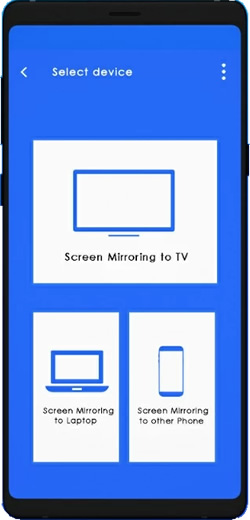
This method effectively bridges the gap between Android and iOS, though performance may vary depending on the specific app and network conditions.
Using Screen Stream over HTTP
Screen Stream over HTTP offers an alternative approach to mirroring from Android to iOS devices. This method uses your local network to stream your Android screen to any device with a web browser, including iPhones and iPads.
Install Screen Stream over HTTP from the Google Play Store on your Android device. Launch the application and tap the “Start” button to begin streaming. The app will display an IP address – make note of this address. On your iOS device, open a web browser (Safari, Chrome, etc.) and enter the IP address provided by the Android app. Your Android screen should now appear in the browser window on your iOS device.
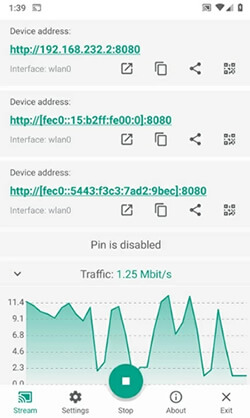
This method works well for basic screen sharing, though it may not be ideal for high-motion content like gaming due to potential latency issues.
Mirroring from iPhone to Android
Displaying your iPhone screen on an Android device requires a different approach, typically leveraging screen recording functionalities combined with third-party applications.
Using ApowerMirror for iOS to Android Mirroring
ApowerMirror once again proves its versatility by facilitating mirroring from iPhone to Android devices. The process shares similarities with iPhone-to-iPhone mirroring but with some adjustments.
Install ApowerMirror on both your iPhone and Android device. Connect both devices to the same Wi-Fi network to ensure they can communicate properly. Open ApowerMirror on your iPhone and tap the blue “M” icon to search for available devices. Select your Android device from the list of detected devices. Access the Control Center on your iPhone and select “Screen Mirroring” or “AirPlay Mirroring.” Choose “ApowerMirror” followed by your Android device’s name from the available options. Your iPhone screen should now appear on your Android device.
Using LetsView for Cross-Platform Mirroring
LetsView provides another reliable option for mirroring your iPhone to an Android device. The application is free and relatively straightforward to set up.
Download LetsView on both your iPhone and Android device. Ensure both devices are connected to the same Wi-Fi network, then launch the application on both. The software will automatically search for available devices on the network. On your iPhone, open the Control Center and select “Screen Mirroring.” Choose your Android device from the list of available options. Your iOS screen will now be duplicated on your Android device.
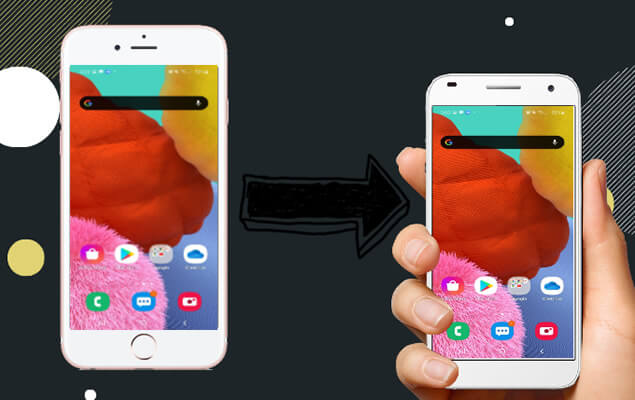
LetsView tends to offer good performance for most types of content and includes additional features like annotation tools, making it suitable for presentations and collaborative work.
Advanced Mirroring: Phone to Computer Solutions
While this guide focuses primarily on phone-to-phone mirroring, it’s worth noting that mirroring to a computer opens up even more possibilities. Larger screens provide better visibility for presentations, gaming, and media consumption.
iMyFone MirrorTo.Mirror and control your iPhone/iPad/Android on your PC to type, click, swipe, and scroll.Get 1080P screen recording and screenshots.Stream content from phone to YouTube, Twitch, Discord, Zoom, etc.Customizable keyboard mappings for moving, jumping, and shooting.Transfer files conveniently between Android and PC.

Check More Details | Download Now! | Check All Deals
iMyFone MirrorTo represents a comprehensive solution for mirroring your phone to a computer. The software supports both iOS and Android devices and offers additional functionality beyond basic screen mirroring.
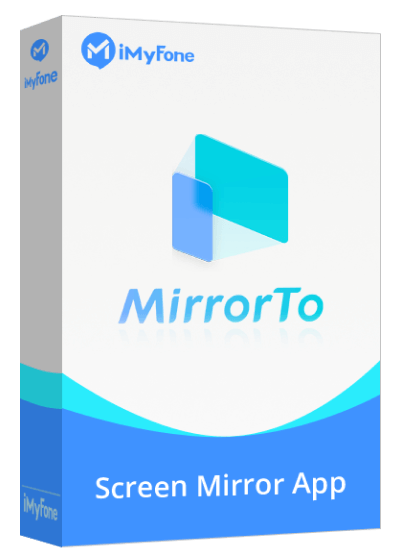
Key features include the ability to control your phone from your computer using mouse and keyboard inputs, support for high-quality screen recording, and seamless streaming to platforms like YouTube and Twitch. For gamers, customizable keyboard mappings enhance the mobile gaming experience on a larger screen.
Setting up MirrorTo is straightforward:
Download and install the application on your computer. Connect your phone and computer to the same Wi-Fi network. For iPhone users, access the Control Center and select “Screen Mirroring,” then choose your computer from the available devices. Enable Bluetooth on both devices and pair them to enable remote control functionality. Once connected, you can fully operate your phone from your computer.
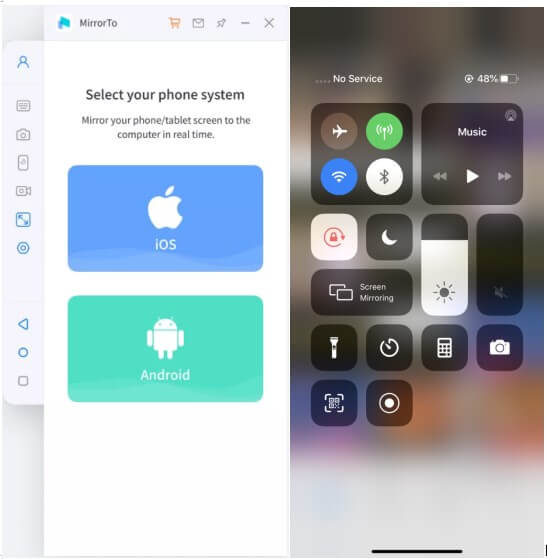
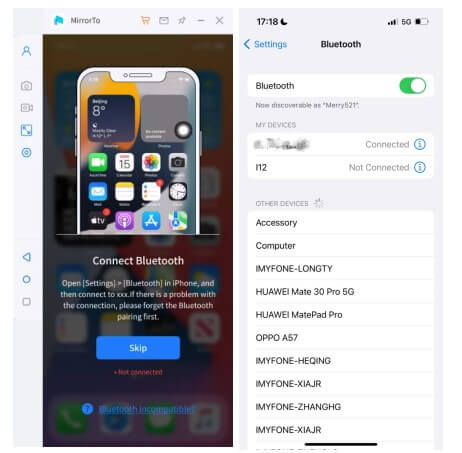
The Bluetooth connection is particularly important for iOS devices, as it enables full remote control capabilities. If your computer doesn’t support Bluetooth, you may need to purchase a USB Bluetooth adapter.
iMyFone MirrorTo.Mirror and control your iPhone/iPad/Android on your PC to type, click, swipe, and scroll.Get 1080P screen recording and screenshots.Stream content from phone to YouTube, Twitch, Discord, Zoom, etc.Customizable keyboard mappings for moving, jumping, and shooting.Transfer files conveniently between Android and PC.

Check More Details | Download Now! | Check All Deals
Troubleshooting Common Mirroring Issues
Despite the relative simplicity of most mirroring solutions, you may occasionally encounter issues. Here are some common problems and their solutions:
Connection problems often stem from network issues. Ensure both devices are connected to the same Wi-Fi network when using Wi-Fi-dependent apps. For Bluetooth connections, verify that devices are properly paired and within range.
If you experience lag or poor video quality, try moving closer to your Wi-Fi router or reducing network congestion by disconnecting other devices. For better performance with video content, consider using 5GHz Wi-Fi networks instead of 2.4GHz when available.
Some mirroring applications may require specific permissions. On Android, ensure the app has permission to display over other apps. On iOS, verify that Screen Recording is enabled for the specific app you’re using.
Frequently Asked Questions
How do you sync two phones together?
Syncing two phones typically depends on their operating systems. For iOS devices, iTunes provides comprehensive syncing capabilities, while Android devices often use Bluetooth or manufacturer-specific applications. For cross-platform syncing, third-party solutions like iMyFone iTransor offer robust file transfer capabilities between different operating systems, including iOS, Android, and even Huawei devices.
Can you AirDrop to an Android phone?
Unfortunately, AirDrop remains exclusive to Apple devices and cannot be used to transfer files to Android phones. However, numerous alternatives exist for sharing files between iOS and Android devices. Third-party applications like iMyFone iTransor provide reliable file transfer solutions that bridge the gap between operating systems.
How to mirror phone to phone without Wi-Fi?
While most mirroring solutions require Wi-Fi, ScreenShare offers Bluetooth-based mirroring for Android devices. This approach allows you to mirror your screen without an internet connection, though it’s currently limited to Android-to-Android mirroring. The process involves pairing devices via Bluetooth and using the ScreenShare app to establish the connection.
How to mirror a phone to another phone without them knowing?
Ethical and privacy considerations make unauthorized phone mirroring problematic. It’s generally not possible to mirror a phone to another device without the receiving device owner’s knowledge and consent, unless you have physical access to their device without their awareness. Respecting others’ privacy is important when considering phone mirroring applications.
Choosing the Right Mirroring Solution
With numerous options available for mirroring a phone to another phone, selecting the right solution depends on your specific needs, devices, and use case.
For Android-to-Android mirroring, ScreenShare offers simplicity and Wi-Fi-free operation, while ApowerMirror provides additional features and potentially better performance. iPhone users will find ApowerMirror reliable for iOS-to-iOS mirroring, though the setup process involves a few extra steps.
For cross-platform mirroring between iOS and Android, both ApowerMirror and LetsView offer solid performance and relatively straightforward setup processes. The choice between them may come down to personal preference and specific feature requirements.
If you frequently need to mirror your phone to various devices, investing in a versatile solution like iMyFone MirrorTo provides comprehensive functionality beyond basic screen mirroring, including remote control and content streaming capabilities.
iMyFone MirrorTo.Mirror and control your iPhone/iPad/Android on your PC to type, click, swipe, and scroll.Get 1080P screen recording and screenshots.Stream content from phone to YouTube, Twitch, Discord, Zoom, etc.Customizable keyboard mappings for moving, jumping, and shooting.Transfer files conveniently between Android and PC.

Check More Details | Download Now! | Check All Deals
Regardless of which solution you choose, phone mirroring technology continues to evolve, offering increasingly seamless experiences for sharing content, collaborating, and troubleshooting across devices. As these technologies advance, we can expect even simpler setup processes and improved performance across all device combinations.
Some images in this article are sourced from iMyFone.
 TOOL HUNTER
TOOL HUNTER