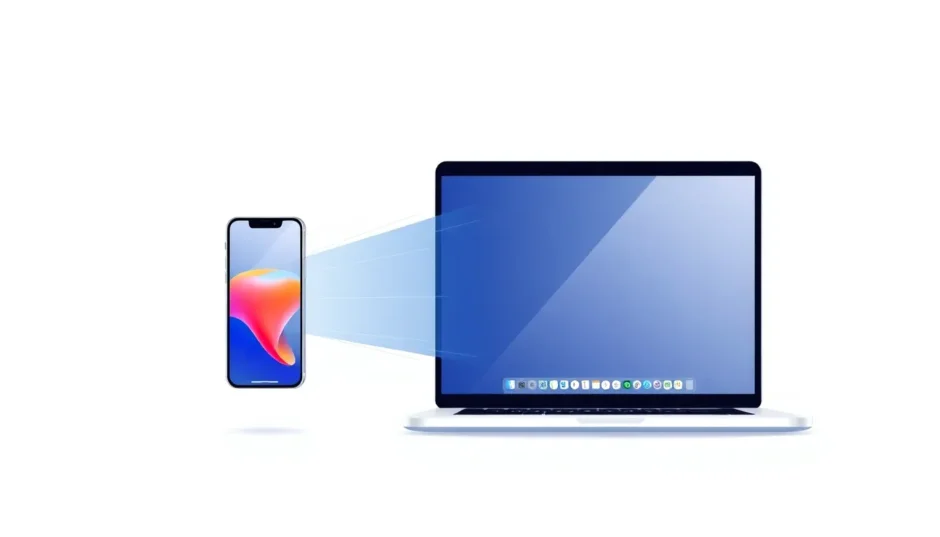Ever wanted to see your iPhone screen on your Mac? Whether you’re giving a presentation, sharing photos with friends, or just want a bigger view of your phone’s display, learning how to mirror iPhone to Mac can be incredibly useful. The good news is there are several ways to accomplish this, and many of them are completely free.
Apple’s ecosystem offers built-in solutions, but they come with specific requirements and limitations. If you’re looking for more flexibility and advanced features, third-party tools provide excellent alternatives. In this comprehensive guide, we’ll explore all the methods available for iPhone mirroring Mac setups, from Apple’s native options to powerful third-party software.
Table of Contents
- How to Screen Mirror iPhone to Mac via AirPlay
- How to Screen Mirror iPhone to Mac Using QuickTime Player
- Best Alternative: Mirror iPhone to MacBook via iMyFone MirrorTo
- Comparison of the 3 Ways to Screen Mirror to Mac
- iPhone Mirroring Mac Not Working? Troubleshoot with These Solutions
- FAQs About Screen Mirroring iPhone to Mac
How to Screen Mirror iPhone to Mac via AirPlay
AirPlay is Apple’s wireless streaming technology that makes iPhone mirroring Mac processes surprisingly simple. When everything is set up correctly, you can wirelessly display your iPhone screen on your Mac within seconds. This method works great for quick sharing and presentations.
Understanding AirPlay Requirements for iPhone to Mac Mirroring
Before attempting to mirror iPhone to Mac using AirPlay, you’ll need to ensure your devices meet specific compatibility requirements. Apple has gradually expanded AirPlay support to more recent devices, but there are still limitations you should know about.
Your iPhone needs to be running iOS 14 or later, which includes iPhone 7 and newer models. On the Mac side, you’ll need macOS Monterey or later installed on a compatible Mac. Supported Mac models include MacBook models from 2018 onward, MacBook Pro from 2018 onward, MacBook Air from 2018 onward, Mac mini from 2020 onward, iMac from 2019 onward, iMac Pro, Mac Pro from 2019 onward, and Mac Studio from 2022 onward.
Network configuration is equally important. Both Bluetooth and Wi-Fi need to be enabled on your iPhone and Mac. Additionally, both devices must connect to the same Wi-Fi network for AirPlay to function properly. This same-network requirement ensures a secure and stable connection between your devices.
You’ll also need to enable AirPlay receiving on both devices. On your iPhone and Mac, navigate to System Settings > General > AirPlay & Handoff and make sure “Allow AirPlay Receiving” is toggled on. For the best performance, keep your iPhone unlocked and within close range of your Mac during the mirroring session.
Step-by-Step Guide to AirPlay Screen Mirroring
Once you’ve verified that your devices meet all the requirements, the actual process of how to mirror iPhone to Mac using AirPlay is straightforward. The entire setup typically takes less than a minute when everything is configured properly.
Start by accessing the Control Center on your iPhone. On iPhone X or later models, swipe down from the upper-right corner of the screen. On iPhone 8 or earlier models (or devices running iOS 11 or earlier), swipe up from the bottom edge of the screen instead.
Locate and tap the “Screen Mirroring” button in the Control Center. This will display a list of available devices for mirroring. Your Mac should appear in this list if all the requirements are met. Select your Mac from the available options to initiate the connection.
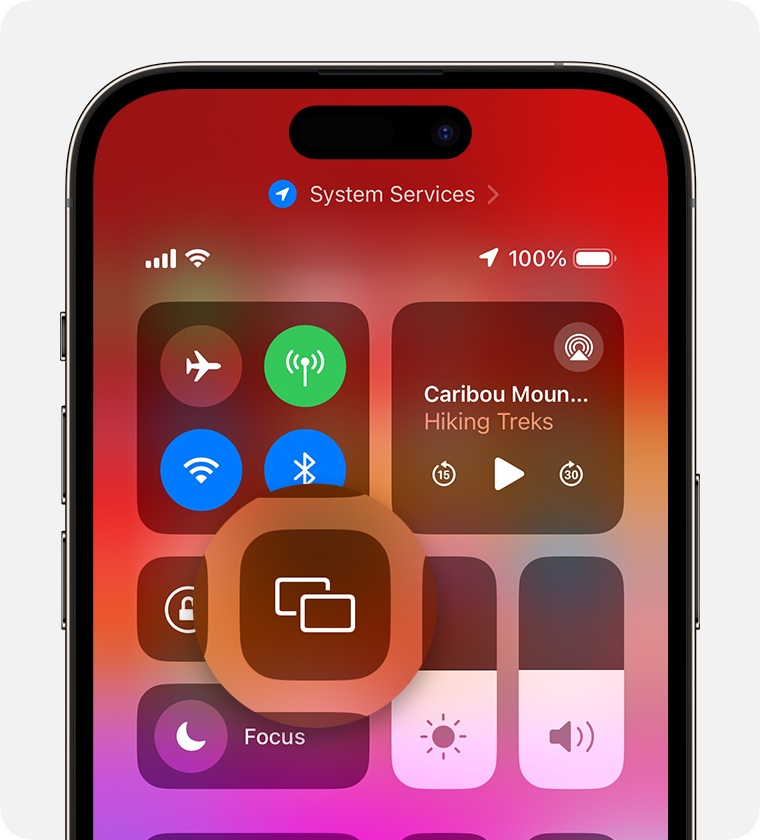
In some cases, you might be prompted to enter an AirPlay passcode. If this happens, look at your Mac’s screen where the passcode will be displayed, then enter it on your iPhone to complete the connection. Once connected, your iPhone screen will appear on your Mac display.
When you’re finished mirroring, simply open the Control Center again, tap Screen Mirroring, and select Stop Mirroring. This will disconnect your devices while preserving your settings for future use.
Advantages and Limitations of AirPlay Mirroring
AirPlay offers several benefits that make it appealing for basic mirroring needs. The deep integration within Apple’s ecosystem provides a seamless experience that feels natural to use. The interface is intuitive and user-friendly, requiring minimal technical knowledge to operate. Another nice touch is notification synchronization – when your iPhone is mirrored, notifications from your phone will appear on your Mac, keeping you informed without constantly checking both devices.
However, AirPlay does have significant limitations. The technology is exclusively designed for Apple devices, which means you can’t use it to mirror iPhone to other device types like Windows PCs, Chromebooks, or gaming consoles without additional software. The network requirement can also be problematic in some situations – both devices must remain on the same Wi-Fi network throughout the mirroring session. Additionally, system limitations may prevent older Apple devices from supporting AirPlay screen mirroring, which can be frustrating if your equipment doesn’t meet the specific version requirements.
How to Screen Mirror iPhone to Mac Using QuickTime Player
QuickTime Player offers an excellent wired alternative for those who prefer a physical connection or don’t have access to a compatible Wi-Fi network. This built-in Mac application primarily serves as a media player, but it also includes robust screen recording and mirroring capabilities that work seamlessly with iPhones and iPads.
Setting Up QuickTime Player for iPhone Mirroring
The process to mirror iPhone on Mac using QuickTime Player begins with a physical connection. Use a Lightning cable (or USB-C if you have a newer iPhone) to connect your iPhone directly to your Mac. This wired approach eliminates potential Wi-Fi issues and typically provides a more stable connection than wireless methods.
Once your iPhone is connected, open QuickTime Player on your Mac. You can find it in your Applications folder or use Spotlight search to locate it quickly. Instead of opening a media file, go to the File menu and select “New Movie Recording.” This might seem counterintuitive since you’re not actually recording a movie, but this is the correct starting point for screen mirroring.
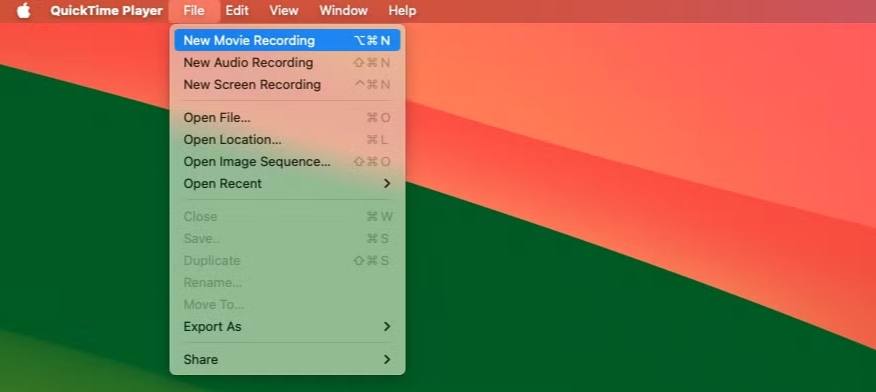
Look for the dropdown menu next to the record button in the QuickTime Player window. Click this menu and select your iPhone from the list of available video and audio sources. Your iPhone screen should immediately appear in the QuickTime Player window once selected.
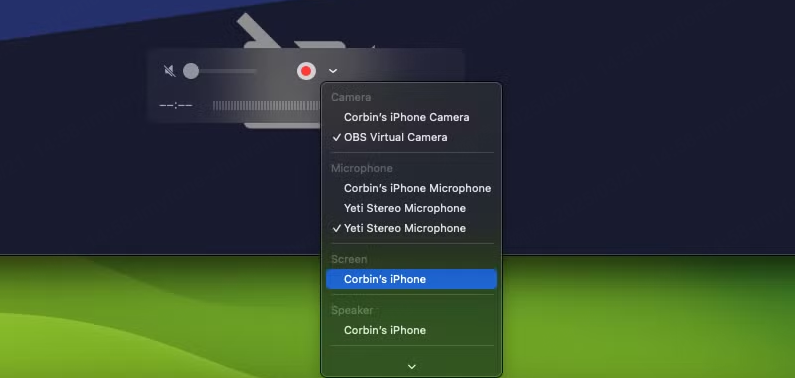
You can resize the window to make the mirrored display larger or smaller according to your preferences. If you want to record your screen during the mirroring session, simply click the record button. QuickTime will capture everything displayed on your iPhone screen until you stop the recording.
Benefits and Drawbacks of QuickTime Screen Mirroring
QuickTime Player’s approach to iPhone mirror to Mac scenarios has several advantages worth considering. As built-in macOS software, it requires no additional downloads or installations, making it readily available on every modern Mac. The wired connection means you don’t need Wi-Fi, which is perfect for locations with poor wireless connectivity or when you want to ensure maximum stability with minimal lag. It also supports capturing both video and audio from your iPhone, and can even utilize your phone’s microphone input if needed.
On the downside, QuickTime Player shares some limitations with AirPlay. It only works with iPhones, iPads, and Macs, so it’s not a solution for cross-platform needs. The feature set is relatively basic – while it’s excellent for simple presentations and screen recording, it doesn’t support keyboard input or offer advanced annotation tools that might be useful for demonstrations or tutorials. The setup process, while not overly complex, does require manual configuration each time you want to mirror your screen, which can be slightly more involved than the wireless alternatives.
iMyFone MirrorTo.Mirror and control your iPhone/iPad/Android on your PC to type, click, swipe, and scroll.Get 1080P screen recording and screenshots.Stream content from phone to YouTube, Twitch, Discord, Zoom, etc.Customizable keyboard mappings for moving, jumping, and shooting.Transfer files conveniently between Android and PC.

Check More Details | Download Now! | Check All Deals
Best Alternative: Mirror iPhone to MacBook via iMyFone MirrorTo
While Apple’s built-in options work well for basic needs, many users discover they want more flexibility and advanced features than what AirPlay and QuickTime Player provide. This is where third-party solutions like iMyFone MirrorTo really shine, offering enhanced functionality that extends far beyond simple screen sharing.
Why Choose iMyFone MirrorTo for Your Mirroring Needs
iMyFone MirrorTo addresses many of the limitations present in Apple’s native solutions, making it an excellent choice for those who regularly need to mirror iPhone on Mac for various purposes. The software supports both wireless and USB connections, giving you flexibility depending on your current situation and needs.
One of the most significant advantages is cross-platform compatibility. While AirPlay and QuickTime are restricted to Apple devices, MirrorTo enables you to mirror across different systems, including mirroring iPhone to Windows PC or Android devices to Mac. This is incredibly useful if you work in mixed-device environments or need to share your screen with people using different types of computers.
The feature set extends well beyond basic mirroring. You can control your phone directly from your computer, using your mouse and keyboard to interact with your iPhone’s interface. This includes the ability to type using your computer’s keyboard, which is much faster than typing on a touchscreen. The software even lets you run iOS apps without using an emulator, which can be valuable for developers or anyone who wants to use mobile apps on a larger screen.
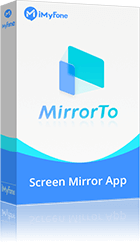
Additional features like keyboard mapping, screenshot capabilities, screen recording, and file transfer functionality make MirrorTo a comprehensive tool rather than just a simple mirroring application. Whether you’re streaming content, giving presentations, or just want better control over your mobile device from your computer, these extra capabilities provide significant value.
![]()
How to Set Up iMyFone MirrorTo for iPhone Mirroring
Getting started with iMyFone MirrorTo is a straightforward process that typically takes less than five minutes from download to active mirroring. The software guides you through each step, making it accessible even for those who aren’t particularly tech-savvy.
Begin by downloading and installing iMyFone MirrorTo on your Mac. The installation process follows standard Mac software procedures and doesn’t require any special technical knowledge. Once installed, launch the application to begin the setup process.
The software provides multiple connection options to suit different scenarios. You can choose between Wi-Fi, USB-Pro, or standard USB connections depending on your preferences and equipment availability. Wireless connections offer convenience, while USB options typically deliver slightly better performance and stability.
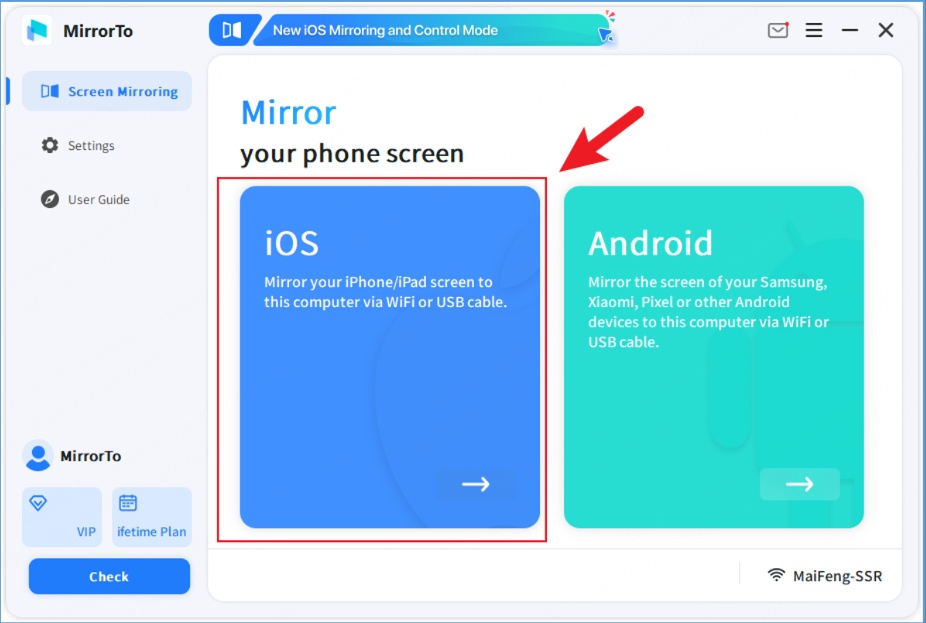
Follow the in-app instructions to complete the connection between your iPhone and Mac. The process may involve trusting the computer on your iPhone or enabling certain permissions. Once connected, you’ll have immediate access to all of MirrorTo’s features, including screen control, recording capabilities, and file transfer options.
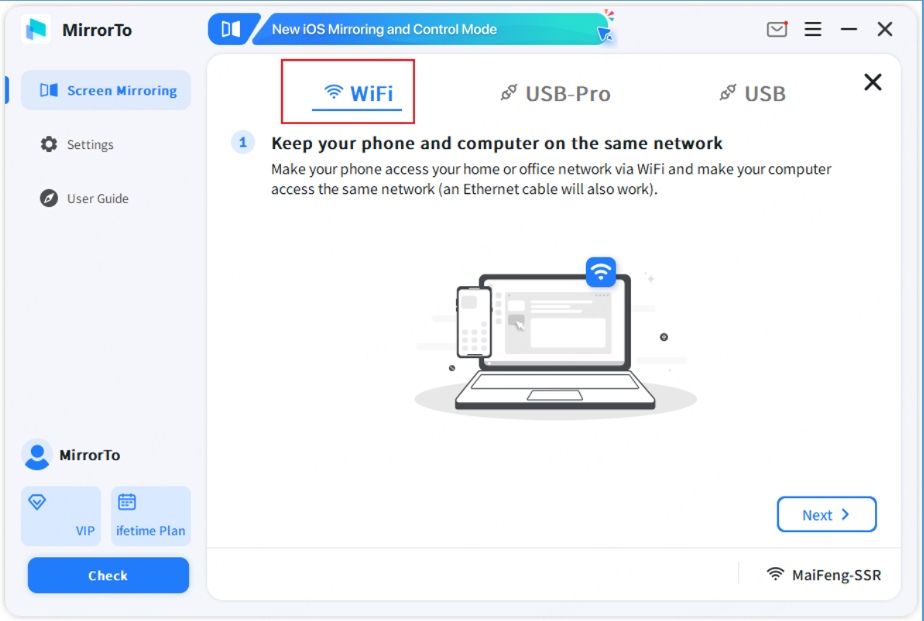
The interface is designed to be intuitive, with clear controls for all the major functions. You can easily switch between different connection methods, adjust quality settings, and access advanced features without navigating through complicated menus.
For visual learners, video tutorials are available that demonstrate the entire process from installation to advanced usage. These can be particularly helpful for understanding how to make the most of all the features available in the software.
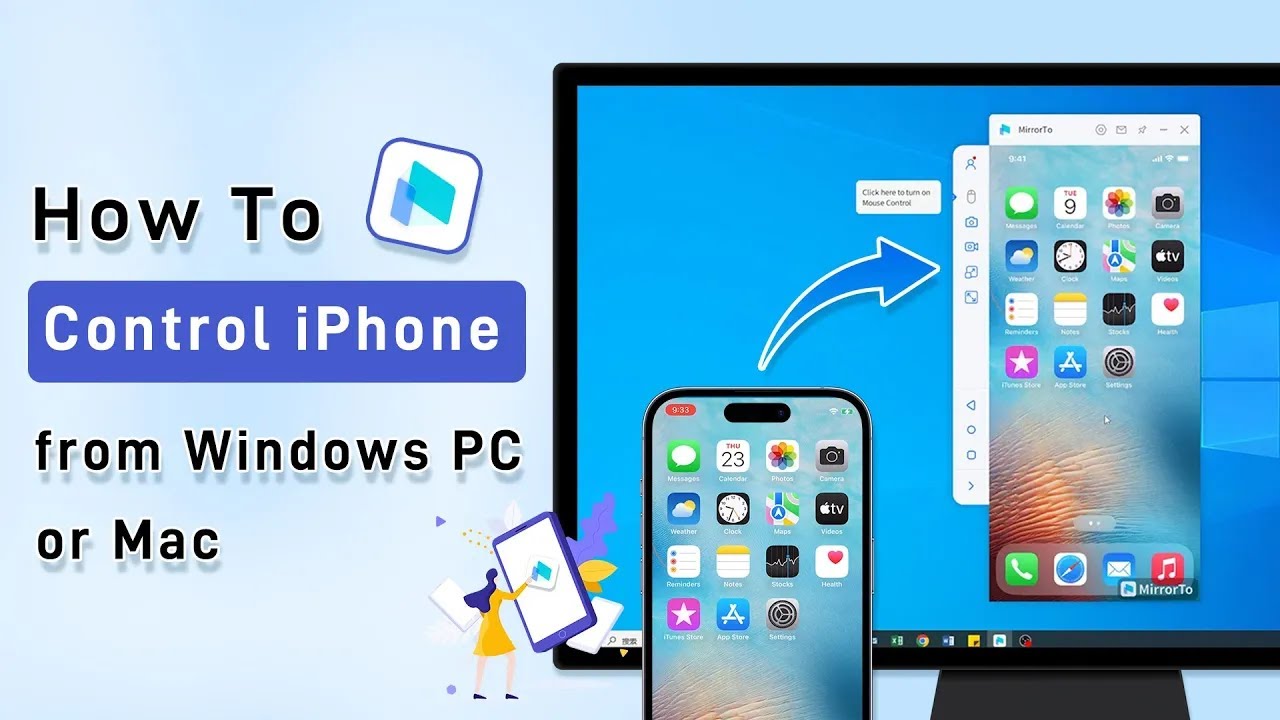
iMyFone MirrorTo.Mirror and control your iPhone/iPad/Android on your PC to type, click, swipe, and scroll.Get 1080P screen recording and screenshots.Stream content from phone to YouTube, Twitch, Discord, Zoom, etc.Customizable keyboard mappings for moving, jumping, and shooting.Transfer files conveniently between Android and PC.

Check More Details | Download Now! | Check All Deals
Comparison of the 3 Ways to Screen Mirror to Mac
When deciding how to mirror iPhone to Mac, it’s helpful to understand how the different methods compare across various important attributes. Each approach has distinct strengths and weaknesses that may make it more or less suitable for your specific needs and circumstances.
The recommended scores provide a quick overview of overall capability, with iMyFone MirrorTo receiving the highest rating due to its extensive feature set and flexibility. AirPlay follows with a solid rating for wireless mirroring within the Apple ecosystem, while QuickTime Player receives a more modest rating reflecting its more basic functionality.
Compatibility varies significantly between the options. iMyFone MirrorTo supports iOS, Android, and Windows devices, making it the only truly cross-platform solution. Both AirPlay and QuickTime Player are limited to iOS devices only, which restricts their usefulness in mixed-device environments.
Connection methods represent another key differentiator. iMyFone MirrorTo offers both Wi-Fi and USB connectivity, giving users options depending on their needs. AirPlay is wireless-only, while QuickTime Player requires a physical USB connection. This makes MirrorTo the most flexible in terms of connection possibilities.
Feature comparisons reveal important distinctions between the three methods. Screen recording and screenshot capabilities are available in both iMyFone MirrorTo and QuickTime Player, but absent from AirPlay. Keyboard input is supported by both iMyFone MirrorTo and AirPlay, but not available in QuickTime Player. Multi-device support is another area where iMyFone MirrorTo excels, allowing you to manage multiple connected devices simultaneously.
Pricing is straightforward – both AirPlay and QuickTime Player are completely free as they’re built into Apple’s operating systems. iMyFone MirrorTo offers a free version with basic functionality, while advanced features require a paid upgrade. This freemium model allows users to try the software before committing to a purchase.
For users who need a free and built-in solution, AirPlay works well for wireless mirroring, while QuickTime Player provides a reliable wired alternative. However, for those seeking maximum flexibility, cross-platform compatibility, and advanced features like keyboard input and recording, iMyFone MirrorTo represents the most comprehensive solution.
iPhone Mirroring Mac Not Working? Troubleshoot with These Solutions
Even with properly compatible devices, you might occasionally encounter issues when attempting to mirror iPhone to Mac. These problems can manifest in various ways, from connection failures to performance issues. Understanding how to troubleshoot these situations can save you significant time and frustration.
Common issues reported by users include messages like “My phone won’t show up on my Mac,” “Timed out starting iPhone mirroring Mac,” or “Screen mirroring button not activated on MacBook.” These errors typically indicate specific problems with device configuration, network settings, or software compatibility.
Start with basic checks to ensure your AirPlay-compatible devices are powered on and positioned near each other. Wireless signals can be affected by distance and physical obstacles, so proximity matters even when using Wi-Fi. Verify that both devices are updated to the latest software versions, as updates often include bug fixes and compatibility improvements.
Network configuration is a frequent source of problems. Confirm that both your iPhone and Mac are connected to the same Wi-Fi network, as this is essential for AirPlay functionality. Also check that Bluetooth is enabled on both devices, as AirPlay uses Bluetooth for device discovery before switching to Wi-Fi for the actual screen streaming.
Permissions represent another potential obstacle. Ensure that AirPlay receiving is enabled under Settings > General > AirPlay & Handoff on both your iPhone and Mac. Sometimes these settings can be accidentally disabled during updates or configuration changes.
If basic checks don’t resolve the issue, try restarting the devices you want to use with AirPlay or screen mirroring. This simple step can clear temporary software glitches that might be preventing proper connectivity. If the problem persists, restart both your iPhone and Mac completely – this more comprehensive restart can resolve deeper system issues that might be affecting mirroring functionality.
For persistent problems, consider the specific mirroring method you’re using. If AirPlay continues to malfunction, try switching to a wired connection with QuickTime Player or iMyFone MirrorTo. Alternatively, if you’re experiencing issues with one mirroring application, test whether other methods work correctly, which can help identify whether the problem is with the specific software or with your device configuration.
If none of these troubleshooting steps resolve your iPhone mirroring Mac issues, consult the official documentation or support resources provided by Apple or the specific mirroring application you’re using. There may be known issues with specific device combinations or software versions that require specialized solutions.
FAQs About Screen Mirroring iPhone to Mac
Can You Screen Mirror from iPhone to Mac?
Yes, you can definitely mirror your iPhone screen to a Mac using several different methods. The three primary approaches include AirPlay for wireless mirroring, QuickTime Player for wired connections, and third-party software like iMyFone MirrorTo that offers both connection types along with additional features. The best method for you depends on your specific needs, device compatibility, and desired functionality.
AirPlay works best when both devices are connected to the same Wi-Fi network and meet the version requirements. QuickTime Player provides a reliable wired alternative that doesn’t require network connectivity. iMyFone MirrorTo supports both connection methods while adding valuable features like screen control, recording, and file transfer capabilities.
How to Control a Macbook with an iPhone?
While this article primarily focuses on mirroring iPhone displays to Macs, it’s worth noting that limited forms of Mac control from iPhone are also possible. Apple’s iPhone Mirroring feature allows some interaction with your iPhone’s screen and apps directly on your Mac using the mouse, trackpad, and keyboard.
For more comprehensive control capabilities, third-party software like iMyFone MirrorTo offers advanced features that facilitate seamless interaction between devices. These solutions typically provide better integration and more responsive control than built-in options, making them valuable for users who regularly need to operate their Mac from their iPhone.
Can I Mirror iPhone to Mac with different Apple ID?
Yes, mirroring between iPhone and Mac with different Apple IDs is possible through specific configuration adjustments. With AirPlay, you can modify settings on
 TOOL HUNTER
TOOL HUNTER