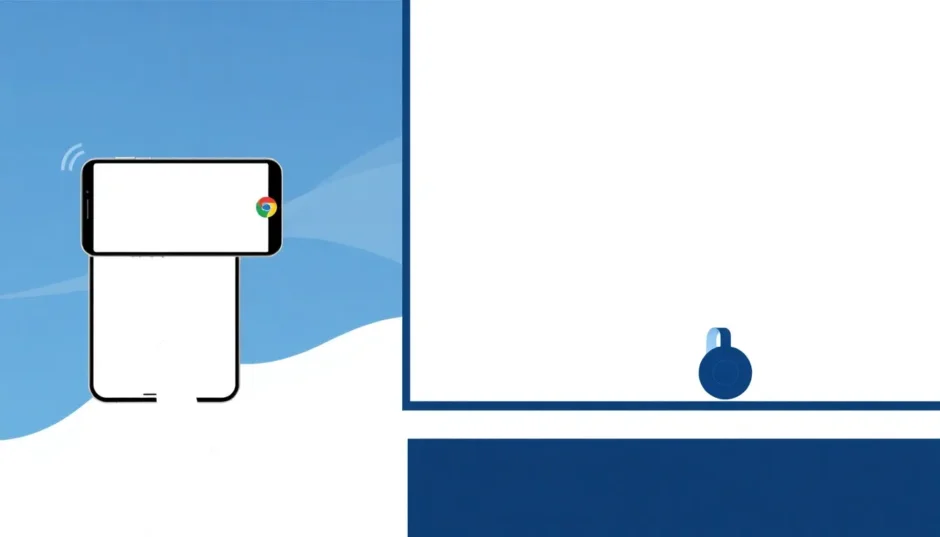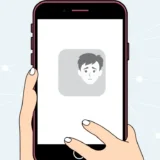Ever wondered how to get your iPhone screen up on the big TV without spending a fortune on an Apple TV? Well, you’re in luck because Chromecast offers a budget-friendly way to do just that. Many people think Chromecast only works with Android devices, but that’s not entirely true. With the right apps and setup, you can easily mirror your iPhone to your TV using Chromecast.
In this comprehensive guide, we’ll walk through everything you need to know about how to chromecast from iphone to tv. We’ll cover the basics of Chromecast compatibility with iOS devices, explore the official Google Home method, and dive into several third-party apps that make screen mirror iphone to chromecast a breeze. Whether you’re looking to stream videos, share photos, or mirror your entire screen, we’ve got you covered.
Understanding Chromecast and iPhone Compatibility
Many iPhone users wonder if Chromecast works with their devices. The short answer is yes, but there are some important details to understand. Google Chromecast is primarily designed for Android devices and works seamlessly with Google’s ecosystem. However, that doesn’t mean iPhone users are left out in the cold.
Chromecast does work with iPhone and iPad, but it requires third-party applications to bridge the compatibility gap. Unlike Android devices where casting is built into many apps, iPhone users need to download specific apps to enable chromecast mirror iphone functionality. This is because Apple uses its own AirPlay protocol for screen mirroring, which isn’t natively compatible with Chromecast.
When it comes to TV requirements, the good news is that almost any modern television will work with Chromecast. The only requirement is that your TV has an available HDMI port. You simply plug the Chromecast device into the HDMI port, connect it to power, and you’re ready to start exploring chromecast apps iphone free options for mirroring your content.
The wireless connection between your iPhone and Chromecast happens through your home Wi-Fi network. Both devices need to be connected to the same Wi-Fi network for the casting to work properly. This is a crucial step that sometimes gets overlooked, so always double-check your network connections if you’re having trouble with how to chromecast from an iphone.
Using Google Home to Mirror iPhone to Chromecast
The most straightforward method for screen mirror iphone to chromecast involves using Google’s official app. Google Home serves as the control center for all Chromecast devices and provides a reliable way to cast your iPhone screen to your TV.
iMyFone MirrorTo.Mirror and control your iPhone/iPad/Android on your PC to type, click, swipe, and scroll.Get 1080P screen recording and screenshots.Stream content from phone to YouTube, Twitch, Discord, Zoom, etc.Customizable keyboard mappings for moving, jumping, and shooting.Transfer files conveniently between Android and PC.

Check More Details | Download Now! | Check All Deals
Here’s a step-by-step guide to using Google Home for chromecast from iphone to tv:
First, you’ll need to physically set up your Chromecast device. Plug your Chromecast into an available HDMI port on your TV and connect the power cable. Make sure your TV is set to the correct HDMI input where you’ve connected the Chromecast.

Next, download the Google Home app from the Apple App Store onto your iPhone. This is the essential app that will allow you to set up and control your Chromecast device. Once installed, open the app and sign in with your Google account credentials.
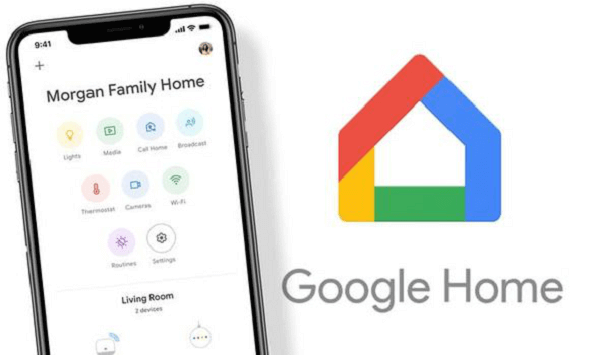
Before proceeding, ensure both your iPhone and Chromecast are connected to the same Wi-Fi network. This is crucial for the devices to communicate with each other properly. If they’re on different networks, the chromecast mirror iphone process won’t work.
Now, set up the Google Home app by following the on-screen instructions. The app will automatically scan for Chromecast devices on your network. When it finds your Chromecast, it should appear on your screen with its specific name (often something like “Living Room TV” or whatever you’ve named it).
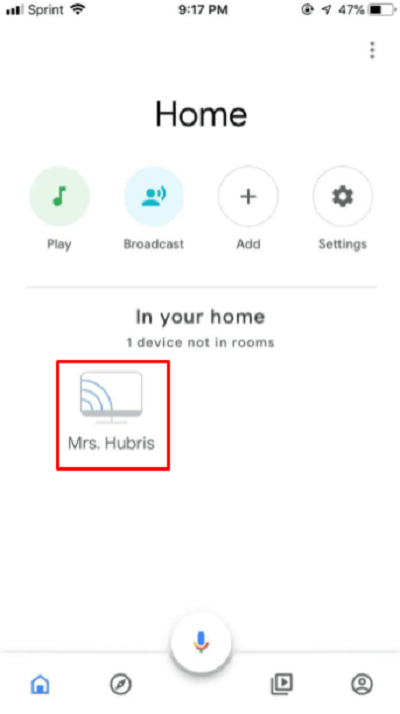
Once you’ve selected your Chromecast device, your iPhone will sync with it. To begin mirroring your screen, look for the “Cast my screen” option within the Google Home app. You’ll likely see a confirmation prompt with some warnings about screen mirroring – just proceed by tapping “Cast Screen.”
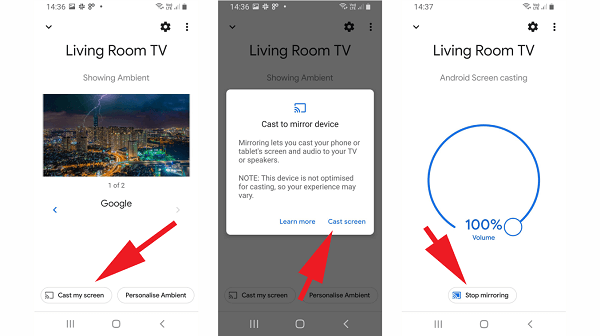
Your iPhone screen should now appear on your TV. The mirroring isn’t perfect – there might be a slight delay, and the aspect ratio might not fill your entire TV screen. But for basic screen sharing, it gets the job done. When you’re finished, simply tap “Stop Mirroring” in the Google Home app.
This method provides a free way to chromecast from iphone to tv, though it has some limitations compared to dedicated screen mirroring apps. The quality might not be as high, and you might experience more lag than with some third-party solutions.
Alternative Methods for Chromecast iPhone Mirroring
While Google Home provides a basic solution, several third-party apps offer enhanced features and better performance for chromecast mirror iphone. These apps often provide higher quality streaming, lower latency, and additional functionality that makes the mirroring experience more enjoyable.
DoCast App for iPhone Screen Mirroring
DoCast is a popular choice among iPhone users looking for reliable chromecast apps iphone free options. This app is specifically designed for screen mirroring and media casting to various devices including Chromecast, Roku, and Fire TV.
![]()
DoCast stands out for its user-friendly interface and robust feature set. It supports seamless casting of photos, videos, and music from your iPhone to your TV. The app also offers low-latency mirroring, which means less delay between what happens on your iPhone and what appears on your TV screen – a significant advantage when you’re trying to figure out how to chromecast from an iphone for gaming or video playback.
One of DoCast’s best features is its adjustable video quality settings. This allows you to optimize the streaming based on your network conditions. If you have a strong Wi-Fi connection, you can enjoy higher quality mirroring, while slower connections can be accommodated with lower quality settings to prevent buffering.
Using DoCast for screen mirror iphone to chromecast is straightforward:
- Download DoCast from the Apple App Store
- Open the app and ensure your Chromecast is on the same Wi-Fi network
- Tap the “Screen” option on the main interface
- Select your Chromecast device from the list
- Begin mirroring your iPhone screen to your TV
The app also supports casting from various media apps and browsers, making it versatile for different types of content. While the free version has some limitations, it provides enough functionality for occasional users, while a premium version unlocks additional features for regular users.
iWebTV App for Chromecast Streaming
iWebTV is another excellent option for those wondering how to chromecast from iphone to tv. This app functions as both a web browser and a casting tool, allowing you to browse the web on your iPhone and cast content directly to your Chromecast.
![]()
What makes iWebTV particularly useful is its optimization for casting. The app includes ad-blocking features that improve the viewing experience by removing intrusive ads from websites you cast. It also supports HD resolution streaming (up to 1080p depending on your devices), which provides clearer, sharper images on your TV screen.
iWebTV includes a handy queue feature that lets you line up multiple videos or episodes to watch without interruption. This is great for binge-watching sessions where you don’t want to constantly return to your iPhone to start the next video. The app also supports live streaming, making it suitable for watching live events, sports, or news broadcasts.
To use iWebTV for chromecast mirror iphone:
- Download and install iWebTV from the App Store
- Open the app and navigate to your preferred video website
- Find the content you want to watch
- Tap the “Cast TV” button to begin streaming to your Chromecast
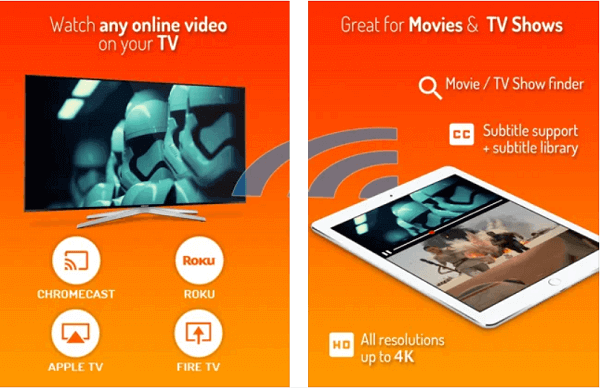
The app offers a private browsing mode for those who value their privacy while casting. Its compatibility extends beyond Chromecast to other streaming devices like Apple TV, Fire TV, and Roku, making it a versatile addition to your streaming toolkit.
MomoCast for Simple iPhone to Chromecast Mirroring
MomoCast takes a straightforward approach to screen mirror iphone to chromecast. While it’s exclusively compatible with Chromecast (unlike some other apps that support multiple devices), it excels at providing a simple, no-fuss mirroring experience.
![]()
This app is particularly useful if you’re having trouble with Google Home or just want a more specialized tool for chromecast from iphone to tv. MomoCast supports both website mirroring and video casting, giving you flexibility in what content you share on your TV.
The interface is clean and intuitive, making it easy for even less tech-savvy users to figure out how to chromecast from an iphone. You won’t find overwhelming options or complicated settings – just the essential features needed to get your iPhone screen onto your TV quickly.
Using MomoCast is simple:
- Download the MomoCast app to your iPhone
- Open the app and ensure proper network connections
- Browse to the content you want to cast
- Press and hold on the video, then select “Cast with MomoCast”
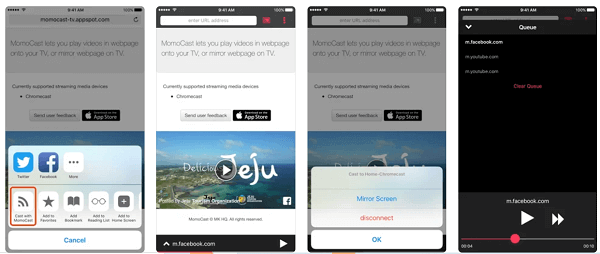
The free version of MomoCast includes ads, which can be removed with a premium upgrade. While the app’s exclusive focus on Chromecast might be limiting for some users, it also means the development team has optimized specifically for this use case, potentially resulting in better performance than more generalized apps.
Reflector for Multi-Platform Screen Mirroring
Reflector takes a different approach to the chromecast mirror iphone challenge. Rather than being a mobile app, Reflector is software that you install on a computer, which then acts as a receiver for screen mirroring from various devices including iPhones.
![]()
This application supports multiple protocols including AirPlay, Miracast, and Google Cast, making it incredibly versatile. You can mirror your iPhone screen to a computer running Reflector, and if that computer is connected to your TV, you effectively achieve chromecast from iphone to tv through this indirect method.
One of Reflector’s standout features is its screen recording capability. You can record whatever is being mirrored, which is great for creating tutorials, preserving gameplay sessions, or saving important video calls. The software also allows you to manipulate the mirrored screen – you can show or hide device frames, adjust positioning, and more.
Reflector emphasizes security and privacy, with features designed to prevent unauthorized access to your mirroring sessions. It also supports live streaming, so you can broadcast your mirrored screen to platforms like YouTube or Twitch directly from the software.
To use Reflector for screen mirror iphone to chromecast:
- Install Reflector on a computer connected to the same network as your iPhone
- Ensure the computer is connected to your TV (either directly or through Chromecast)
- On your iPhone, access the screen mirroring function from Control Center
- Select the Reflector receiver from the list of available devices
- Begin mirroring your screen
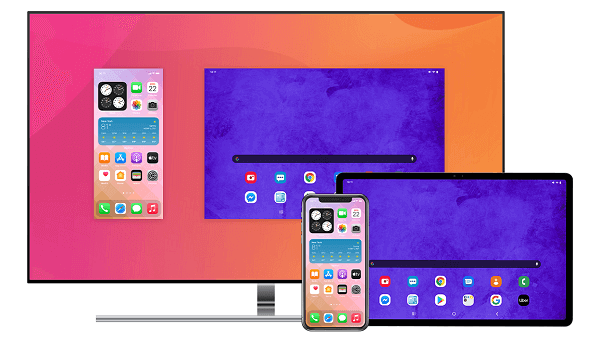
While Reflector requires a purchase (unlike free apps), its robust feature set and multi-platform support make it worthwhile for users who frequently mirror content from various devices. The software works on both Windows and macOS, providing flexibility regardless of your computer preferences.
Streamer for Chromecast TVs App
Streamer for Chromecast TVs is specifically designed for Chromecast devices, including both standalone Chromecasts and TVs with built-in Chromecast functionality. This app focuses on providing a high-quality mirroring experience with attention to performance details.
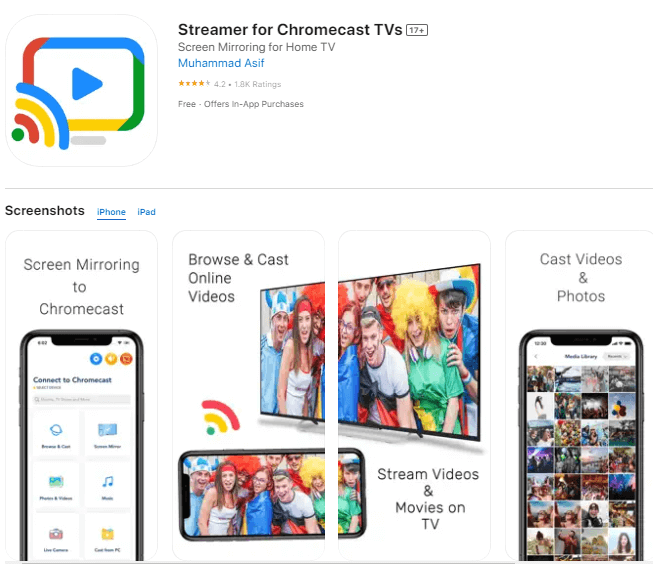
![]()
One of the app’s key selling points is its claim of being “99% free” – offering most features without cost, including casting photos, videos, iTunes songs, and online web videos. The developers have prioritized making chromecast apps iphone free accessible while still offering a premium tier for advanced users.
Streamer for Chromecast TVs boasts fast screen mirroring with support for up to 60 FPS and 1080p resolution. This high frame rate is particularly beneficial for gaming or watching fast-action content where smooth motion is important. The reduced latency compared to some other solutions makes the mirroring experience more responsive.
The app offers a straightforward approach to how to chromecast from an iphone:
- Download the app from the Apple App Store
- Ensure your iPhone and Chromecast are on the same network
- Open the app and wait for it to detect your Chromecast
- Tap to connect when your TV’s name appears
- Begin mirroring your screen or casting specific content
While the app provides a generous free experience, some users have reported issues with audio stability and occasional delays even in the premium version. However, for many users, the free features provide sufficient functionality for casual mirroring needs.
Replica iOS App for Screen Duplication
Replica takes a minimalist approach to screen mirror iphone to chromecast, focusing on ease of use and quick setup. The app promises a simple two-step process: connect and start mirroring.

![]()
Despite its simplicity, Replica doesn’t compromise on quality, offering HD mirroring that’s suitable for watching videos, viewing photos, or listening to music on your TV. The interface is designed to be intuitive while still providing access to powerful features.
One of Replica’s unique aspects is its presentation capabilities. The app includes features specifically for sharing slide show presentations, making it useful for both personal and professional settings. You can browse the web directly through the app and cast your favorite applications to the big screen.
Using Replica for chromecast from iphone to tv involves:
- Downloading the Replica iOS app from the App Store
- Allowing the app to access your local network to find Chromecast devices
- Selecting your Chromecast from the device list and tapping “Start”
- Going to your iPhone’s Control Center, selecting Screen Broadcast, and choosing Replica
- Tapping “Start Broadcast” to begin mirroring
The free version of Replica has some limitations, including a 15-minute casting time limit and watermarks on the mirrored content. The premium version removes these restrictions for users who need extended mirroring capabilities. While the app contains ads in the free version, they’re typically not overly intrusive during the mirroring process.
Advanced Solution: iMyFone MirrorTo for Enhanced Screen Control
While the methods above focus on mirroring to Chromecast, sometimes you might want more control over the mirroring process. This is where iMyFone MirrorTo comes in – a powerful screen mirroring application that offers features beyond basic casting.
iMyFone MirrorTo.Mirror and control your iPhone/iPad/Android on your PC to type, click, swipe, and scroll.Get 1080P screen recording and screenshots.Stream content from phone to YouTube, Twitch, Discord, Zoom, etc.Customizable keyboard mappings for moving, jumping, and shooting.Transfer files conveniently between Android and PC.

Check More Details | Download Now! | Check All Deals
MirrorTo allows you to cast your iPhone to a computer with additional functionality like controlling your iOS device using your computer’s keyboard and mouse. While this doesn’t directly mirror to Chromecast, you can then connect your computer to your TV, effectively creating a enhanced chromecast from iphone to tv experience with additional control features.
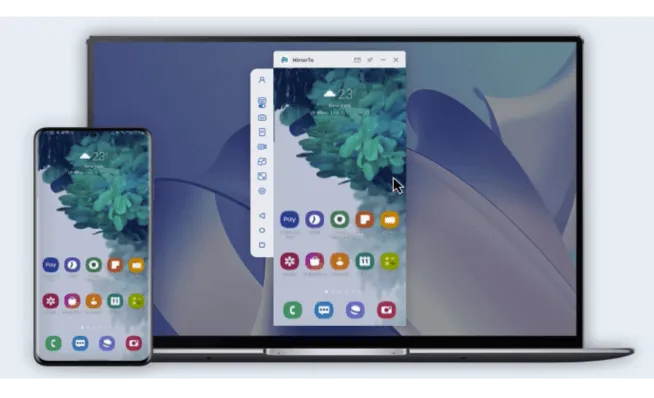
The application supports various use cases beyond simple mirroring. You can run mobile apps on your PC, which is great for gaming or using apps that don’t have desktop versions. The screen recording and screenshot capabilities make it easy to capture content from your iPhone directly on your computer.
Setting up MirrorTo is straightforward:
- Download and install the MirrorTo application on your computer
- Connect your iPhone via USB cable or ensure both devices are on the same Wi-Fi network
- For full control features, connect via Bluetooth to enable keyboard and mouse input
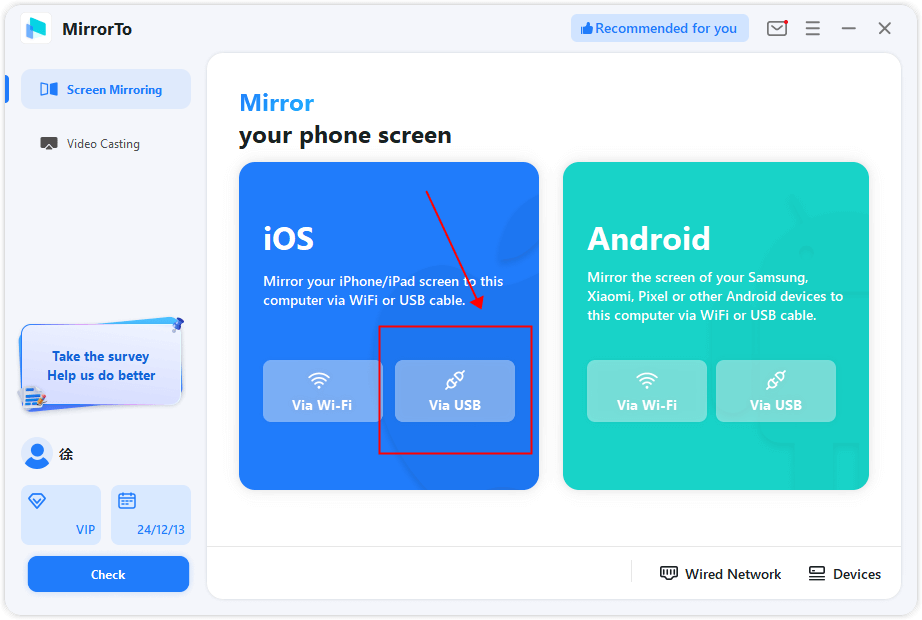
The Bluetooth connection is particularly noteworthy as it enables you to control your iPhone using your computer’s input devices. This means you can type messages, navigate apps, and even play games using your keyboard and mouse while viewing
 TOOL HUNTER
TOOL HUNTER