Dealing with a cracked iPhone screen can feel like you’re carrying around a beautiful paperweight instead of a functional device. When your iPhone screen not responding to touch, it’s not just an inconvenience—it can disrupt your daily routine, prevent you from accessing important information, and leave you feeling frustrated.
But here’s the good news: having an iPhone broken screen doesn’t mean your device is completely useless. With the right tools and techniques, you can still access your data, send messages, and even control your device normally. The secret lies in screen mirroring—displaying your iPhone’s screen on a computer where you can interact with it using a mouse and keyboard.
Table of Contents
- Understanding Your Options for iPhone Broken Screen Access
- How to Control iPhone with Broken Screen on Windows PC
- How to Access Broken iPhone Screen on Mac Computers
- Advanced Techniques for Screen Mirroring iPhone with Broken Screen
- How to Turn Off iPhone Without Screen Touching
- Troubleshooting Common iPhone Broken Screen Issues
- FAQs about Cracked iPhone Screen Mirror & Control
- Making the Right Choice for Your Situation
- Preventive Measures and Best Practices
- Conclusion
Understanding Your Options for iPhone Broken Screen Access
When facing an iPhone broken screen situation, the first question most people ask is: “How can I view my broken iPhone screen on computer?” The answer depends on several factors, including what type of computer you have, the extent of your screen damage, and whether your touch functionality still works partially.
Screen mirroring iPhone with broken screen technology has advanced significantly in recent years, making it possible to not just view but fully control your device from a computer. This process involves connecting your iPhone to a computer and using software to display the iPhone’s interface on a larger screen. From there, you can navigate, type, and interact with apps as if you were using the phone directly.
The key to successful screen mirroring iPhone with broken screen often comes down to one crucial step: getting your iPhone to trust the computer. This security feature, designed to protect your data, requires you to tap “Trust” on your iPhone screen when prompted. If your touchscreen still works enough to perform this single tap, you’re golden. If not, we’ll explore some workarounds later in this guide.
How to Control iPhone with Broken Screen on Windows PC
Windows users have several options when it comes to accessing an iPhone with broken screen. The methods range from simple plug-and-play solutions to more technical approaches that require advanced setup.
iMyFone MirrorTo: The User-Friendly Solution
For most people dealing with an iPhone broken screen, iMyFone MirrorTo offers the simplest and most reliable solution. This specialized software is designed specifically for screen mirroring and control, making it ideal for situations where you need to view broken iPhone screen on computer displays.
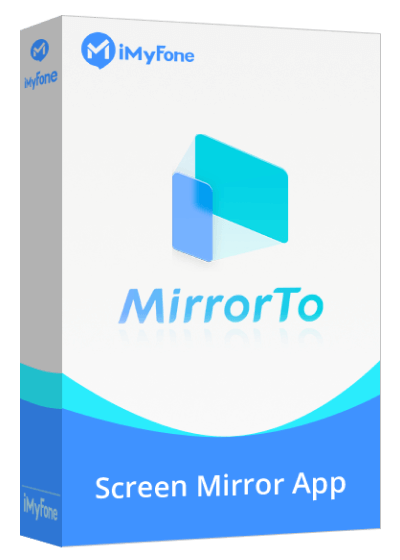
What makes MirrorTo particularly useful for iPhone broken screen situations is its intuitive interface and robust feature set. Unlike some general-purpose screen mirroring tools, MirrorTo is optimized specifically for mobile device control, ensuring smooth performance and reliable connectivity.
Key Advantages of Using MirrorTo:
- Direct USB connection option for more stable performance
- Mouse and keyboard control for seamless navigation
- High-quality video output for clear viewing
- No jailbreaking required
- Regular updates for compatibility with latest iOS versions
The process for how to control iPhone with broken screen using MirrorTo is straightforward. After installing the software on your Windows PC, you connect your iPhone via USB cable. The software guides you through the connection process, and once linked, your iPhone’s display appears on your computer monitor. From there, you can use your mouse to click, drag, and navigate just as you would with your finger on a functional touchscreen.
One of the most valuable features when dealing with an iPhone broken screen is the ability to type using your computer’s keyboard. This means you can still send messages, write emails, and enter passwords without struggling with an unresponsive touchscreen.
iMyFone MirrorTo.Mirror and control your iPhone/iPad/Android on your PC to type, click, swipe, and scroll.Get 1080P screen recording and screenshots.Stream content from phone to YouTube, Twitch, Discord, Zoom, etc.Customizable keyboard mappings for moving, jumping, and shooting.Transfer files conveniently between Android and PC.

Check More Details | Download Now! | Check All Deals
Step-by-Step Guide to Using MirrorTo:
- Download and install iMyFone MirrorTo on your Windows computer from the official website.
- Launch the application and connect your iPhone using a USB cable.
- Select the iOS and USB connection options within the MirrorTo interface.
- On your iPhone, you’ll need to tap “Trust” when prompted to authorize the connection.
- Your iPhone screen will now display on your computer, and you can begin controlling it with your mouse and keyboard.
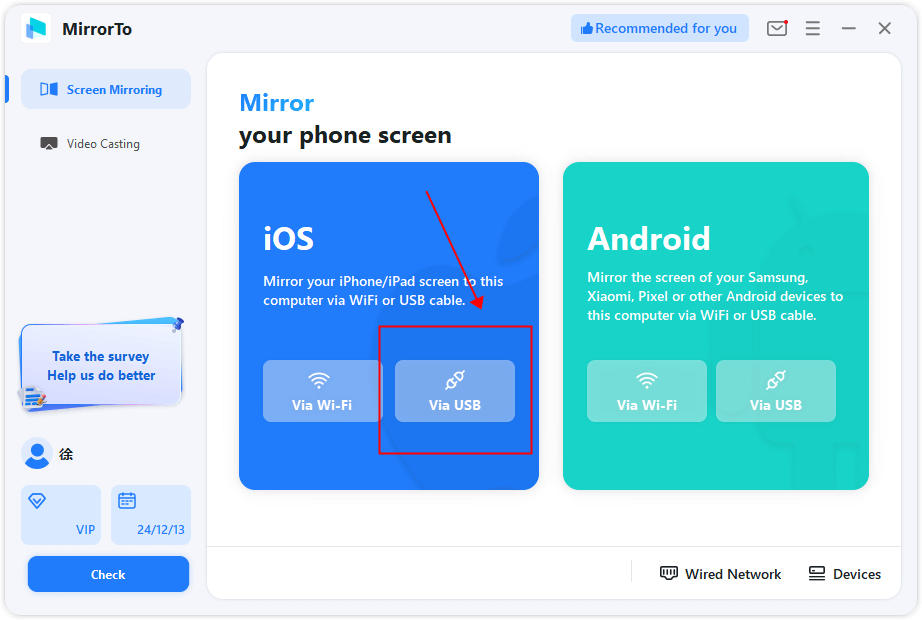
The trust authorization step is crucial for screen mirroring iPhone with broken screen scenarios. If your touchscreen still works enough to tap the “Trust” button, you’re all set. If not, you might need to explore alternative methods or seek professional repair for the screen itself.
Veency: The Jailbreak Alternative
For those with technical expertise and a jailbroken iPhone, Veency offers another method for how to control iPhone with broken screen. This solution involves installing Veency through Cydia (the jailbreak app store) and using a VNC viewer on your Windows PC to establish a remote connection.
While Veency can be effective, it comes with significant drawbacks. The jailbreaking process voids your warranty and can create security vulnerabilities. Additionally, the setup is more complex than with dedicated screen mirroring software like MirrorTo. For these reasons, most users will find MirrorTo to be the better option for accessing an iPhone with broken screen.
Setting Up Veency for Screen Control:
- Ensure your iPhone is jailbroken (this step cannot be undone and voids warranty).
- Install Veency through Cydia on your jailbroken iPhone.
- Download and install a VNC viewer on your Windows PC.
- Connect both devices to the same Wi-Fi network.
- Use the VNC viewer to connect to your iPhone using its IP address.
The wireless nature of Veency can be both an advantage and disadvantage. While it eliminates the need for cables, it also introduces potential latency and connection stability issues that you don’t get with wired solutions like MirrorTo.
How to Access Broken iPhone Screen on Mac Computers
Mac users have built-in options for screen mirroring iPhone with broken screen, though these may have limitations compared to dedicated third-party software.
QuickTime Player: The Built-In Solution
Every Mac comes with QuickTime Player, which includes basic screen mirroring capabilities. This can be a quick way to view broken iPhone screen on computer when you need immediate access.
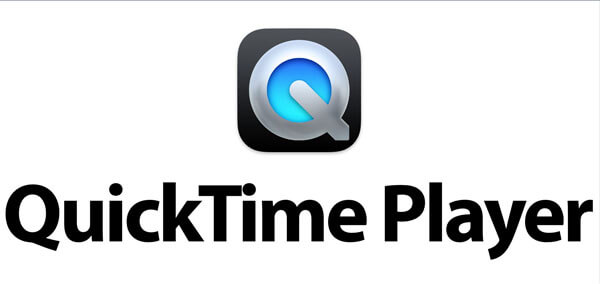
Using QuickTime Player for Screen Viewing:
- Connect your iPhone to your Mac using a Lightning cable.
- Open QuickTime Player from your Applications folder.
- Go to File > New Movie Recording.
- Click the dropdown arrow next to the record button and select your iPhone as both the camera and microphone source.
- Your iPhone screen will display in the QuickTime window.
While QuickTime Player lets you view your iPhone screen, it has a significant limitation: it doesn’t allow you to control your iPhone from the Mac. You can see what’s on the screen, but you can’t interact with it. This makes it less useful for truly managing an iPhone with broken screen where you need to perform actions.
TeamViewer: Remote Access Solution
TeamViewer is primarily known as remote desktop software, but it also offers mobile device support that can be helpful for accessing an iPhone broken screen.
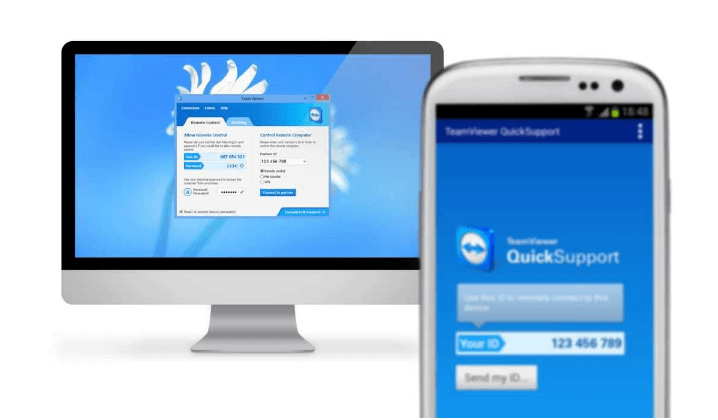
Setting Up TeamViewer for iPhone Access:
- Install TeamViewer on your Mac from the official website.
- Download TeamViewer QuickSupport from the App Store on your iPhone.
- Create and sign in to a TeamViewer account on both devices.
- On your Mac, select your iPhone from the list of available devices.
- Follow the prompts to establish a connection.
TeamViewer can be effective for how to control iPhone with broken screen remotely, but the setup requires being able to interact with your iPhone initially to install the QuickSupport app and grant permissions. If your screen is too damaged for this initial setup, you may need to use another method first.
Advanced Techniques for Screen Mirroring iPhone with Broken Screen
Sometimes, basic screen mirroring isn’t enough—you need full remote control or specialized functionality. Here are some advanced approaches for managing an iPhone broken screen situation.
Remote Control Solutions
For situations where you need to access your iPhone from another location, remote control software provides the answer. These solutions are particularly useful if your iPhone is in another room or you’re away from home but need to access it urgently.
The process for remote screen mirroring iPhone with broken screen typically involves installing specialized apps on both your computer and iPhone, then establishing a connection through an online account. The quality of these remote connections can vary based on your internet speed and the specific software you choose.
iMyFone MirrorTo.Mirror and control your iPhone/iPad/Android on your PC to type, click, swipe, and scroll.Get 1080P screen recording and screenshots.Stream content from phone to YouTube, Twitch, Discord, Zoom, etc.Customizable keyboard mappings for moving, jumping, and shooting.Transfer files conveniently between Android and PC.

Check More Details | Download Now! | Check All Deals
Dealing with Trust Authorization Issues
A common challenge when learning how to view broken iPhone screen on computer is the “Trust This Computer” prompt. This security feature requires you to tap “Trust” on your iPhone screen when connecting to a new computer. If your touchscreen isn’t working, this can create a significant obstacle.
Workarounds for Trust Authorization:
- Try using VoiceOver accessibility feature if you enabled it previously
- Use Siri to enable VoiceOver if you set up “Hey Siri”
- Connect to a computer you’ve previously trusted
- Use iTunes which sometimes bypasses the trust requirement
- Seek professional repair for the screen itself
In some cases, if you previously connected your iPhone to the same computer, it may already be trusted, eliminating this hurdle. This is why it’s worth trying screen mirroring even with an unresponsive touchscreen—you might get lucky.
How to Turn Off iPhone Without Screen Touching
There may be situations where you need to power down your iPhone but can’t use the touchscreen. Fortunately, iOS includes accessibility features that can help with this.
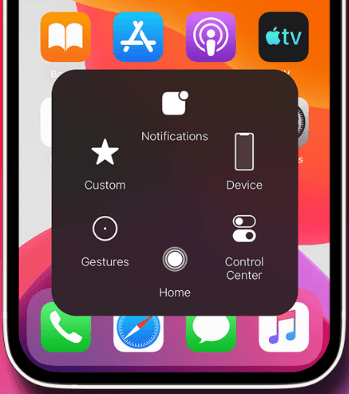
Using AssistiveTouch to Power Down:
- If you have AssistiveTouch enabled, tap the virtual button.
- Select Device from the menu.
- Press and hold the Lock Screen option.
- When the power off slider appears, drag it to turn off your iPhone.
The challenge, of course, is that enabling AssistiveTouch typically requires touchscreen access. If you didn’t have it enabled before your screen broke, this method won’t be available. In such cases, your best option is often to let the battery drain completely or seek professional assistance.
Troubleshooting Common iPhone Broken Screen Issues
Even with the right tools and techniques, you may encounter challenges when trying to access an iPhone with broken screen. Here are some common issues and their solutions.
Connection Problems
If you’re having trouble establishing a connection between your iPhone and computer, try these steps:
- Use a different USB cable (some cables only charge without data transfer)
- Try different USB ports on your computer
- Restart both your iPhone and computer
- Update your software to the latest versions
- Try a different screen mirroring application
Performance Issues
Once connected, you might experience lag or poor image quality. For better performance:
- Use wired connections instead of wireless when possible
- Close other applications on your computer to free up resources
- Lower the screen resolution in your mirroring software settings
- Ensure both devices have adequate power (connect to power sources if needed)
Trust Authorization Challenges
As mentioned earlier, the “Trust This Computer” prompt can be a significant obstacle. If you’re stuck here:
- Try connecting to a computer you’ve used before
- Use iTunes which sometimes handles authorization differently
- If you have a backup iPhone, restore your broken iPhone to it to access data
- Consider professional data recovery services
FAQs about Cracked iPhone Screen Mirror & Control
Can I completely control my iPhone from a computer with a broken screen?
Yes, with the right software like iMyFone MirrorTo, you can achieve full control of your iPhone from a computer, even with a completely broken screen. The key requirement is that you’re able to establish the initial connection, which may require some minimal touch functionality or having previously authorized the computer.
What’s the best software for viewing a broken iPhone screen on computer?
For most users, iMyFone MirrorTo provides the best balance of ease of use, features, and reliability. It’s specifically designed for screen mirroring and control, unlike more general-purpose tools that may have limited functionality for mobile devices.
Is it possible to recover data from an iPhone with a completely unresponsive screen?
Yes, through screen mirroring iPhone with broken screen techniques, you can access and recover your data. If the touchscreen is completely non-functional, you may need to use a computer that you’ve previously trusted or seek professional assistance for data recovery.
Can I use these methods with any iPhone model?
Most screen mirroring solutions work with recent iPhone models running updated iOS versions. Very old iPhone models may have limited compatibility, so check the software requirements for your specific solution.
How do I prevent this situation in the future?
While accidents happen, you can reduce the risk of being locked out of your iPhone with a broken screen by:
- Using a protective case and screen protector
- Regularly backing up your data
- Setting up accessibility features like VoiceOver before you need them
- Occasionally connecting to a trusted computer to maintain that authorization
Are there any security risks with screen mirroring software?
Reputable screen mirroring applications like MirrorTo use secure connections and don’t store your data. However, it’s always important to download software from official sources and be cautious about granting permissions.
Making the Right Choice for Your Situation
When dealing with an iPhone broken screen, the best solution depends on your specific circumstances. Consider these factors when choosing your approach:
Extent of Screen Damage: If your touchscreen still works minimally, you have more options. If it’s completely unresponsive, you may need to rely on previously established trust authorizations or seek repair.
Urgency of Access: If you need immediate access to your data, screen mirroring provides the quickest solution. If you can wait, a screen repair might be the better long-term choice.
Technical Comfort Level: Some solutions require more technical expertise than others. Choose an approach that matches your comfort level with technology.
Budget Considerations: While some screen mirroring software has costs associated with it, these are typically much lower than immediate screen replacement.
Preventive Measures and Best Practices
While knowing how to control iPhone with broken screen is valuable, prevention is even better. Here are some practices that can help you avoid being locked out of your device:
- Regularly back up your iPhone to iCloud or a computer
- Enable iCloud syncing for important data like contacts and photos
- Periodically connect your iPhone to a computer you trust to maintain that authorization
- Consider enabling VoiceOver or other accessibility features before you need them
- Use a sturdy case and screen protector to minimize damage from drops
Conclusion
Dealing with an iPhone broken screen can be stressful, but it doesn’t have to mean losing access to your device and data. Through screen mirroring techniques, you can view broken iPhone screen on computer displays and regain full control of your device using your computer’s mouse and keyboard.
Whether you choose a user-friendly solution like iMyFone MirrorTo, built-in options like QuickTime Player, or more advanced methods involving jailbreaking, the important thing is that you have options. The key to successful screen mirroring iPhone with broken screen often comes down to that initial trust authorization, so if your touchscreen works at all, establishing that connection with a computer you regularly use can provide valuable insurance against future screen damage.
iMyFone MirrorTo.Mirror and control your iPhone/iPad/Android on your PC to type, click, swipe, and scroll.Get 1080P screen recording and screenshots.Stream content from phone to YouTube, Twitch, Discord, Zoom, etc.Customizable keyboard mappings for moving, jumping, and shooting.Transfer files conveniently between Android and PC.

Check More Details | Download Now! | Check All Deals
Remember, while these techniques can help you access a damaged device, they’re temporary solutions. For long-term use, having your screen professionally repaired remains the best approach. But in the meantime, screen mirroring ensures that a cracked display doesn’t have to mean a disconnected digital life.
Some images courtesy of iMyFone
 TOOL HUNTER
TOOL HUNTER



