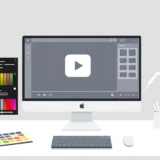Have you ever watched a video where words slide smoothly across the screen, making everything look more dynamic and engaging? That’s the power of scrolling text! Whether you’re creating content for TikTok, YouTube, school projects, or even business promotions, adding scrolling text can make your videos stand out. In this guide, we’ll explore why scrolling text is so effective and show you how to create your own scrolling text videos using CapCut—on both desktop and mobile. Plus, we’ll share real-world examples and practical tips to help you make videos that grab attention and deliver your message clearly. Let’s dive in!
Table of Contents
Why Scrolling Text Makes Your Videos Better
Scrolling text isn’t just a cool visual effect—it actually makes your videos more professional, engaging, and easier to understand. Here’s why you should consider using it.
First off, scrolling text grabs viewers’ attention. When text moves on the screen, people are naturally curious and tend to watch longer. Think about Instagram Reels with poetic lines sliding gracefully—they often get more likes and shares than static text posts.
Another big plus is that scrolling text helps communicate information more clearly. It’s perfect for emphasizing key points, breaking down complex ideas, or summarizing important details. If you’re making a tutorial or product review, scrolling text ensures your audience doesn’t miss the main takeaways.
Scrolling text also makes your videos more inclusive. For people who are hard of hearing or watching without sound, moving text acts like subtitles, helping everyone follow along. Many YouTubers use horizontal scrolling text to make their vlogs accessible to a wider audience.
Did you know that scrolling text can even boost your video’s visibility? Platforms like YouTube and TikTok use text to index videos, so including relevant keywords (like “DIY Makeup Tutorial” or “Quick Recipe Ideas”) in your scrolling text can help your content rank higher in search results.
Lastly, scrolling text is fantastic for branding. You can showcase your slogan, hashtag, or brand name throughout the video to reinforce your identity. For example, a fashion influencer might use “#OOTD” (Outfit of the Day) scrolling text to create a cohesive and recognizable style.
Now that you know why scrolling text is so useful, let’s learn how to create your own scrolling text videos with CapCut.
Creating Scrolling Text Videos on Desktop with CapCut
CapCut is a free, user-friendly video editor for Windows and macOS that’s perfect for creating scrolling text videos. It comes with built-in text scrolling animation effects, customizable speed settings, and a wide range of fonts and styles. Whether you’re a beginner or a pro, CapCut makes it easy to produce high-quality videos quickly.
Top Features of CapCut Desktop for Scrolling Text
CapCut offers several features that make it ideal for adding scrolling text to your videos:
- Pre-made text scrolling animation presets: With just a few clicks, you can apply smooth, professional-looking scrolling effects without any technical skills.
- Adjustable scroll speed: Control how fast or slow your text moves to match the tone of your video—slow for emotional lyrics, fast for energetic news tickers.
- Multiple fonts and styling options: Choose from various fonts, colors, shadows, and effects to make your text align with your personal or brand style.
Step-by-Step Guide to Making Scrolling Text Videos on CapCut Desktop
Follow these simple steps to create your own scrolling text video on CapCut for desktop:
- Import your video: Open CapCut and start a new project. Click the “Import” button to select your video file from your computer. If you’ve used CapCut before, you can also find your video under “My Spaces.” Drag and drop it onto the timeline to begin editing.
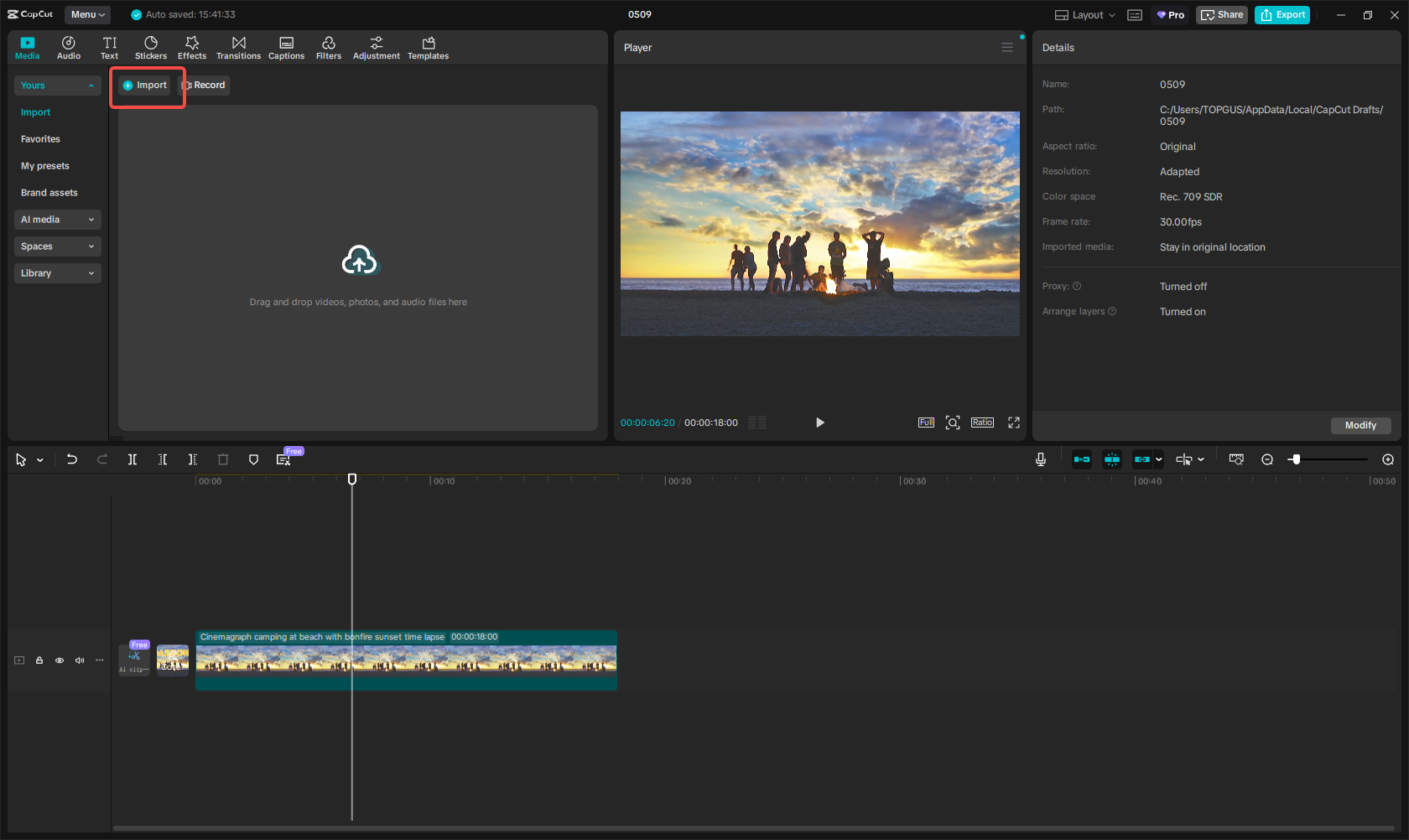
- Add and customize your text: Click the “Text” option from the left toolbar and select “Default Text.” Type in the text you want to scroll. Then, click on the text in the timeline, go to “Animations,” and choose the “Scrolling” effect under the “Loop” category. Adjust the speed and duration to make the text move exactly how you want.
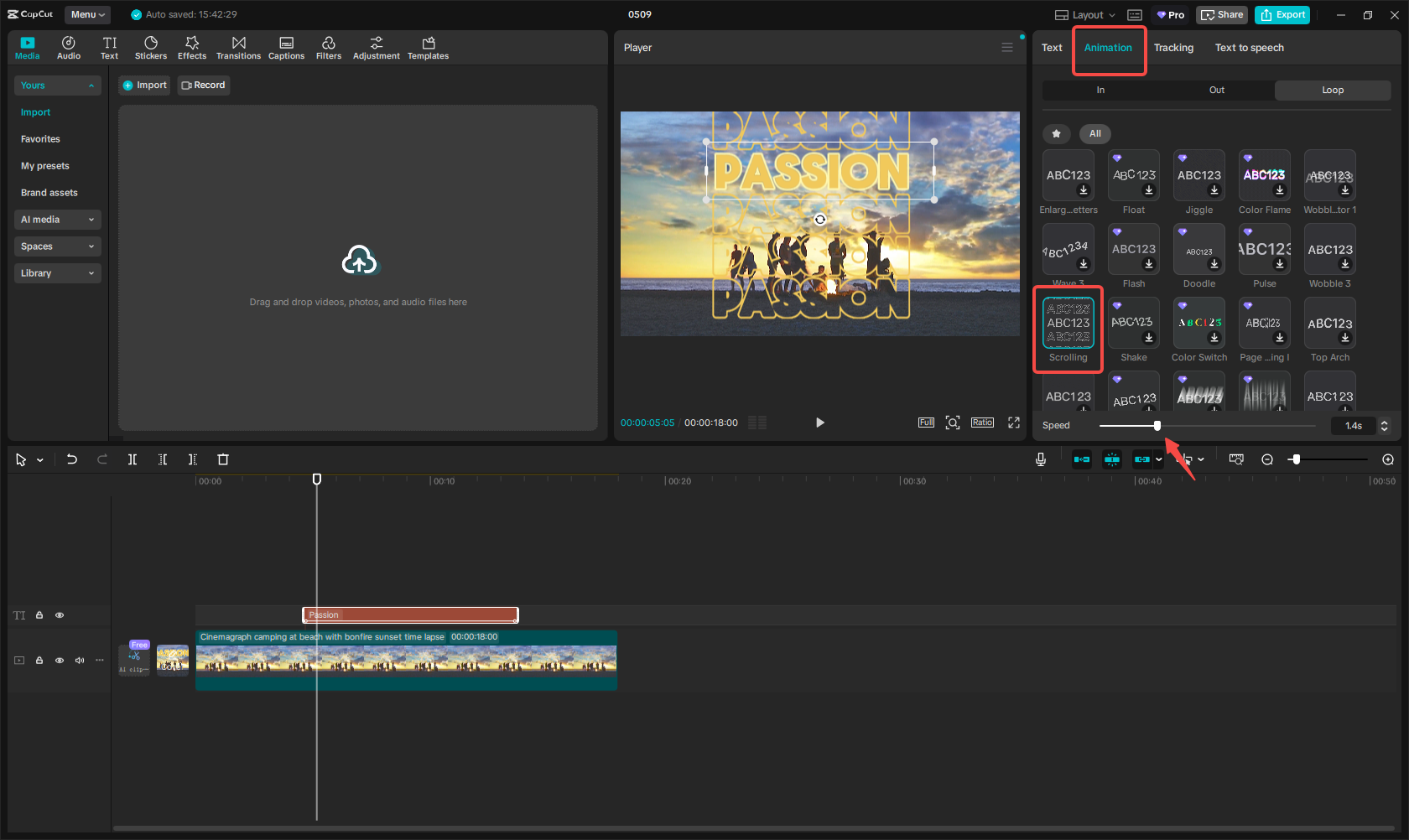
- Export your video: Once you’re happy with your video, click the “Export” button in the top-right corner. Select a high resolution (like 2K or 4K) and hit “Export” to save the video to your computer.
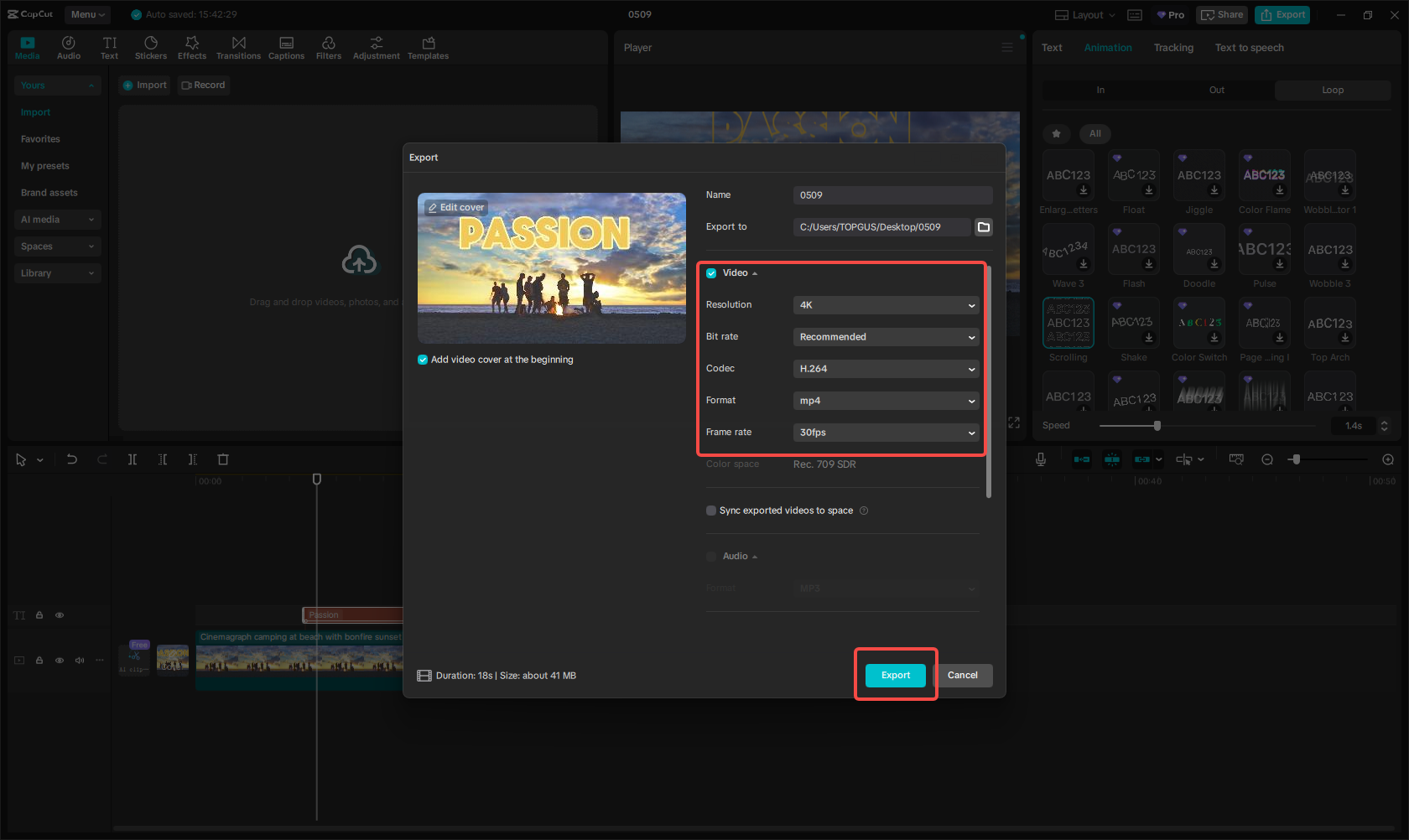
CapCut — Your all-in-one video & photo editing powerhouse! Experience AI auto-editing, realistic effects, a huge template library, and AI audio transformation. Easily create professional masterpieces and social media viral hits. Available on Desktop, Web, and Mobile App.
Making Scrolling Text Videos on Mobile with the CapCut App
If you prefer editing on the go, the CapCut app for Android and iOS is a great choice. It offers many of the same features as the desktop version, making it easy to add scrolling text to videos for Instagram Reels, YouTube Shorts, TikTok, and more.
Step-by-Step Guide to Creating Scrolling Text Videos on the CapCut App
Here’s how to make a scrolling text video using the CapCut mobile app:
Add text to your video: Download and open the CapCut app on your phone. Import your video by tapping the import button, then select “Text” and type in your desired text. Customize the font, size, and color to make it visually appealing.
Apply scrolling text animation: Tap on “Animations,” choose the “Loop” option, and select the scrolling effect. You can adjust the speed and direction to fit your video’s style.
Export and share: Once you’re satisfied, tap “Export” in the top-right corner, choose your preferred resolution and frame rate, and save the video to your phone.
Cool Ways to Use Scrolling Text in Your Videos
Scrolling text isn’t just for looks—it’s practical too! Here are some creative ways to use it:
- Social media videos: Platforms like TikTok, Instagram Reels, and YouTube Shorts are perfect for scrolling text. Since many viewers watch without sound, moving text ensures your message gets across.
- Educational content: Use scrolling text in tutorials or online courses to highlight key terms, formulas, or definitions. It helps students remember important information.
- Business and training videos: In corporate settings, scrolling text can explain guidelines, policies, or step-by-step processes, making complex topics easier to understand.
- Music and lyric videos: Sync scrolling text with song lyrics to create engaging karaoke-style videos that viewers can sing along to.
- Product promotions: Showcase features, prices, or discounts in ads to capture attention and drive sales.
- Event recaps: Use scrolling text in meeting summaries or activity reviews to display speaker names, key points, or hashtags.
Helpful Tips for Awesome Scrolling Text Videos
Want to make your scrolling text videos even better? Keep these tips in mind:
- Keep it short and sweet: Use concise phrases or bullet points instead of long sentences. This makes the text easier to read and remember.
- Choose contrasting colors: Make sure your text stands out against the background. For example, use bright yellow text on a dark background for maximum visibility.
- Align text properly: Center your text for titles or lyrics, but place it at the top or bottom for captions. CapCut lets you drag and position text easily.
- Match speed to content: Use slower speeds for emotional or important text (like lyrics) and faster speeds for casual or energetic content (like news updates).
- Sync with visuals: Time your text to appear with relevant visuals—like showing lyrics when the singer starts singing. CapCut’s timeline makes syncing easy.
- Test on different devices: Check how your video looks on phones, tablets, and computers to ensure the text is readable on all screens.
CapCut — Your all-in-one video & photo editing powerhouse! Experience AI auto-editing, realistic effects, a huge template library, and AI audio transformation. Easily create professional masterpieces and social media viral hits. Available on Desktop, Web, and Mobile App.
Wrapping Up
Adding scrolling text to your videos is a simple yet powerful way to boost engagement, clarity, and accessibility. With CapCut’s easy-to-use tools for desktop and mobile, you can create professional-looking scrolling text videos in no time. Remember to keep your text concise, use high-contrast colors, and adjust the speed to match your content. Whether you’re making social media clips, educational videos, or promotional content, scrolling text can help your videos shine!
Frequently Asked Questions
How long should scrolling text stay on screen?
For short phrases, 3–5 seconds is usually enough. For longer text, aim for a speed of 150–180 words per minute. Use CapCut’s timing tools to adjust based on your audience and content.
Can I turn auto-generated subtitles into scrolling text?
Yes! CapCut’s auto-caption feature can generate subtitles, which you can then animate with scrolling effects for a dynamic look.
Are there online tools for making scrolling text videos?
While web-based tools like FlexClip and Canva offer scrolling text features, they require a stable internet connection and may lack advanced options. For the best results, we recommend using CapCut.
Some images sourced from CapCut.
 TOOL HUNTER
TOOL HUNTER