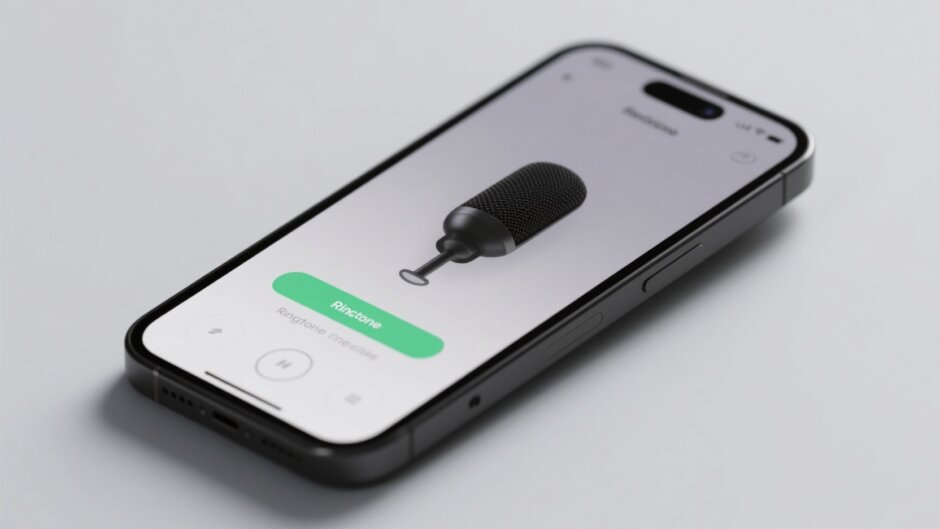Ever thought about making your iPhone ring with your own voice? It’s a super fun way to make your phone feel more like YOU. Maybe you want to hear your best friend’s laugh every time someone calls, or perhaps a funny quote from your favorite movie. Whatever it is, creating a custom ringtone from a voice recording is easier than you think.
This guide will walk you through everything you need to know about how to make a voice recording ringtone on iPhone. We’ll also cover Android devices because everyone deserves a personalized ringtone! From simple recording tricks to cool editing tips, you’ll learn how to record ringtone audio like a pro. Let’s dive in and make your phone truly yours!
Can You Use Custom Sounds as Ringtones?
Absolutely! Pretty much all smartphones these days let you use your own sounds as ringtones. Whether it’s your voice, a snippet of your favorite song, or any cool sound you like, you can make it your ringtone.
This is such a great way to make your phone feel special. Instead of using the same boring default sounds everyone else has, you can have something that’s totally unique to you. Imagine hearing your mom’s voice, your baby’s first words, or your favorite comedy clip every time your phone rings!
Both iPhones and Android phones can do this. The steps might be a little different depending on your device, but it’s usually pretty simple. You definitely don’t need to be a tech genius to figure out how to record a ringtone for your phone.
Creating Voice Ringtones on Android Devices
Android phones are really flexible when it comes to customizing your experience. Most of them come with built-in tools that make it easy to figure out how to record ringtone sounds without needing to download extra apps.
Using Your Phone’s Built-in Voice Recorder
Here’s how to make a voice recording as a ringtone using your Android’s built-in recorder:
First, find and open the Voice Recorder app on your phone. It’s usually in your app drawer or in a folder. If you can’t find it, you might need to download a simple recorder from the Play Store – there are plenty of free options!
Press the record button to start capturing your audio. Speak clearly into the microphone and try to keep a consistent volume. Background noise can be distracting, so try to find a quiet spot. When you’re done, tap the stop button to end the recording.
Save your recording with a clear name that you’ll remember later. You might want to trim it if it’s too long – most recorder apps have basic editing features for this.
Now, find your recording in your phone’s storage. It’s usually in the “Recordings” folder. Open the file and look for the option to set it as a ringtone – this is often in the menu (the three dots icon).
Confirm your selection and choose whether you want this ringtone for all calls or just specific contacts. And that’s it! You’ve just learned how to record ringtone audio on Android.
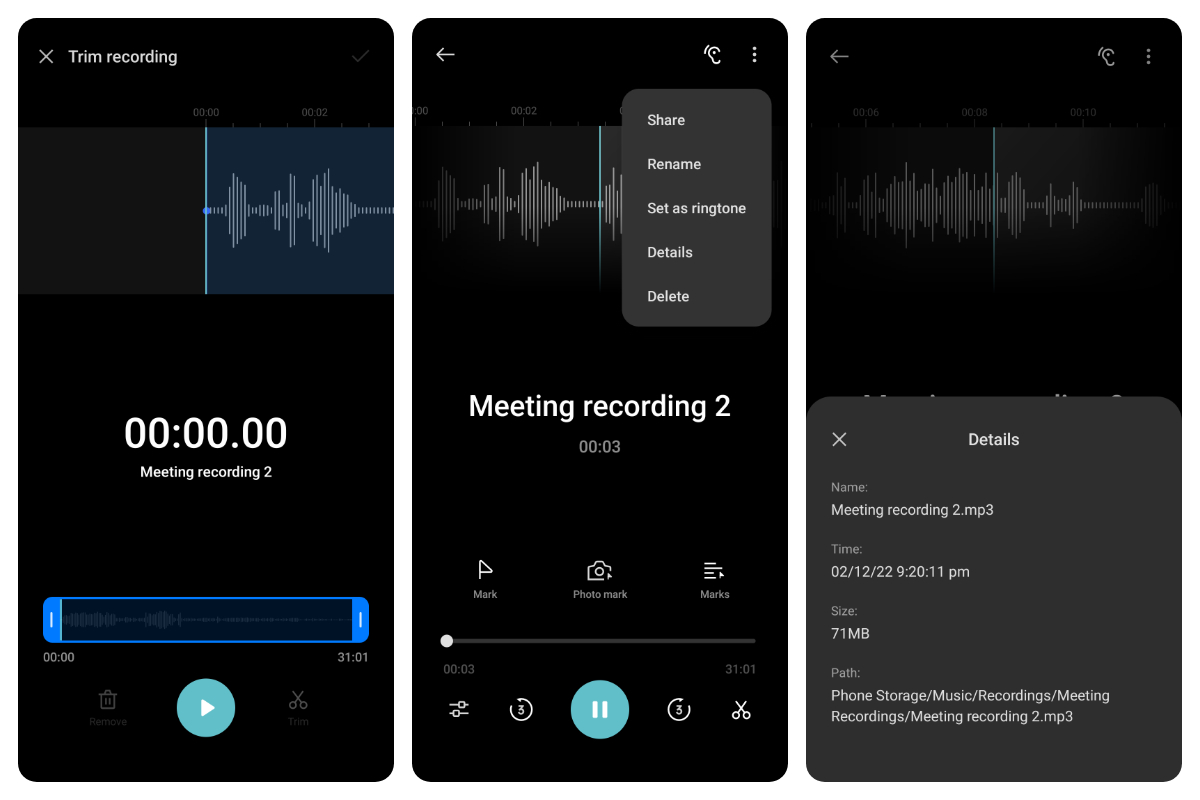
Creating Ringtones from Screen Recordings
Sometimes you might want to use audio from a video as your ringtone. Here’s how to do that:
First, use your phone’s screen recorder. You can usually find this in the quick settings panel – just swipe down from the top of your screen and look for the screen record icon.
Start recording and play the audio you want to capture. This could be from a video, music app, or any other source. Make sure the sound is playing clearly through your speakers.
Stop recording when you have enough audio. Now you need to extract just the audio from the video. You can use apps like CapCut or other video editors for this step.
After extracting the audio, trim it to the right length. Ringtones are usually pretty short – around 30 seconds is perfect. Save the audio file and set it as your ringtone through your phone’s settings.
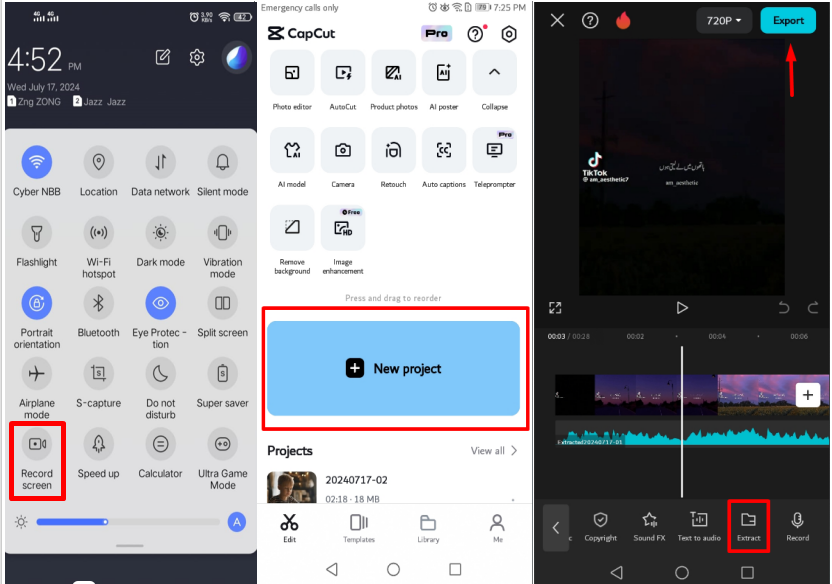
Creating Voice Ringtones on iPhone
iPhone users often wonder how to make a voice recording ringtone on iPhone. It’s a bit different from Android but still pretty straightforward. Apple gives you several methods to create custom ringtones.
Lots of people ask how to make a voice memo a ringtone iPhone. The process involves a few steps but it’s not complicated at all. Let’s look at the different ways you can create a personalized ringtone on your iPhone.
Using GarageBand for iPhone Ringtones
GarageBand is a free app from Apple that lets you create music and audio. It’s actually perfect for making ringtones too! Here’s how to make a voice recording ringtone on iPhone using GarageBand:
First, download GarageBand from the App Store if you don’t have it already. Open the app and tap the microphone icon in the top right to start a new project.
Use the record button to capture your audio. This could be your voice, a funny sound, or anything you want as your ringtone. Try to keep it under 30 seconds since that’s the ideal length for ringtones.
After recording, you can trim and adjust your audio. GarageBand has tools to cut, move, and edit your recording. Make sure it starts and ends at the right points.
When you’re happy with your recording, tap the arrow in the top left corner. Choose “My Songs” and rename your project so you can find it later.
Press and hold on your project and select “Share.” Then choose “Ringtone” from the options. Click “Export” and then “Use sound as.” Finally, select “Standard Ringtone” to set it as your ringtone.
Now you know how to make a voice memo a ringtone iPhone using GarageBand. It might take a couple of tries to get comfortable with the app, but it’s really powerful once you get the hang of it.
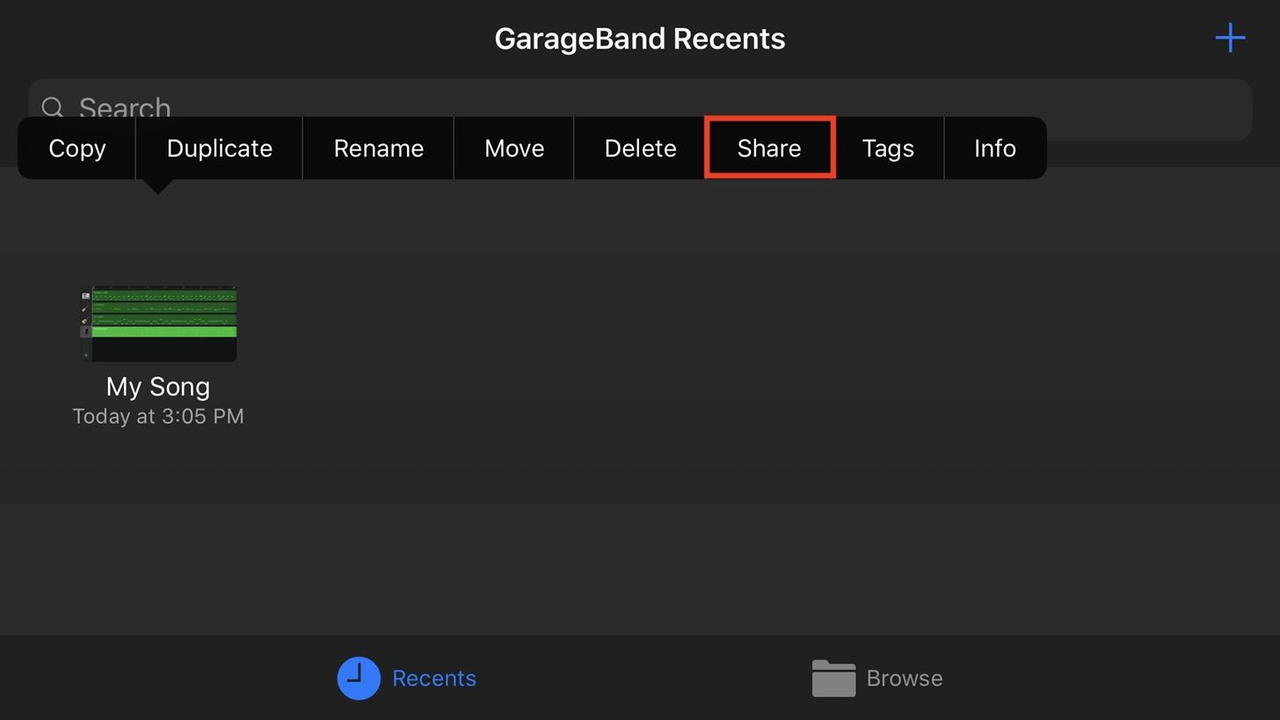
Using iTunes for iPhone Ringtones
If you prefer using a computer, you can learn how to set voice memo as ringtone using iTunes. This method works really well if you already have audio files on your computer.
First, connect your iPhone to your computer using a USB cable. Open iTunes (or Finder on newer Macs). Make sure your device appears in iTunes.
Select the audio file you want to use. This could be a voice recording you made or any other audio file. Right-click on the file and choose “Song Info.”
Set the start and stop times to create a 30-second clip. Ringtones work best when they’re not too long, and thirty seconds is pretty standard.
Right-click on the trimmed song and select “Create AAC Version.” This will make a copy of your audio in a format that iPhones use for ringtones.
Find the new AAC file in your library. Right-click on it and choose “Show in Finder” (Mac) or “Show in Windows Explorer” (PC). Change the file extension from .m4a to .m4r. This tells iTunes it’s a ringtone file.
Drag the .m4r file into the Tones section in iTunes. Sync your iPhone to transfer the ringtone. On your iPhone, go to Settings > Sounds & Haptics > Ringtone and select your new ringtone.
This method shows you how to set voice memo as ringtone using a computer. It’s great if you have longer recordings that need more precise editing.
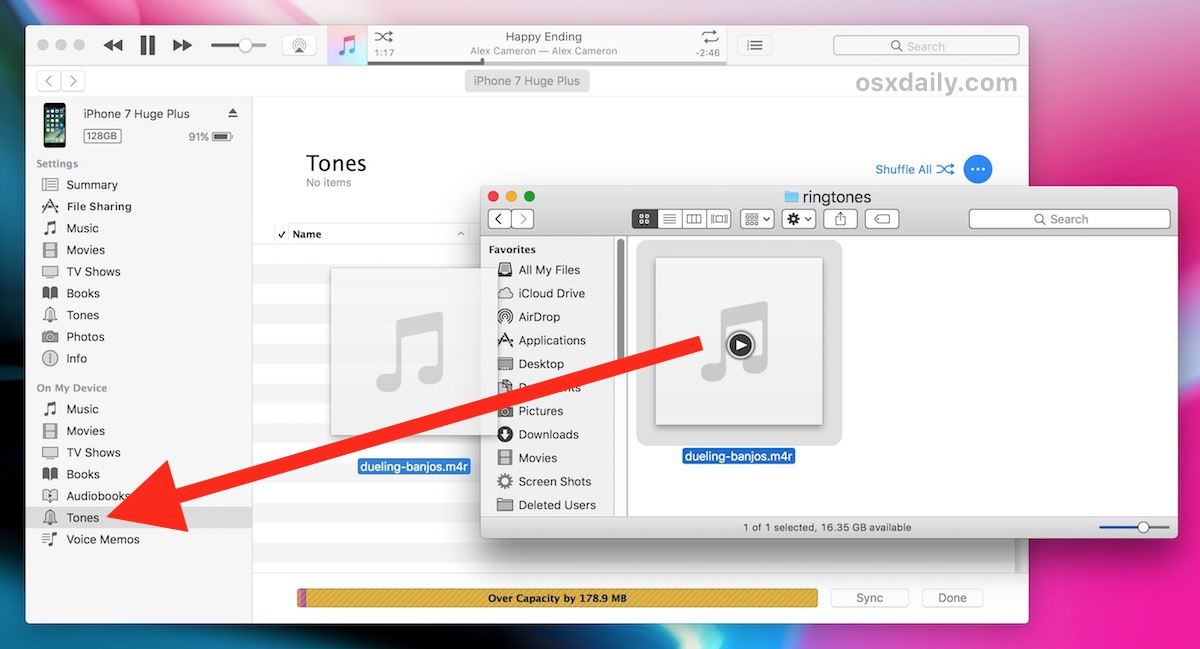
The Best Tool for Recording and Converting Voice to Ringtones: CapCut
If you want really good control over your ringtone creation, CapCut desktop video editor is an awesome choice. It’s a free tool that lets you record and edit audio with professional-level features.
CapCut makes it super easy to create perfect ringtones from your voice recordings. You can adjust the sound, remove background noise, and add cool effects. The interface is really user-friendly, so even beginners can get great results.
Lots of people find CapCut easier than other methods when they’re trying to figure out how to make a voice recording ringtone on iPhone. The best part is it works for both iPhone and Android users.
CapCut — Your all-in-one video & photo editing powerhouse! Experience AI auto-editing, realistic effects, a huge template library, and AI audio transformation. Easily create professional masterpieces and social media viral hits. Available on Desktop, Web, and Mobile App.

Download App | Sign Up for Free
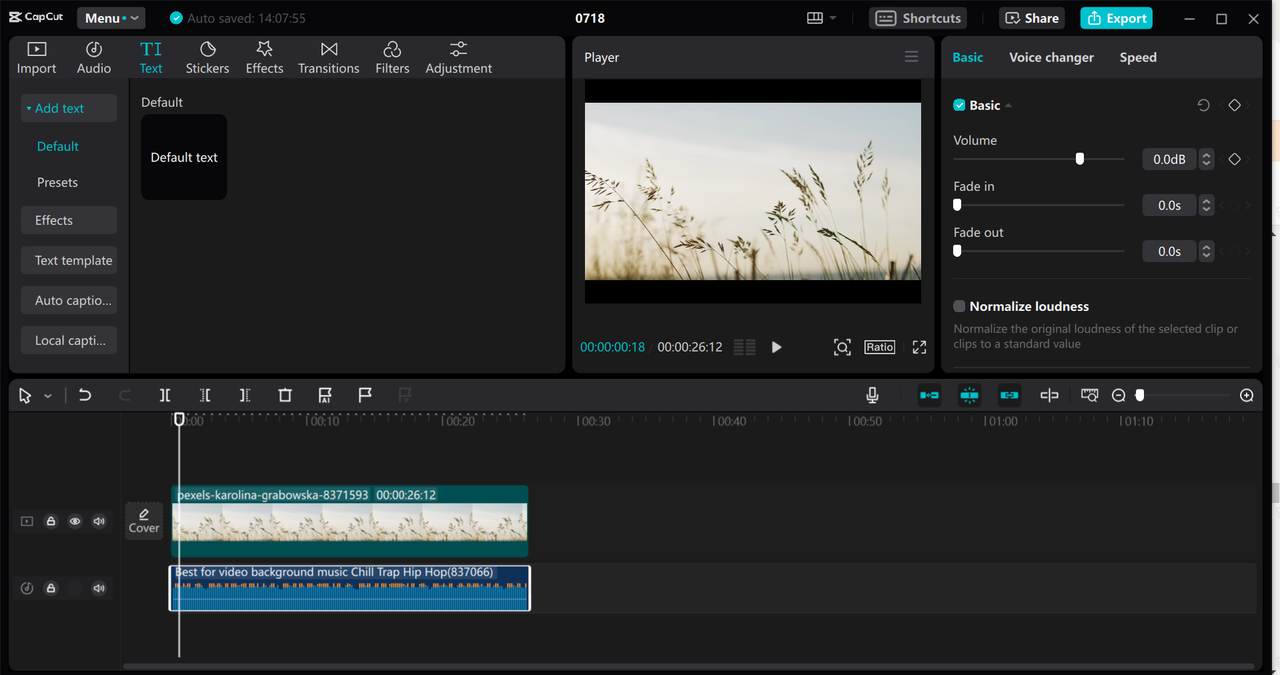
Recording Your Own Ringtones with CapCut
Ready to learn how to record a ringtone with CapCut? First, download and install the CapCut desktop video editor from their website. It’s completely free to use.
After installing, open CapCut and start a new project. Look for the voice recorder feature – it’s usually pretty easy to find in the interface.
Click record and capture your audio. Speak clearly into your microphone and try to minimize background noise for the best quality. You can record multiple takes until you get it just right.
Once recorded, you can customize your audio. Split it into parts, trim unwanted sections, and arrange the best parts. CapCut lets you adjust the pitch and speed too, which is really cool.
If there’s background noise, you can remove it with CapCut’s tools. You can even add voice effects if you want something really unique and different.
When you’re happy with your recording, export it as an audio file. Choose a format that works well for ringtones, like MP3 or M4A.
Save the file to your device and set it as your ringtone through your phone’s settings. For iPhone users, you might need to transfer the file using a computer or cloud service.
This process shows you how to record a ringtone with professional results using CapCut. It’s awesome for creating high-quality custom ringtones that sound really polished.
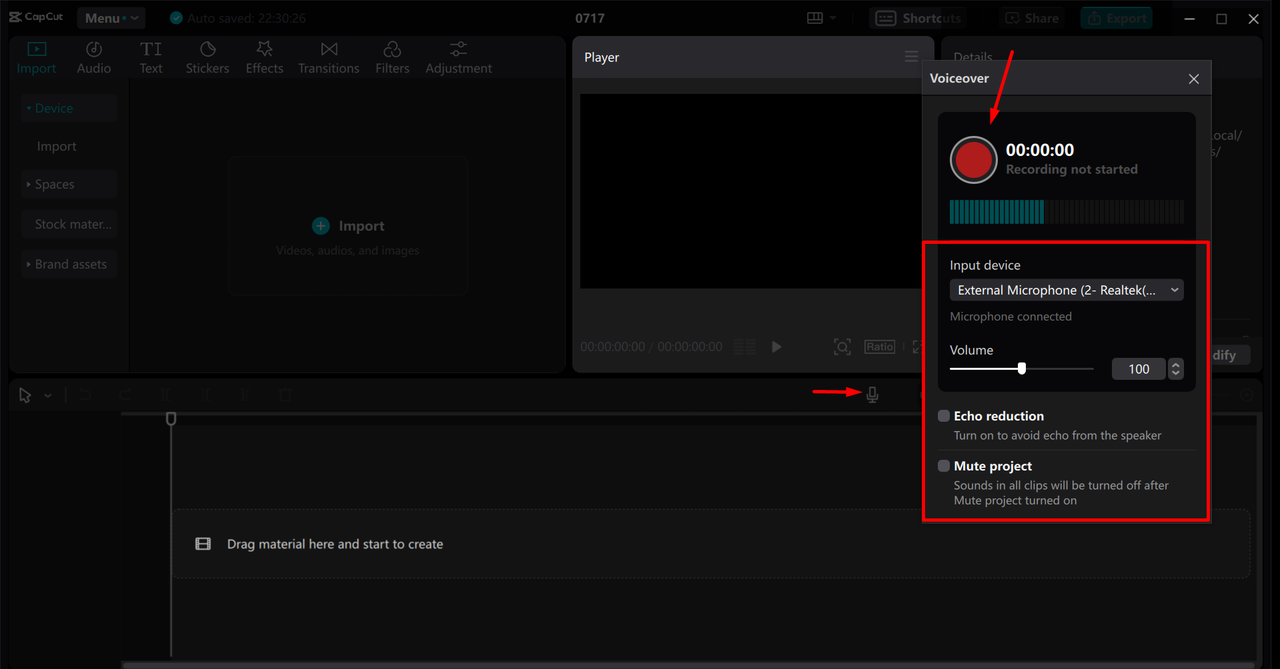
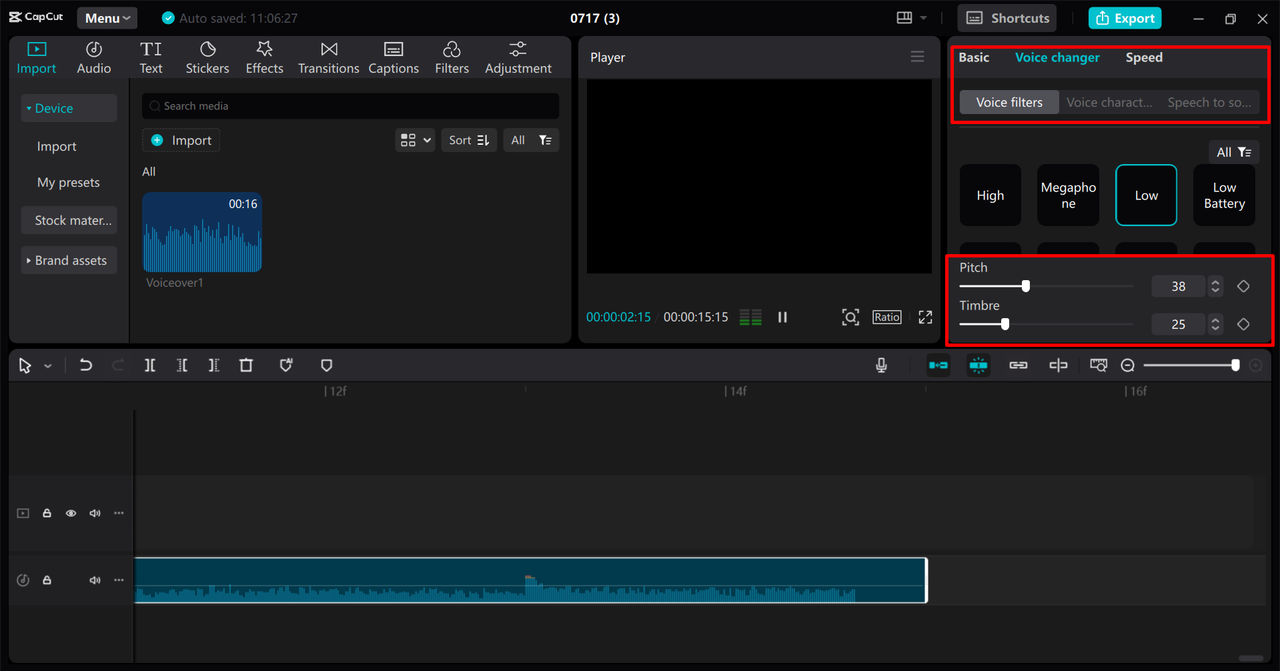
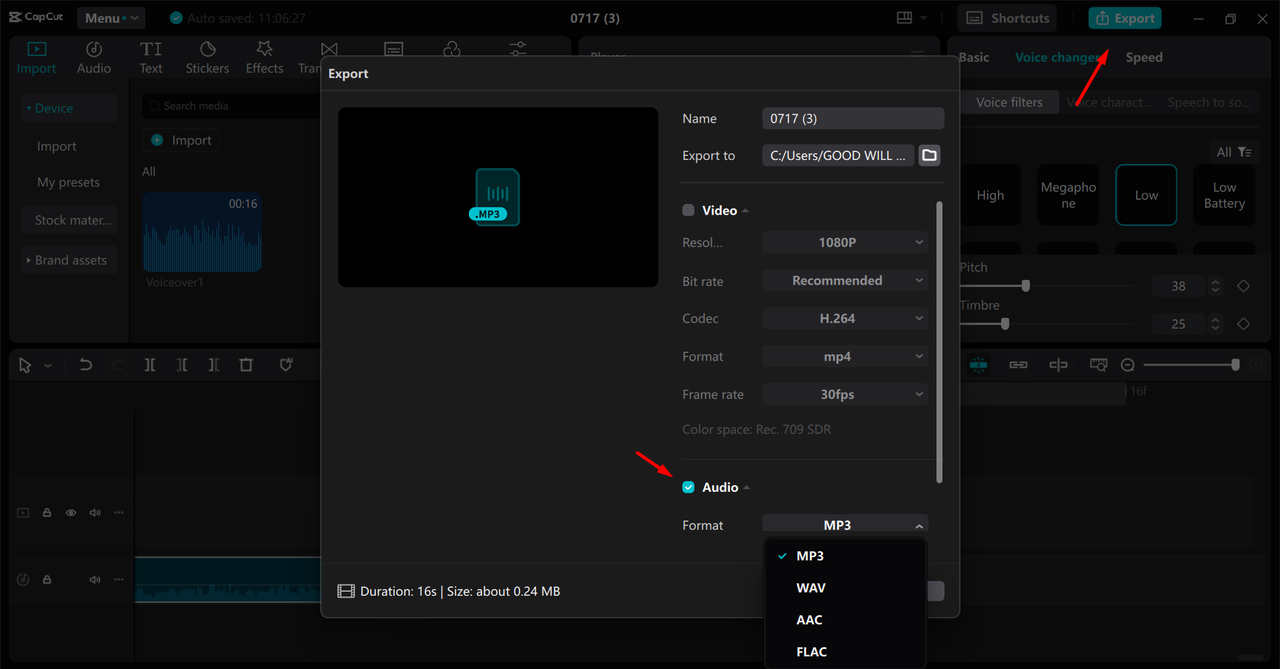
Awesome CapCut Features for Ringtones
CapCut offers some really cool features that make it perfect for creating ringtones:
The high-quality voice recorder lets you capture clear audio right within the app. You don’t need separate recording software, which is super convenient.
You can split audio into multiple segments, trim unnecessary parts, or merge different recordings. This helps you create the perfect ringtone length – not too short, not too long.
CapCut’s voice effects and filters let you make your recording truly unique. You can change your voice to sound completely different or add special effects that make your ringtone stand out.
The custom ringtone voice feature uses text-to-speech combined with pitch adjustments. You can create voices that sound exactly how you want them to – how cool is that?
Background noise removal really improves your ringtone’s clarity. This is especially great if you recorded in a slightly noisy environment but still want professional-sounding results.
These features make CapCut an excellent choice when you’re learning how to record a ringtone with professional quality. It’s especially helpful for iPhone users who want more control than what GarageBand offers.
CapCut — Your all-in-one video & photo editing powerhouse! Experience AI auto-editing, realistic effects, a huge template library, and AI audio transformation. Easily create professional masterpieces and social media viral hits. Available on Desktop, Web, and Mobile App.

Download App | Sign Up for Free
Wrapping Up
Now you know several methods for how to make a voice recording ringtone on iPhone and Android devices. Whether you use built-in apps, GarageBand, or CapCut, you can create personalized ringtones that make your phone truly special and unique to you.
Remember that practice makes perfect. Your first attempt might not be exactly right, but that’s totally okay! Keep trying different methods and soon you’ll be creating custom ringtones like a total pro.
Personalized ringtones add such a special touch to your device. They make receiving calls more enjoyable and help your phone stand out from everyone else’s. With these methods, you’ll never have to settle for boring default ringtones ever again!
Frequently Asked Questions
How can I record a ringtone with dialogue?
Recording a ringtone with dialogue is pretty similar to recording any voice ringtone. You can use your phone’s voice recorder app or CapCut to capture the dialogue. Just make sure the speakers are clear and close to the microphone for the best sound quality.
After recording, trim the audio to include only the best part of the dialogue. You can use editing tools to enhance the sound quality if needed. Then simply set it as your ringtone through your phone’s settings – easy!
What’s the best way to record a song for a ringtone?
To use a song as a ringtone, first record the specific part you want to use. You can use a screen recorder while playing the song, or use audio editing software like CapCut for better quality.
Trim the recording to about 30 seconds – that’s the ideal length for ringtones. Choose the catchiest part of the song, the part that makes you want to dance! Export the audio and set it as your ringtone through your phone’s settings.
How do I use a voice memo as a ringtone on my iPhone?
To use a voice memo as a ringtone on iPhone, first record your memo using the Voice Memos app. Then you have two main options that both work well for how to make a voice memo a ringtone iPhone.
You can use GarageBand: just import the memo into GarageBand, edit it if needed, and export it as a ringtone. Or you can transfer the memo to a computer, edit it with software like CapCut, convert it to ringtone format, and sync it back to your iPhone.
The GarageBand method is more straightforward if you want to stay on your phone, while the computer method gives you more editing options for perfecting your sound.
Some images courtesy of CapCut
 TOOL HUNTER
TOOL HUNTER